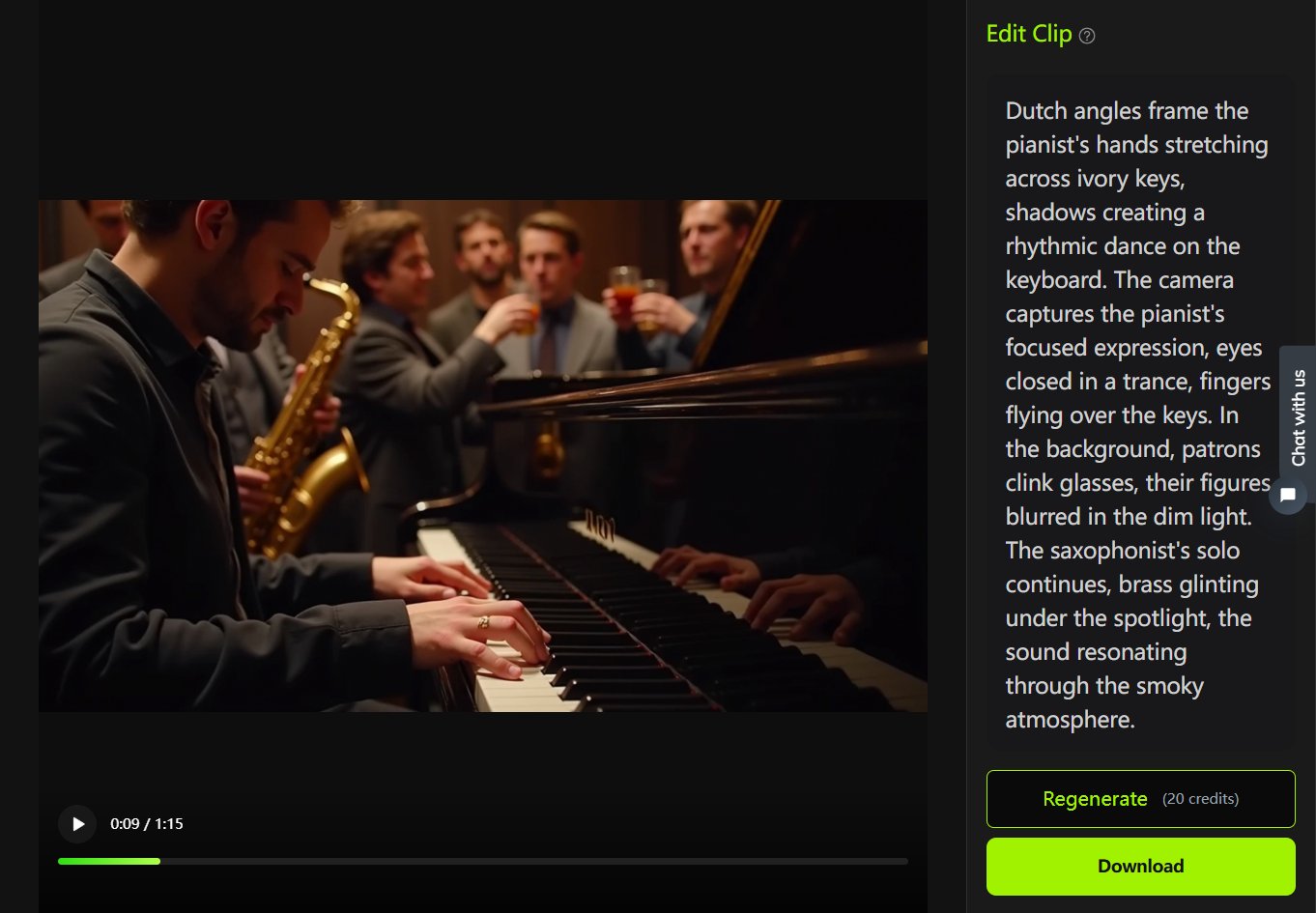* This blog post is a summary of this video.

Creating an Azure OpenAI Chatbot with .NET Core
Table of Contents
- Overview of Building an Azure OpenAI Chatbot
- Implementing Azure Services for the Chatbot
- Developing the .NET Core Web App Functionality
- Registering Services for Dependency Injection
- Conclusion and Next Steps
Overview of Building an Azure OpenAI Chatbot with GPT-3.5 Turbo
In this blog post, we will walk through the process of building a chatbot powered by Azure OpenAI and the GPT-3.5 Turbo model. We will cover submitting the access form to use Azure OpenAI, creating the Azure resource, deploying the powerful GPT-3.5 model, and developing a .NET Core web application to interact with the chatbot. By the end, you will have a fully functioning chatbot that can understand natural language queries and provide intelligent responses.
Azure OpenAI is a cloud-based AI service from Microsoft that provides access to the latest AI models from OpenAI. The GPT-3.5 model is one of the most advanced AI systems available today, making human-like text generation possible. By combining these technologies, we can build an innovative and useful chatbot.
Submitting the Azure OpenAI Access Form
Before we can start using Azure OpenAI, we first need to submit an access form to get approved to use the service. Microsoft currently has a private preview of Azure OpenAI, so access is limited. I've included the link to the sign-up page in the description below this video. After submitting the form, you will receive an email within approximately 5 business days letting you know if you've been approved. Approval is based on your provided usage scenarios and capacity availability.
Creating the Azure OpenAI Resource
Once approved for Azure OpenAI access, we can create an Azure resource for the service. This will allow us to start deploying AI models and interacting with the OpenAI API. In the Azure portal, search for 'Azure OpenAI' and click to create a new resource. Select your subscription, resource group, and region, then give the resource a name like 'OpenAI-Chatbot'. For pricing tier, the standard plan provides a good balance of cost and capability. After the Azure OpenAI resource finishes deploying, we can start using the Azure OpenAI Studio to manage models.
Deploying the GPT-3.5 Turbo Model
With the Azure resource created, we can now deploy an instance of the GPT-3.5 Turbo model from OpenAI. This advanced natural language model will power our chatbot's ability to understand text queries and generate human-like responses. In the Azure OpenAI Studio, click 'Create deployment' and select the GPT-3.5 Turbo model. Give the deployment a name like 'GPT-3.5-Chatbot' and keep the default settings. The deployment will take a few minutes to complete. Once deployed, we can view our model endpoint and access keys required to start making API calls.
Building the .NET Core Web App
To interact with our new Azure OpenAI chatbot, we will build a simple web application using ASP.NET Core. This will provide an interface to have conversations with the bot. Create a new ASP.NET Core web app in Visual Studio and select the empty template. We will add the required HTML, CSS, and C# code to: 1) Capture user input, 2) Call the OpenAI endpoints, and 3) Display the chatbot responses. Over the next sections, we will walk through the code implementation and key steps required to wire up the chatbot functionality.
Implementing Azure Services for the Chatbot
Our chatbot will utilize several Azure services to enable document processing, natural language search, and machine learning capabilities. We will implement Azure Blob Storage, Azure Cognitive Search, and Azure OpenAI.
Azure Blob storage will provide a place to upload documents that our chatbot can read and understand. Azure Cognitive Search will index the documents and make them searchable through API calls. And Azure OpenAI will interpret natural language queries, analyze the search results, and generate intelligent responses.
Developing the .NET Core Web App Functionality
Within our ASP.NET Core web app, we will need to develop several key pieces of functionality:
-
File Upload Service - Allow uploading documents to Azure Blob Storage
-
Azure Cognitive Search Service - Index uploaded documents and execute search queries
-
OpenAI Integration - Call OpenAI endpoints with user questions and process responses
-
Chatbot UI - Text box for user input, display for bot responses and search results
Registering Services for Dependency Injection
Using dependency injection and interfaces allow us to write clean, decoupled code for our web app services. We will create the following interfaces and implementing classes:
IFileUploadService - CloudFileUploadService
IAzCognitiveSearchService - AzCognitiveSearchService
These services will be registered in Program.cs so we can later inject them into our webpage code as needed.
Conclusion and Next Steps
In this blog post, we provided an overview of the steps involved to create an intelligent Azure OpenAI chatbot built on .NET Core. Key topics included:
-
Gaining access to Azure OpenAI and deploying the GPT-3.5 model
-
Implementing Azure Blob storage and Azure Cognitive Search
-
Developing the required web app services and UI
-
Wiring up the chatbot with dependency injection
With the main components now explained, future posts will start diving into the specific code implementation for each piece. Please subscribe for updates as we continue building this innovative chatbot project step-by-step!
FAQ
Q: What is the purpose of the access form for Azure OpenAI?
A: The access form is required to gain access to create an Azure OpenAI resource and service.
Q: What model is deployed for the chatbot?
A: The GPT-3.5 Turbo model is deployed to power the conversational abilities of the chatbot.
Q: How are documents uploaded and indexed?
A: A cloud file upload service and Azure cognitive search service are implemented to enable uploading documents to storage and indexing them for the chatbot.
Casual Browsing
Creating My Dream Girlfriend with an AI Chatbot... | Yodayo AI
2024-04-14 19:15:00
How to Quickly Setup an AI Chatbot with Next.js and OpenAI
2024-02-01 07:15:01
How to use Microsoft Azure AI Studio and Azure OpenAI models
2024-04-12 17:40:00
Creating a Feature-Rich Discord Chatbot with Python
2024-01-28 10:10:01
Creating a Chatbot with Generative AI: A Comprehensive Guide
2024-03-03 01:20:01
Comprehensive Guide to Creating Your Own Chatbot with Poe AI (2023)
2024-09-27 06:52:00