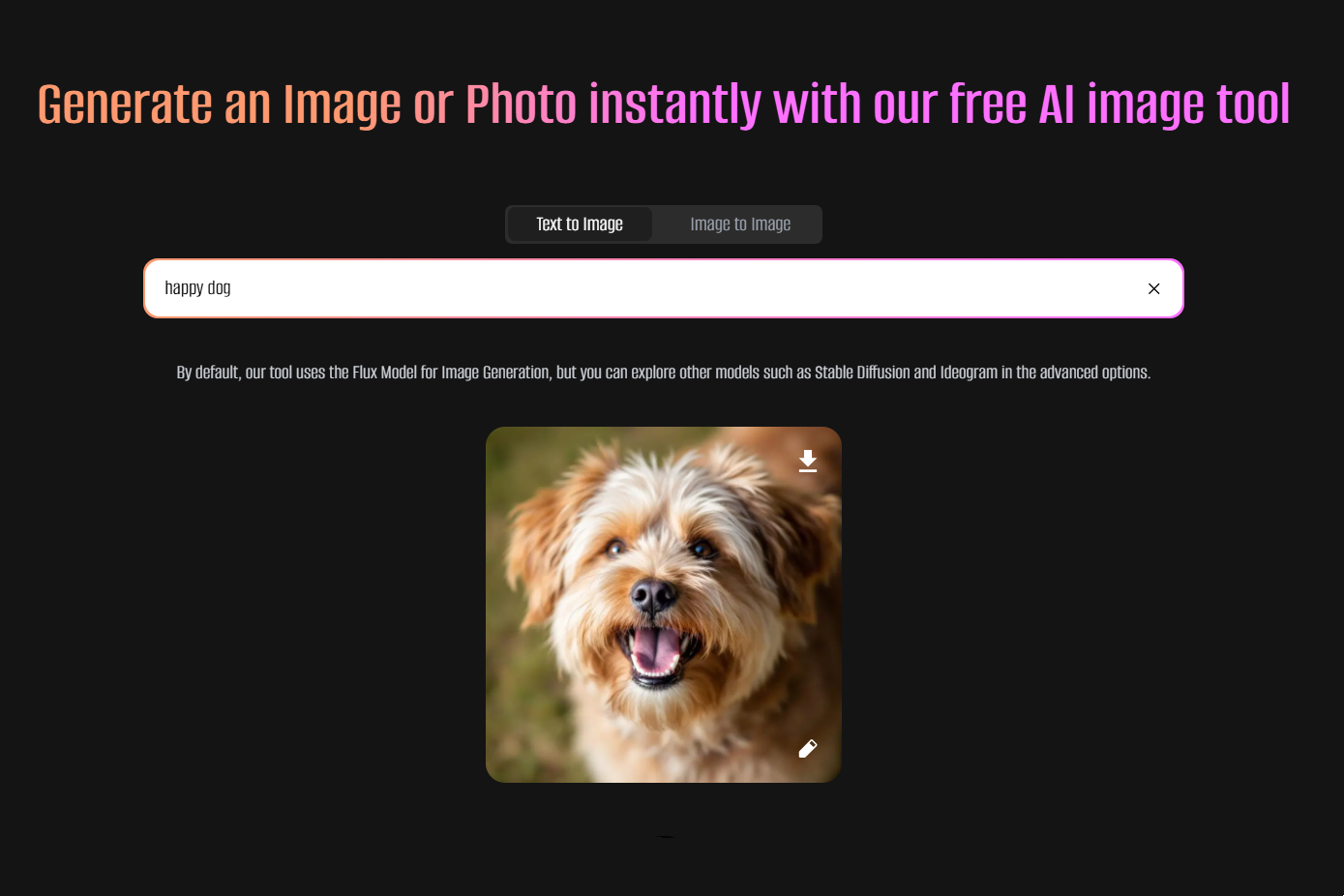How to check AI content and Plagiarism using Turnitin [Practical Guide]
TLDRThis tutorial demonstrates how to use Turnitin, a plagiarism and AI content checker, to assess the originality of a document. It guides users through the login process, submitting papers, selecting no repository to avoid recording in the Turnitin database, and checking the similarity index. The video also explains how to download plagiarism and AI reports, emphasizing the importance of not submitting to a standard paper repository to prevent incorrect plagiarism scores. The accuracy of Turnitin in detecting AI-generated content is highlighted, showcasing its reliability for academic integrity.
Takeaways
- 🔍 Use the Turnitin plagiarism checker to verify the originality of your work.
- 💻 Access Turnitin by navigating to www.tor.com and logging in with an institutional account.
- 📝 If you don't have an account, you may need to create one or subscribe through a school or institution.
- 🚫 When submitting, avoid choosing a standard paper repository to prevent your work from being archived and falsely recorded as plagiarized.
- 📄 Select 'No Repository' when checking for plagiarism and AI content to ensure your paper isn't stored in the Turnitin database.
- 📋 Use the 'Quick Submit' button to upload your document for checking.
- 🔍 Choose the sources you want to compare your work against, such as the internet, student papers, and periodicals.
- 📝 Provide your name, the title of your work, and any relevant journal name during the submission process.
- ⏳ Allow 2 to 5 minutes for the similarity index to be generated before checking the results.
- 📊 Click on the similarity percentage to view detailed reports on plagiarism and AI content.
- 📤 Download the plagiarism and AI reports by clicking the respective download arrows for further analysis.
Q & A
What is the purpose of the video tutorial?
-The purpose of the video tutorial is to demonstrate how to check for plagiarism and AI-generated content using Turnitin plagiarism checker.
How does one access Turnitin?
-To access Turnitin, you need to go to www.turnitin.com, log in with an existing account, or create a new account if you don't have one. Access may be limited and might require a subscription through a school, institution, or organization.
What is the importance of choosing 'no repository' when submitting a paper?
-Choosing 'no repository' ensures that the submitted paper is not stored in the Turnitin database, which is crucial if the paper will be submitted elsewhere. If it's stored, any future submission for plagiarism check may be recorded as 100% plagiarized.
What should you do if you want to check for plagiarism and AI content?
-When submitting a paper for checking plagiarism and AI content, always select 'no repository' and ensure all the boxes for different sources of information are checked to broaden the coverage of the similarity check.
How long does it take for Turnitin to generate a similarity index?
-After submission, it takes approximately 2 to 5 minutes for Turnitin to generate a similarity index.
What does the similarity index represent?
-The similarity index represents the percentage of the article's text that is similar to content available online, based on Turnitin's databases and accessible information.
How can you download a plagiarism report from Turnitin?
-To download a plagiarism report, click on the download arrow next to the similarity index, then click on 'Download Current View' to save the report.
What does the AI score in Turnitin indicate?
-The AI score indicates the percentage of the document that Turnitin has identified as being generated by AI. A score of 100% means the entire document is AI-generated.
How can you view the parts of an article that were generated by AI?
-In the AI report, the parts of the article generated by AI are usually highlighted in blue.
How do you download an AI report from Turnitin?
-To download an AI report, click on the AI score, then click on the download arrow at the top right corner of the page and select 'Download AI Writing Report'.
What is the main takeaway from the video tutorial?
-The main takeaway is the step-by-step process of using Turnitin instructor accounts to check for AI content and plagiarism, emphasizing the importance of selecting 'no repository' and understanding how to download both plagiarism and AI reports.
Outlines
📚 Introduction to Using Turnitin for Plagiarism and AI Content Check
This paragraph introduces the video tutorial's purpose, which is to guide viewers on how to use Turnitin plagiarism checker. The speaker instructs viewers to visit the Turnitin website, log in with an account (which may require institutional subscription), and use the quick submit button to upload papers. It emphasizes the importance of not submitting to a standard paper repository if the work will be submitted elsewhere, as this could result in a 100% plagiarism score. The speaker also explains the process of selecting sources to check against and the importance of choosing 'no repository' to avoid recording the paper in Turnitin's database.
📄 Uploading and Submitting Papers in Turnitin
The speaker continues by detailing the steps to upload a paper in Turnitin, including selecting the file, providing the author's name and title, and ensuring the correct settings for submission. It also addresses the possibility of submitting multiple files and the importance of displaying the correct organization or journal name for the plagiarism check. The paragraph explains how to view the similarity index after submission and the process of waiting for the software to generate the index.
🔍 Viewing and Downloading Plagiarism and AI Reports
This paragraph explains how to view the plagiarism and AI similarity reports in Turnitin. The speaker demonstrates how to click on the similarity percentage to access the full details of the plagiarism and AI content. It highlights the accuracy of Turnitin in detecting AI-generated content, as exemplified by a 100% AI score for a text written using GPT. The paragraph also guides viewers on how to download the plagiarism and AI reports, emphasizing the importance of not selecting the standard paper repository option to avoid incorrect plagiarism scores.
Mindmap
Keywords
💡Plagiarism Checker
💡AI Content
💡Turing
💡Login
💡Quick Submit
💡No Repository
💡Similarity Index
💡AI Score
💡Download
💡Instructor Accounts
Highlights
Introduction to checking plagiarism and AI content using Turnitin.
Accessing Turnitin requires an account, which may need to be subscribed through a school or institution.
When submitting papers, ensure not to choose a standard paper repository to avoid recording as 100% plagiarism.
Always select 'no repository' when checking for plagiarism and AI content to prevent inclusion in Turnitin's database.
Instructions on how to submit a paper using the 'quick submit' button on Turnitin.
Mark all sources to check your document against, including the internet, student papers, and periodicals.
The importance of providing accurate information such as the author's name and title for the plagiarism check.
The process of uploading a file and the settings that may vary depending on the instructor's configuration.
How to view the similarity index after submission and the waiting period for the index to be generated.
The significance of the similarity index in determining the percentage of plagiarized content.
Details on how to download the plagiarism report and the AI report from Turnitin.
The AI score indicating the percentage of AI-generated content in the document.
The visual representation of AI-generated content, usually highlighted in blue.
The final reminder to always choose 'no repository' to avoid mistakes in the submission process.