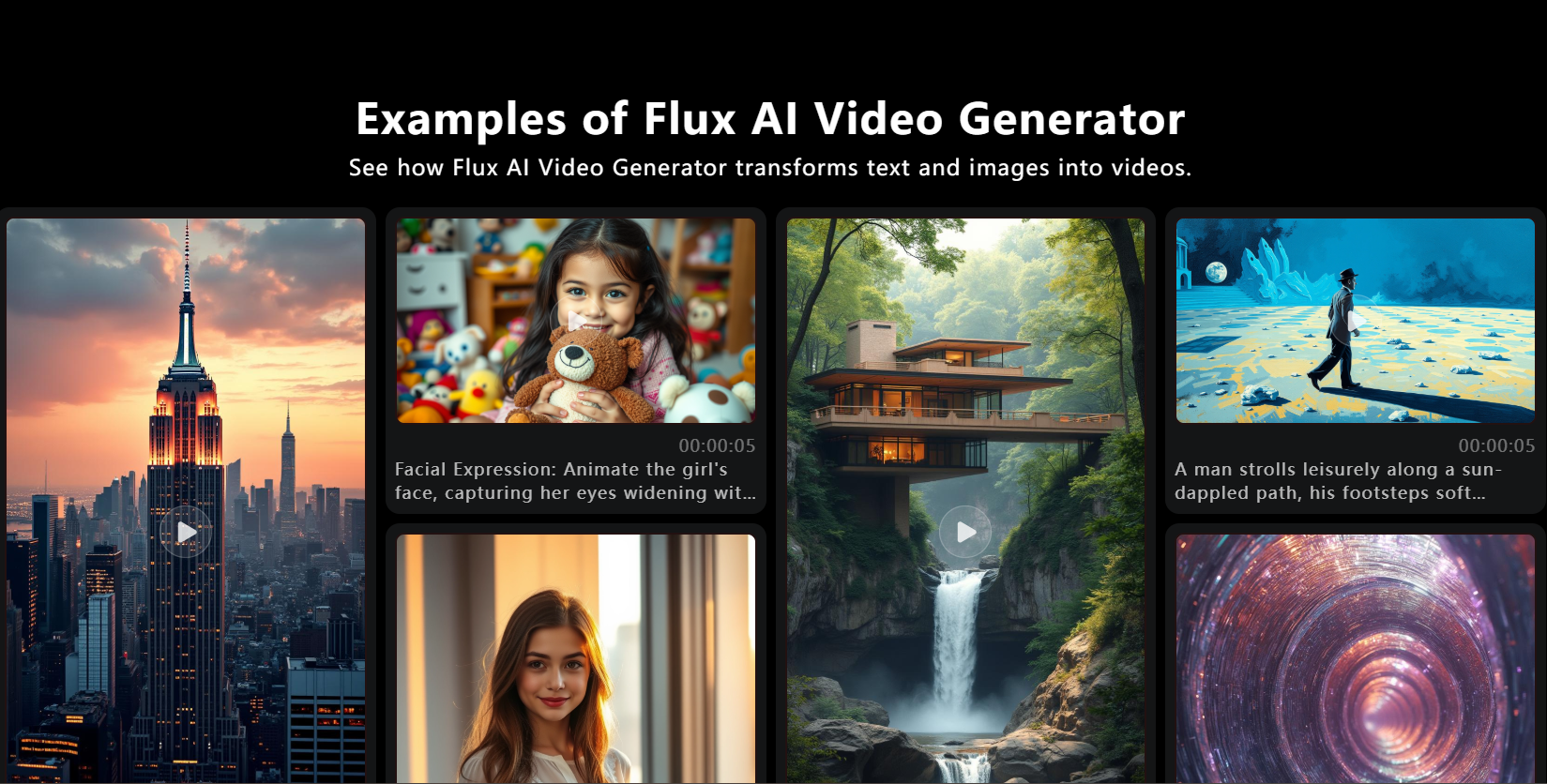Turnitin's New Update II How to Check Plagiarism II How to Use and Activate II My Research Support
TLDRThis video discusses Turnitin's new interface update and how to check for plagiarism. It guides users through the process of uploading files, submitting assignments, and accessing the similarity percentage report. The video also explains how to use the new interface, navigate to t.com, log in with an email address and password, and access the Turnitin home page. It provides instructions for students and instructors on creating and managing accounts, using assignment tabs to check the similarity of files, and downloading the similarity report. The video also covers how to resubmit files, apply filter settings, and use non-repository accounts for personal use. It emphasizes the importance of checking original files in the database before moving forward and avoiding repository-type accounts. The video concludes by advising users to check their files carefully and avoid submitting any dummy or random files.
Takeaways
- 📝 The new Turnitin update discusses changes to the interface and the process for checking plagiarism.
- 🔍 Users can now upload files using the 'Submit' tab and receive a similarity percentage from the system.
- 📂 The interface has been completely changed, making it necessary to learn the new layout for effective use.
- 💻 To access the system, users must log in with their email address and password provided by their educational institution.
- 🚀 Users without an account need to obtain credentials or a license, which can be assisted with through contact details provided in the video description.
- 📁 The 'Assignments' tab is used to check the similarity of files, and the 'Instructor' tab is for managing student accounts and assignments.
- 🔗 Directly attaching a file is possible, and users can check similarity from the text input directly without uploading a file.
- 📈 The similarity report can be downloaded, and it provides information about the sources of similarity.
- ⏱ There is an option to apply filter settings, which can exclude certain words or sources based on university criteria.
- 🔄 If a file is resubmitted, it will replace the previous submission, and any comments associated with the previous submission will be deleted.
- ❗ It is crucial to avoid using repository-type accounts for personal use to ensure original files are not saved in the Turnitin database.
- 🗂 Non-repository accounts are safer for personal use as files are temporarily stored and automatically cleared after a specific duration.
Q & A
What is the main topic discussed in the video?
-The main topic discussed in the video is Turnitin's new update, focusing on how to check plagiarism, how to use and activate the updated interface, and providing research support.
How has the user interface of Turnitin changed?
-The user interface has been completely changed, making it more intuitive and user-friendly for checking the similarity of files and uploading documents.
How can users access their Turnitin account?
-Users can access their Turnitin account by going to t.com, clicking on the login option, and providing their email address and password. If they do not have an account, they may need to use credentials provided by their educational institution.
What are the steps to submit a file for similarity check in Turnitin?
-To submit a file, users need to go to the assignment page, click on 'Upload Submission', fill in the title and copy their text into the text input field, or upload the text directly, and then click on 'Submit' to check the similarity.
How can users view the similarity percentage and report?
-After submitting the file, users can view the similarity percentage by clicking on the 'Similarity Percentage'. They can also download the similarity report for further details.
What are the options for filtering the similarity report?
-Users can apply filter settings to exclude certain words, exclude their university's words, and exclude common words or phrases. These settings can be adjusted based on the user's university's criteria.
What happens if a user resubmits a file?
-If a user resubmits a file, any previous submissions associated with that assignment will be deleted, and the new file will replace the old one. The system will then check the similarity for the new file.
What is the significance of using a non-repository account?
-A non-repository account ensures that the user's data is completely safe, as files submitted through such accounts are not stored permanently in the Turnitin database. This type of account is preferred for personal use.
How can users ensure their files are not saved in the Turnitin database?
-Users should check for the 'non-repository' option when submitting files. If this option is selected, the files will not be saved in the database, and there will be zero risk of their data being stored.
What should users do if they want to remove their files from the Turnitin database?
-If users want to remove their files from the database, they can use the 'Clear' option to remove all files. However, it's important to note that removing files from a non-repository account is almost impossible once they are submitted.
How can users avoid the risk of their files being saved in the Turnitin database?
-Users should avoid using repository-type accounts, which are typically associated with educational institutions. Instead, they should use non-repository accounts to ensure their files are not saved in the database.
What is the advice for users who are concerned about their original files being checked in the Turnitin database?
-Users are advised to perform several checks on their original files before moving ahead. They should avoid using accounts that are not under their control and ensure they are using non-repository accounts to maintain the privacy of their files.
Outlines
😀 Introduction to New Interface and File Submission Process
The video discusses the new interface update for submitting assignments, which includes a similarity check feature. Users are guided through the process of logging in at t.com, accessing the assignment page, and uploading files using the submit tab. The system generates a similarity report, and the interface has been completely revamped for ease of use. The video provides instructions on how to log in, navigate the assignment page, and use the tabs to check the similarity of submitted files. It also explains how to modify the submission window, including text input and attaching files, and how to submit the file for review. After submission, users can view the file information, including title, size, and word count, and are redirected to a page where they can see the similarity percentage and access the similarity report in PDF format.
📚 Handling Assignments and Submissions with Privacy in Mind
This paragraph addresses the handling of assignments, including the deletion of associated marks and comments if a submission is re-submitted. It emphasizes the automatic replacement of private files and advises on confirming the upload of new files to check for similarity. The video also stresses the importance of having a Turnitin account subscription and checking original files against the database before proceeding. It outlines the process of conducting experiments to check for copied content, such as checking the plagiarism percentage and what to do if the similarity is high. The use of non-repository accounts is recommended for personal use, ensuring data safety and the ability to manage and clear files after a specific duration, thus reducing the risk of saving files in the Turnitin database.
🛠️ Advanced Usage of Non-Repository Accounts and Data Safety
The video provides a detailed explanation of how to use non-repository accounts effectively. It advises on performing a second check if the similarity percentage is high and using the 'Resubmiss' button to resubmit files. The video also covers the process of downloading a report in PDF format and using the 'Current View' button to apply filter settings. It explains how to exclude specific words or universities to refine the search criteria. The video emphasizes the safety of using non-repository accounts, with a 99% guarantee that files will not be saved in the Turnitin database. It also mentions the automatic deletion of files after a specified duration, offering users more control over their data. The video concludes by advising viewers to check their files carefully before uploading and to replace any dummy or reference files to ensure the original files are safe and not submitted to the database.
Mindmap
Keywords
💡Turnitin
💡Plagiarism
💡Update
💡Interface
💡Similarity Report
💡Log In
💡Assignment Tabs
💡Submit
💡File Upload
💡Non-Repository Accounts
💡Resubmit
Highlights
Discussing the new update to Turnitin's interface.
How to check for plagiarism using the updated system.
Instructions on how to upload and submit files for similarity checks.
Accessing the updated interface by logging in with your email and password.
Navigating to the home page and understanding the different assignment tabs.
How to open and review the similarity report.
Options to attach files directly and check for similarity from the text.
Details on how to apply filter settings for a more refined similarity check.
The importance of using non-repository accounts to keep data safe.
How to resubmit your file if needed and the process involved.
The automatic replacement of private files upon resubmission.
Checking original files against the database to ensure uniqueness.
Performing experiments to check the plagiarism percentage of a file.
The distinction between repository and non-repository accounts.
How to clear all files from a non-repository account to maintain privacy.
The risk of submitting dummy files and the consequences.
Guidelines on how to use the new interface without risking your files' data.