LaTeX Table Generator – Create Perfect LaTeX Tables | YesChat.ai
Generate customized, efficient, and professional LaTeX tables with ease.
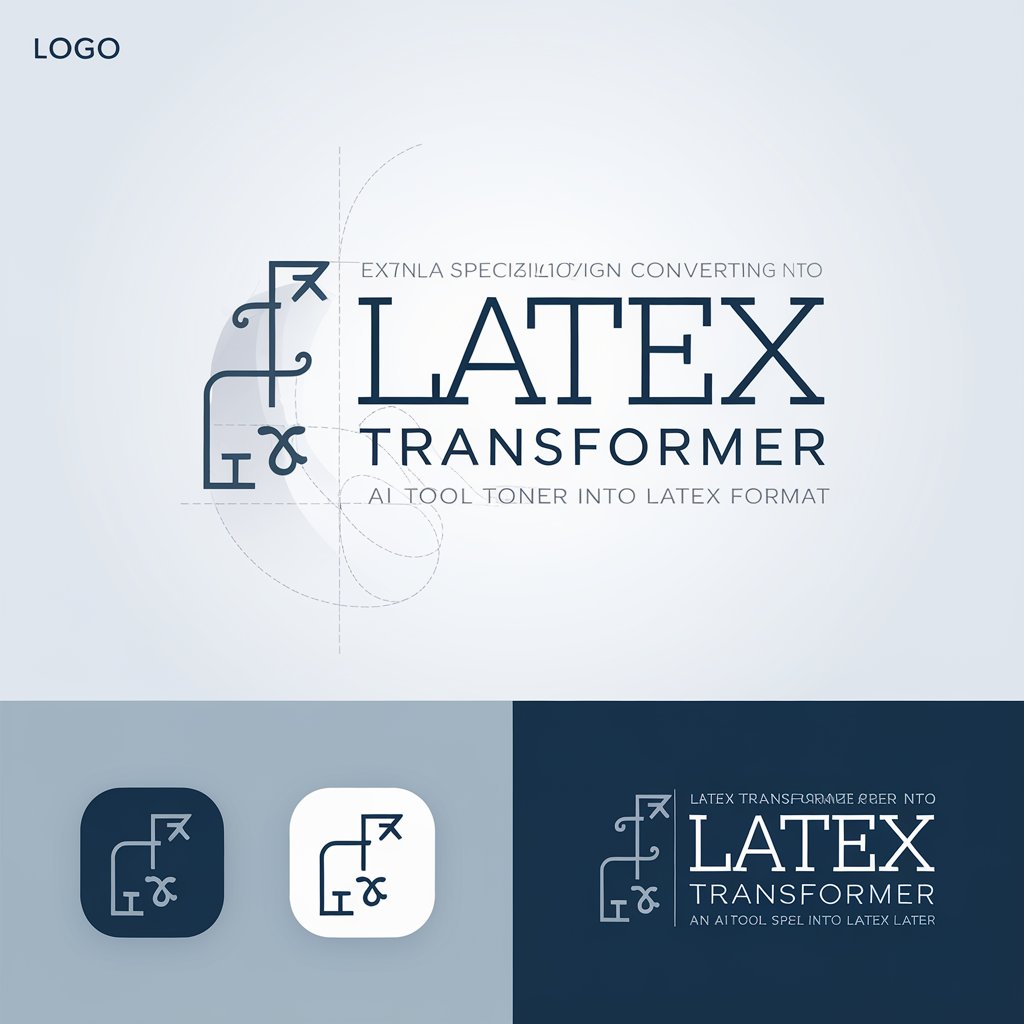
Welcome! Transform text to perfect LaTeX with precision and consistency.
Create a minimal logo with mathematical symbols and clean design
Design a logo emphasizing LaTeX with a modern math focus
Generate a math-inspired AI logo in cool and neutral tones
Make a precise and clean logo for a LaTeX-focused tool
relatedTools.title

Free Image to LaTeX Converter | YesChat.AI - Accurate and Seamless
Free Veo 3 Fast API by Yeschat.ai – Fast Text-to-Video Generation for Creators
Free Rhetorical Analysis Generator by YesChat.ai: Create Insightful Essays
Free AI Checker Essay Tool by YesChat – Analyze Essays for AI Content
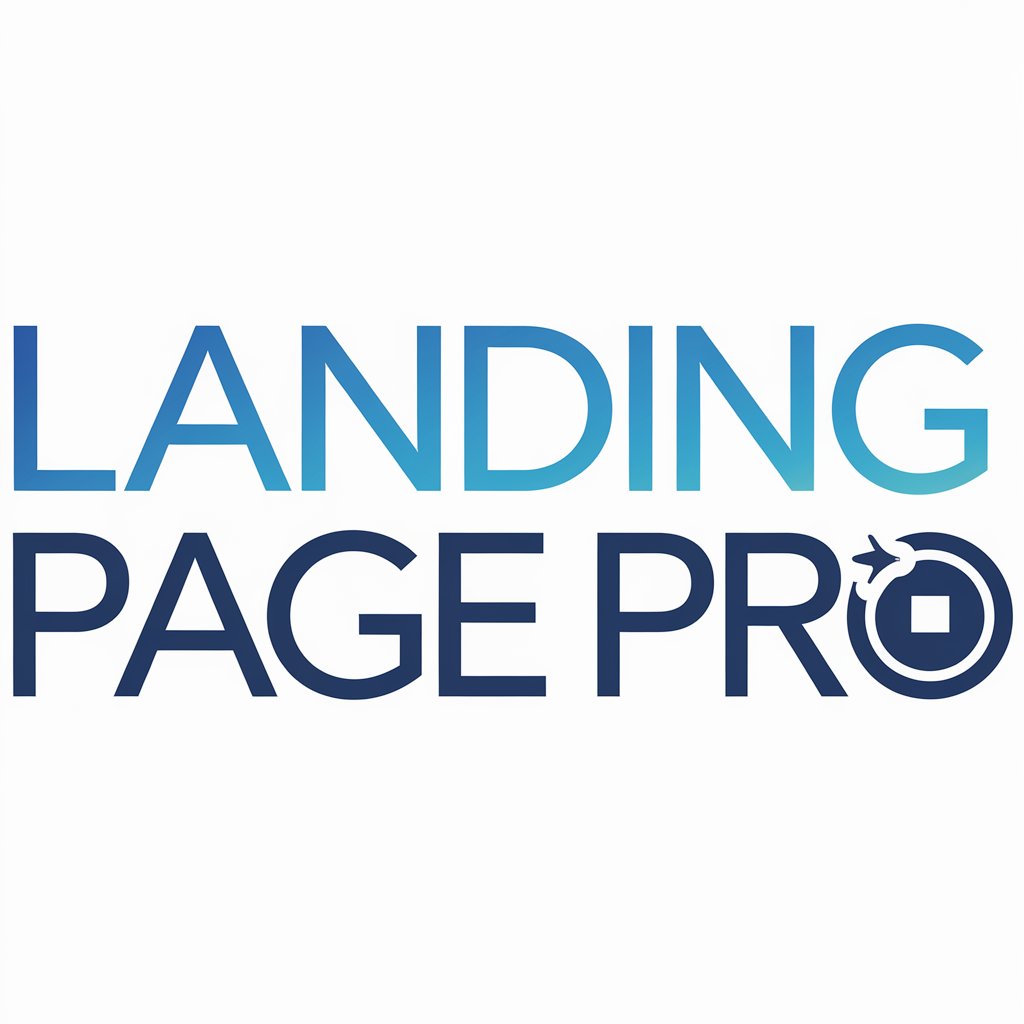
Free Landing Page Builder by YesChat.ai | Create Campaign Pages Easily
Free Plagiarism Checker AI by YesChat: Detect AI-Generated Content and Ensure Originality
Luma AI Video Generator: Create Stunning Videos from Text & Images for Free

YesChat Autobiography Writer - Free, Personalized Life Story Creation
Key Features of the LaTeX Table Generator by YesChat.ai
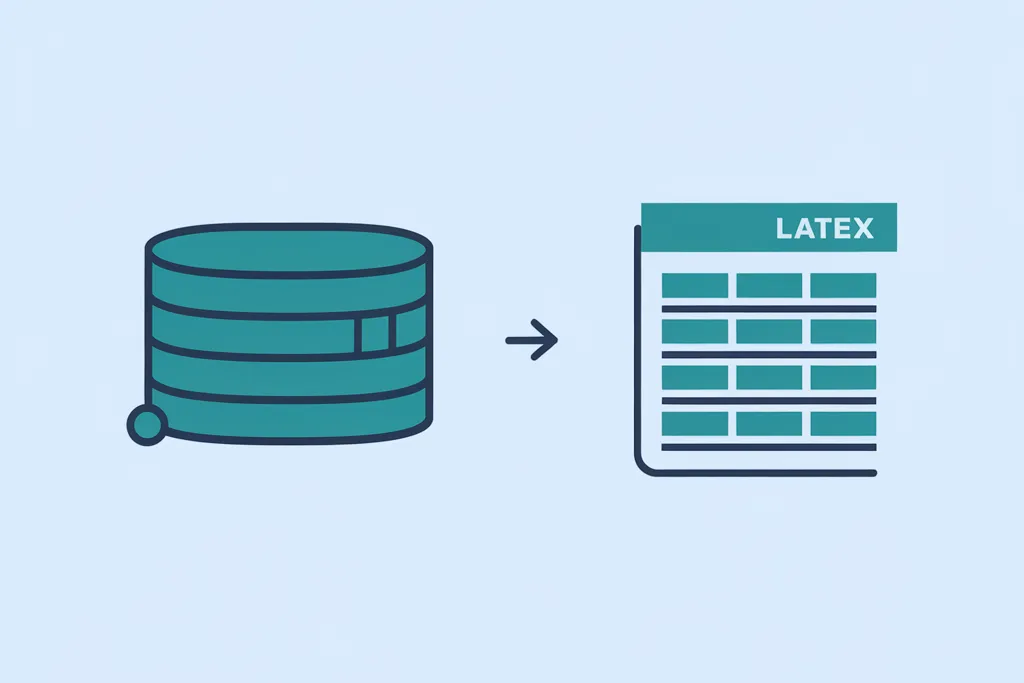
Table Creation Made Simple
Easily generate LaTeX tables by providing data. The tool automatically handles structure, alignment, and formatting to save you time.
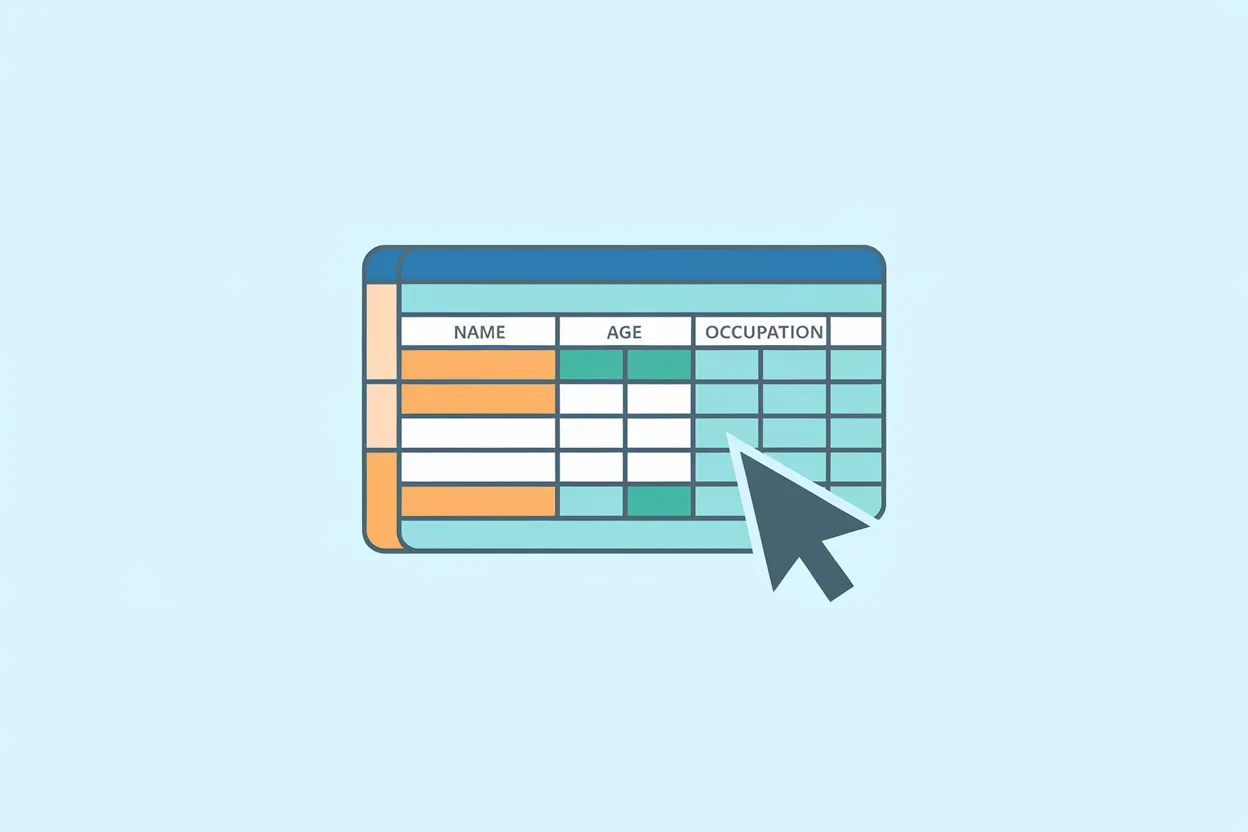
Advanced Customization Options
Customize tables with precise specifications, including column widths, row heights, text alignment, borders, and colors to meet your document’s needs.
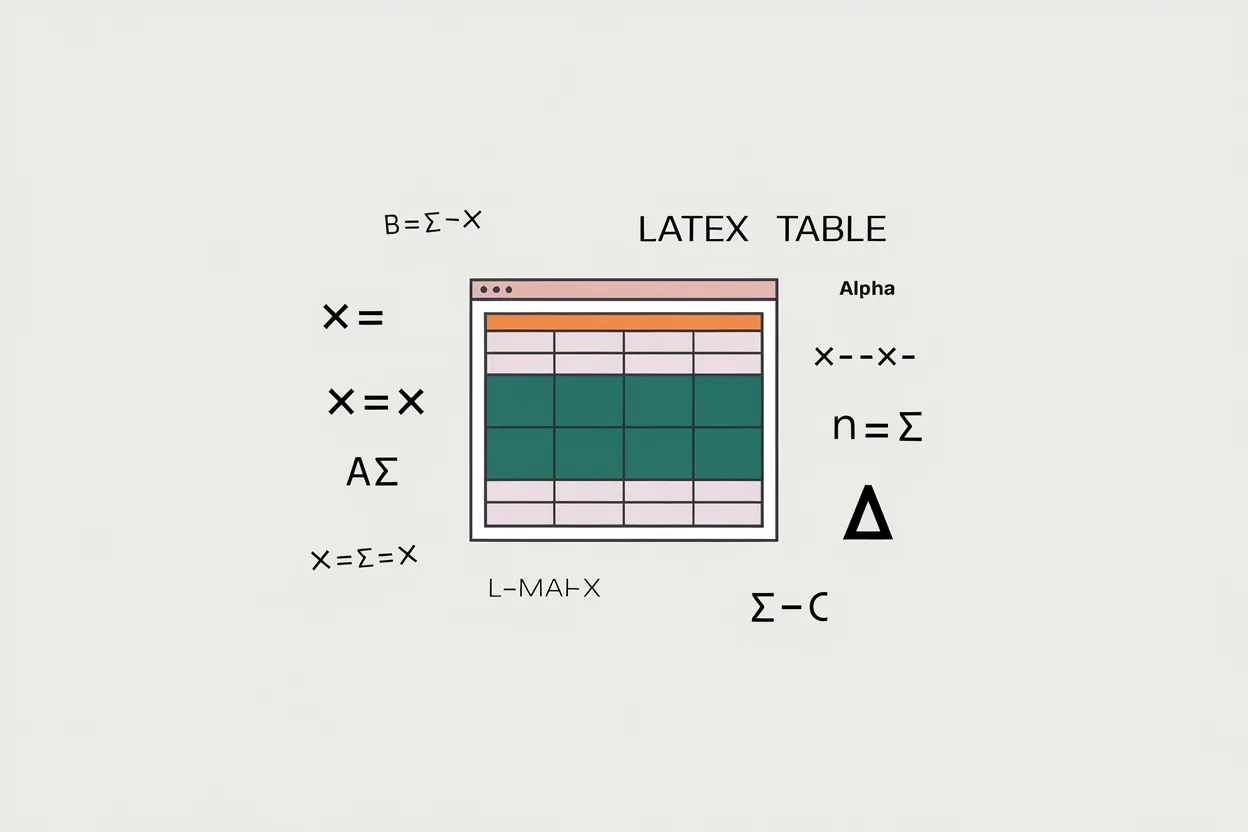
Support for Math Expressions
Seamlessly include inline mathematical expressions in your tables, making them ideal for academic and technical documents.
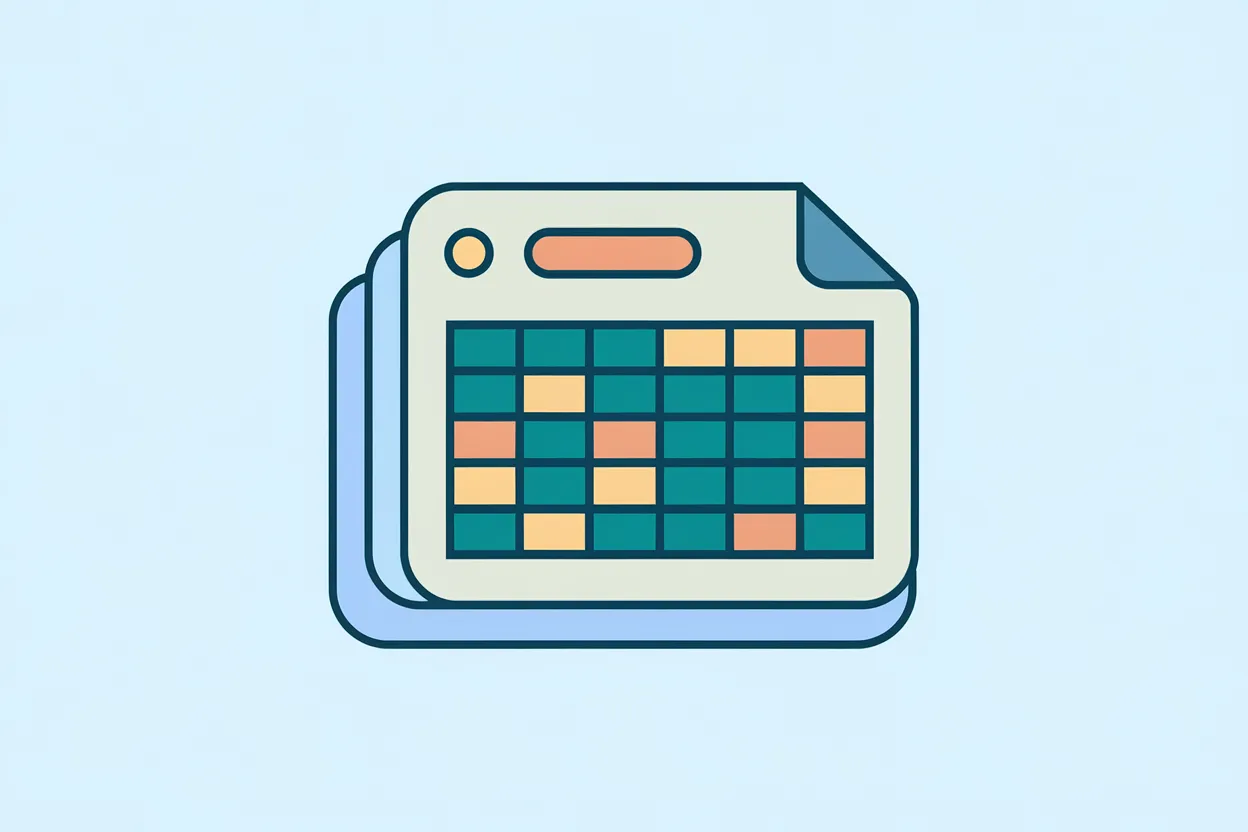
Multicolumn and Multirow Merging
Generate complex tables with merged cells using \multicolumn and \multirow commands for professional-quality layouts.
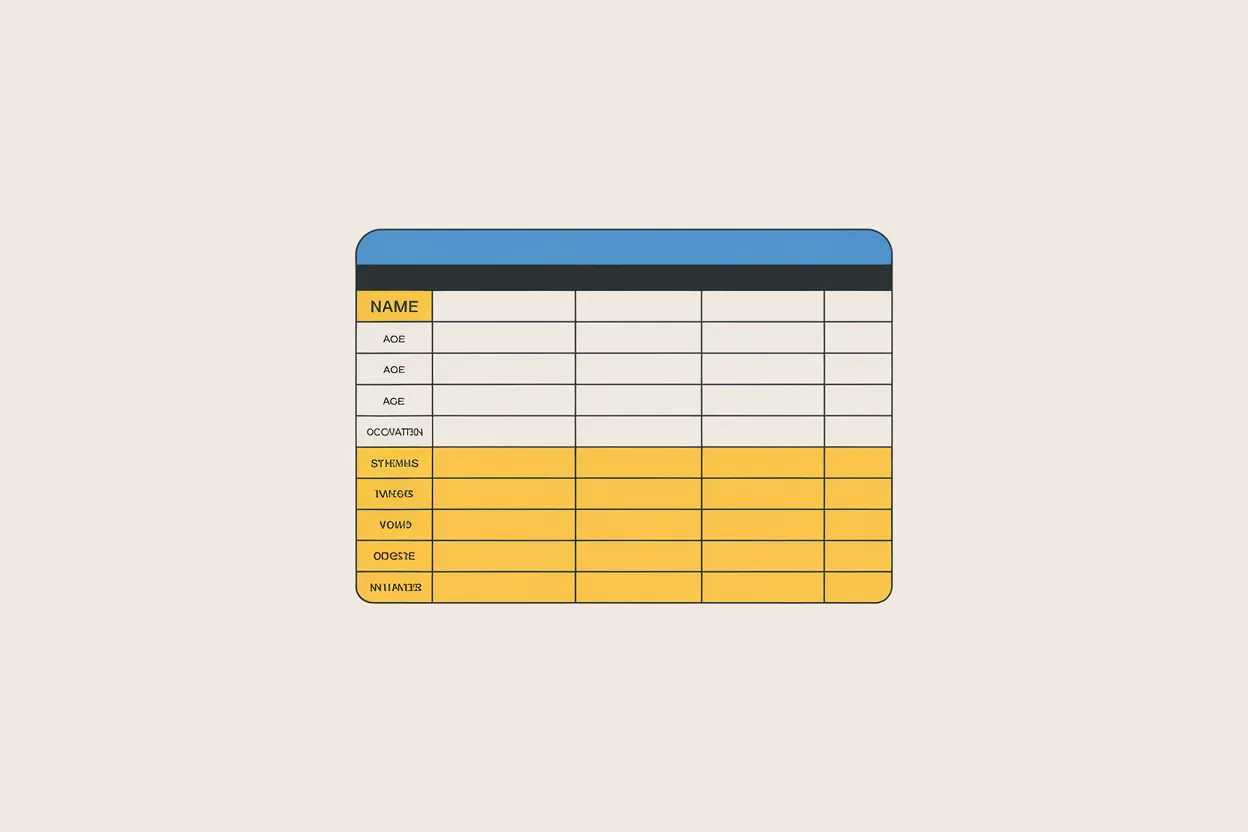
Enhanced Table Styling
Apply styles such as bold headers, alternating row colors, and highlighted sections for better readability and presentation.

Instant LaTeX Code Generation
Receive ready-to-use LaTeX code that you can directly insert into your LaTeX document, ensuring efficiency and accuracy.
How to Use the LaTeX Table Generator
Step 1: Input Your Data
Provide the data you want to display in your table, including rows, columns, and any formatting preferences.
Step 2: Customize the Table
Use the customization options to define styles, merge cells, add math expressions, and specify alignments.
Step 3: Generate LaTeX Code
Click the generate button to receive the LaTeX code. Copy and paste it directly into your LaTeX editor.
Who Can Benefit from the LaTeX Table Generator?
Students and Researchers
Students and researchers creating academic papers or theses can save time formatting tables with math expressions and detailed styling.
Technical Writers
Writers producing technical documentation can use precise table generation for organizing complex data in clear, professional layouts.
Educators
Teachers and professors can create well-structured tables for instructional materials, exams, and course content.
Engineers and Scientists
Professionals needing tables with advanced math or merged cells for scientific reports and presentations will find this tool invaluable.
What Users Say About the LaTeX Table Generator
This tool saved me hours of manual coding! The ability to include math equations directly into my tables is a game-changer.
Emily R.
PhD Student in PhysicsI love how easy it is to generate clean, professional tables. The customization options are fantastic.
Michael S.
Technical WriterCreating detailed tables for my lectures has never been easier. This tool is intuitive and efficient.
Sarah W.
University ProfessorThe multicolumn and multirow features are incredibly useful for technical reports. Highly recommended!
John K.
Engineer
Frequently Asked Questions (FAQ)
How to generate a table of contents in LaTeX?
Generating a table of contents in LaTeX is a straightforward process that leverages its built-in features. By using the `\tableofcontents` command, LaTeX automatically compiles a table of contents based on the document’s structure. Sections, subsections, and chapters defined by commands like `\section{}`, `\subsection{}`, and `\chapter{}` are included in the table of contents without manual input. This automation ensures consistency and accuracy. Users can customize the appearance of the table of contents by using packages such as `tocloft` or `titletoc`, which allow control over fonts, spacing, and formatting. For hyperlinked entries, the `hyperref` package is invaluable, making navigation easy in PDF outputs. Whether you're preparing a book, thesis, or article, LaTeX offers a professional and automated way to manage complex content hierarchies effortlessly.
How to use LaTeX table generator?
Using a LaTeX table generator simplifies the process of creating complex tables. These online tools or software interfaces let you input data through an intuitive UI, avoiding the need to write LaTeX code manually. After entering your data, the generator converts it into LaTeX syntax, including options for table alignment, borders, spacing, and customizations like merging cells or adding multi-row and multi-column structures. Many generators also support exporting code directly for use in platforms like Overleaf. For advanced styling, users can include LaTeX packages like `booktabs` for professional formatting. This approach is especially beneficial for beginners or those working on intricate tables, saving time while ensuring accuracy and aesthetic quality.
How do I add a table in Overleaf?
Adding a table in Overleaf is a seamless process thanks to its built-in support for LaTeX. Users can start by inserting a basic table environment using `\begin{table}` and `\end{table}`, along with the `tabular` environment for defining rows and columns. Overleaf also provides templates and table wizards for quick setup. If you prefer automation, you can use online LaTeX table generators to create code and paste it directly into Overleaf. For enhanced designs, packages like `tabularx` or `booktabs` offer additional features such as flexible column widths and professional styling. The live preview feature in Overleaf ensures that any changes to the table code are immediately visible, making it easy to fine-tune your tables efficiently.
How do you convert a table to LaTeX?
Converting a table to LaTeX can be accomplished using a variety of tools and techniques. If the table originates from software like Excel or Google Sheets, dedicated LaTeX table generators or plugins can automatically translate the data into LaTeX-compatible syntax. Alternatively, users can manually write the table using the `tabular` or `array` environments in LaTeX. For intricate tables, incorporating packages such as `longtable` or `tabularx` ensures functionality for multi-page tables or advanced formatting. Online tools, including converters and code generators, further simplify the process by allowing users to copy and paste the output into their LaTeX document. This streamlined approach minimizes errors and ensures that the final table adheres to LaTeX standards.
What is the LaTeX Table Generator?
The LaTeX Table Generator is an online tool that helps you quickly create and customize LaTeX tables, generating ready-to-use LaTeX code.
Is the tool free to use?
Yes, the tool is completely free to use, and no login is required.
Can I add math equations to my tables?
Absolutely! You can insert inline math expressions, making it perfect for academic and scientific documents.
How do I customize table styling?
You can specify column widths, row heights, text alignment, borders, and even alternate row colors for enhanced styling.
Does the tool support merged cells?
Yes, you can create complex tables using the \multicolumn and \multirow commands for merged cells.
Can I preview the table before generating the code?
While the tool doesn’t offer a live preview, it ensures precise LaTeX code generation for reliable results in your editor.
Do I need prior LaTeX knowledge to use this tool?
No! The tool is user-friendly, and it generates LaTeX code for you based on your input.
Where can I paste the generated LaTeX code?
You can copy the code directly into your LaTeX editor or document where you need the table to appear.