Linux Commands - Linux Command Learning

Welcome! How can I assist you with Linux commands today?
Master Linux Commands with AI
Explain how to use the 'grep' command to search for a pattern in files.
What is the command to list all running processes in Linux?
Show me how to create a new directory in Linux.
How do you change file permissions using the 'chmod' command?
Get Embed Code
Introduction to Linux Commands
Linux commands are the interface through which users and administrators interact with the Linux operating system's kernel and services via the terminal or shell environment. They enable the execution of tasks such as file manipulation, program execution, system management, and network operations. Designed for flexibility and power, Linux commands can be used in simple, direct executions or combined into scripts for complex tasks. For example, the 'ls' command lists directory contents, illustrating basic file navigation. In contrast, piping commands together, such as 'grep' to filter output, and 'awk' or 'sed' for pattern scanning and text transformation, showcase advanced usage scenarios. Powered by ChatGPT-4o。

Main Functions of Linux Commands
File Management
Example
Using 'cp' to copy files, 'mv' to move files, and 'rm' to delete files.
Scenario
A user organizing documents might use 'cp' to duplicate a file before making risky modifications, ensuring the original is safe.
System Monitoring
Example
Employing 'top' to view active processes and 'df' to check disk usage.
Scenario
An administrator suspects a performance issue, uses 'top' to identify a resource-heavy application, and 'df' to ensure enough disk space is available.
Networking
Example
Utilizing 'ping' to check network connectivity and 'ifconfig' or 'ip' for network configuration.
Scenario
To troubleshoot a connection problem, a user might 'ping' a known web address. If successful, they could use 'ifconfig' to review or change their machine's IP settings.
Software Management
Example
Using package managers like 'apt' for Debian-based systems or 'yum' for Red Hat-based systems.
Scenario
An administrator needs to install a web server, so they use 'apt install nginx' on a Debian system, simplifying the installation process.
Permissions Management
Example
Changing file access permissions with 'chmod' and file ownership with 'chown'.
Scenario
To secure a configuration file, an admin might restrict access using 'chmod' to set permissions and 'chown' to transfer ownership to a specific user.
Ideal Users of Linux Commands
System Administrators
Professionals responsible for maintaining and configuring computer systems. They benefit from Linux commands by automating repetitive tasks, managing user permissions, and monitoring system health.
Developers
Software developers utilize Linux commands for compiling code, managing version control systems like Git, and scripting to streamline development processes.
Data Scientists
Individuals working with large datasets leverage commands to manipulate data files, execute analysis scripts, and manage computational resources efficiently.
IT Students
Students learning about computer science and information technology gain hands-on experience with operating systems, networking, and security principles through the use of Linux commands.

How to Use Linux Commands
Start for Free
Begin by visiting a platform offering Linux command training for a free trial without requiring a login or subscription, such as yeschat.ai.
Understand the Basics
Learn the fundamentals of the Linux command line, including navigating directories, file management, and basic command syntax.
Practice Common Commands
Familiarize yourself with common commands such as ls, cd, mkdir, rm, and grep. Practice using these commands in a variety of scenarios to build your proficiency.
Explore Advanced Usage
Advance to more complex commands and topics such as piping, scripting, process management, and network configuration to expand your skill set.
Utilize Help Resources
Make use of man pages, online forums, and documentation to find help on commands and troubleshoot issues. Experimentation and continuous learning are key.
Try other advanced and practical GPTs
Consultor Fiscal Digital
AI-Powered Tax Consultant

ボジョレーライクキャッチフレーズメーカー
Craft Compelling Catchphrases with AI

Mapping Evolution Stages
Navigate business landscapes with AI
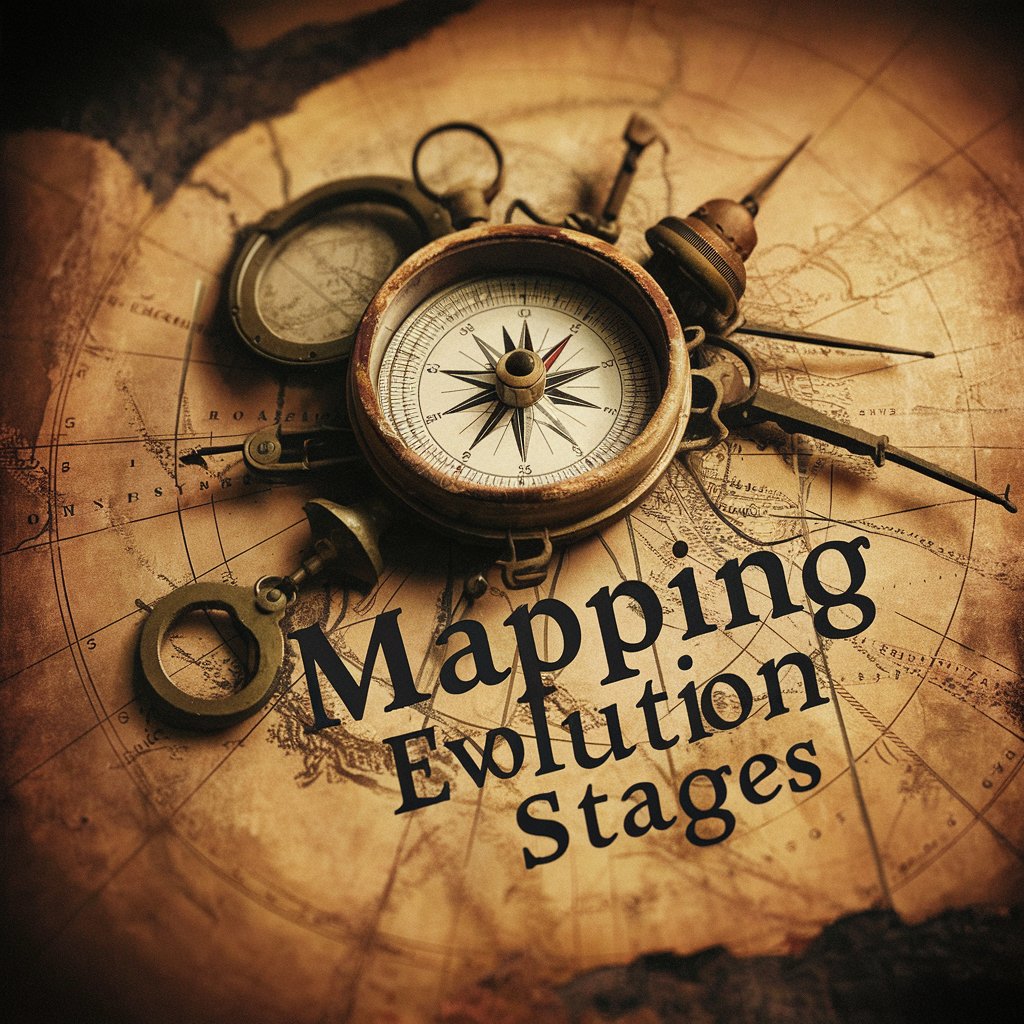
Tech Resume Expert
AI-Powered Early-Career Resume Specialist

Econo Tutor
Empowering MBA Students with AI-Driven Economic Insights

Makeup Mate
AI-powered Personalized Makeup Consultation

Melody Maestro
Harmonizing AI with Music Creativity

CulinaryGPT | Kitchen AI Assistant
AI-Powered Personal Chef in Your Pocket

Heroes Bounty Draftsman
Craft precise bounties with AI

Dining Concierge
Find Your Perfect Meal, Powered by AI
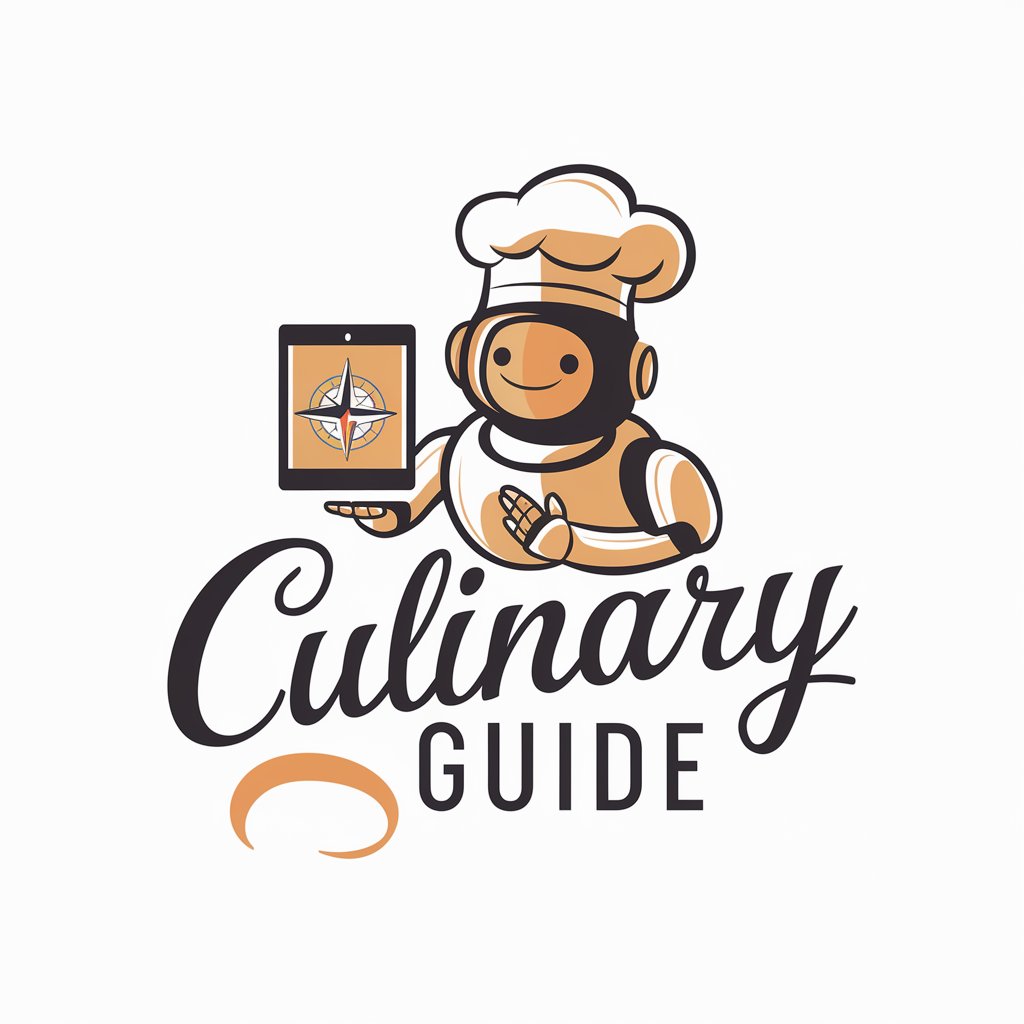
Design Mentor
Elevate Your Designs with AI Insight

Lovecraft Dream-Land
Unleash cosmic horror with AI

FAQs on Linux Commands
What is a Linux Command?
A Linux command is a directive you can enter into the terminal to perform a specific task. It can be as simple as changing directories or as complex as managing system services.
How do I find the manual for a specific command?
Use the 'man' command followed by the name of the command you're interested in. For example, 'man ls' will show the manual for the 'ls' command.
Can I undo a command in Linux?
Linux does not have a universal undo feature for commands. It's important to understand the command and its consequences before execution. For file operations, consider using backup tools.
How do I list all files in a directory?
Use the 'ls' command to list files in the current directory. Add '-l' for detailed listing, or '-a' to include hidden files.
How can I redirect command output to a file?
Use the '>' symbol to redirect output. For example, 'ls > files.txt' will save the listing of files into 'files.txt'. Use '>>' to append to an existing file.
