ChromaSpectra Filter Creator - Holographic & Glitch Art Filter

Welcome! Let's transform your images with ChromaSpectra magic.
Transform images with AI-powered holographic magic.
Apply a holographic filter to my portrait image that...
Create a landscape photo with a subtle chromatic aberration effect that...
Design an image of an object with a shimmering, iridescent overlay that...
Transform this picture using a filter that combines light physics and digital glitch effects to...
Get Embed Code
ChromaSpectra Filter Creator Overview
ChromaSpectra Filter Creator is a specialized digital tool designed to transform images through the application of unique, artistic filters. Its core function revolves around integrating two distinct visual effects: Holographic Iridescence and Chromatic Aberration. The Holographic Iridescence effect simulates the captivating visual phenomenon seen when light interacts with translucent materials, creating a spectrum of changing colors. Meanwhile, Chromatic Aberration introduces a subtle RGB split, giving images a contemporary, digital glitch aesthetic. This combination of effects is engineered to add depth, dimension, and a surreal quality to photos, making them stand out. The ChromaSpectra Filter Creator is designed with versatility in mind, ensuring the filter can be applied across a wide range of images, including portraits, landscapes, and objects, with adjustable intensities to suit user preferences. Powered by ChatGPT-4o。

Key Functions and Real-World Applications
Holographic Iridescence Overlay
Example
Applying the filter to a portrait enhances the skin tones and clothing textures, giving the subject a radiant, ethereal look.
Scenario
A photographer uses the filter to add a mesmerizing effect to a series of fashion photographs, creating a visually striking campaign that captures the attention of viewers.
Chromatic Aberration Effect
Example
A landscape photo is given a subtle RGB split, emphasizing the digital, futuristic aspect of the city skyline without overpowering the image's natural beauty.
Scenario
A graphic designer incorporates the effect into urban photography for a music album cover, achieving a modern, edgy vibe that complements the music's electronic genre.
Adjustable Intensity Levels
Example
The user can fine-tune the strength of the holographic and RGB split effects, from a subtle shimmer to a bold, eye-catching display.
Scenario
An amateur photographer edits their travel photos with varying levels of intensity, creating a personalized photo album that ranges from dreamy landscapes to vibrant, dynamic street scenes.
Target User Groups
Professional Photographers and Videographers
These users benefit from the ability to add unique, high-quality effects to their work, setting their portfolios apart and engaging their audience with visually arresting content.
Graphic Designers and Digital Artists
They can leverage the ChromaSpectra Filter Creator to infuse their designs and artwork with innovative textures and colors, enhancing creativity and visual impact.
Social Media Influencers and Content Creators
For influencers, the distinctive effects can help in creating standout posts that attract more engagement and followers by offering visually compelling content that differentiates them from the competition.
Amateur Photographers
Hobbyists and photography enthusiasts can explore and experiment with professional-level effects, elevating their personal projects or social media posts with a touch of artistic flair.

How to Use ChromaSpectra Filter Creator
Step 1
Start by accessing a free trial at yeschat.ai, no registration or ChatGPT Plus subscription required.
Step 2
Upload the image you wish to transform. Ensure your image meets the recommended resolution and format for optimal results.
Step 3
Select the intensity levels for the holographic iridescence and chromatic aberration effects according to your preference.
Step 4
Preview the filter effects on your image. Adjust the settings as needed until you achieve the desired aesthetic.
Step 5
Once satisfied, apply the filter. You can then download the transformed image in its enhanced form.
Try other advanced and practical GPTs
⚠️ PrepperBOT lv3.3
Tailored disaster readiness at your fingertips.

GG33 Basics
Unlock the secrets of your stars
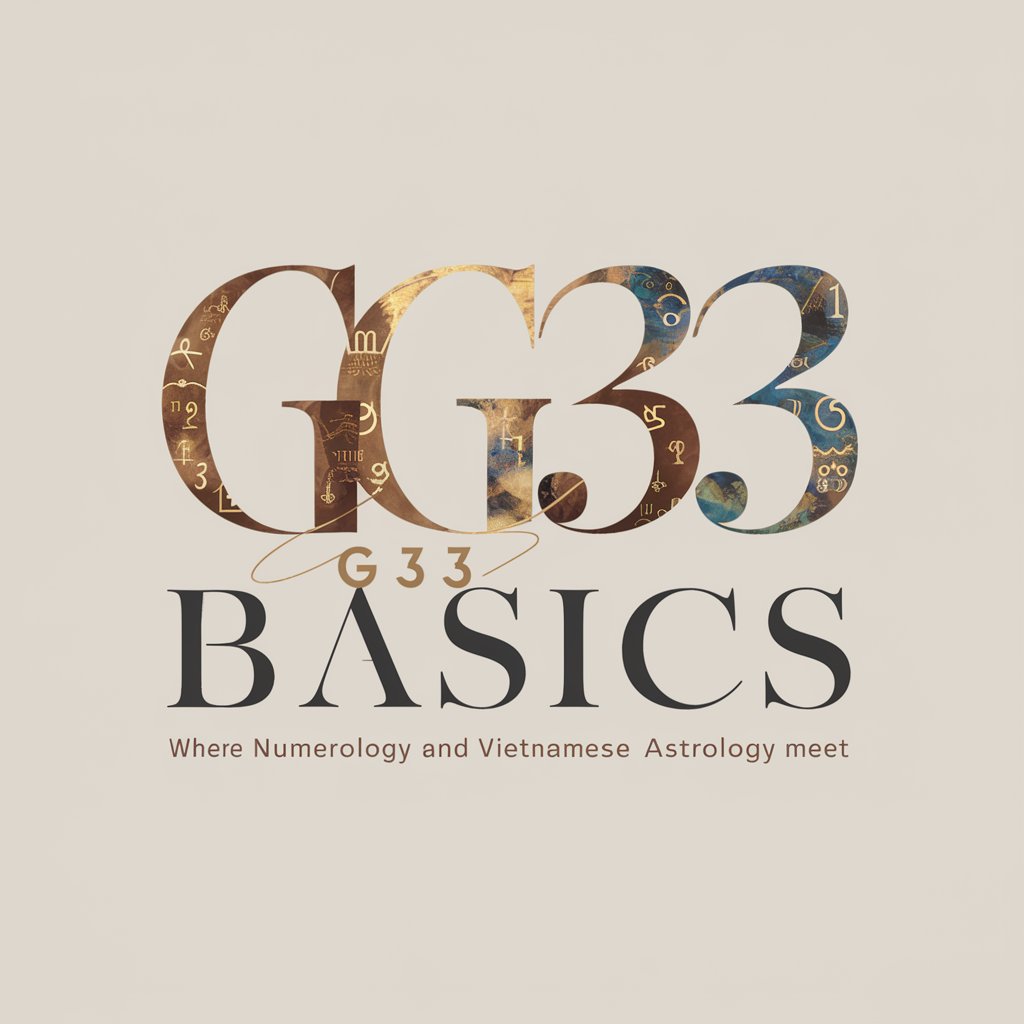
NDRC Accelerator Application Buddy
AI-powered NDRC Application Navigator

/D
Empowering ethical AI interactions.
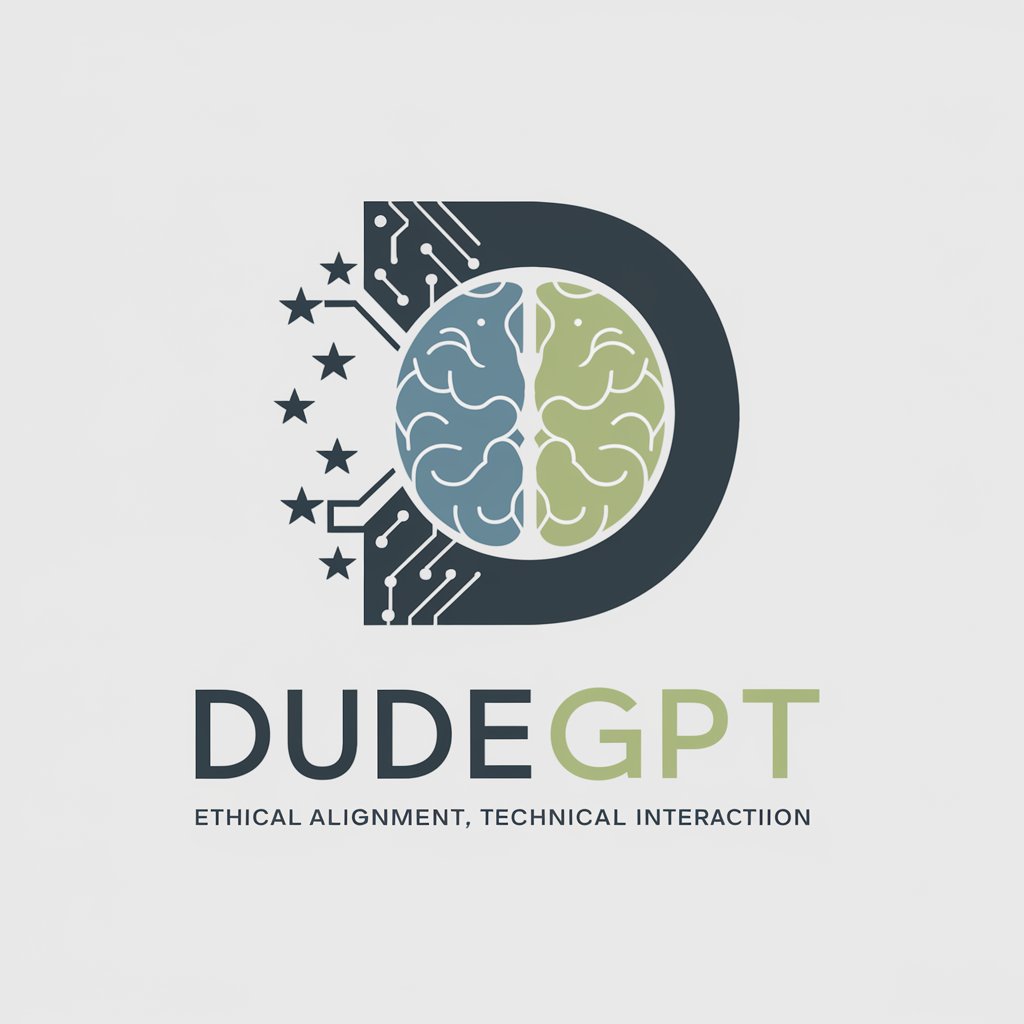
What would Jesus Say
AI-powered biblical guidance at your fingertips.

Minimal Hemingway
Refine Text, Retain Voice

ResumeGPT
Empower Your Career with AI-Enhanced Resumes

SvelteGPT
AI-Powered Svelte and SvelteKit Specialist

Value Proposition Evaluator
Optimize your value proposition with AI-powered insights.

MITeacher
Empowering Learning with AI Expertise
Year in Review 2023
Reflect, Plan, and Design with AI
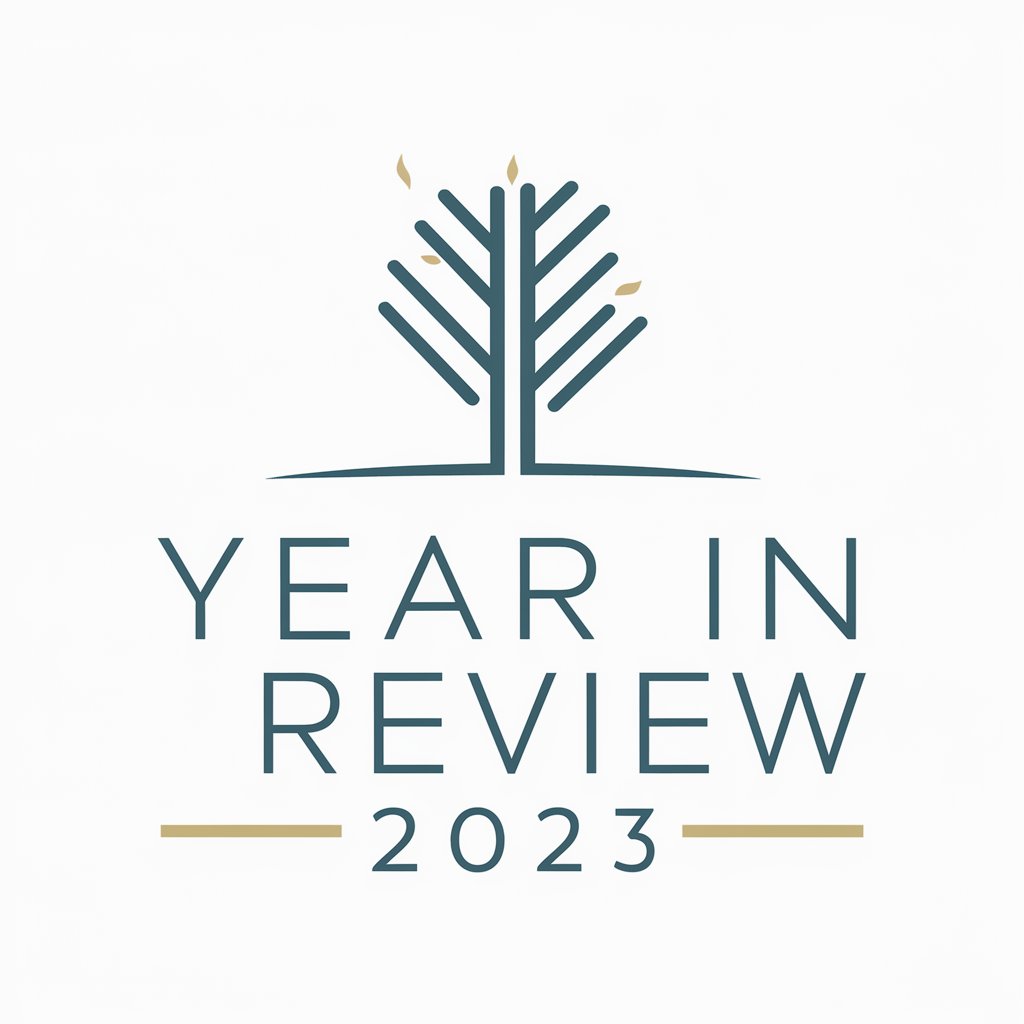
Corrector de ortografía - RAE
Perfect Your Spanish with AI

Frequently Asked Questions about ChromaSpectra Filter Creator
What is ChromaSpectra Filter Creator?
ChromaSpectra Filter Creator is an AI-powered tool designed to apply a unique filter combining holographic iridescence and chromatic aberration to images, creating a visually stunning effect that adds depth, dimension, and a futuristic layer to any photo.
Can I adjust the intensity of the effects?
Yes, ChromaSpectra Filter Creator allows users to adjust the intensity of both the holographic iridescence and chromatic aberration effects, ensuring flexibility and control over the final outcome of the image.
What types of images work best with ChromaSpectra Filter Creator?
The tool is versatile and works well with a wide range of images, including portraits, landscapes, and objects. Images with clear subjects and balanced lighting conditions tend to showcase the effects more prominently.
Is there a way to preview the effects before applying them?
Yes, users can preview the effects on their images in real-time, making it easy to adjust settings and see the impact of changes before finalizing the transformation.
How does the holographic effect differ from the chromatic aberration?
The holographic effect mimics the appearance of light passing through a translucent, shimmering surface, while chromatic aberration introduces a subtle RGB split, adding a digital glitch aesthetic. Together, they create a complex, layered visual experience.
