Excel Mate - AI-powered Excel assistance

AI-powered Excel assistance for everyone
Using VLOOKUP Effectively
Guidance on Conditional Formatting
Assistance with Complex Excel Formulas
Creating Impactful Charts in Excel
Mastering Pivot Tables for Data Analysis
Resolving Macro Errors in Excel
Direct Assistance for Formula Application in Excel
Strategies for Efficient Data Organization in Excel
Get Embed Code
Overview of Microsoft Excel and Apple Numbers
Microsoft Excel and Apple Numbers are powerful spreadsheet applications designed for data management, analysis, and visualization. Excel, part of the Microsoft Office suite, is known for its robust features, including advanced formulas, pivot tables, and data analysis tools. Apple Numbers, part of Apple's iWork suite, offers a more visual and user-friendly interface, with an emphasis on simplicity and ease of use. Both are used for organizing data, performing complex calculations, creating charts, and more. Powered by ChatGPT-4o。

Key Functions and Use Cases
Advanced Formulas and Functions
Example
Using VLOOKUP in Excel to merge data from two tables based on a common identifier.
Scenario
A business analyst merging sales data from different regions into a single comprehensive report.
Pivot Tables
Example
Creating a pivot table in Numbers to summarize sales data by product and region.
Scenario
A sales manager needs to quickly assess which products are performing best in each region to adjust sales strategies.
Data Visualization
Example
Utilizing Excel's chart tools to create dynamic sales performance dashboards.
Scenario
A marketing team visualizing campaign results over time to identify trends and inform future strategies.
Data Analysis Tools
Example
Applying Excel's What-If Analysis feature to explore different business scenarios based on varying assumptions.
Scenario
A financial analyst evaluating the impact of different interest rates on loan repayment schedules.
Target User Groups
Business Professionals
Individuals in roles such as analysts, managers, and accountants who rely on data to make informed decisions, prepare reports, and conduct financial analyses.
Educators and Students
Academic users leveraging spreadsheet tools for organizing course data, performing statistical analysis, and managing grades and assignments.
Researchers
Scientists and researchers using advanced data analysis features to process, analyze, and visualize research data for insights and publication.
Personal Use
Individuals managing personal finances, planning budgets, organizing events, or tracking personal projects and goals.

How to Use Excel Mate
1
Visit yeschat.ai for a free trial without login, also no need for ChatGPT Plus.
2
Once on the website, select the Excel Mate option to start your interaction. No installation or extensions are required, as it is web-based.
3
Upload your Excel file or paste specific data into the provided interface. This will allow Excel Mate to process and analyze your data efficiently.
4
Use the intuitive chat interface to ask Excel Mate questions, such as requesting formula assistance, data analysis, or visualizations. Excel Mate can also provide guidance on complex Excel functions.
5
For optimal results, use clear, specific queries. Excel Mate can handle tasks such as dynamic chart generation, pivot table analysis, and automating repetitive tasks in your Excel workflow.
Try other advanced and practical GPTs
Your Yoga Guide
Empowering Your Yoga Journey with AI
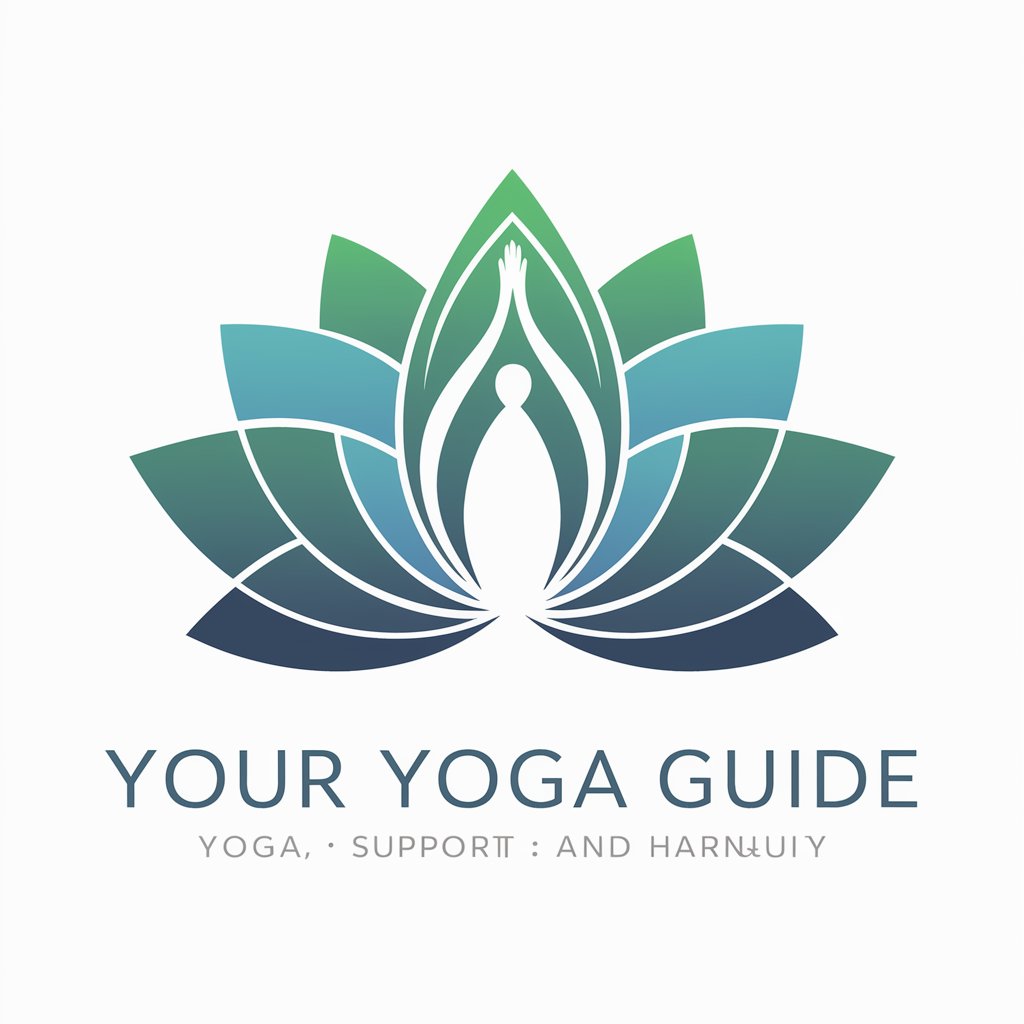
Menu Mate
Smart Dining with AI

Shopping Tools
AI-Powered Shopping Simplified
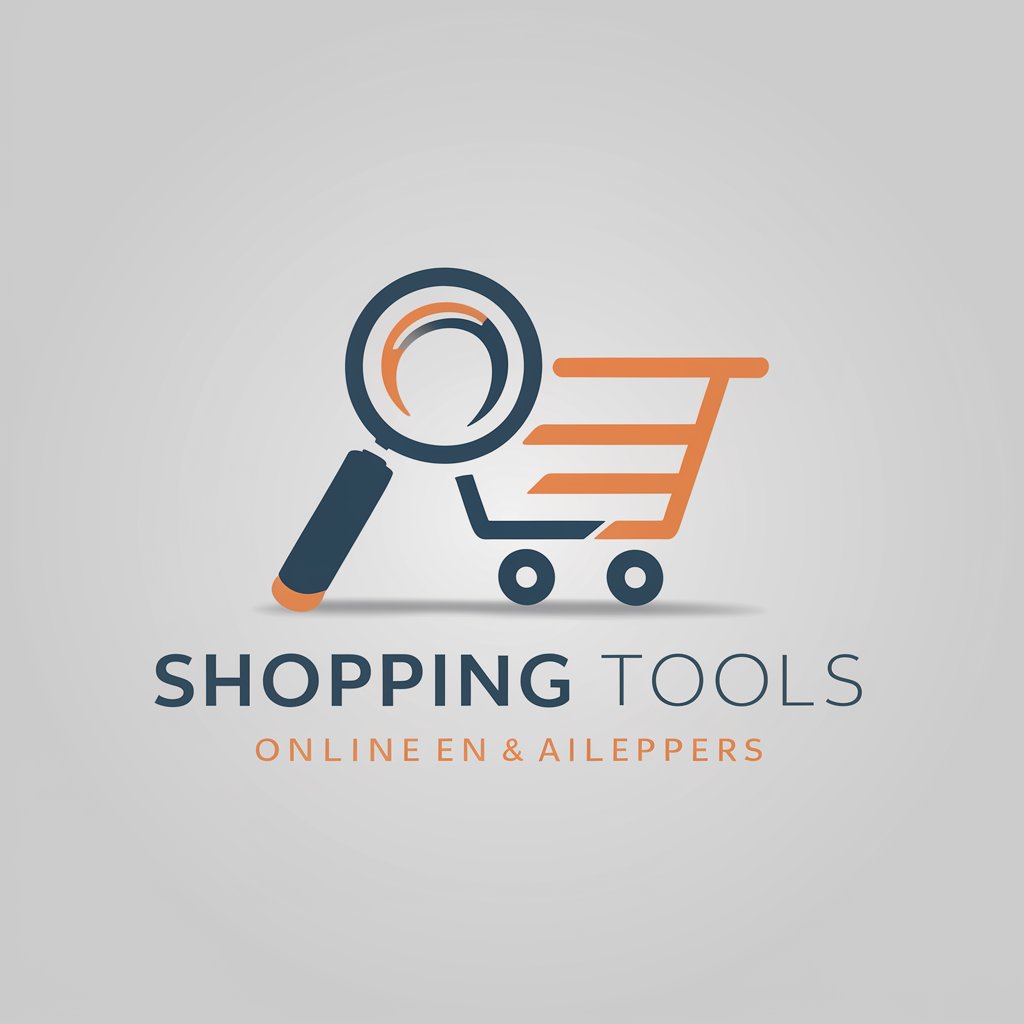
择吉日
Harmonize Your Events with Auspicious Timing

Fitness Coach for Man (男士健身教练)
AI-Powered Men's Fitness Coaching

ImageCraft Pro
Empowering Creativity with AI

Stock and Money Mentor
Empowering Investments with AI-Driven Insights

Your Mindful Guide
Empowering Mindfulness, AI-Powered Guidance

Fitness Trainer
AI-powered personalized fitness journey
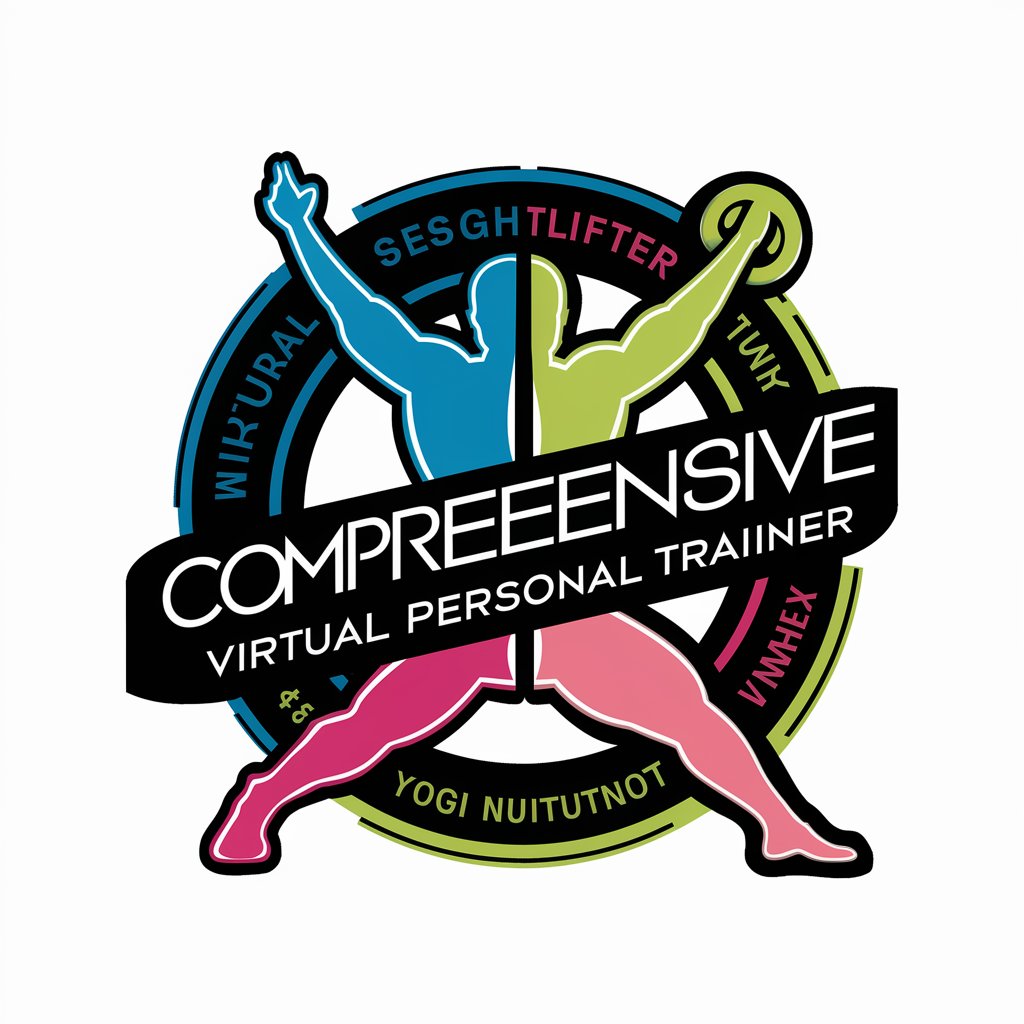
Travel Companion
Smart, AI-powered Travel Planning
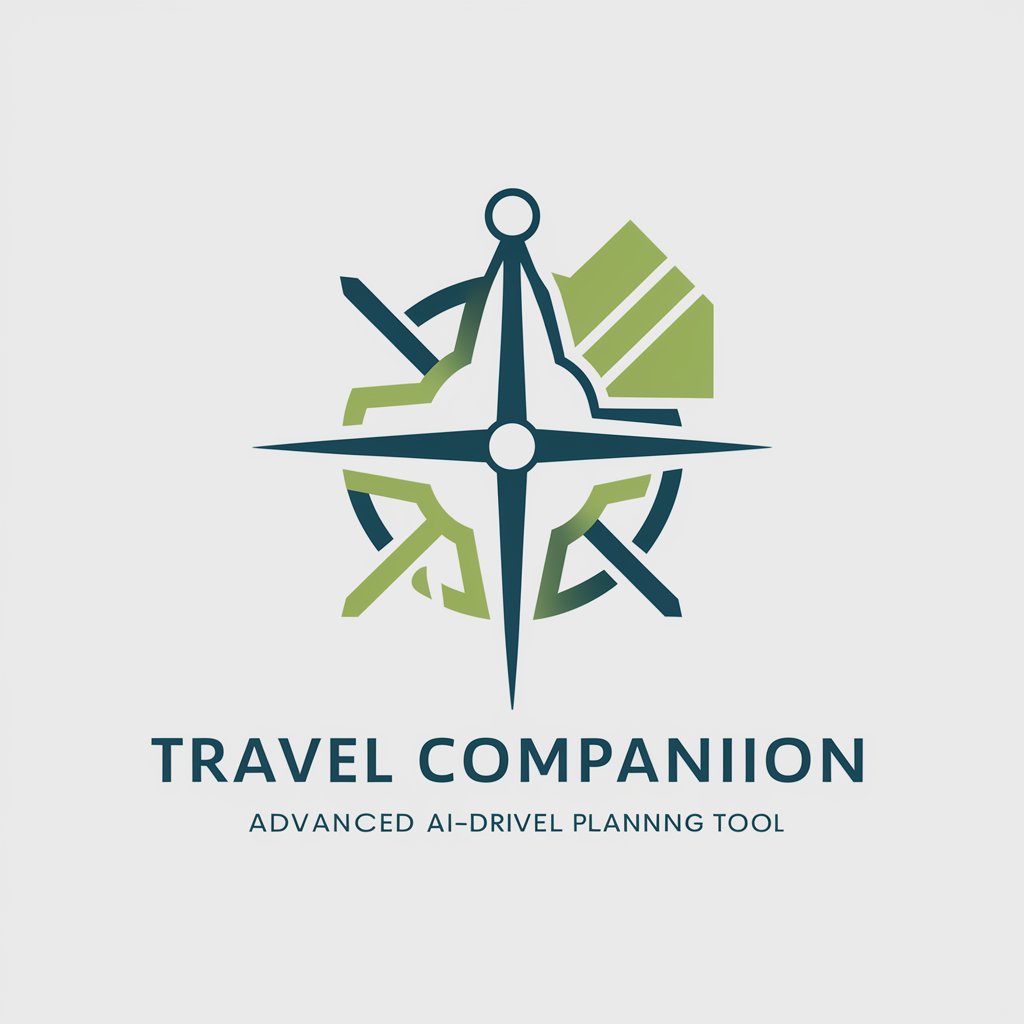
Zodiac and Astro Guide
Unlock your celestial potential with AI
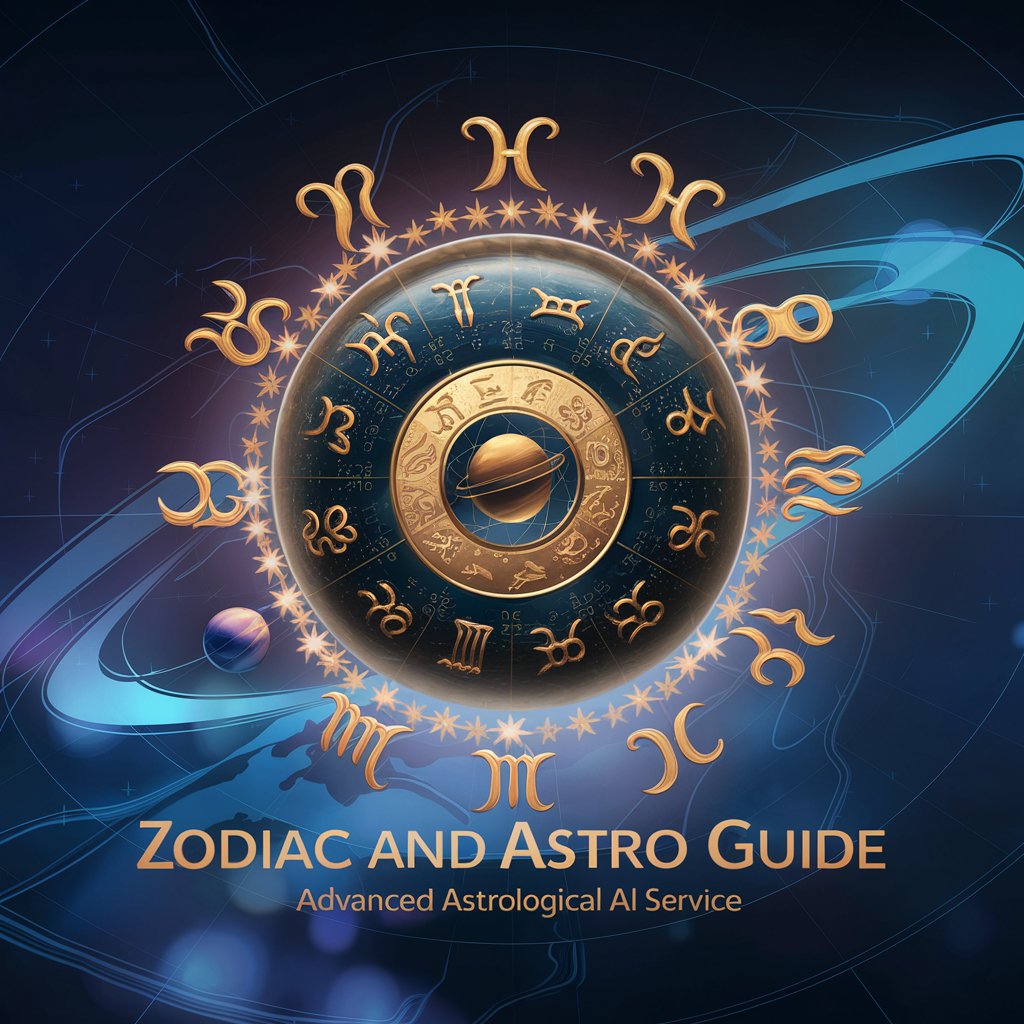
Sexuality Educator
Empowering your sexual well-being with AI
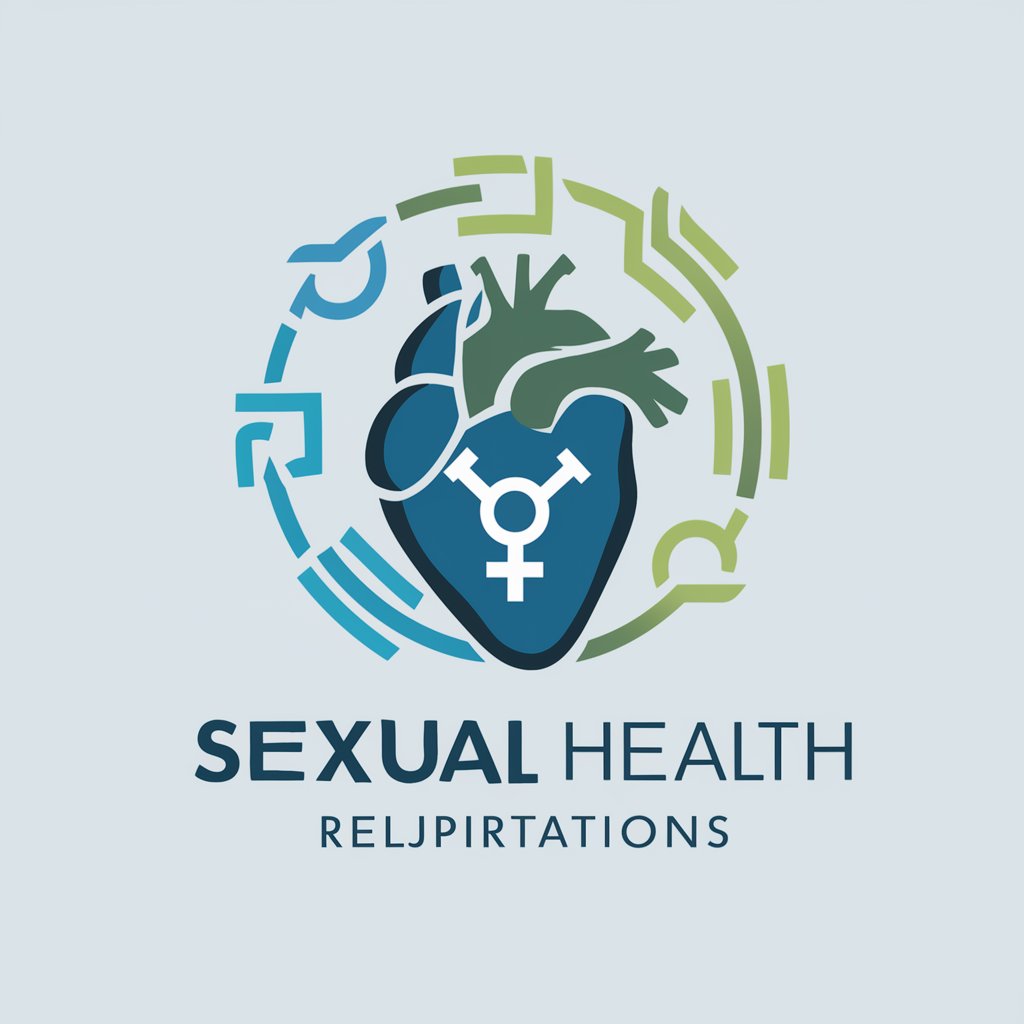
Top 5 Q&A about Excel Mate
What is Excel Mate designed for?
Excel Mate is designed to help users optimize their Excel experience by offering AI-driven guidance for everything from formula creation and data visualization to pivot tables and automation.
Can Excel Mate handle large datasets?
Yes, Excel Mate is equipped to manage and analyze large datasets, providing insights such as summaries, trend analysis, and detailed reporting across multiple sheets.
Do I need any technical skills to use Excel Mate?
No, Excel Mate is user-friendly and accessible to all skill levels. Whether you're a beginner looking for formula help or an advanced user seeking to automate tasks, Excel Mate adapts to your needs.
What kinds of tasks can Excel Mate automate?
Excel Mate can automate repetitive tasks like data entry, formatting, formula application, and report generation, allowing users to save time and focus on more strategic activities.
How does Excel Mate improve data visualization?
Excel Mate can help you create dynamic charts and graphs based on your data, offering suggestions for the best types of visualizations to convey insights clearly and effectively.
