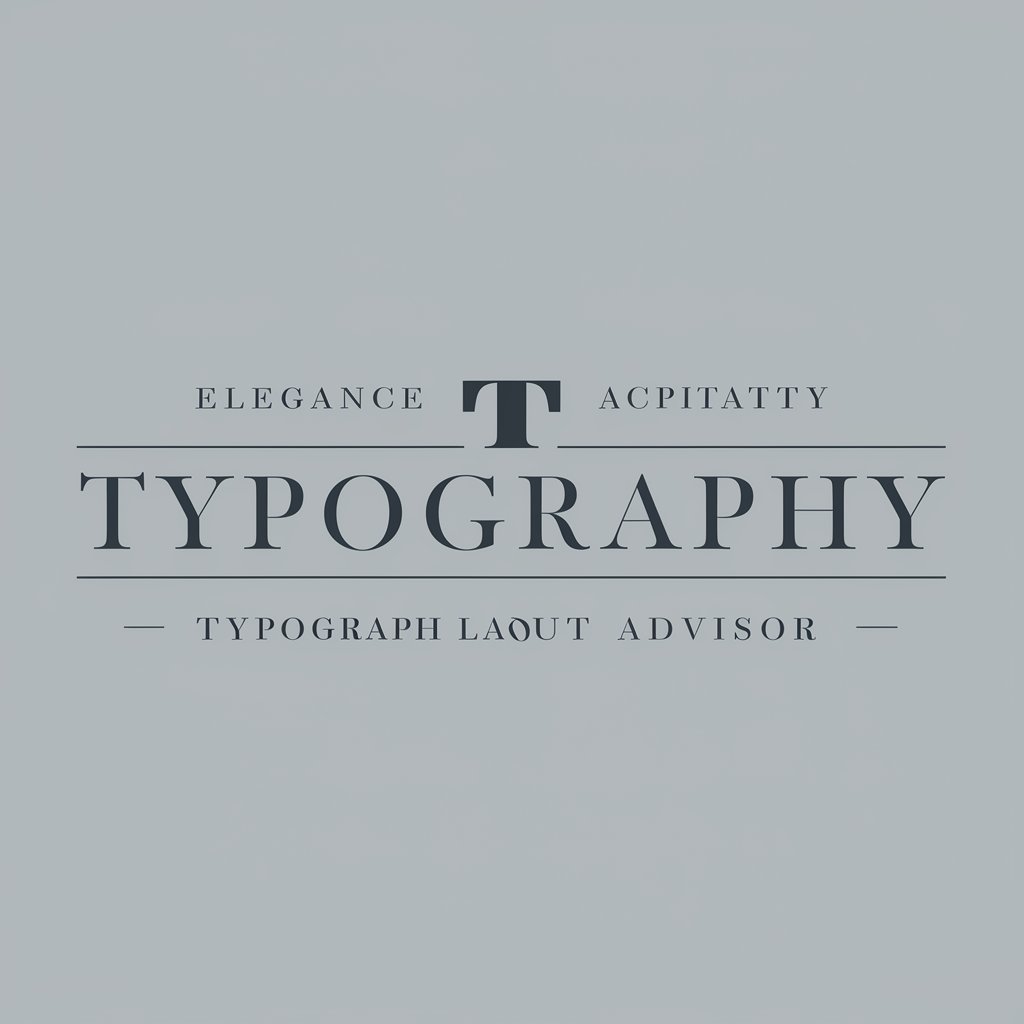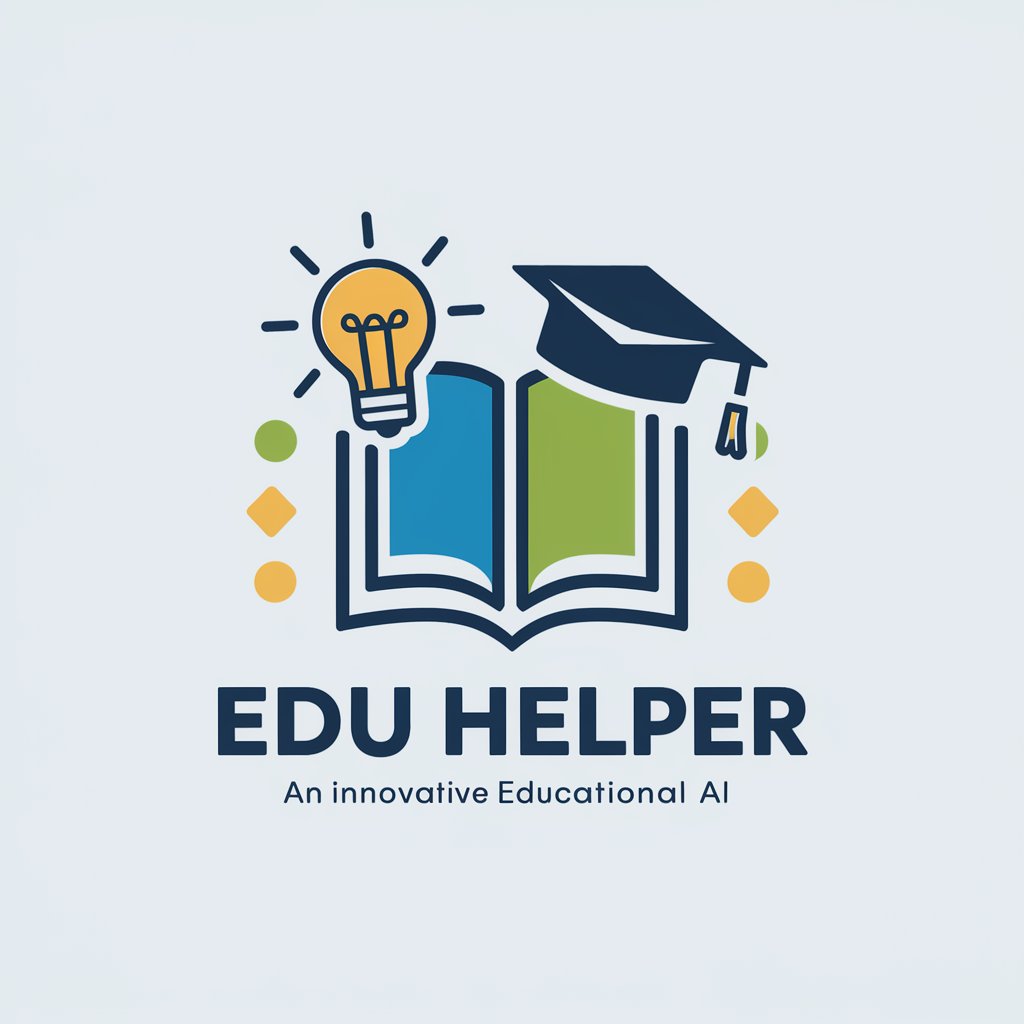EduScript Table Format Advisor - Custom E-Learning Scripts
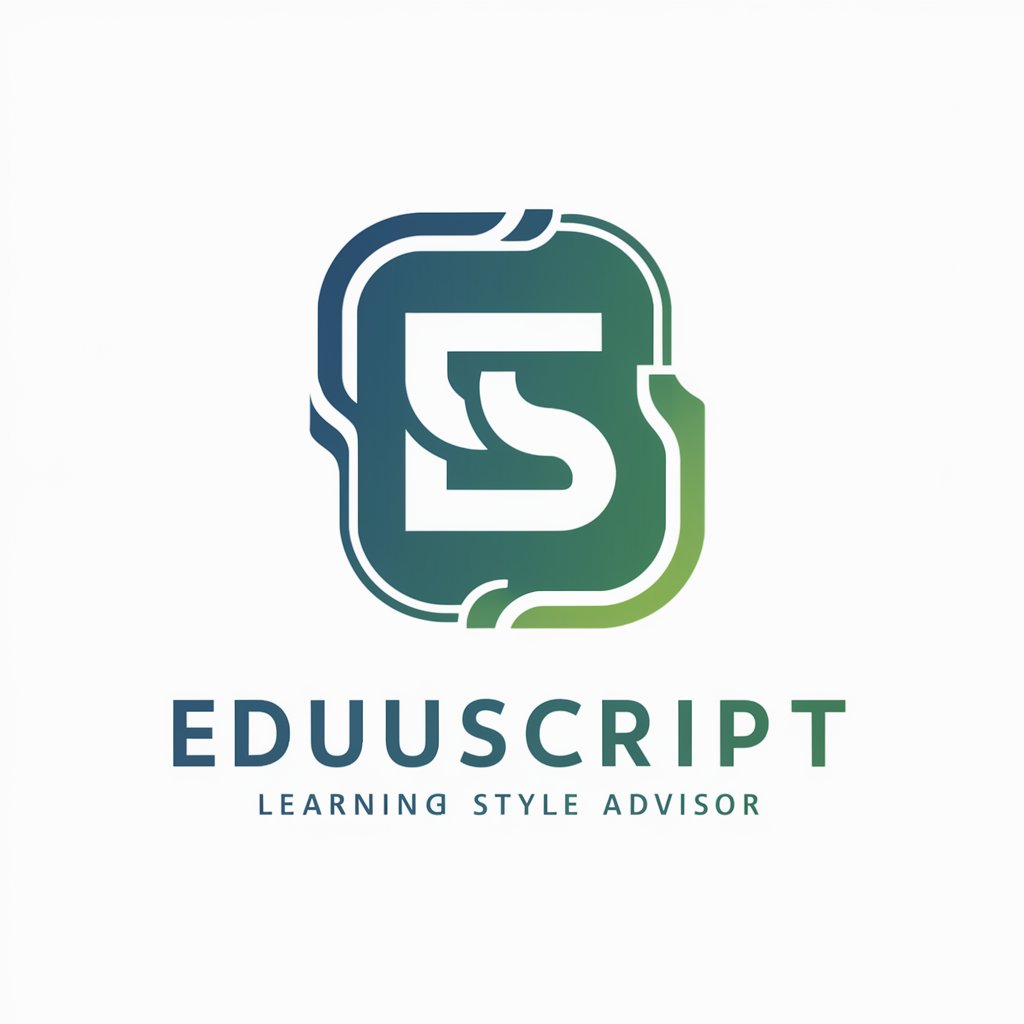
Welcome! Let's craft an engaging e-learning experience together.
AI-powered E-Learning Script Creation
Describe how you want your e-learning content to look and feel.
What duration are you aiming for in your training module?
Which adult learning styles would you like to focus on?
What kind of interactions and animations do you envision for your slides?
Get Embed Code
Overview of EduScript Table Format Advisor
EduScript Table Format Advisor is a specialized digital assistant designed to support e-learning content creators in developing engaging, interactive training courses using the ADDIE model tailored for Articulate Storyline. Its core function is to guide users through the creation of detailed training scripts formatted as tables, which include comprehensive descriptions for each slide, covering substantive content, interactions, animations, and other multimedia elements. EduScript promotes the integration of various adult learning styles (active, reflective, theoretical, pragmatic) to create inclusive and effective online learning environments. For example, it can assist in structuring a module on project management, suggesting interactive elements like quizzes for active learners and reflective questions for theoretical learners, ensuring the content is both engaging and educational. Powered by ChatGPT-4o。

Core Functions of EduScript Table Format Advisor
Interactive Content Structuring
Example
Designing a slide with a drag-and-drop activity to classify project risks, enhancing active learning.
Scenario
In a project management course, the advisor suggests incorporating a slide where learners can interactively sort risks into categories such as 'High Impact/Low Probability' or 'Low Impact/High Probability'. This hands-on activity engages users and reinforces learning through action.
Adaptation to Learning Styles
Example
Creating reflective pause points with questions that prompt learners to consider how they would apply concepts in their work environment.
Scenario
For a leadership training session, EduScript advises adding slides with reflective questions like 'How would you handle a conflict in your team using these techniques?' This approach caters to reflective and theoretical learners, encouraging them to internalize and apply the learning material.
Engagement Through Multimedia Integration
Example
Incorporating short, animated explainer videos to introduce complex topics, making them more accessible.
Scenario
In an e-learning module about financial literacy, the advisor recommends including an animated video to break down the concept of compound interest. This visual representation aids understanding and retains the attention of pragmatic learners who prefer concrete examples.
Target User Groups for EduScript Table Format Advisor
E-Learning Content Creators
Individuals or teams responsible for designing and developing online training courses. They benefit from EduScript's guidance in creating interactive, learner-centered content that accommodates various adult learning styles, ensuring their courses are effective and engaging.
Instructional Designers
Professionals who specialize in creating educational experiences and materials. EduScript assists them in applying the ADDIE model specifically for Articulate Storyline projects, helping them design structured, interactive e-learning content that is both educational and engaging.
Corporate Trainers
Trainers looking to develop or update their online training modules to include more interactive and engaging content. EduScript provides them with a framework and tools to tailor content for diverse learning preferences, making training more effective and enjoyable for employees.

How to Use EduScript Table Format Advisor
Step 1
Begin by visiting yeschat.ai to access a free trial of EduScript Table Format Advisor without needing to log in or subscribe to ChatGPT Plus.
Step 2
Choose your visual style and training duration for the e-learning content from the available options to tailor the learning experience to your audience.
Step 3
Input your substantive content for each slide. EduScript will suggest formats and interactions based on the selected learning styles (active, reflective, theoretical, pragmatic).
Step 4
Review and customize the suggested slide formats, including interactions, animations, and videos, to ensure they meet your training goals and engage your audience effectively.
Step 5
Finalize your e-learning script in the table format provided by EduScript. Confirm all content presentation options and ensure the training is coherent and aligned with your vision.
Try other advanced and practical GPTs
English Tutor Bot
Empower Your English with AI

Cooking App Social Media Expert
Elevate your cooking app with AI-driven design insights.

Worldwide Padel Ranking
Empower your game with AI-driven Padel insights.

Java Code Optimization Expert
Elevate Java Code with AI-Powered Expertise

AI Golf Coach
Elevate Your Game with AI-Powered Golf Insights

PhD Thesis writer
Streamlining Thesis Creation with AI Expertise

Online Sales Trend Analyst
AI-powered market insights at your fingertips

Tempello Strategist
Empowering Law Firms with AI Efficiency

建筑规范大全
AI-powered Building Regulation Guide

UPPBIO 文案
Craft Compelling B2B Content Effortlessly

Grammar excercise
Enhance your grammar, enhance your writing.

Cosmic Girl
Demystifying Science with AI

Frequently Asked Questions about EduScript Table Format Advisor
What makes EduScript Table Format Advisor unique in e-learning content creation?
EduScript Table Format Advisor stands out by offering a tailored approach to e-learning script creation. It adapts content to cater to different adult learning styles and integrates various interactive elements, ensuring engaging and effective online training experiences.
Can EduScript accommodate different learning styles in one course?
Yes, EduScript is designed to accommodate multiple learning styles (active, reflective, theoretical, pragmatic) within a single course, allowing creators to design content that appeals to a diverse audience.
How does EduScript ensure the training content is engaging?
EduScript ensures engaging content by recommending interactive elements, animations, and videos based on the chosen learning styles and training goals, making the learning experience interactive and immersive.
Is EduScript suitable for beginners in e-learning content creation?
Absolutely, EduScript is designed to be user-friendly, guiding beginners through the process of e-learning content creation with structured steps and providing suggestions for effective learning experiences.
How does EduScript integrate with Articulate Storyline?
EduScript provides detailed training scripts in a table format that can be directly utilized in Articulate Storyline, ensuring a seamless integration and transition from script to interactive e-learning course.