ClearText Wizard - Text Clarity Improvement

Hi there! I'm here to help make your text crystal clear.
Enhancing readability with AI precision.
How can I improve the clarity of text in this image?
What are the best practices for making text legible in graphics?
Can you suggest ways to enhance the visibility of words in this picture?
How do I ensure the text in my image stands out clearly?
Get Embed Code
Introduction to ClearText Wizard
ClearText Wizard is a specialized tool designed to enhance the clarity and legibility of text within images. Its primary objective is to identify text in pictures and suggest modifications to improve its readability without altering the non-text elements of the image. This can involve adjusting text color, font size, background contrast, or recommending better placement within the image to ensure the text stands out clearly. For example, in a scenario where a user has a photo of a sign with important information that's hard to read due to poor lighting or low contrast, ClearText Wizard can suggest changes like increasing contrast, changing text color, or enhancing brightness around the text area to make the information easily readable. Powered by ChatGPT-4o。

Main Functions of ClearText Wizard
Text Identification and Enhancement
Example
Detecting and enhancing text on a dimly lit menu to make it readable.
Scenario
A restaurant owner wants to post a photo of their menu online but finds the text hard to read due to low light conditions. ClearText Wizard can identify the text regions and suggest adjustments like brightening the text area and enhancing contrast to make the menu easily accessible to online viewers.
Contrast Adjustment Recommendations
Example
Improving the contrast between text and background in an informational brochure.
Scenario
A graphic designer working on a digital brochure realizes the text blends too much with the background, making it hard to read. ClearText Wizard can recommend changes to the text color or background to ensure the information stands out, thereby improving the brochure's effectiveness.
Font Size and Style Optimization
Example
Adjusting the font size and style on a flyer to enhance readability.
Scenario
An event organizer wants to create a flyer with essential details about an upcoming event but is concerned about the text readability across various digital platforms. ClearText Wizard can suggest optimal font sizes and styles that remain legible both in print and on screen, ensuring the message reaches the intended audience effectively.
Ideal Users of ClearText Wizard Services
Graphic Designers
Graphic designers who create visual content for print and digital media would find ClearText Wizard incredibly beneficial. It aids in ensuring that their designs are not only aesthetically pleasing but also that text elements are clear and easy to read, thereby enhancing the overall effectiveness of their designs.
Marketing Professionals
Marketing professionals, especially those focusing on content creation for social media, advertisements, and promotional materials, would benefit from using ClearText Wizard to optimize text visibility in their campaigns. This ensures their messages are conveyed clearly and effectively to their target audience.
Educational Content Creators
Individuals or organizations creating educational materials, such as online courses, tutorials, or informational posters, would find ClearText Wizard invaluable. It helps in making sure that text, which often carries critical information, is legible across various devices and formats, thus enhancing learning outcomes.

How to Use ClearText Wizard
Start with a Free Trial
Access ClearText Wizard through yeschat.ai to explore its capabilities with a free trial, no login or ChatGPT Plus subscription required.
Upload Your Image
Select the 'Upload Image' feature to import the image you need assistance with. Ensure the text within the image is your main focus.
Specify Your Needs
Use the provided text box to describe what you need help with regarding the text in your image, such as enhancing readability or clarifying blurred text.
Review Suggestions
Receive specific suggestions on how to improve text clarity in your image, including adjustments to contrast, brightness, or text size.
Apply Recommendations
Use the guidance provided by ClearText Wizard to make edits to your image using your preferred image editing tool or software.
Try other advanced and practical GPTs
Choobala AI
Your AI-powered companion for every task

Brand Snapshot Tool
Craft Your Brand's Future with AI

DEEP READER
Empower Your Reading with AI
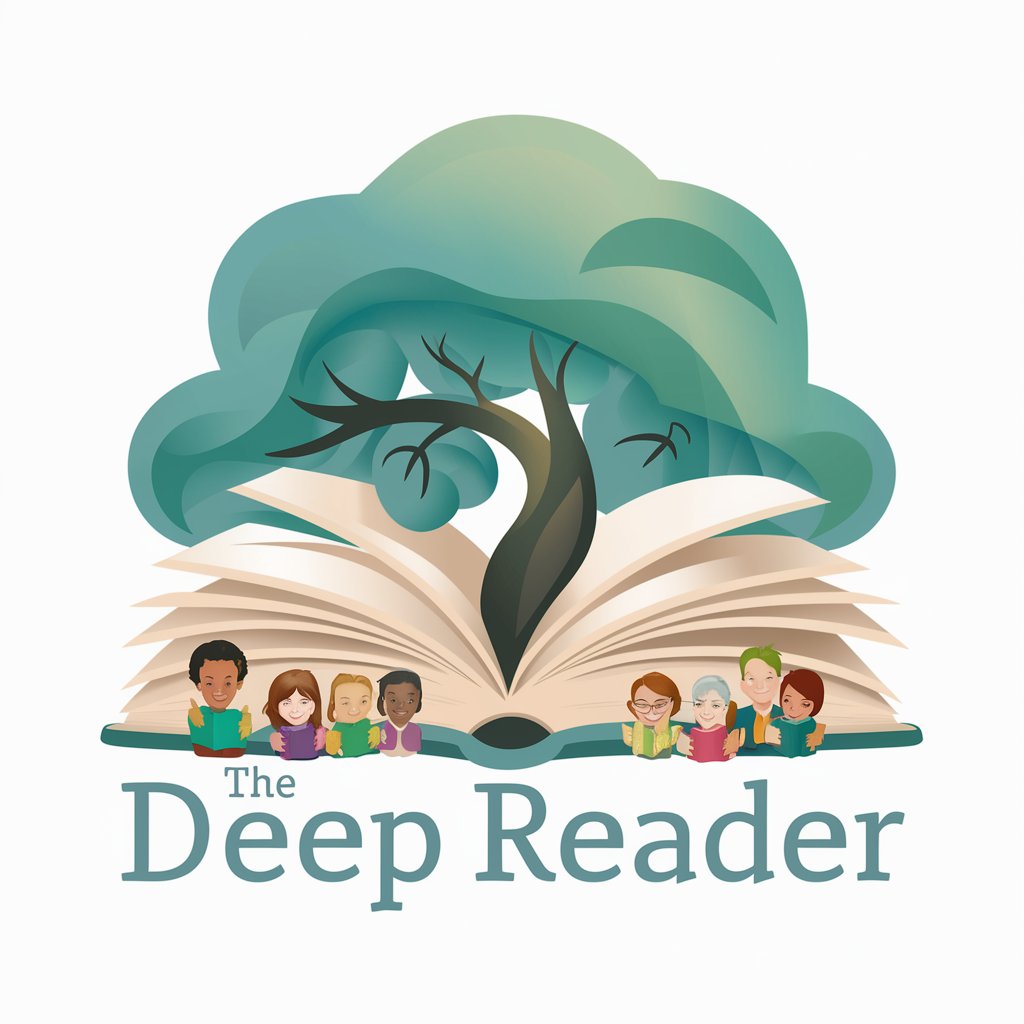
AI Enthusiast
Unlock AI insights and guidance

DSGVO Guide
Navigate GDPR with AI-powered guidance

Metal Mentor
AI-powered welding and fabrication mentor

Friday
Optimizing Your Banking, Simplified.

TextGPT
Tailor Your Text with AI Precision
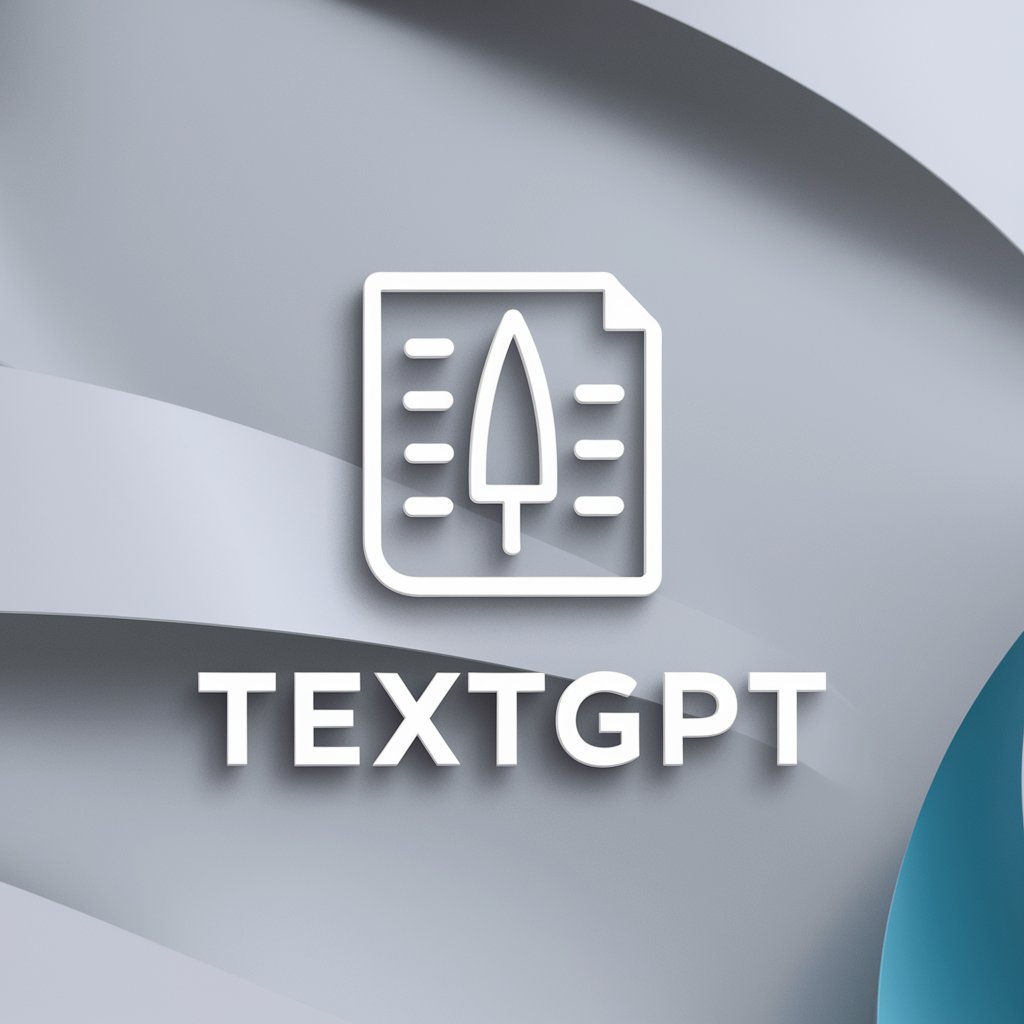
Opt-Out.ai GPT
Empowering Privacy Through AI
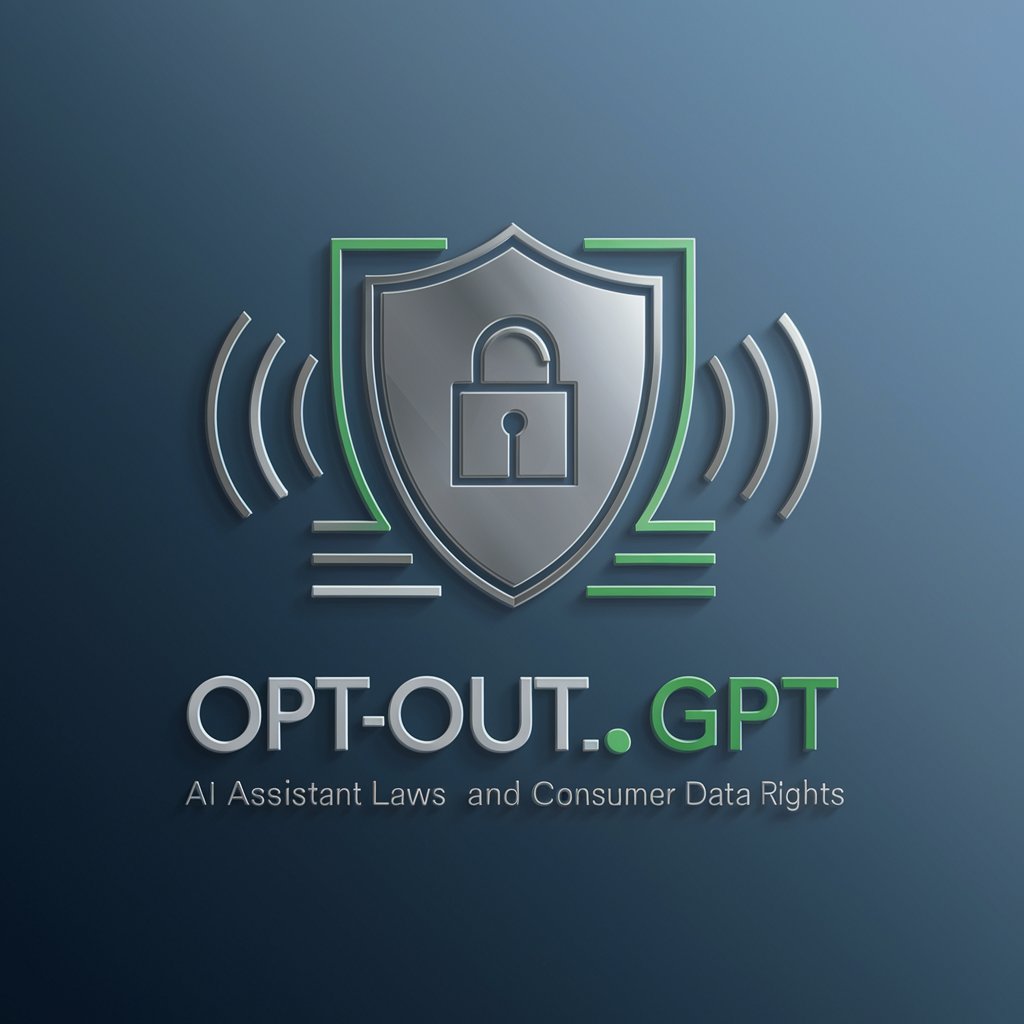
Forex Insight Trader
Strategic Forex Trading Insights, Powered by AI

Meta description
Craft compelling, SEO-friendly summaries.

IT
Empowering IT Solutions with AI

Frequently Asked Questions about ClearText Wizard
What types of images can I use with ClearText Wizard?
ClearText Wizard works best with images that contain text elements you wish to enhance for better legibility. This includes photos, scanned documents, and digital screenshots.
Can ClearText Wizard edit images directly?
No, ClearText Wizard provides recommendations for improving text clarity but does not directly edit images. Users must apply the advice using their own image editing tools.
Is ClearText Wizard suitable for all languages?
ClearText Wizard is designed to enhance text clarity regardless of language, as long as the text is visually discernible in the image provided.
How can I improve the accuracy of suggestions from ClearText Wizard?
For best results, provide clear, high-quality images with the text prominently displayed. Detailing specific issues in your request can also help tailor the suggestions to your needs.
Are there any limits on the number of images I can submit?
While the free trial offers generous usage, there may be limits to the number of images you can submit daily. Consider subscribing for unlimited access.
