OpenCV UI Visionary Toolkit - OpenCV-based UI Testing

Welcome to your hub for advanced UI visual testing automation!
Automate UI testing with AI-powered vision
Design a logo that embodies the essence of automated UI testing using OpenCV...
Create a logo that represents a focus on precision and technology in UI visual testing...
Generate a logo incorporating themes of computer vision and UI automation...
Craft a logo that blends elements of image processing and quality assurance for UI testing...
Get Embed Code
Overview of OpenCV UI Visionary Toolkit
The OpenCV UI Visionary Toolkit is a specialized suite designed for automating visual testing of user interfaces (UIs) through the extensive use of OpenCV, a leading open-source computer vision and image processing library. This toolkit is engineered to facilitate the detection, analysis, and verification of UI elements across various applications, ensuring they meet predefined design and functionality standards. It excels in capturing UI screenshots, analyzing them for correctness, and comparing these images with reference ones to identify discrepancies. Key challenges it addresses include handling varying screen resolutions, color variations, and dynamic content in UIs. Through scripting in Python, this toolkit leverages OpenCV's capabilities to automate the process of checking UI elements for alignment, color, size, and other properties. Powered by ChatGPT-4o。

Core Functions and Use Cases
UI Element Detection and Analysis
Example
Automatically detecting and analyzing buttons, text fields, and other UI components in an application to ensure they match the design specifications.
Scenario
Used in continuous integration pipelines to automatically verify the UI of web and mobile applications against their design files before deployment.
Color and Size Verification
Example
Comparing the color schemes and sizes of UI elements against predefined standards to identify any deviations.
Scenario
Employed in design quality assurance to ensure that the UI maintains consistency across different devices and resolutions, crucial for brand identity.
Alignment and Positioning Check
Example
Ensuring the alignment and positioning of UI elements adhere to the grid and layout guidelines specified in the UI design.
Scenario
Utilized in responsive design testing to verify that elements adjust correctly to various screen sizes and orientations without breaking the layout.
Dynamic Content Handling
Example
Testing UIs with dynamic content, such as user-generated content or live data feeds, to ensure they dynamically adjust without layout issues.
Scenario
Critical for e-commerce and social media platforms where user-generated content must seamlessly integrate into the UI without disrupting the user experience.
Target User Groups
Quality Assurance Engineers
Professionals who specialize in ensuring software meets its required specifications. They benefit from automating repetitive tasks like UI testing, saving time, and reducing human error.
UI/UX Designers
Designers can use the toolkit to quickly verify that the implemented UI matches their design vision, ensuring a high-quality user experience.
Software Developers
Developers integrating UI components can utilize the toolkit to conduct preliminary tests, ensuring their work aligns with design and functionality standards before passing it on to the QA team.
Project Managers
Managers overseeing software projects can leverage the toolkit to enforce quality standards and streamline the development process, ensuring deliverables are consistent with client or stakeholder expectations.

Getting Started with OpenCV UI Visionary Toolkit
1. Start Your Journey
Begin by exploring the capabilities of OpenCV UI Visionary Toolkit with a free trial at yeschat.ai, requiring no login or subscription to ChatGPT Plus.
2. Installation and Setup
Ensure you have Python and OpenCV installed on your system. This toolkit is compatible with Python 3.6 and above. Download the toolkit from the official repository and follow the setup instructions.
3. Learn the Basics
Familiarize yourself with the fundamental concepts of image processing and computer vision in OpenCV by reviewing the documentation and tutorials provided in the toolkit.
4. Apply to Your Project
Start by identifying UI elements in your application that you want to test. Use the toolkit to capture screenshots, and then utilize the image comparison features to analyze UI consistency and functionality.
5. Optimize and Iterate
Utilize the feedback and results from your tests to make necessary adjustments. The toolkit allows for customization and optimization to suit various screen resolutions and UI elements.
Try other advanced and practical GPTs
Hold Me Accountable -training agent by 360Learning
Empower Your Goals with AI Accountability

Custom Chess Training Plan Creator | ChessviaGPT
Tailor Your Chess Strategy with AI

Pulpo
Unleash Your Creativity with AI

Test Prompts for AI Bots
Refine AI with precision testing.

Joke Master
Elevate Your Laughter with AI-Powered Humor

Spec Writer Gator
Transform Ideas into App Specs with AI
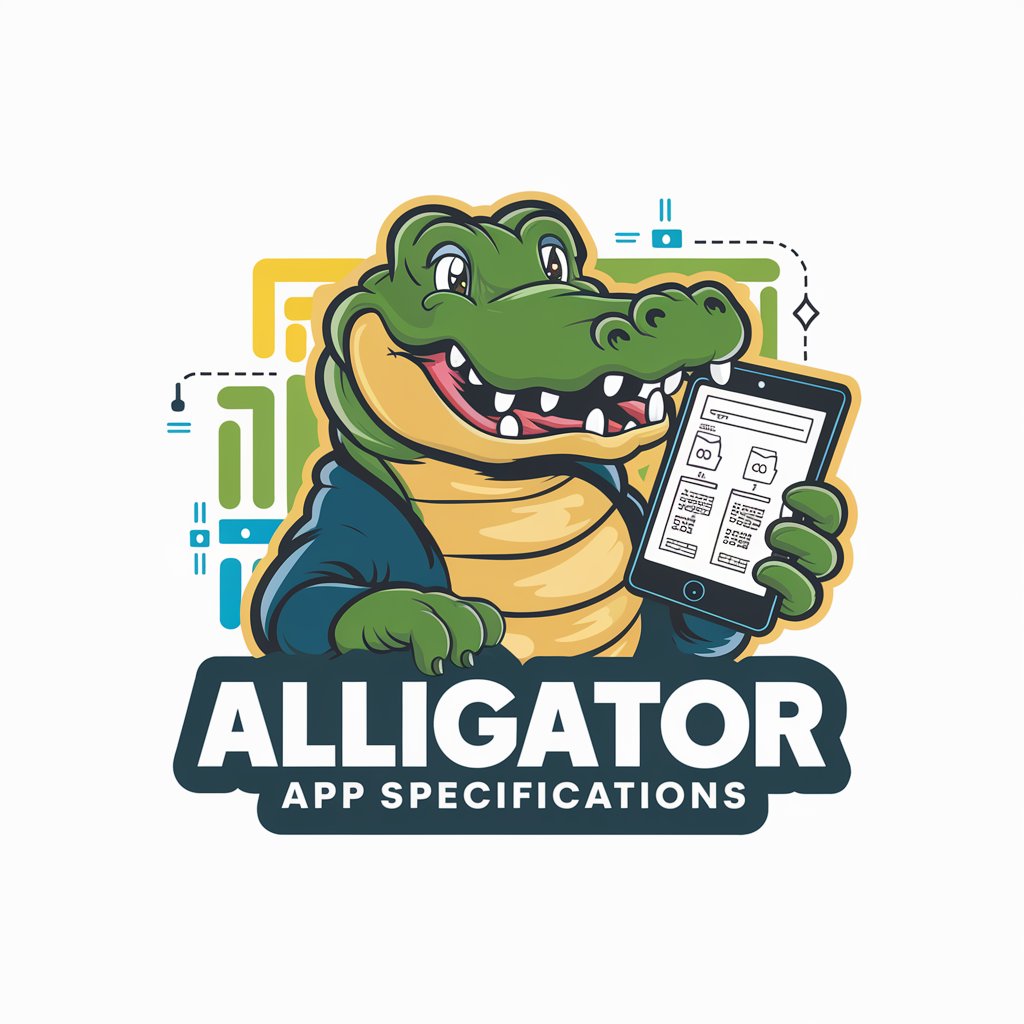
K-12 Tutor
Empowering Learning with AI

Image Editor
Transforming images with AI magic

Image Generator Tool
Crafting visuals with AI precision.

Speculative Thinker
Explore 'What Ifs' with AI-Powered Speculation

Assistente - MF🔧
Power Your Words with AI

Paulo - SEO
Elevate Your Content with AI-Powered SEO

Frequently Asked Questions about OpenCV UI Visionary Toolkit
What prerequisites are needed to use the OpenCV UI Visionary Toolkit effectively?
Users should have a basic understanding of Python programming and some familiarity with OpenCV. Additionally, having the Python environment set up with OpenCV installed is necessary.
Can this toolkit handle dynamic UI content?
Yes, the toolkit is designed to handle dynamic UI elements by using advanced image processing techniques to identify and verify elements that may change position or appearance.
How does this toolkit compare with traditional UI testing tools?
Unlike traditional UI testing tools that rely heavily on the DOM structure, this toolkit uses image processing to visually verify UI elements, making it more versatile in handling complex UI designs.
Is it suitable for testing mobile applications?
Yes, the toolkit can be adapted for mobile application testing by capturing screenshots on mobile devices and analyzing them for UI consistency and functionality.
How can I contribute to the development of the toolkit?
Developers can contribute by reporting bugs, suggesting features, or contributing code through the official GitHub repository. Community involvement helps improve the toolkit's capabilities and applicability.
