Visual Counter - Peak and Trough Analysis
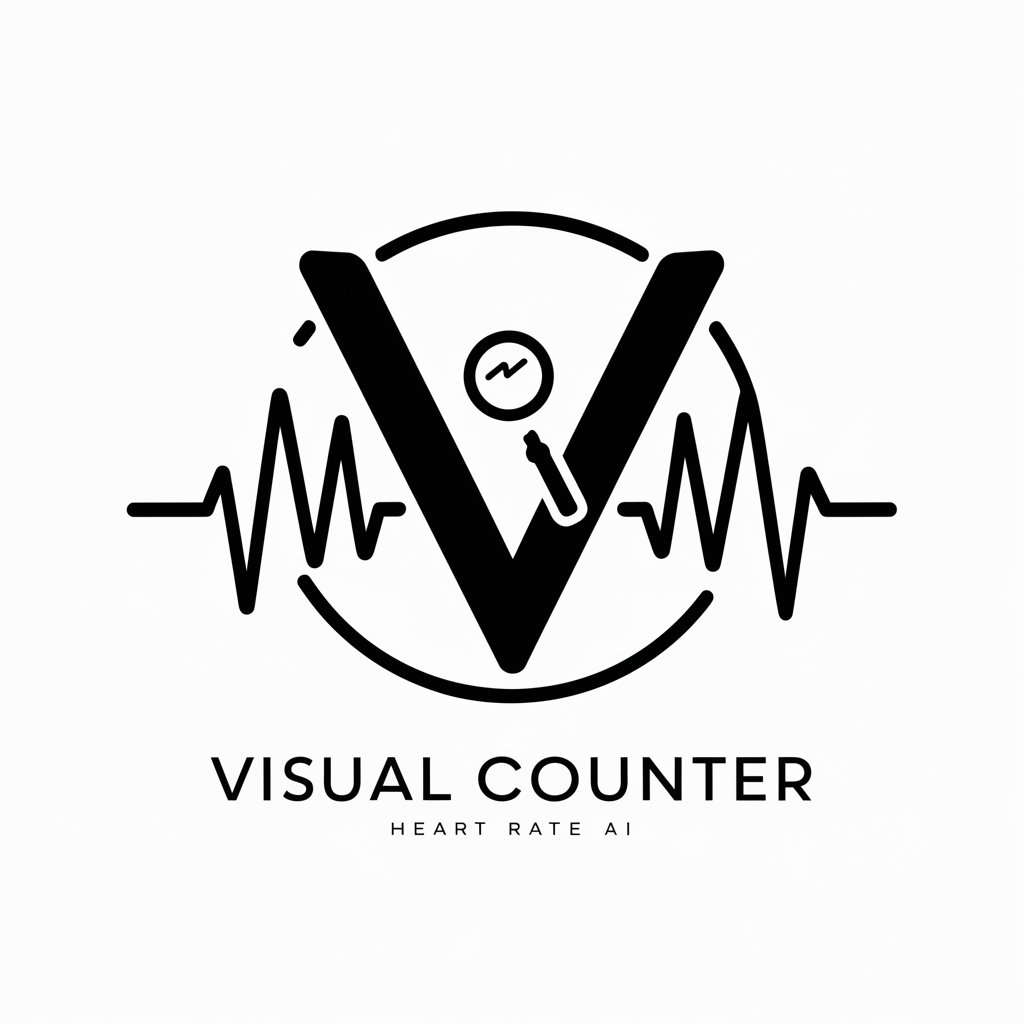
Welcome to Visual Counter, your precise tool for waveform analysis.
AI-powered Waveform Insights
Analyze the given waveform image for peaks and troughs,
Identify the number of cycles in this PPG wave,
Determine the heart rate from the provided curve graph,
Count the peaks and troughs in this waveform image,
Get Embed Code
Visual Counter Overview
Visual Counter is a specialized tool designed to analyze curve graphs, with a particular focus on identifying peaks and troughs accurately within given waveforms. This tool is adept at compensating for potentially unseen parts of the graph by adjusting the count of peaks and troughs, typically at the edges, to ensure a more accurate reflection of the waveform's characteristics. This adjustment involves adding 1 or 2 to the count, maintaining a realistic range of 6-10 for typical waveform data, which aligns with the expected frequency of events in such data. Additionally, Visual Counter incorporates an understanding that the normal range of heart rate usually lies between 70-80 beats per minute, using this to inform its analysis of Photoplethysmogram (PPG) waves. This enables the tool to provide more accurate and reliable heart rate calculations by determining the total number of cycles (average of peaks and troughs, including any added count) and then multiplying this by 10 to estimate the BPM. An example scenario where Visual Counter proves invaluable is in the analysis of heart rate data from wearable devices, where it can accurately determine the heart rate from PPG waveforms, considering the natural variability and potential data obfuscation due to movement or signal interference. Powered by ChatGPT-4o。

Core Functions of Visual Counter
Accurate Peak and Trough Identification
Example
In a graph representing heart rate data from a fitness tracker, Visual Counter identifies 7 peaks and 6 troughs within a 30-second interval, adjusting the count to 8 peaks and 7 troughs to account for potential data cut-offs at the graph's edges.
Scenario
This function is crucial for researchers analyzing physical activity intensity over time, ensuring that short bursts of activity are accurately captured and reflected in the data analysis.
Heart Rate Estimation from PPG Waveforms
Example
Using a PPG waveform extracted from a smartwatch during a 1-minute jogging session, Visual Counter calculates an average of 7.5 cycles (after adjustments), estimating the heart rate to be approximately 75 BPM.
Scenario
This is particularly useful for health monitoring applications, where users or healthcare providers need to track heart rate variability in response to different physical activities or stress levels.
Target User Groups for Visual Counter
Healthcare Professionals
Doctors, nurses, and other healthcare providers can utilize Visual Counter to quickly and accurately assess heart rate data from patients wearing PPG-based devices, aiding in diagnostics or monitoring of cardiovascular health.
Fitness and Wellness Coaches
These professionals can leverage Visual Counter to analyze workout intensity and recovery rates of their clients, customizing fitness programs based on accurate heart rate data analysis.
Research Scientists
Scientists conducting studies on physical health, cardiovascular function, or the effects of various stimuli on heart rate can benefit from the precise data analysis capabilities of Visual Counter, ensuring the reliability of their research findings.

How to Use Visual Counter
Start your journey
Begin by accessing Visual Counter with a hassle-free trial at yeschat.ai, no subscription to ChatGPT Plus required.
Upload your graph image
Provide a clear image of the curve graph you wish to analyze. Ensure the graph is well-lit and in focus for optimal results.
Specify analysis parameters
Indicate if you're particularly interested in peaks, troughs, or both, and if there are specific parts of the graph you want to emphasize.
Review the analysis
Visual Counter will present an initial count of peaks and troughs, including adjustments for unseen edges. Review this for accuracy.
Refine and apply
Use the feedback loop to refine the analysis if needed. Apply the final heart rate estimation in your study or health monitoring.
Try other advanced and practical GPTs
Down The Burning Ropes meaning?
Unlock deeper understanding with AI-powered insights.

Swiftly
Explore Taylor Swift's world with AI.

採用面談時の質問生成
Tailored Interview Questions at Your Fingertips

MMA Betting Analyst
AI-Powered UFC Betting Guidance

GPT-LaptopAdvisor Plus
AI-Powered Laptop Recommendations

Reformulation De Texte
Revolutionize Your Writing with AI

God bless you
Navigate life's journey with AI-powered Feng Shui wisdom.

Attack Roll
Revolutionize Your D&D Experience with AI-Powered Assistance

Brevity: Summarize Anything
AI-powered, concise content summaries
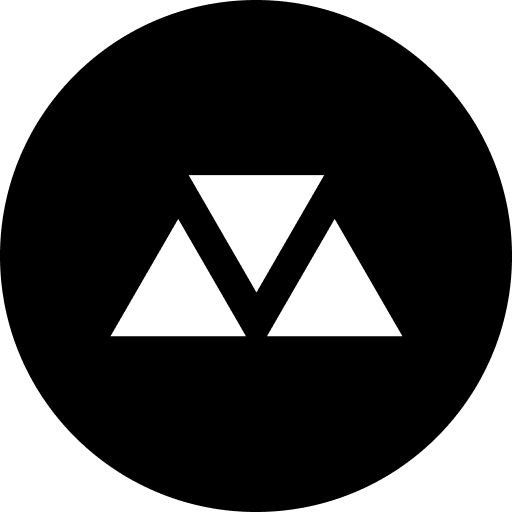
Locksmith Denver, Colorado AI Assistance
Your AI-powered locksmith advisor in Denver.

Media Matchmaker
Discover Media That Matches Your Taste

The Best Copywriter In The World
Crafting Your Story with AI

Frequently Asked Questions about Visual Counter
How accurate is Visual Counter in identifying peaks and troughs?
Visual Counter is designed to accurately identify peaks and troughs, with adjustments made for potentially unseen parts of the graph to ensure a realistic count.
Can Visual Counter analyze any type of curve graph?
Visual Counter specializes in analyzing curve graphs, particularly in the context of heart rate monitoring or similar waveforms, ensuring the most relevant results.
Is there a limit to the size of the graph image I can upload?
For optimal performance, ensure your graph image is clear and well-focused. There's no strict size limit, but extremely large files may affect processing time.
How does Visual Counter estimate heart rate from a graph?
The tool estimates heart rate by averaging the total count of peaks and troughs, including edge adjustments, and then multiplies this by 10 to estimate BPM.
Can I use Visual Counter for real-time monitoring?
Visual Counter is ideal for analyzing static images of curve graphs. For real-time monitoring, ensure you can provide successive clear images of the waveform.
