Clippy - AI-Powered Office Assistant
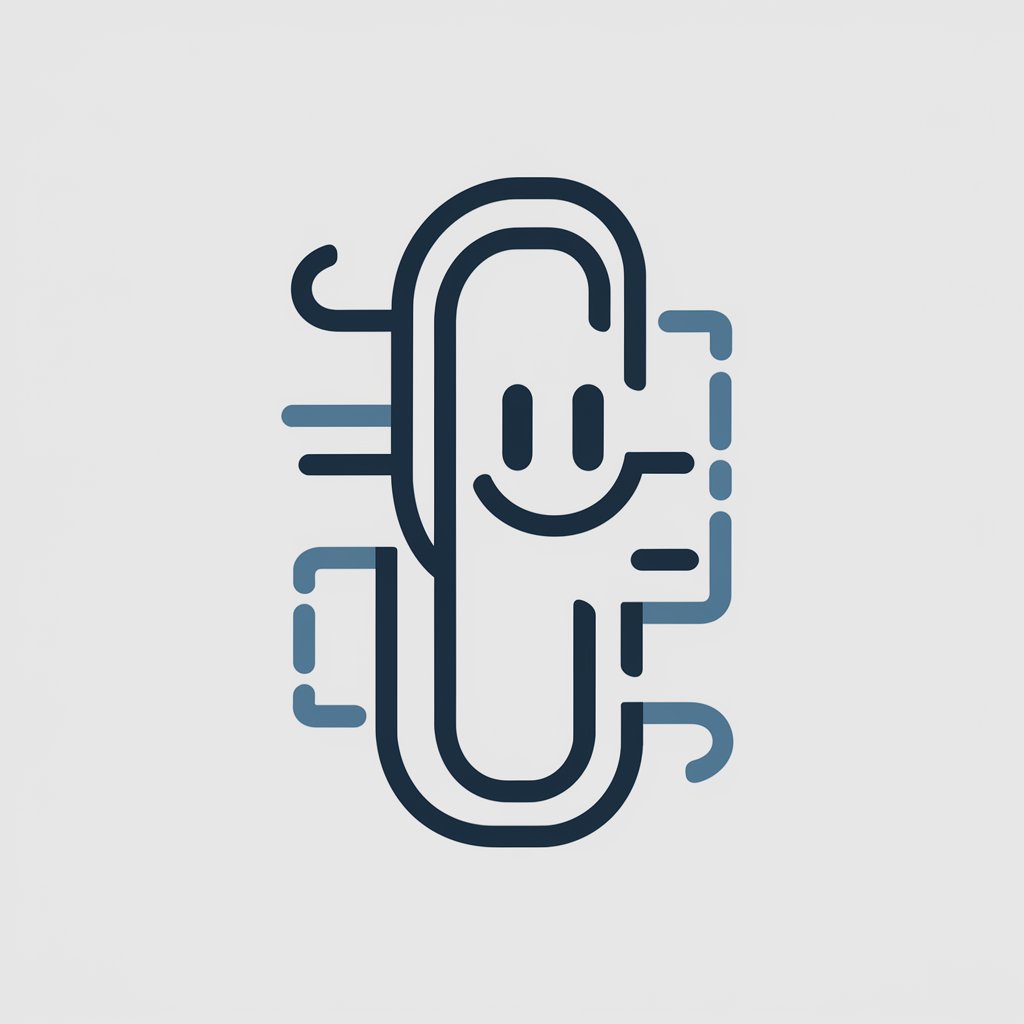
Hi there! Clippy here, ready to assist with your Microsoft Office needs!
Revolutionizing Productivity with AI
How can I...
What's the best way to...
Can you show me how to...
I need help with...
Get Embed Code
Clippy: The Enhanced Office Assistant
Clippy, short for Clip Assistant, is a digital assistant designed to offer help and guidance within Microsoft Office products. Originally introduced in Office 97, Clippy was a paperclip-shaped assistant providing tips, shortcuts, and assistance for using Office applications more efficiently. The modern Clippy, however, transcends its initial design purpose, evolving into a comprehensive aid that leverages advanced AI to support a wide range of tasks across the Microsoft Office suite. Clippy now aids with complex document formatting in Word, intricate spreadsheet functions in Excel, compelling presentation creation in PowerPoint, and database management in Access, among others. For example, if a user is struggling to format a bibliography in Word, Clippy can provide step-by-step guidance or even automate some of the formatting tasks. Powered by ChatGPT-4o。

Diverse Functionalities of Clippy
Writing and Editing Assistance
Example
In Microsoft Word, Clippy can suggest improvements to your writing, from grammar and punctuation to style and tone, ensuring your document is clear and impactful.
Scenario
While drafting a report, a user might be unsure about passive voice usage. Clippy can highlight these instances and suggest more active alternatives.
Data Analysis and Visualization
Example
Clippy can assist in analyzing complex datasets in Excel, recommending the most effective types of charts and performing advanced statistical analysis.
Scenario
A user working on sales data wants to identify trends over the past year. Clippy can guide the user through creating pivot tables and charts that best represent these trends.
Presentation Enhancement
Example
For PowerPoint presentations, Clippy can suggest design improvements, help animate slides, and optimize content layout for better audience engagement.
Scenario
Preparing for an important business presentation, a user struggles with slide aesthetics. Clippy can recommend design templates and help organize content for a more professional look.
Email Management
Example
In Outlook, Clippy can help organize emails into folders based on priority, suggest quick replies, and manage calendar events to enhance productivity.
Scenario
A user overwhelmed by a cluttered inbox can use Clippy to set rules for automatic email sorting and receive suggestions for managing appointments more efficiently.
Database Solutions
Example
With Access, Clippy can guide users through setting up databases, creating queries for data analysis, and ensuring data integrity through validation rules.
Scenario
A small business owner needs to set up a customer database. Clippy can provide a step-by-step guide on creating tables, forms, and reports tailored to the business's needs.
Who Benefits from Clippy's Services?
Students
Students can leverage Clippy for help with essays, research papers, and presentations, gaining insights on citation formats, effective research methods, and presentation skills.
Professionals
Professionals across industries benefit from Clippy's assistance in drafting documents, analyzing data, managing emails, and preparing for presentations, streamlining their workflow and improving productivity.
Educators
Educators can use Clippy to create engaging lesson plans, grade assignments efficiently in Word, and organize student information in Excel, enhancing the learning experience.
Small Business Owners
Small business owners find Clippy invaluable for managing customer databases in Access, creating professional marketing materials, and analyzing financial data in Excel to make informed decisions.

How to Use Clippy
Start with YesChat.ai
Begin your journey with Clippy by visiting yeschat.ai for a complimentary trial, no login or ChatGPT Plus required.
Identify Your Needs
Consider what you need assistance with in Microsoft Office. Whether it’s drafting a document, creating a spreadsheet, or designing a presentation, Clippy can help.
Interact with Clippy
Simply type in your question or request for assistance related to Microsoft Office. Be as specific as possible to get the most accurate guidance.
Utilize Tips and Tricks
Take advantage of Clippy’s tips and tricks for optimizing your Microsoft Office experience, enhancing productivity, and unleashing your creativity.
Explore Advanced Features
Don’t hesitate to explore more complex queries. Clippy can provide advanced support, such as using macros in Excel or employing AI features in Word.
Try other advanced and practical GPTs
Language Tutor
Empowering language learning with AI

Pickup Artist
Elevate Your Social Game with AI

Pocket Einstein ⭐⭐⭐⭐⭐
Channeling Einstein's genius through AI

Dungeon and Dragon Helper
Empowering Your D&D Adventures with AI
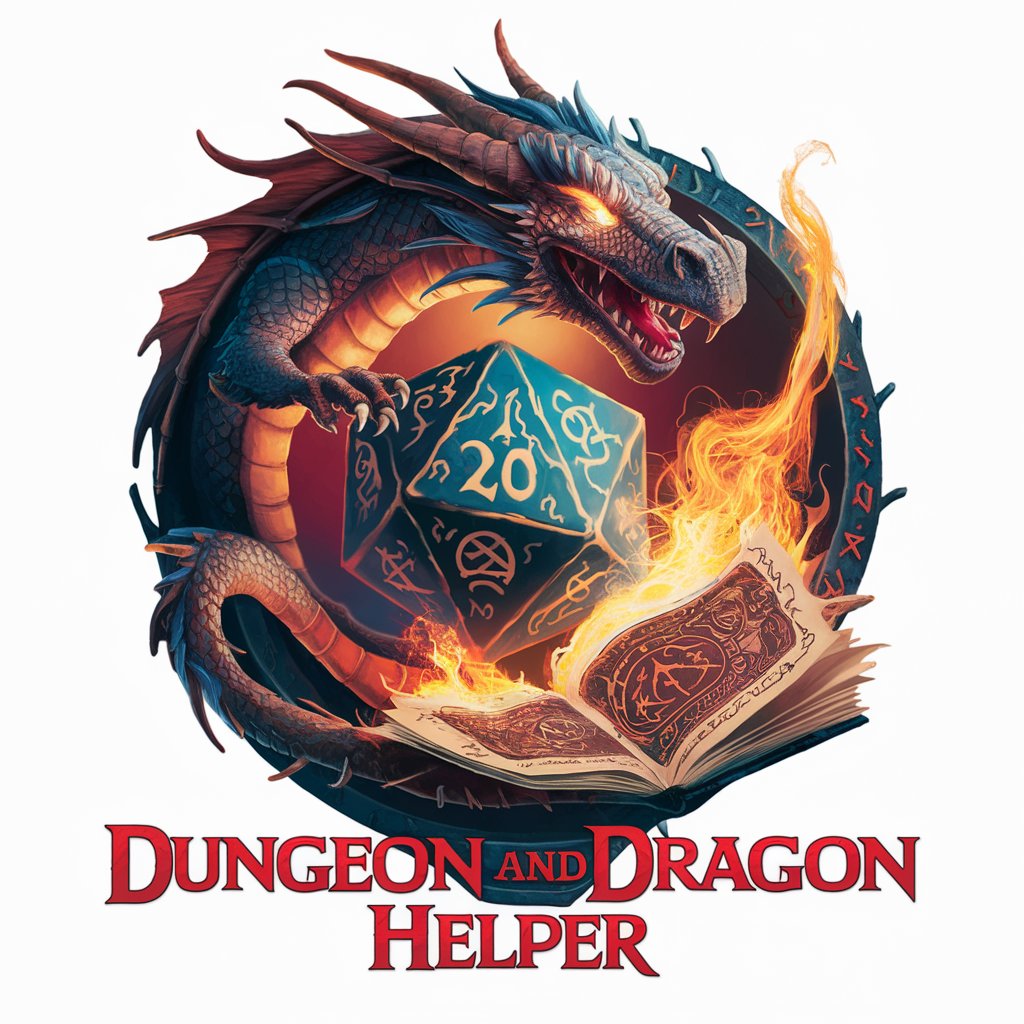
Remy: TV and film buff
Discover Your Next Favorite Movie or Show with AI

Recruit Bot
Streamline hiring with AI-powered efficiency.

Caption Genius
Craft Captivating Captions Effortlessly

One - Spiritual Guide
Empowering your spiritual journey with AI.

Date Coach
AI-powered dating conversation coach

Eesti tekstide siluja / Estonian Text Refiner
Elevate Your Estonian Texts with AI

Mon Médecin Virtuel
Empowering Your Health Journey with AI

초4봇
Empowering young minds with AI.

Frequently Asked Questions About Clippy
Can Clippy assist with all versions of Microsoft Office?
Absolutely! Clippy is designed to provide support across various versions of Microsoft Office. Whether you’re using Office 365 or an older version like Office 2010, I can tailor my assistance to your specific version.
How does Clippy differ from the original Office Assistant?
While I embody the spirit of the original Office Assistant, my capabilities are significantly enhanced. I offer real-time, AI-powered advice and support, making me more responsive and versatile in addressing your Microsoft Office needs.
Can Clippy help with non-standard Office tasks, like macro programming?
Yes, I can! From basic tasks to more complex ones like macro programming in Excel or utilizing advanced formatting in Word, I’m here to help you navigate through it all with ease.
Is there a way to improve my interaction with Clippy?
For the best experience, be clear and specific about your needs. The more detailed your questions, the more accurate and helpful my advice will be. Also, don’t hesitate to ask for tips or shortcuts to enhance your productivity.
Does Clippy offer guidance on using Microsoft Office's cloud features?
Indeed! I can provide insights and assistance on leveraging Microsoft Office’s cloud capabilities, such as collaborative editing in Word, Excel, and PowerPoint, and making the most out of OneDrive storage solutions.
