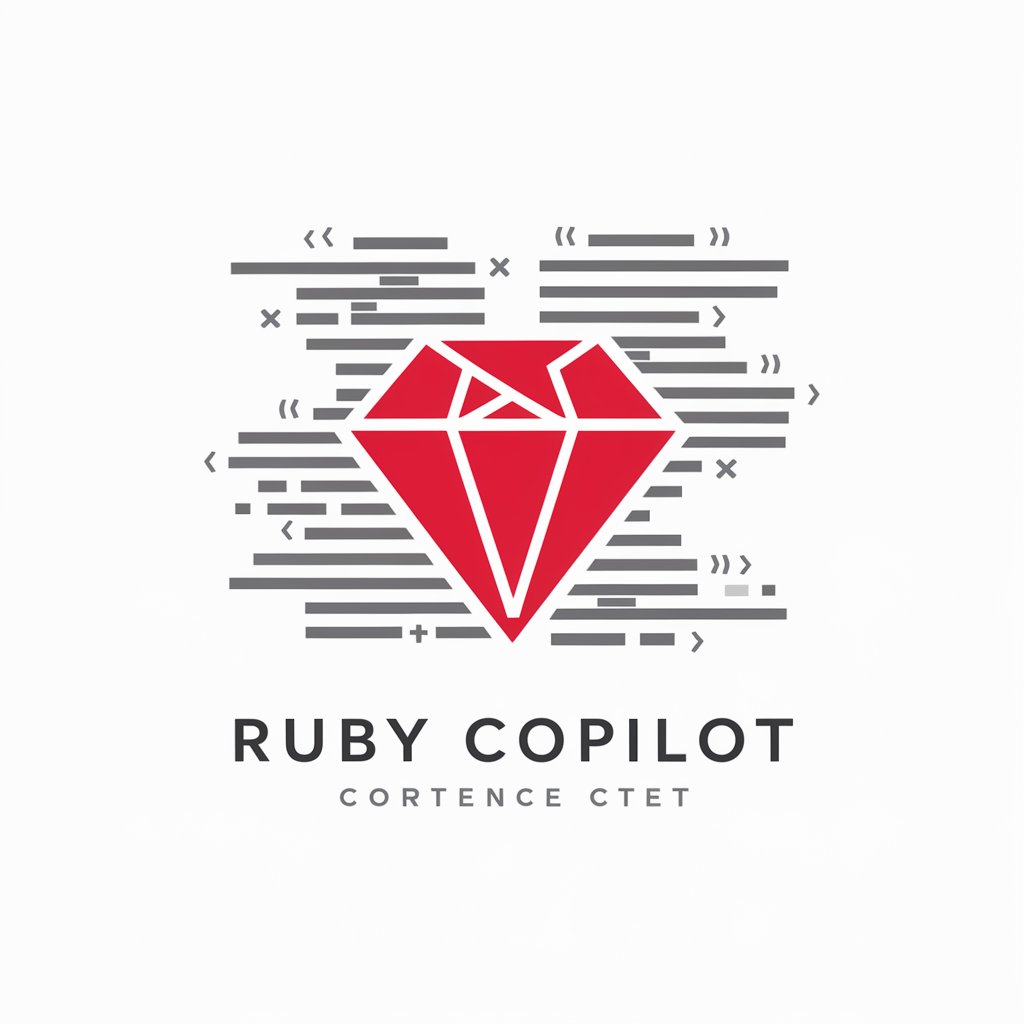RED Komodo-X Assistant - RED Camera Assistant

Welcome! I'm here to help with all your RED Komodo-X camera questions.
Expert RED camera guidance at your fingertips
Explain how to update the firmware on the RED Komodo-X camera...
What are the best settings for shooting in low light with the RED Komodo-X?
How do I troubleshoot connectivity issues with the RED Komodo-X camera?
Can you guide me through the process of setting up my RED Komodo-X for the first time?
Get Embed Code
Introduction to RED Komodo-X Assistant
RED Komodo-X Assistant is designed to be a comprehensive resource and guide for users of the RED Komodo-X Camera. Leveraging the in-depth details provided in the Operation Guide and Firmware Release Notes, the Assistant offers a wealth of information, from basic setup and operation to advanced configuration and troubleshooting. It helps users maximize the capabilities of their RED Komodo-X Camera, whether they are capturing cinematic footage, configuring the camera for complex shoots, or ensuring they are up-to-date with the latest firmware enhancements. Powered by ChatGPT-4o。

Main Functions of RED Komodo-X Assistant
Operational Guidance
Example
Explaining how to navigate the camera's menu system or adjust settings for optimal video quality.
Scenario
A filmmaker preparing for a shoot wants to understand how to set the camera for different lighting conditions.
Firmware Updates and Features
Example
Guiding through the process of updating the camera's firmware and explaining new features added in the latest update.
Scenario
A camera operator needs to update their RED Komodo-X Camera to access new autofocus features and enhanced image processing capabilities.
Troubleshooting and Problem Resolution
Example
Providing step-by-step troubleshooting for common issues like sensor calibration errors or media card compatibility.
Scenario
A cinematographer encounters an error message about sensor calibration and needs immediate guidance to resolve the issue before a critical shoot.
Advanced Configuration for Specialized Shooting Scenarios
Example
Detailing settings and configurations for high-speed shooting, low-light conditions, or using external accessories like gimbals and drones.
Scenario
A production team plans to capture high-speed action scenes and requires detailed information on setting up the RED Komodo-X for optimal performance.
Ideal Users of RED Komodo-X Assistant Services
Professional Filmmakers and Cinematographers
These users benefit from the Assistant's in-depth knowledge to leverage the camera's cinematic capabilities, ensuring they can achieve the desired visual outcomes for their projects.
Camera Operators and Assistants
Operators and assistants on film sets can utilize the Assistant for quick access to operational information, troubleshooting, and ensuring the camera functions flawlessly during shoots.
Multimedia Content Creators
Content creators working across different media platforms value the Assistant's guidance for optimizing camera settings to produce high-quality content for their audiences.
Film Production Students and Educators
Students and educators in film and media studies can use the Assistant as a learning tool to understand the technical intricacies and professional applications of the RED Komodo-X Camera.

How to Use RED Komodo-X Assistant
Start with a free trial
Begin by visiting yeschat.ai to access a free trial of RED Komodo-X Assistant, without needing to log in or have a ChatGPT Plus subscription.
Familiarize with the guide
Review the RED Komodo-X Operation Guide and Firmware Release Notes to understand the features, settings, and updates.
Prepare your equipment
Ensure your RED Komodo-X camera is ready by checking battery levels, storage capacity, and ensuring the lens is clean and properly attached.
Explore features and settings
Dive into camera settings, experiment with different shooting modes, and utilize the advanced imaging features to maximize your camera's capabilities.
Join the community
Engage with the RED user community for tips, creative inspiration, and support. Take advantage of forums, tutorials, and user experiences.
Try other advanced and practical GPTs
Health Detective
Empowering health insights with AI

FIRE Tax Optimizer
Empowering your journey to financial freedom with AI-driven tax strategies.

Accessible Technology Guide
Empowering Access through AI
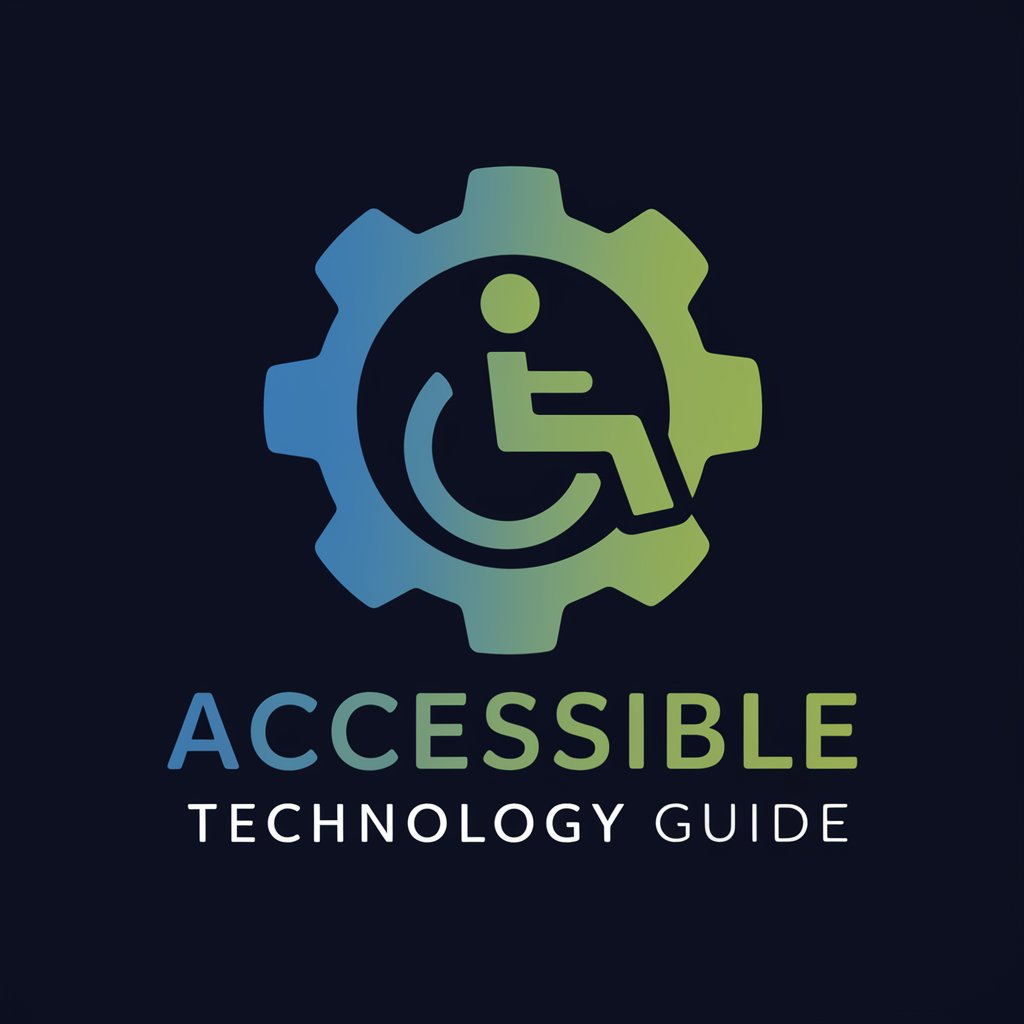
Virtual Interior Design Advisor GPT AI
Designing Spaces with AI Precision

Cat GPT
Meow and Purr with AI!

NE Real Estate Agent
Revolutionizing Nebraska Real Estate with AI

Jamaica's Crime Policy Advisor
AI-powered Crime Prevention in Jamaica

Code Tester
Enhance Your Code with AI Insight

Diablo 4 Genius
Elevate Your Diablo 4 Gameplay

Deep talk with Warren Buffet
Investing insights and life advice, powered by AI.

Sci-fi English Quest
Master English Through Sci-Fi Adventures

Wahana Teritera
Empowering Property Decisions with AI

RED Komodo-X Assistant FAQs
How do I update the firmware on my RED Komodo-X?
To update the firmware, download the latest version from RED's official website, copy the upgrade.bin file to a /upgrade directory on your CFexpress card, insert the card into your Komodo-X, navigate to Menu > Maintenance > Upgrade, and follow the on-screen instructions.
Can I use third-party lenses with the RED Komodo-X?
Yes, the Komodo-X supports a variety of lenses through compatible mount adapters. Ensure the lenses and adapters are RED-approved for compatibility and optimal performance.
What are the optimal settings for shooting in low light with the Komodo-X?
For low light, increase ISO carefully to maintain image quality, utilize the dual native ISO feature if available, open your lens aperture, and consider adding light to your scene or using noise reduction in post-production.
How do I use the autofocus feature on the RED Komodo-X?
Enable autofocus from the Autofocus Menu, select the desired mode and focus area. Use the touchscreen or external monitor to tap your focus point. Continuous autofocus is available in some modes.
Can the RED Komodo-X stream video live?
Yes, with the RED Connect feature, the Komodo-X can broadcast 6K live video directly from the camera over IP, enabling use in live productions and virtual events.