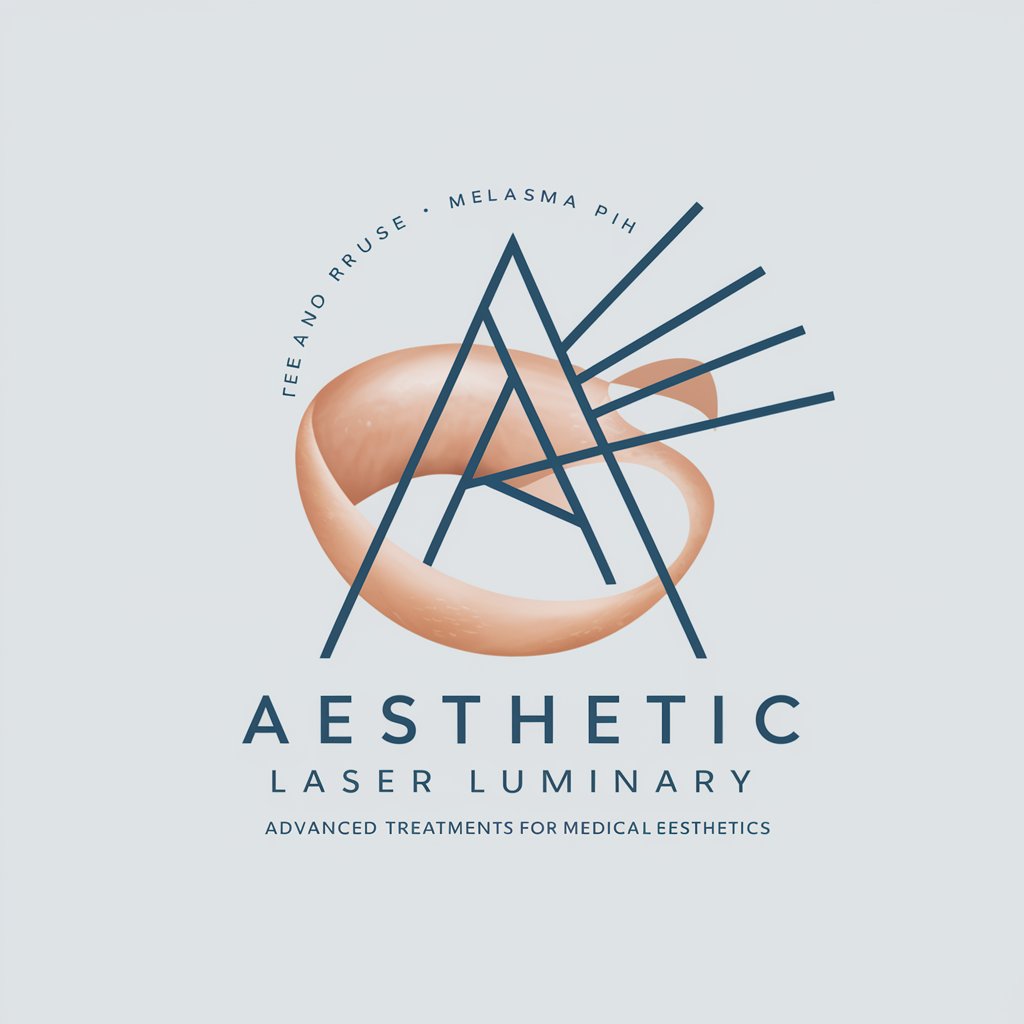Laser Cutter Assistant - DXF Conversion for Laser Cutting

Upload your image, and I'll convert it to .dxf for laser cutting.
Transforming designs into laser-ready files effortlessly.
Convert this image to .dxf for laser cutting.
Prepare this logo for laser cutting in .dxf format.
Optimize my drawing for .dxf laser cutting.
Fix conversion errors in this image for .dxf.
Get Embed Code
Introduction to Laser Cutter Assistant
Laser Cutter Assistant is a specialized tool designed to streamline the process of converting various types of images into formats suitable for laser cutting, primarily focusing on .dxf files. This tool is adept at processing photographs, drawings, logos, and graphic designs, ensuring that the details are preserved when converting to a format that laser cutters can interpret. The core design purpose of the Laser Cutter Assistant is to optimize images for laser cutting by ensuring clean lines, proper scaling, and adapting colors into grayscale to account for laser intensity variations. For example, when a user uploads a complex logo with multiple colors and gradients, the assistant not only converts it into a black and white scheme suitable for laser cutting but also suggests adjustments to ensure the design is cuttable without losing essential details. Powered by ChatGPT-4o。

Main Functions of Laser Cutter Assistant
Image Conversion to .dxf
Example
Converting a detailed company logo into a .dxf file.
Scenario
A small business owner wants to create promotional wooden keychains with their logo. They upload the logo image, and the assistant converts it into a .dxf file, ensuring the design is optimized for cutting on wood, maintaining brand identity while being feasible for laser cutting.
Color and Gradient Optimization
Example
Adapting a full-color digital artwork into a grayscale scheme.
Scenario
An artist wishes to translate a digital painting into a large-scale mural on acrylic panels. The assistant processes the image, converting colors to grayscale to represent different laser intensities, enabling a detailed and nuanced reproduction of the artwork through laser etching.
Error Detection and Correction
Example
Identifying and fixing broken lines in a vector design intended for laser cutting.
Scenario
A designer creates a complex geometric pattern for a metal gate. The assistant reviews the uploaded design, identifies any discontinuities or errors that could disrupt the cutting process, and suggests corrections to ensure the final cut is precise and aligned with the original design intent.
Ideal Users of Laser Cutter Assistant Services
Small Business Owners
Small business owners, particularly those in the creative, manufacturing, or promotional sectors, can use the Laser Cutter Assistant to create custom products, signage, or promotional items. The assistant simplifies the process, making it accessible to those without extensive graphic design or laser cutting experience.
Artists and Designers
Artists and designers can leverage the assistant to experiment with new mediums and bring their digital designs to life in physical forms. Whether for art installations, fashion elements, or intricate decorations, the assistant helps in realizing complex designs with precision.
Educators and Hobbyists
Educators in STEAM fields and hobbyists with a keen interest in DIY projects can benefit from the assistant's capabilities. It allows them to incorporate laser cutting into their projects or curriculums, facilitating hands-on learning experiences and the creation of customized educational materials or crafts.

How to Use Laser Cutter Assistant
1
Start your journey at yeschat.ai for a hassle-free trial, no ChatGPT Plus or login required.
2
Upload your image file directly onto the platform. Ensure your image is in a high-contrast, black-and-white format for optimal conversion.
3
Select your material thickness and the laser cutter model you'll be using. This ensures the .dxf file is optimized for your specific cutting conditions.
4
Review the automatically generated .dxf file preview. Make any necessary adjustments to line weights or scaling to match your project requirements.
5
Download the .dxf file and use it with your laser cutter. For best results, follow your laser cutter's guidelines on speed and power settings based on material type.
Try other advanced and practical GPTs
Poetic Spirit
Inspiring Poetry at Your Fingertips
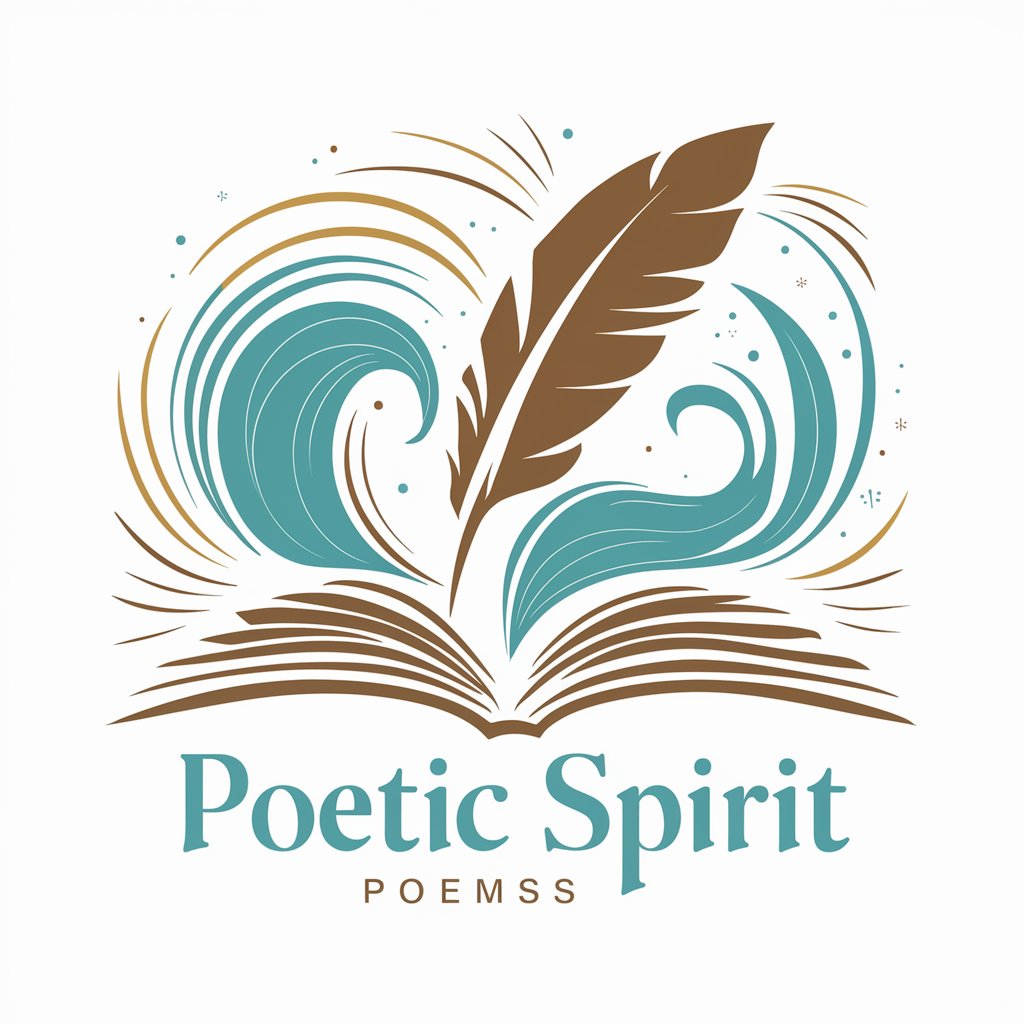
Cigarette Analyst
Illuminate the Smoke: AI-Powered Cigarette Insight

Freelance Writer Pro
AI-Powered, Versatile Content Crafting

Innovative Integrator
Bringing Ideas to Life with AI

Agricola Expert Canada
Empowering Agriculture with AI Insights

News Reporter GPT
Empowering Local Stories with AI

UU Cipta Kerja GPT (Perpu 22 tahun 2022)
Navigating Indonesia's Job Creation Law with AI

ChadGPT
Your AI-powered fitness and health coach.

Academic Paper Finder
Empowering research with AI-driven discovery
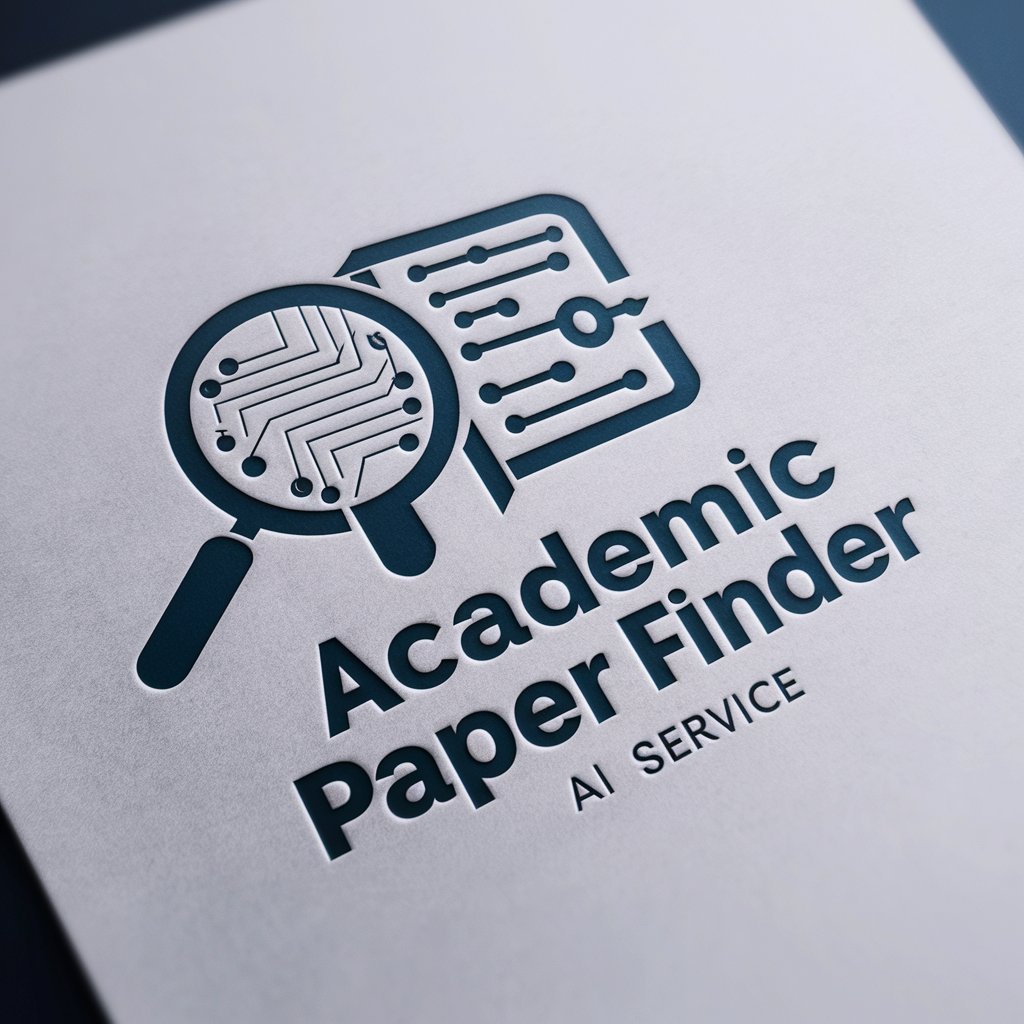
Autism Simulator Grade 3
Understanding Autism Through AI

JTBD instructor
Unlock insights with AI-powered JTBD guidance.

Legal Logic Assistant
AI-powered Legal Reasoning

Frequently Asked Questions about Laser Cutter Assistant
What file formats can I upload for conversion?
Laser Cutter Assistant accepts a wide range of image formats, including JPEG, PNG, SVG, and BMP. Ensure your image is high-contrast for the best conversion results.
How do I ensure my .dxf file is optimized for my laser cutter?
When uploading your image, provide details about your laser cutter model and material thickness. The assistant automatically adjusts the .dxf file to match these specifications.
Can I adjust the laser cutting settings directly in the assistant?
While the assistant optimizes the .dxf file, adjustments to laser speed and power settings should be made on your laser cutter based on the material you're cutting.
Is Laser Cutter Assistant suitable for complex designs?
Absolutely. The assistant excels at converting complex designs into clean, cut-ready .dxf files, preserving detail while ensuring the file is manageable for your laser cutter.
What if I encounter issues with my .dxf file?
The assistant includes error detection and correction features. If you encounter any issues, you can adjust line weights and scaling within the assistant or contact support for help.