VS Code Hotkey Helper - AI-powered VS Code Shortcuts
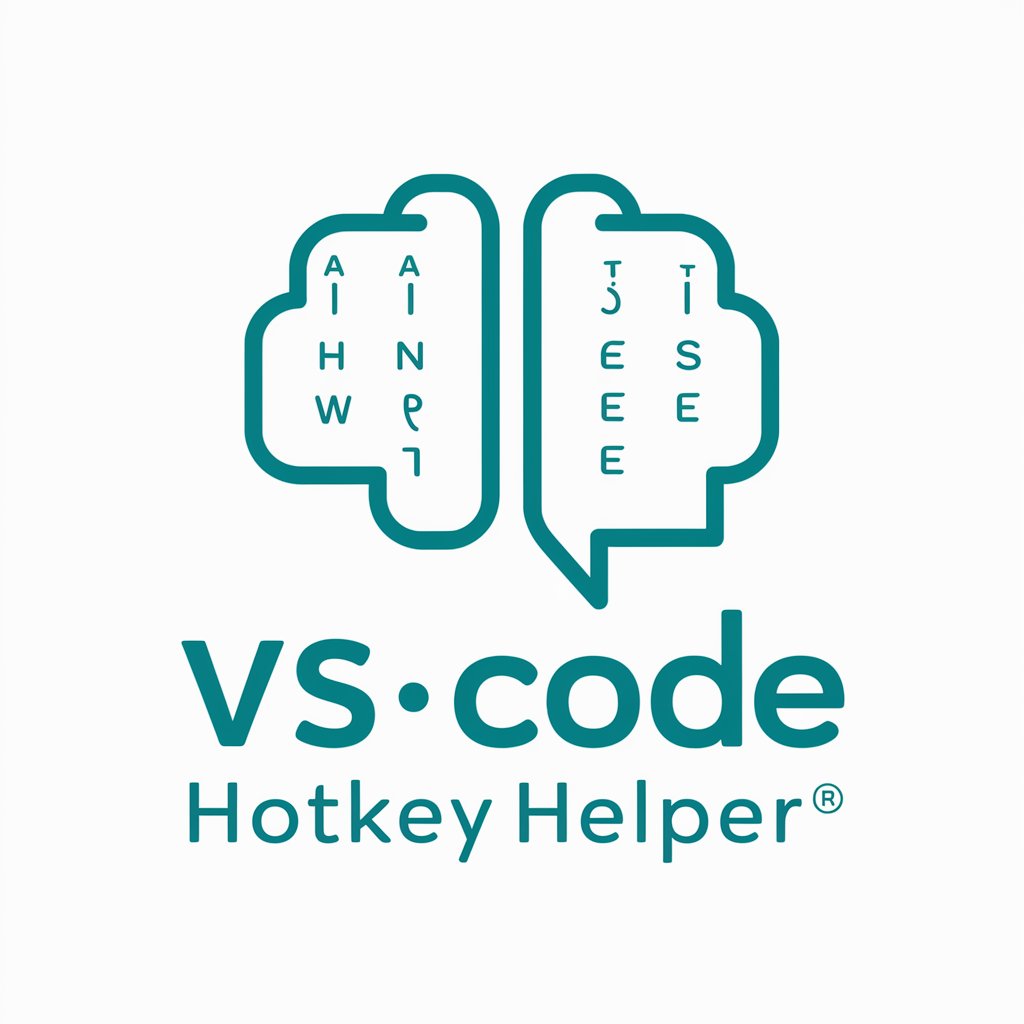
Hello! Need a hotkey for your VS Code task?
Streamline your coding with AI-powered shortcuts.
How do I quickly navigate between open files in VS Code?
What's the hotkey for opening the command palette?
Can you tell me the shortcut to format the code?
What's the keyboard shortcut to toggle the terminal?
Get Embed Code
VS Code Hotkey Helper: An Overview
VS Code Hotkey Helper is a specialized tool designed to enhance productivity for Visual Studio Code (VS Code) users by providing expert advice and cheat sheets on keyboard shortcuts. Its core purpose is to help users navigate through VS Code more efficiently, minimizing the need for manual menu navigation and reducing development time. For instance, if a user is working on editing multiple lines of code simultaneously, the Hotkey Helper could recommend using '⌥ + click' to insert multiple cursors or '⌘D' to select the next instance of the current selection, enabling quick and simultaneous editing across various sections. Powered by ChatGPT-4o。

Core Functions of VS Code Hotkey Helper
Shortcut Discovery
Example
Discovering '⌘P' for quick file access or '⇧⌘N' to open a new window.
Scenario
A user wants to quickly switch between files without navigating through the file explorer. The Hotkey Helper suggests using '⌘P' for Quick Open, streamlining file access and boosting workflow efficiency.
Efficiency Tips
Example
Using '⇧⌘K' to delete a line without selecting it.
Scenario
During a code review, a user identifies unnecessary lines of code. Instead of manually selecting and deleting each line, the Hotkey Helper recommends '⇧⌘K', allowing the user to delete lines instantly, saving time and effort.
Customized Advice
Example
Tailoring shortcuts like '⌃⇧`' to open a new terminal instance based on the user's current task.
Scenario
A user is working on a project requiring frequent terminal commands. The Hotkey Helper suggests using '⌃⇧`' to open a new integrated terminal within VS Code, facilitating seamless command execution alongside code development.
Ideal Users for VS Code Hotkey Helper Services
Developers
From beginners to seasoned professionals, developers across all skill levels stand to gain significantly. The Hotkey Helper can dramatically streamline their coding process, making navigation, editing, and debugging more efficient through the use of keyboard shortcuts.
Technical Writers
Technical writers working with markdown files in VS Code can benefit from shortcuts to toggle the preview mode, navigate headings, or format documents swiftly, enhancing their writing and editing efficiency.
Educators and Students
Educators can use the Hotkey Helper to teach efficient coding practices, while students can leverage it to improve their coding and navigation skills within VS Code, making learning more interactive and productive.

How to Use VS Code Hotkey Helper
1
Access a complimentary trial without the need for registration or ChatGPT Plus by visiting yeschat.ai.
2
Describe your task or situation in VS Code to the Hotkey Helper, specifying what you're trying to achieve or improve in your workflow.
3
Receive a concise, relevant keyboard shortcut or series of shortcuts designed to streamline your specific task within VS Code.
4
Apply the provided hotkey(s) in your workflow to enhance productivity and efficiency in navigating or editing within Visual Studio Code.
5
Explore the 'Hotkey of the Day' feature to gradually expand your knowledge and mastery of useful VS Code shortcuts.
Try other advanced and practical GPTs
Cats vs Dogs
Proving cats' superiority with wit and humor.

$ vs 원
Your AI-powered guide to USD/KRW trends

クレーマークレーマー:Kramer vs. Kramer
Empowering Your Voice with AI
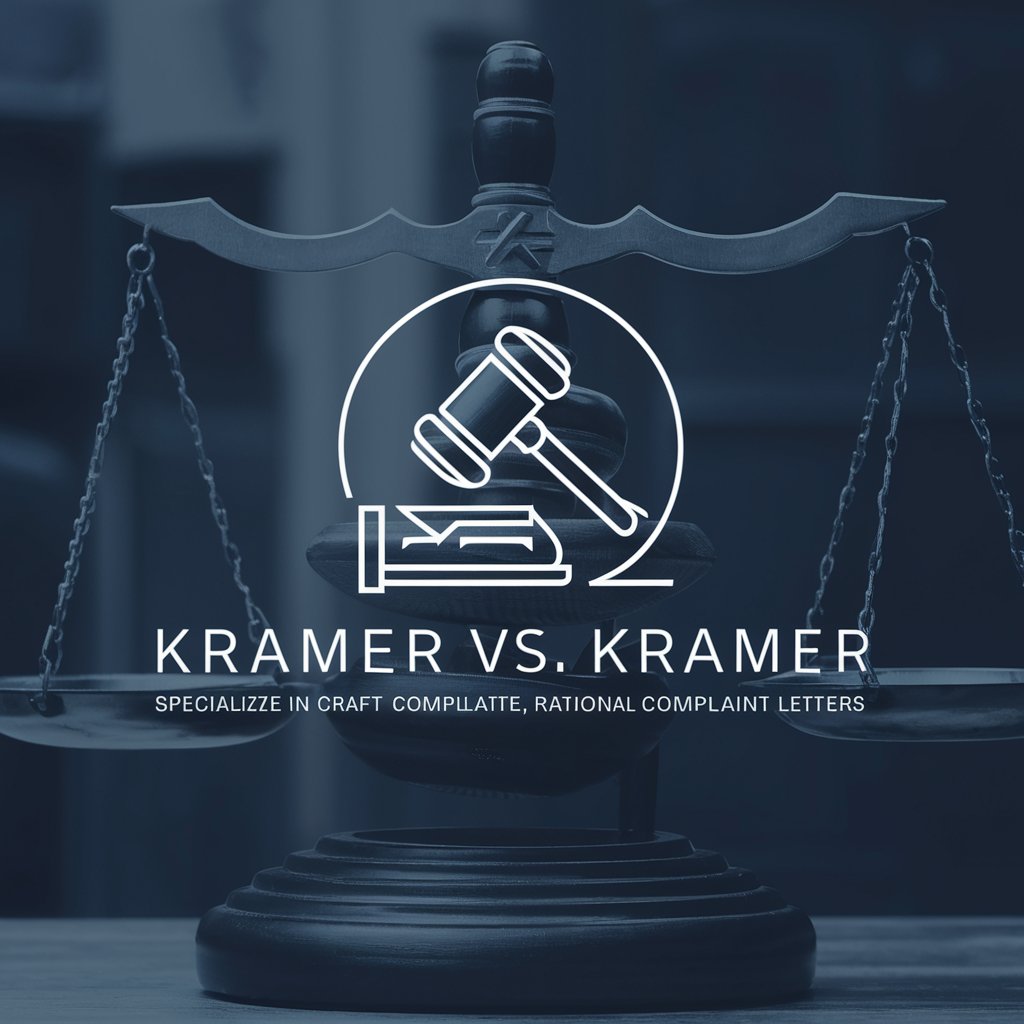
Russia vs Ukraine war
AI-powered Insight into the Russia-Ukraine Conflict

IPC vs BNS
Navigate Indian Penal Law with AI

VS für Dummies
Demystifying distributed systems, one explanation at a time.

Parents vs Guardians
Empowering guardianship decisions with AI-powered legal insights.

Turing Test - Human VS AI
Blurring the lines between human and AI conversations.

VS Code
AI-enhanced coding experience.

Word Today
Elevate Your Writing with AI

Vocabulary Today
Expand your vocabulary with AI-powered insights.
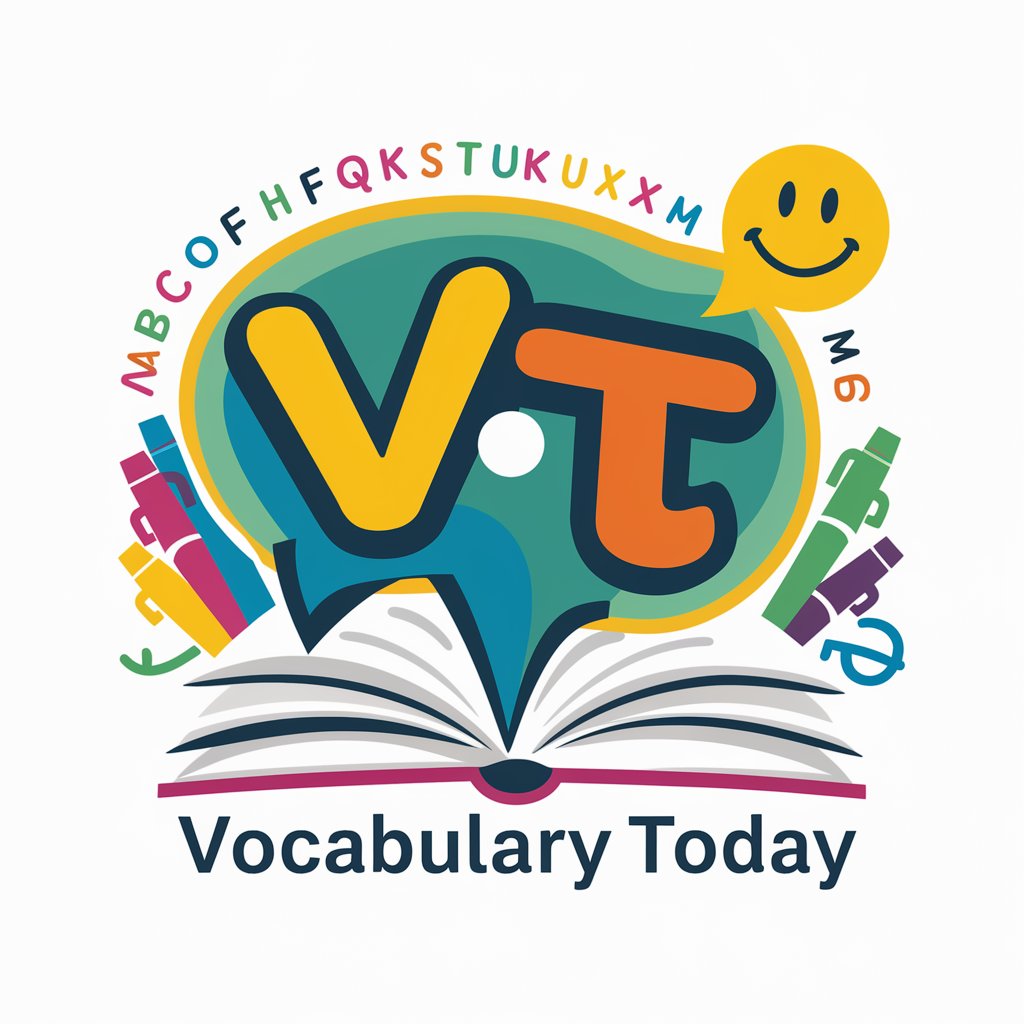
Detox Today
Empowering your detox journey with AI.

Detailed Q&A About VS Code Hotkey Helper
What is the VS Code Hotkey Helper?
VS Code Hotkey Helper is an AI-powered tool designed to provide users with precise keyboard shortcuts tailored to their specific tasks in Visual Studio Code, facilitating a more efficient workflow.
How does the 'Hotkey of the Day' feature work?
The 'Hotkey of the Day' feature offers daily suggestions of useful VS Code shortcuts, encouraging users to learn and incorporate these into their routine, thereby gradually enhancing their proficiency with the editor.
Can the Hotkey Helper provide shortcuts for complex tasks?
Yes, the Hotkey Helper can offer shortcuts or a sequence of shortcuts for complex tasks, guiding users through more intricate operations within VS Code to simplify and accelerate their workflow.
Is the Hotkey Helper suitable for both beginners and experienced VS Code users?
Absolutely, the Hotkey Helper is designed to assist users of all levels, from beginners needing guidance on basic operations to experienced developers seeking to optimize their workflow with advanced shortcuts.
How can I make the most out of VS Code Hotkey Helper?
To maximize the benefits of the Hotkey Helper, users should clearly describe their current tasks or challenges in VS Code. Additionally, regularly exploring the 'Hotkey of the Day' can significantly enhance one's command over useful shortcuts.
