Illustrator Side-Kick - Illustrator AI Assistant
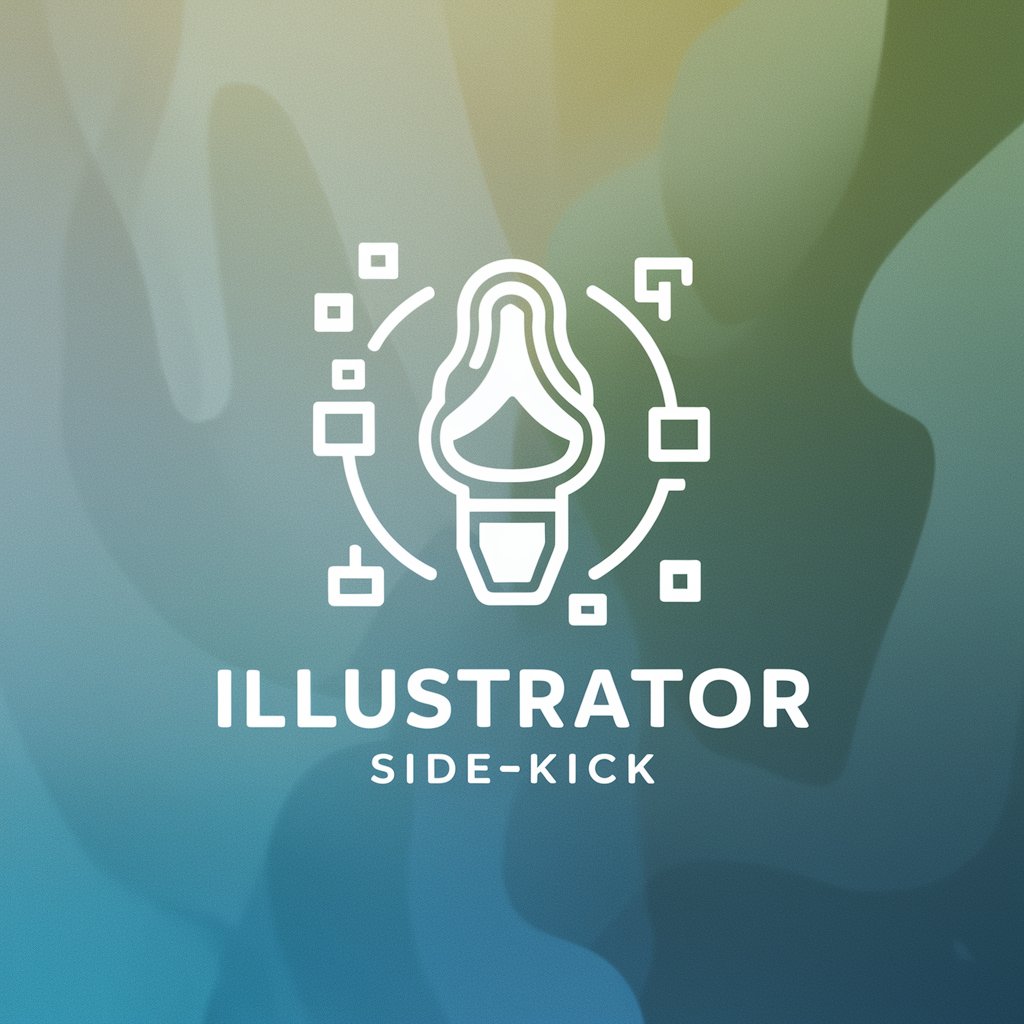
Hello! Ready to elevate your Illustrator skills?
Empowering Designers with AI
How do I create a vector shape in Adobe Illustrator?
Can you guide me through using the Pen Tool?
What's the best way to work with layers in Illustrator?
How can I add and manipulate text in my Illustrator project?
Get Embed Code
Introduction to Illustrator Side-Kick
Illustrator Side-Kick is designed to offer specialized assistance in navigating and utilizing Adobe Illustrator, enhancing both learning and productivity for users of all skill levels. This AI-driven companion provides step-by-step guidance, answers to specific queries, and tips to optimize workflow within Illustrator. For example, if a user is struggling with the Pen tool, Side-Kick can provide detailed instructions on creating curves or correcting mistakes, along with visual aids from both the manual and online resources to ensure clarity. Powered by ChatGPT-4o。

Main Functions of Illustrator Side-Kick
Providing Step-by-Step Guidance
Example
Illustrator Side-Kick can walk a user through the process of vector tracing an image, detailing each step from placing the image to adjusting tracing settings for optimal results.
Scenario
A beginner struggling to understand vector tracing benefits from a detailed, step-by-step explanation, making the learning curve less steep.
Offering Quick Tips and Tricks
Example
For advanced users, Side-Kick offers quick tips such as using keyboard shortcuts to streamline their workflow, like pressing 'Cmd + Shift + O' to convert text to outlines.
Scenario
An experienced user discovers new shortcuts, improving efficiency and saving time on projects.
Answering Specific Queries with Examples
Example
When asked about creating seamless patterns, Side-Kick not only explains the process but also provides a practical example, such as designing a repeating geometric pattern for textiles.
Scenario
A graphic designer working on a textile project receives both the explanation and inspiration needed to complete their design.
Ideal Users of Illustrator Side-Kick Services
Beginners in Graphic Design
Individuals new to graphic design or Illustrator can benefit immensely from Side-Kick's detailed tutorials and step-by-step guides, making complex tools more accessible and reducing the initial learning curve.
Experienced Design Professionals
Seasoned professionals can utilize Side-Kick to streamline their workflow with efficiency tips, keyboard shortcuts, and advanced techniques, allowing them to focus on creative aspects rather than procedural tasks.
Educators and Students
In an academic setting, both educators and students can use Side-Kick as a resource for learning and teaching. It serves as an on-demand assistant that can provide explanations, demonstrations, and answers to specific questions, enhancing the educational experience.

How to Use Illustrator Side-Kick
Start Free Trial
Visit yeschat.ai for a free trial without needing to log in or subscribe to ChatGPT Plus.
Understand Capabilities
Familiarize yourself with Illustrator Side-Kick's features through the help section or tutorial videos.
Prepare Your Questions
Draft specific questions or problems you have related to Adobe Illustrator to get targeted assistance.
Upload Reference Material
If you have specific Illustrator files or images you need help with, upload them for personalized support.
Optimize Your Experience
Use detailed queries and provide context for complex issues to get the most effective guidance and solutions.
Try other advanced and practical GPTs
Coach Kick
Elevate Performance with AI-Powered Training

Kickstarter Advisor
Empowering Kickstarter Success with AI

Rédacteur personnel
Craft Messages with AI Precision

School Personnel Pro
Empowering Schools with AI-driven HR Solutions

Coach personnel
Empowering Entrepreneurs with AI

Tuteur Personnel en Coréen
Master Korean with AI Guidance

Genius Kick
Empowering brands with AI-driven insights.
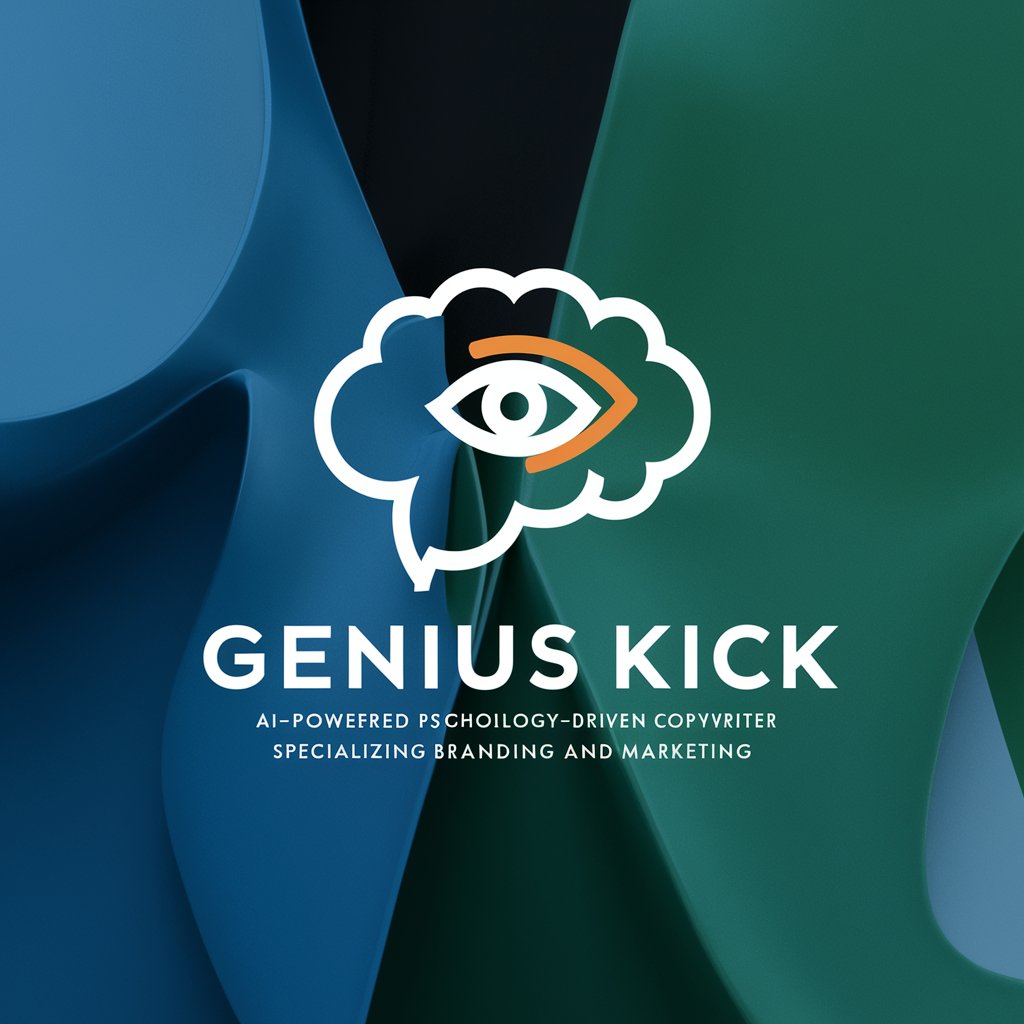
Language Kick-Starter
Transform Learning with AI-Powered Language Translation

Cinematic Side-Kick
Discover, Discuss, Delight in Cinema

Urban Kicks Creator
Craft unique footwear with AI creativity

KickGPT
Bringing Wit to Wisdom with AI

Kick-Start Fitness
Personalize your path to fitness with AI

Illustrator Side-Kick Q&A
Can Illustrator Side-Kick assist with creating complex vector illustrations?
Yes, I can provide step-by-step guidance on creating complex vector illustrations, including tips on using the Pen tool, managing layers, and applying color theories.
Is it possible to get help on optimizing Illustrator's performance for large files?
Absolutely, I can offer tips on managing large files, such as efficient layer management, using the 'simplify path' feature, and setting the correct document raster effects settings to enhance Illustrator's performance.
How can I get assistance with specific Illustrator tools, like the Gradient Mesh Tool?
I can provide detailed instructions and practical tips on using the Gradient Mesh Tool, including how to create smooth color transitions and achieving realistic shading effects.
Can Illustrator Side-Kick help me troubleshoot issues with my Illustrator projects?
Yes, I can help identify common issues and provide troubleshooting steps for problems like file corruption, unexpected tool behavior, or export errors.
Is it possible to learn advanced Illustrator techniques, such as 3D modeling or using scripts?
Definitely, I can guide you through advanced Illustrator techniques, including 3D modeling with the Extrude & Bevel effects and automating repetitive tasks with scripts.
