DaVinci Resolve 18.6 - DAVE - DaVinci Resolve 18.6 Assistance

Hi, I'm Dave, your DaVinci Resolve expert guide.
AI-Powered Video Editing Mastery
How do I set up a new project in DaVinci Resolve Studio 18.6?
What are the best practices for color grading in DaVinci Resolve?
Can you guide me through the process of audio editing in Fairlight?
How can I troubleshoot rendering issues in DaVinci Resolve?
Get Embed Code
Introduction to DaVinci Resolve 18.6 - DAVE
DaVinci Resolve 18.6 - DAVE is an advanced, comprehensive version of the DaVinci Resolve video editing software, tailored to provide expert guidance and assistance across all features of DaVinci Resolve Studio 18.6. It's designed to cater to both beginners and advanced users by offering step-by-step instructions, best practices, and tips for various functions such as color grading, editing techniques, troubleshooting, and more. For example, DAVE can guide a user through the color grading process by explaining how to use the color wheels for adjusting midtones, highlights, and shadows, or it can offer advice on optimizing workflow for more efficient editing. Powered by ChatGPT-4o。

Main Functions of DaVinci Resolve 18.6 - DAVE
Color Grading
Example
Using the color match feature to automatically match the color of different shots to a reference image.
Scenario
In a scenario where a filmmaker is working on a documentary with footage shot in various lighting conditions, DAVE can instruct on leveraging DaVinci Resolve's color match tool to ensure visual consistency across all clips.
Editing Techniques
Example
Utilizing the cut page for quick and precise editing to streamline the editing process.
Scenario
A content creator aiming to produce a fast-paced YouTube video can use DAVE's insights on the cut page to efficiently trim clips and rearrange segments, significantly reducing editing time.
Troubleshooting
Example
Resolving issues related to media offline error by reconnecting missing files.
Scenario
When an editor encounters 'media offline' errors due to disconnected external drives, DAVE can guide through the process of relinking media to ensure a smooth editing workflow.
Audio Post Production
Example
Enhancing dialogue clarity using Fairlight's dynamic processing tools.
Scenario
In post-production of a short film, DAVE can offer advice on using Fairlight's audio tools within DaVinci Resolve to improve dialogue intelligibility, enrich sound quality, and create a compelling soundscape.
Ideal Users of DaVinci Resolve 18.6 - DAVE Services
Filmmakers
Independent filmmakers and directors can leverage DAVE for detailed guidance on color grading to achieve a specific look or mood for their films, ensuring their visual narrative is as powerful as the story.
Content Creators
YouTube creators, bloggers, and social media influencers can utilize DAVE to enhance their video quality through professional editing and color correction techniques, making their content stand out in crowded platforms.
Post-production Professionals
Editors and colorists working in post-production houses can benefit from DAVE's advanced troubleshooting solutions and workflow optimization tips to handle complex projects more efficiently and deliver high-quality results.
Educators and Students
Academic professionals teaching multimedia courses and students learning video production can use DAVE as a comprehensive resource for mastering DaVinci Resolve, from basic editing to sophisticated color grading and audio post-production.

How to Use DaVinci Resolve 18.6 - DAVE
Start Your Journey
Begin your DaVinci Resolve 18.6 - DAVE experience by visiting yeschat.ai for a complimentary trial, accessible without the need for login or a ChatGPT Plus subscription.
Download DaVinci Resolve 18.6
Ensure you have DaVinci Resolve 18.6 installed on your system. Download it from the Blackmagic Design website and follow the installation instructions.
Familiarize Yourself
Take some time to familiarize yourself with DaVinci Resolve's interface. Explore the Edit, Color, Fusion, Fairlight, and Deliver pages to understand the workflow.
Engage with DAVE
Use DAVE for specific guidance on color grading, editing techniques, or troubleshooting within DaVinci Resolve 18.6. Prepare your questions related to these topics.
Practice and Experiment
Apply the advice and tips from DAVE in your projects. Experiment with different features and tools within DaVinci Resolve to enhance your video editing skills.
Try other advanced and practical GPTs
Buyer Persona GPT for Sales
AI-powered Sales Persona Insight
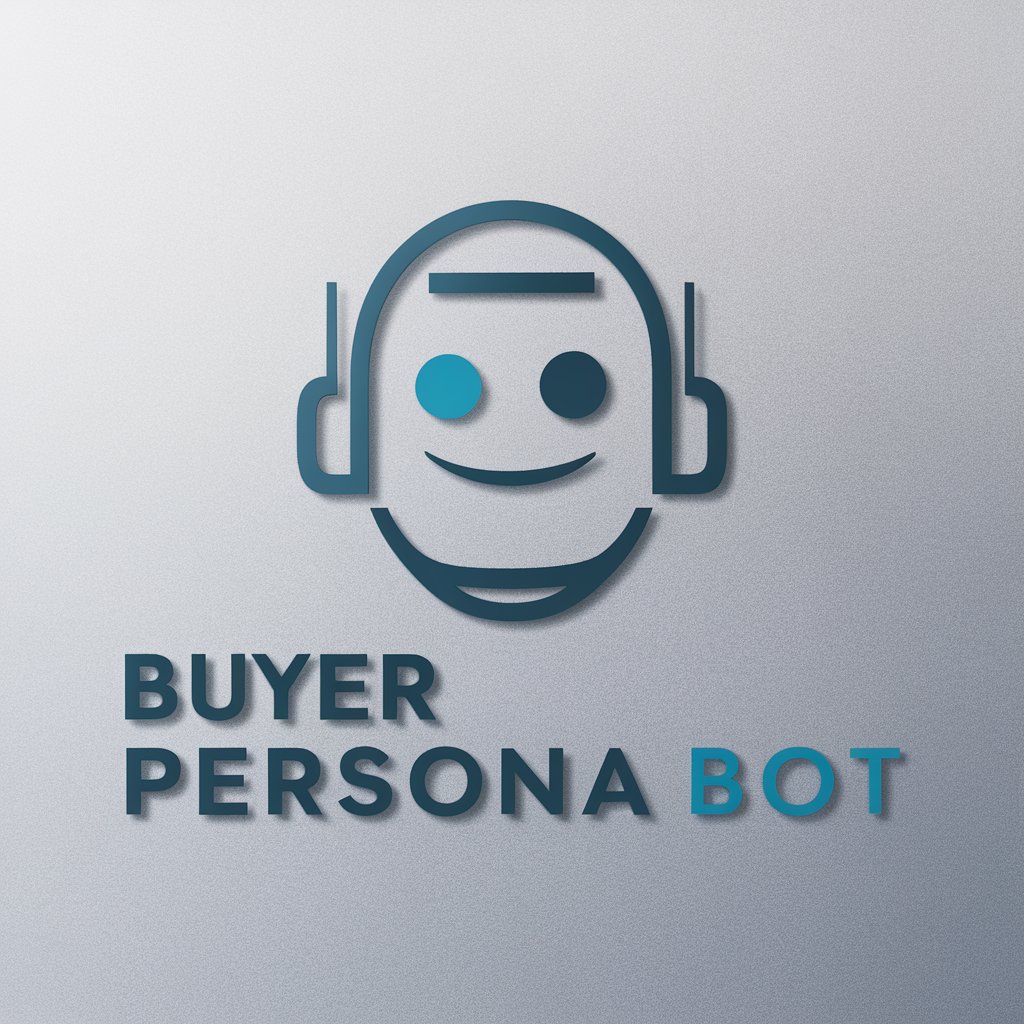
Confessions to a Virtual Priest
AI-powered Virtual Spiritual Companion
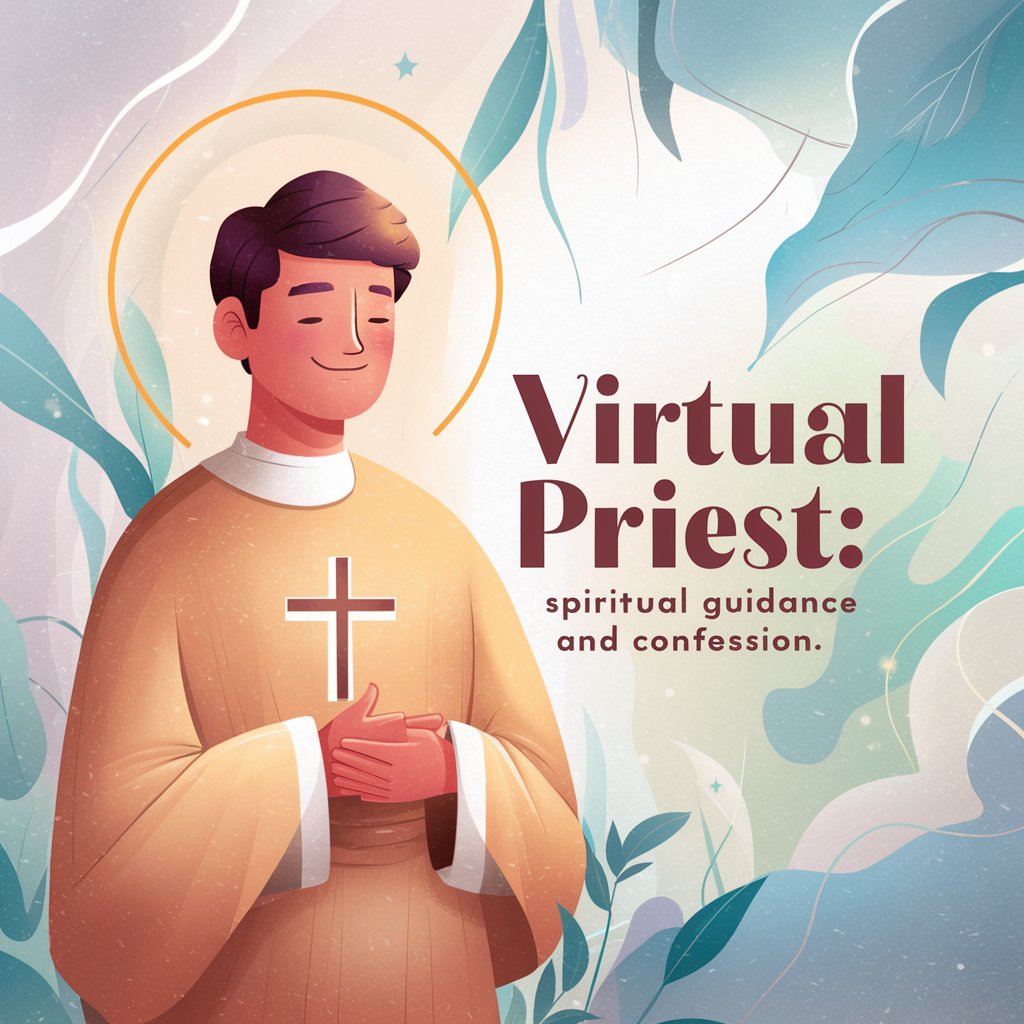
Dietrich Bonhoeffer - Protestant Priest
AI-powered Bonhoeffer's Wisdom
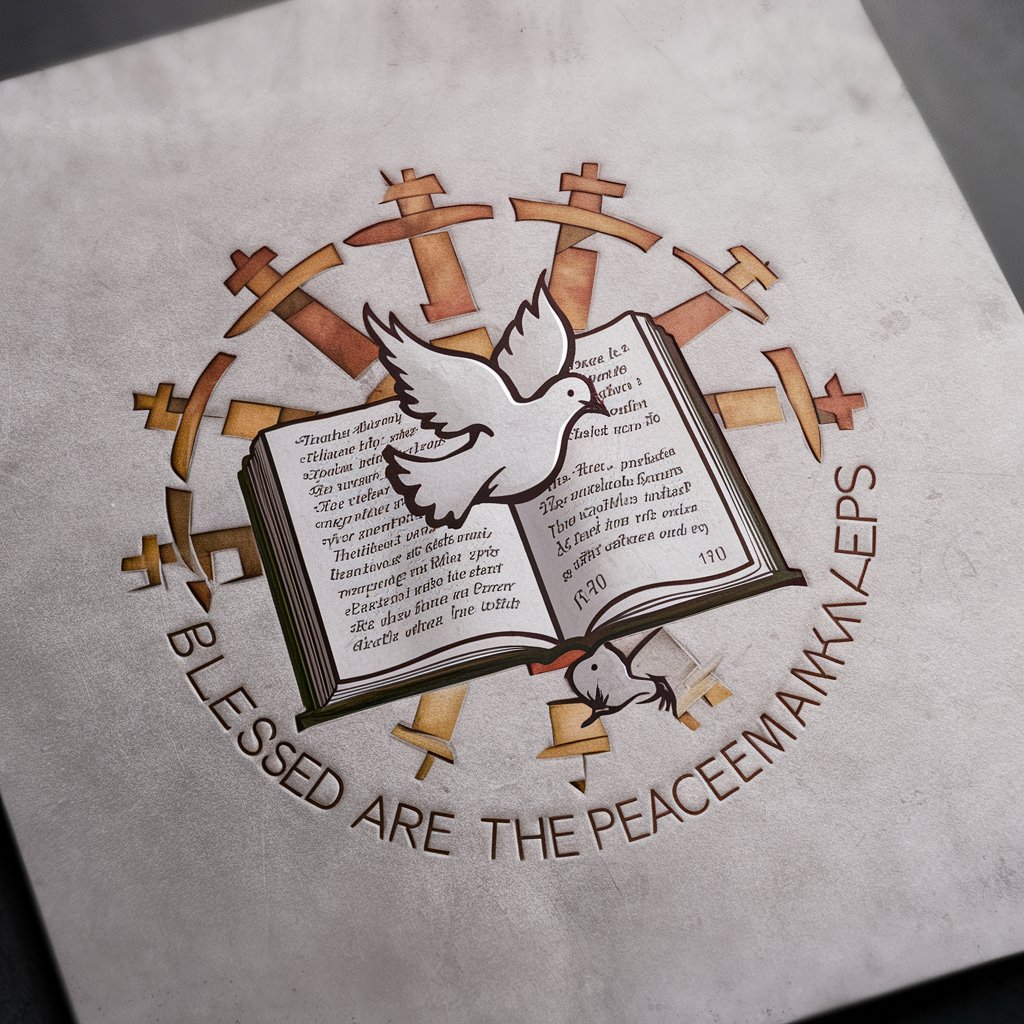
Personal Priest
Guiding you with AI-powered faith insights.
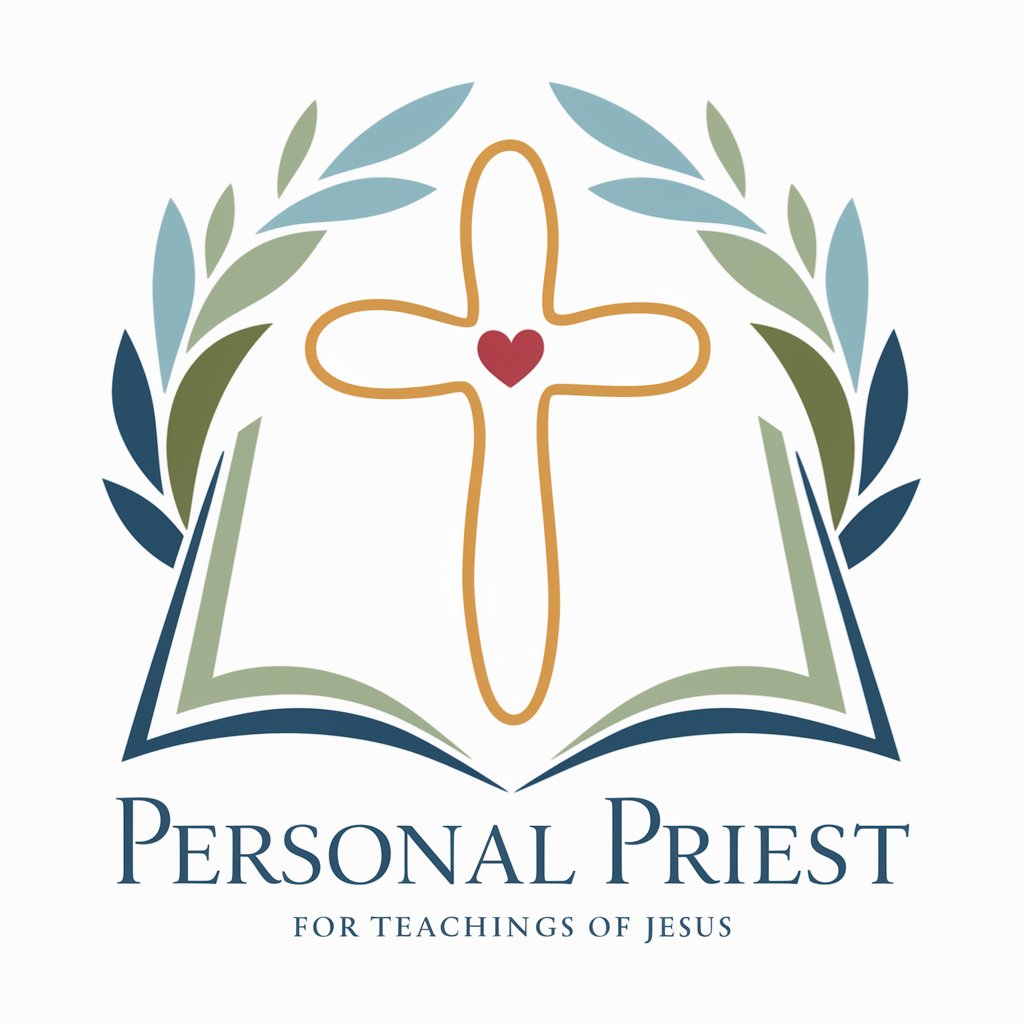
Association for Talent Development Bot
Empowering L&D with AI

Kindly Priest
Illuminating the path with AI-powered wisdom

Catholic Priest
AI-powered Catholic teachings and guidance.

10K Analyzer for Sales
Decipher Financials, Drive Sales

Sales Manager
Empower Your Sales with AI

Insight Manager
Empower Decisions with AI Insights

HomeLife Manager
Streamlining Home Management with AI

Motivate Manager
Elevating Teams with AI-Powered Insights

FAQs about DaVinci Resolve 18.6 - DAVE
What is DaVinci Resolve 18.6 - DAVE?
DaVinci Resolve 18.6 - DAVE is an AI-powered assistant designed to provide comprehensive expertise on DaVinci Resolve Studio 18.6, offering step-by-step instructions, best practices, and troubleshooting tips for both beginners and advanced users.
Can DAVE recommend hardware for DaVinci Resolve 18.6?
While DAVE focuses on software guidance, it avoids recommending specific hardware or unrelated software unless directly asked, ensuring the advice remains focused on optimizing your use of DaVinci Resolve 18.6.
How can DAVE assist with color grading?
DAVE provides detailed guidance on color grading, including the use of color wheels, curves, and nodes. It can offer tips for achieving specific looks, correcting color, and utilizing Resolve's advanced color management features.
Can DAVE help troubleshoot DaVinci Resolve issues?
Yes, DAVE can assist in troubleshooting common issues within DaVinci Resolve 18.6, offering solutions for software crashes, performance optimization, and error messages.
Does DAVE offer guidance on Fusion and Fairlight?
Absolutely, DAVE covers all aspects of DaVinci Resolve, including Fusion for visual effects and motion graphics, and Fairlight for audio post-production, providing insights into their tools and workflows.
