Textures on Desk - Realistic, High-Detail Textures

Welcome! Let's craft some ultra-realistic textures for your game.
Empowering Realism with AI-Driven Textures
Describe the texture and material properties for a hyper-realistic wood grain floor in a medieval tavern.
Generate a detailed texture guide for creating realistic metal surfaces with rust and wear for a post-apocalyptic setting.
Provide a step-by-step process for creating ultra-realistic fabric textures, focusing on weave patterns and lighting effects.
Outline the techniques for achieving realistic stone wall textures, including cracks, moss, and weathering effects.
Get Embed Code
Overview of Textures on Desk
Textures on Desk is a specialized AI-driven tool designed for generating and advising on ultra-realistic, high-detail textures for video games. This tool caters specifically to environments where texture quality significantly enhances the visual fidelity and immersion of a game. It provides expertise on the development of textures that reflect real-world materials accurately, from rough stone surfaces to reflective metals, using advanced techniques such as photogrammetry and procedural generation. An example scenario would be assisting a game developer in creating a lifelike forest floor, where every detail from the soil texture to the leaf litter is rendered with high precision to add depth and realism to the gaming experience. Powered by ChatGPT-4o。

Core Functions of Textures on Desk
Texture Advising
Example
Guidance on selecting the right texture techniques for different materials, like using displacement mapping for rugged terrains.
Scenario
A game developer is creating a realistic mountain scene and needs to ensure that the rocky textures convey depth and realism. Textures on Desk provides detailed advice on using high-resolution displacement maps to achieve this.
Photorealistic Rendering Support
Example
Assisting in the integration of texture assets to maximize realism in different lighting conditions.
Scenario
A developer wants the metal surfaces in their game to realistically reflect light and show appropriate weathering. Textures on Desk suggests methods to layer specular maps and adjust glossiness factors to simulate realistic environmental effects on metal.
Material Property Consultation
Example
Analyzing and recommending physical properties of materials to accurately simulate real-world interaction.
Scenario
In a game focused on urban exploration, a developer needs to create diverse building facades that feel tactile and authentic. Textures on Desk advises on the use of bump maps and shaders to mimic the feel of brick, glass, and concrete under varying environmental conditions.
Target User Groups for Textures on Desk
Game Developers
Professional game developers and studios who aim to push the boundaries of visual quality in their video games. These users benefit from Textures on Desk by receiving specialized advice on creating textures that are not only visually appealing but also deeply immersive.
CGI Artists
Artists and animators who create high-fidelity visual content for films or video games. They utilize Textures on Desk to ensure their renders achieve a lifelike quality, making every detail from clothing to environmental elements as realistic as possible.
Educators and Students in Game Design
Academic professionals and students specializing in game design and digital arts who require a deep understanding of texture creation techniques. Textures on Desk serves as both an educational resource and a practical tool in their learning and project development processes.

How to Use Textures on Desk
Visit yeschat.ai
Access Textures on Desk by visiting yeschat.ai. Start using the service with a free trial, no login or ChatGPT Plus required.
Select Your Texture
Choose the type of texture you need for your project. Options include natural elements, man-made materials, and abstract patterns.
Customize Settings
Adjust the settings to fit your needs. This may include scale, resolution, and specific material properties like reflectivity and roughness.
Generate Texture
Use the Generate button to create the texture. You can preview it and make adjustments as necessary to ensure it meets your project requirements.
Download and Apply
Once satisfied, download the texture in your preferred file format and apply it to your 3D models or game environments.
Try other advanced and practical GPTs
Sports Desk Scribe
Revolutionizing Soccer Analysis with AI

Global News Desk
AI-powered, real-time news curation

Front Desk Assistant
Your AI-powered office companion

Study Desk
Empower Your Learning with AI
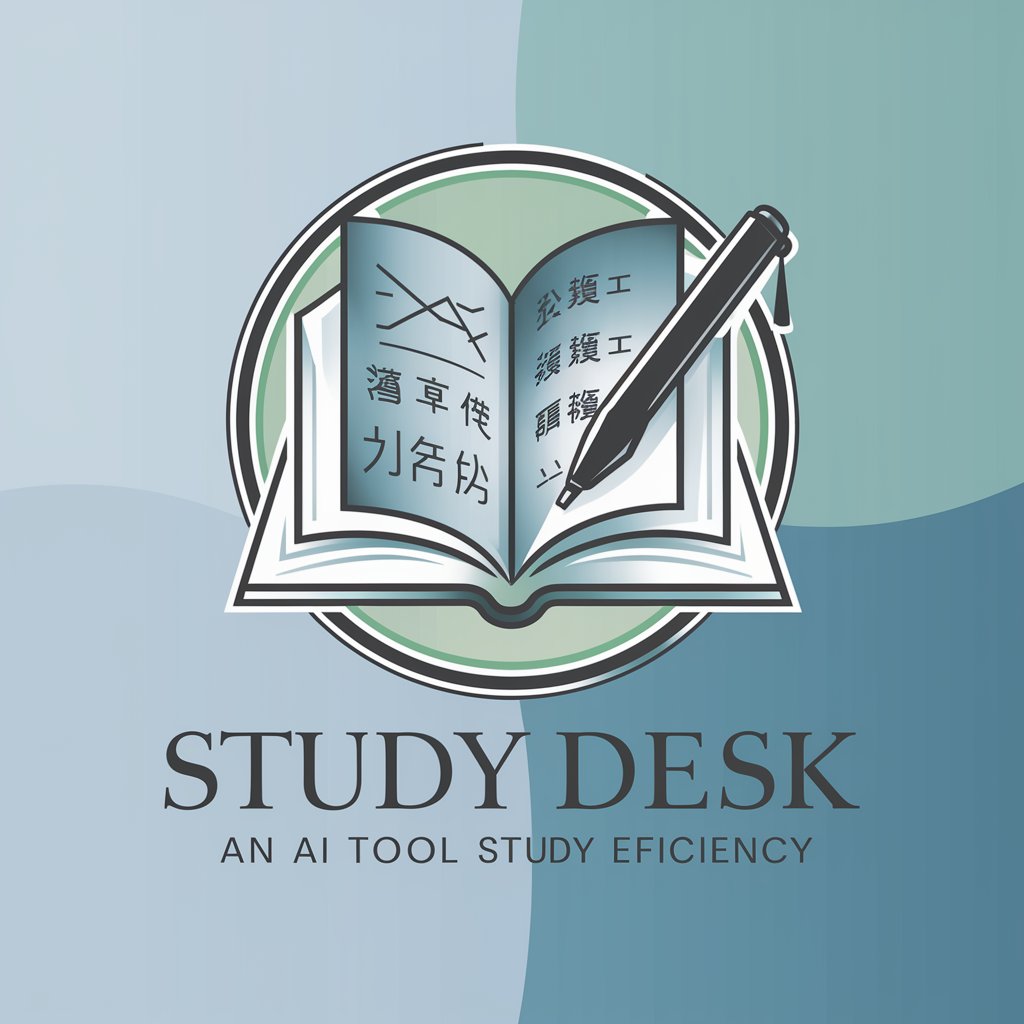
ショート動画 Maker
Empowering storytelling through AI

アイコン画伯
Crafting Your Digital Identity

Robs Design Desk Assistant
Crafting Designs with AI Precision

IT Help Desk
AI-powered IT troubleshooting at your fingertips
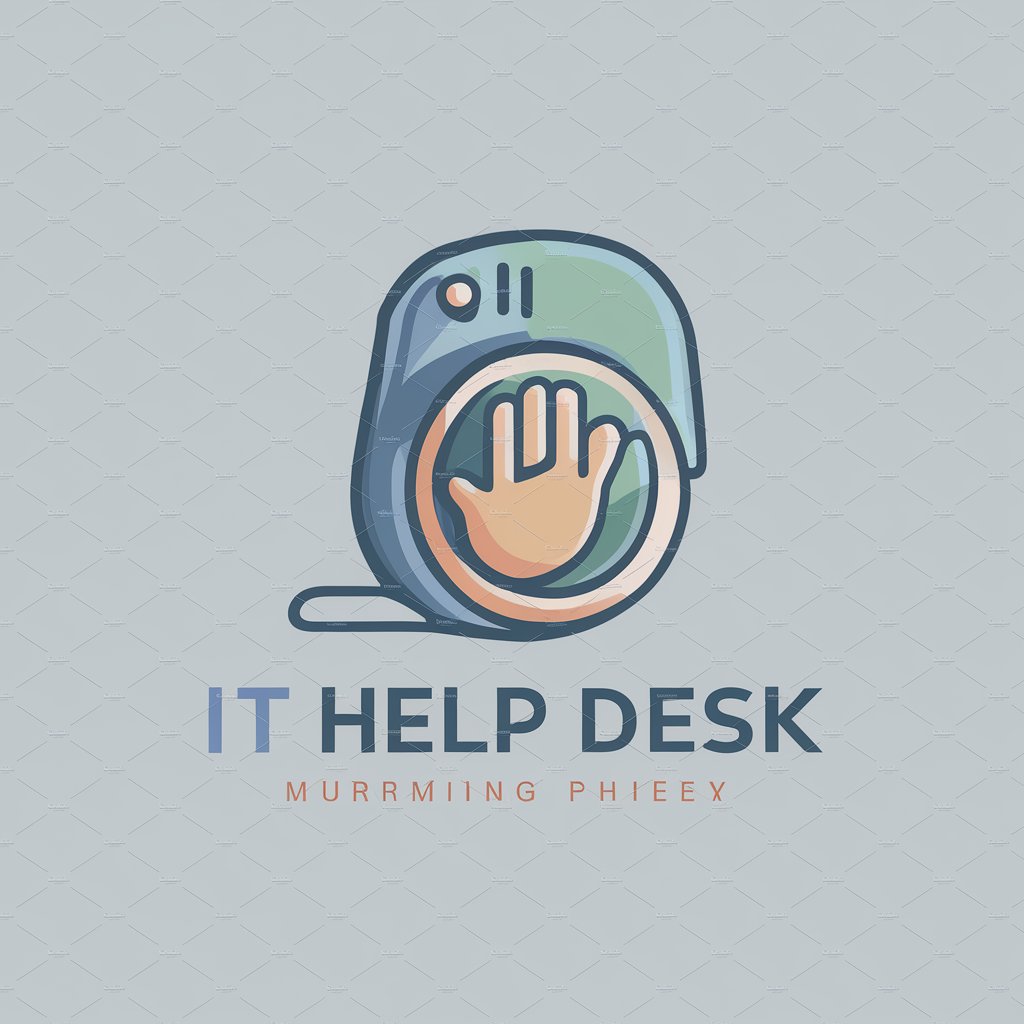
Second-Life Battery Master
Powering Sustainability with AI

Green house
Empowering writing with AI

House Mentat
Empower Decisions with AI Insight

House Listings
Unlock Real Estate Insights with AI

Frequently Asked Questions about Textures on Desk
What file formats does Textures on Desk support?
Textures on Desk supports a wide range of file formats including JPEG, PNG, TIFF, and BMP, ensuring compatibility with various 3D modeling and game development software.
Can I use Textures on Desk for commercial projects?
Yes, textures generated with Textures on Desk are suitable for commercial use, allowing you to enhance the visual quality of your game or 3D project without additional licensing fees.
How realistic are the textures generated by Textures on Desk?
Textures on Desk focuses on high-detail, realistic textures. It utilizes advanced algorithms to ensure that textures are lifelike, with accurate material properties and natural variations.
Is there a limit to how many textures I can generate?
No, there is no limit to the number of textures you can generate with Textures on Desk. This allows for extensive experimentation and refinement during your creative process.
What support does Textures on Desk offer for lighting and shading in textures?
Textures on Desk includes options to simulate various lighting and shading effects, enhancing the realism of textures by accounting for how they interact with different light sources in a 3D environment.
