Slide Translator - PowerPoint translation tool

Welcome to Slide Translator, your go-to for seamless PowerPoint translations!
Seamless Slide Translations Powered by AI
Translate the following text from English to Spanish while keeping the slide layout intact:
Convert this French PowerPoint slide into English, ensuring the design remains unchanged:
Change the language of this presentation from German to English without altering the format:
Switch the text in this Japanese slide to English, maintaining the original design:
Get Embed Code
Introduction to Slide Translator
Slide Translator is designed to facilitate seamless language translation within PowerPoint presentations while preserving the original design and layout. Its core purpose is to bridge communication gaps in multilingual environments by integrating translated text into existing presentation slides. This unique tool is particularly useful in scenarios where maintaining the aesthetic and structural integrity of a presentation is as important as the translation accuracy. For example, in a business presentation for a diverse international audience, Slide Translator can convert the content from English to Spanish, ensuring that the translated text fits perfectly within the original design elements and slide layouts, without any need for manual adjustments. Powered by ChatGPT-4o。

Main Functions of Slide Translator
Text Translation
Example
Translating slide content from English to French for a fashion industry presentation.
Scenario
A fashion brand plans to present its new collection to a French-speaking audience. Slide Translator ensures that all text, including product descriptions and marketing strategies, is accurately translated and seamlessly integrated within the existing design.
Multi-language Support
Example
Simultaneously translating a technology conference presentation into multiple languages.
Scenario
For a global technology conference, a speaker's presentation needs to be accessible in English, Mandarin, and German. Slide Translator handles multiple translations in parallel, adapting the text for each language version without altering the slide's visual appeal.
Design Preservation
Example
Maintaining the original design after translating an educational webinar from Spanish to English.
Scenario
An educational institution hosts a webinar in Spanish, aiming to reach a broader English-speaking audience. Slide Translator meticulously translates the content while ensuring that the educational materials' visual elements and layouts remain unchanged.
Ideal Users of Slide Translator Services
Multinational Companies
Businesses with a global presence often conduct presentations for stakeholders who speak different languages. Slide Translator helps these companies tailor their presentations for each market, ensuring clear and effective communication across all levels of the organization.
Educational Institutions
Universities and schools with international programs or partnerships can use Slide Translator to adapt their course materials and lectures for a diverse student body, facilitating better understanding and engagement in a multilingual educational environment.
Conference Organizers
Organizers of international conferences and seminars can utilize Slide Translator to prepare presentations in multiple languages, enhancing the accessibility and inclusiveness of their events for attendees from various linguistic backgrounds.

How to Use Slide Translator
Start your free trial
Head over to yeschat.ai to kickstart your journey with Slide Translator, offering a no-login, free trial experience without the need for ChatGPT Plus.
Prepare your slides
Ensure your PowerPoint slides are ready for translation. This involves checking the text for clarity and removing any content that may not translate well, such as idioms or culturally specific references.
Upload your presentation
Using the Slide Translator interface, upload your PowerPoint presentation. The system supports various formats, so make sure your file is in one of the supported formats.
Choose your target language
Select the language you want your slides translated into. Slide Translator supports multiple languages, enabling you to reach a broader audience.
Download and review
After the translation process is complete, download your translated slides. Review the translation for accuracy and make any necessary adjustments to ensure the translation fits the original context and design.
Try other advanced and practical GPTs
Visionary Artist
Envision. Create. Inspire.

Fridge Chef
Innovate Your Meals with AI

Keyword Planner
Empower Your SEO with AI-driven Insights

Keyword Planner
Empower your SEO with AI-driven keywords

Tappstr Keyword Planner
Elevate Your SEO with AI-Driven Insights

小红书专业小工
Elevate Your Xiaohongshu Presence with AI

Powerpoint - Slide
Transforming text into visual slides with AI

Artline Creator
Unleash Creativity with AI-Driven Art

Here To Help
Empower Your Decisions with AI
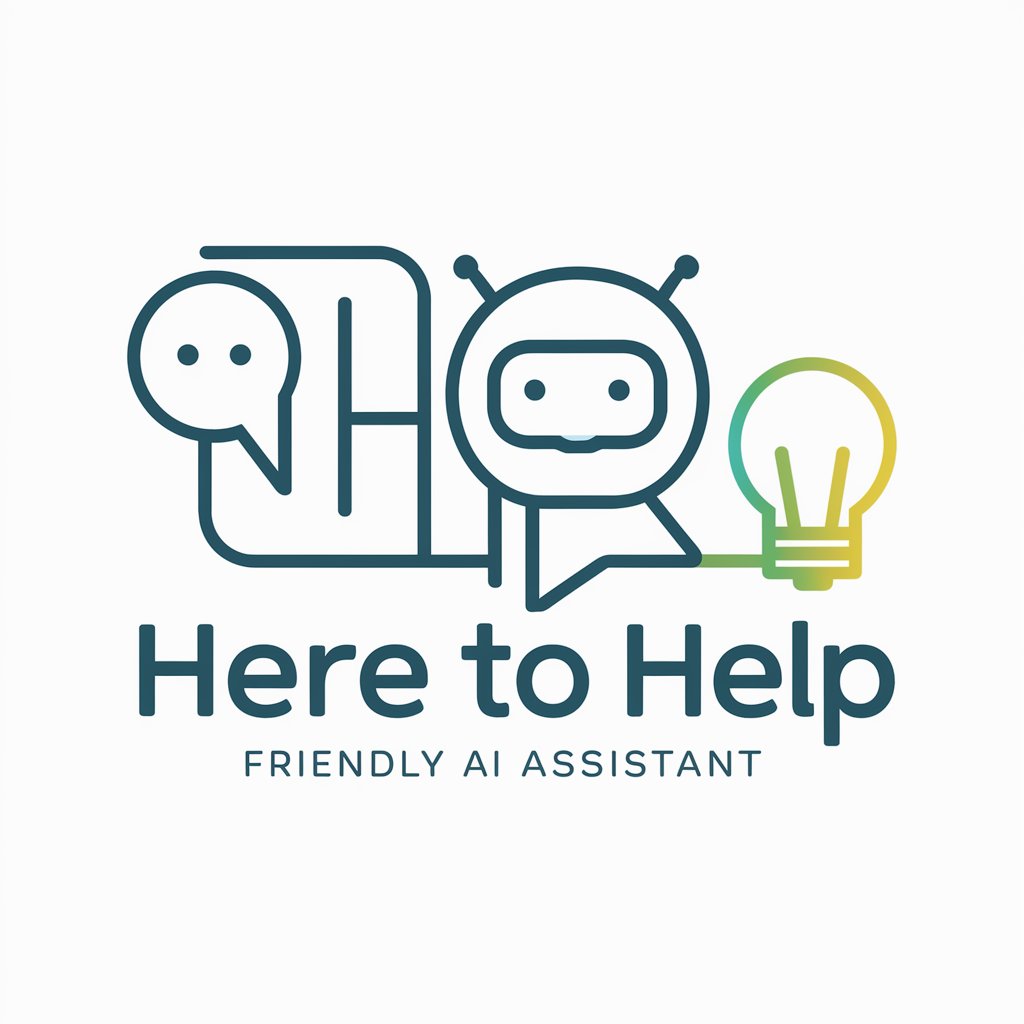
Xteet Generator
Bringing Sports to Life with AI

Tweet Creator
Revolutionize your tweet strategy with AI

Tweet Master
Supercharge Your Tweets with AI

Frequently Asked Questions About Slide Translator
What languages does Slide Translator support?
Slide Translator supports a wide range of languages, enabling users to translate their presentations into numerous target languages to cater to a global audience.
Can Slide Translator handle complex formatting?
Yes, Slide Translator is designed to maintain the original design and formatting of your slides, ensuring that the translated text fits seamlessly into the existing layout.
How accurate are the translations provided by Slide Translator?
Slide Translator uses advanced AI technology to provide accurate translations. However, users are encouraged to review the translations for any nuances or context-specific adjustments.
Is there a limit to the number of slides I can translate?
While there may be some limitations based on the subscription plan, Slide Translator typically accommodates presentations of various lengths, catering to both small and large projects.
How do I ensure the best translation quality?
For optimal translation quality, make sure your slides are clear and concise. Avoid using slang, idioms, or culturally specific references that may not translate directly.
