Spreadsheet Sage GPT - Excel Formula Assistance

Hello! Need help with Excel formulas? Let's get started!
AI-Powered Excel Formula Help
How do I use the VLOOKUP function to find data in a table?
Can you explain what this formula does: =SUM(IF(A1:A10 > 5, B1:B10, 0))?
What is the difference between INDEX and MATCH functions in Excel?
How can I create a pivot table to analyze my sales data?
Get Embed Code
Overview of Spreadsheet Sage GPT
Spreadsheet Sage GPT is designed as a specialized assistant to enhance users' understanding and proficiency with Microsoft Excel. Its core functionality revolves around interpreting, explaining, and providing practical advice on Excel formulas and functions. From basic arithmetic operations like addition and subtraction to more complex financial and statistical calculations, this tool breaks down formulas into simpler terms, catering to both novice and advanced users. For example, if a user struggles with the syntax and application of the VLOOKUP function, Spreadsheet Sage GPT can provide step-by-step guidance, including troubleshooting common errors such as #N/A results from mismatched data types. Powered by ChatGPT-4o。

Key Functions of Spreadsheet Sage GPT
Formula Explanation
Example
Formula: =SUM(A1:A10)
Scenario
A user inputs a SUM formula and needs clarification on its components. Spreadsheet Sage GPT explains that this formula calculates the total of values in cells A1 through A10, offering use cases such as summing up daily sales or expenses.
Error Troubleshooting
Example
Error: #DIV/0!
Scenario
When a user encounters a #DIV/0! error, this indicates a division by zero within their formula. Spreadsheet Sage GPT assists by identifying the problematic part of the formula and suggesting modifications, such as adding error handling with the IFERROR function.
Complex Nested Functions
Example
Formula: =IF(A1>B1, VLOOKUP(A1, C1:D10, 2, FALSE), "Not Found")
Scenario
For advanced Excel users crafting nested functions, Spreadsheet Sage GPT explains each component. In this example, it breaks down how the IF function determines which formula to execute based on a condition, coupled with a VLOOKUP function to fetch corresponding data.
Target User Groups for Spreadsheet Sage GPT
Business Professionals
Business analysts, financial managers, and marketing professionals often utilize complex spreadsheets. Spreadsheet Sage GPT aids them in managing financial forecasts, budgeting, and data analysis by enhancing their understanding of complex formulas and reducing errors in their spreadsheets.
Academic Users
Students and researchers can leverage Spreadsheet Sage GPT to understand statistical formulas and data organization for their academic projects, facilitating the accurate analysis of research data and simplifying the presentation of findings.
Casual or Beginner Excel Users
Individuals new to Excel or those needing a refresher can benefit significantly. Spreadsheet Sage GPT guides them through basic functionalities, helps them understand formula syntax, and provides tips to optimize their use of Excel for personal budgeting or simple data management tasks.

How to Use Spreadsheet Sage GPT
Step 1
Visit yeschat.ai for a free trial without login, also no need for ChatGPT Plus.
Step 2
Input the Excel formula or the specific problem you are facing directly into the chat interface.
Step 3
Specify any context or specific requirements related to your spreadsheet task to enhance the accuracy of the guidance provided.
Step 4
Review the explanations and examples provided by Spreadsheet Sage GPT to better understand your Excel query.
Step 5
Apply the suggestions and insights directly to your Excel file to solve your problem or optimize your spreadsheet's functionality.
Try other advanced and practical GPTs
GPT For Spring Boot
Enhance Spring Boot with AI-powered coding
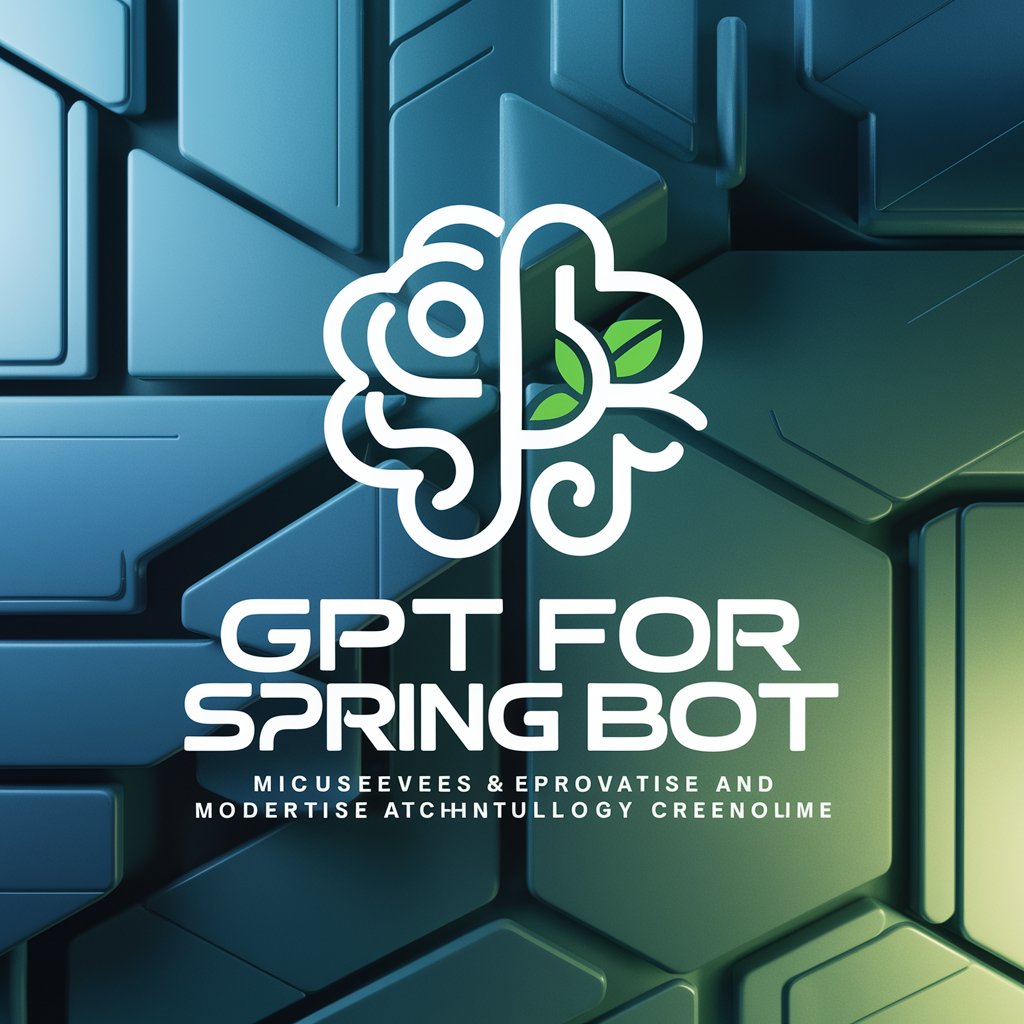
NCLEX Adaptive Tutor
Elevate Your Nursing Skills with AI

NCLEX Nurse Tutor
AI-powered NCLEX preparation tool

Origine Health's NCLEX Tutor
AI-Powered NCLEX Mastery
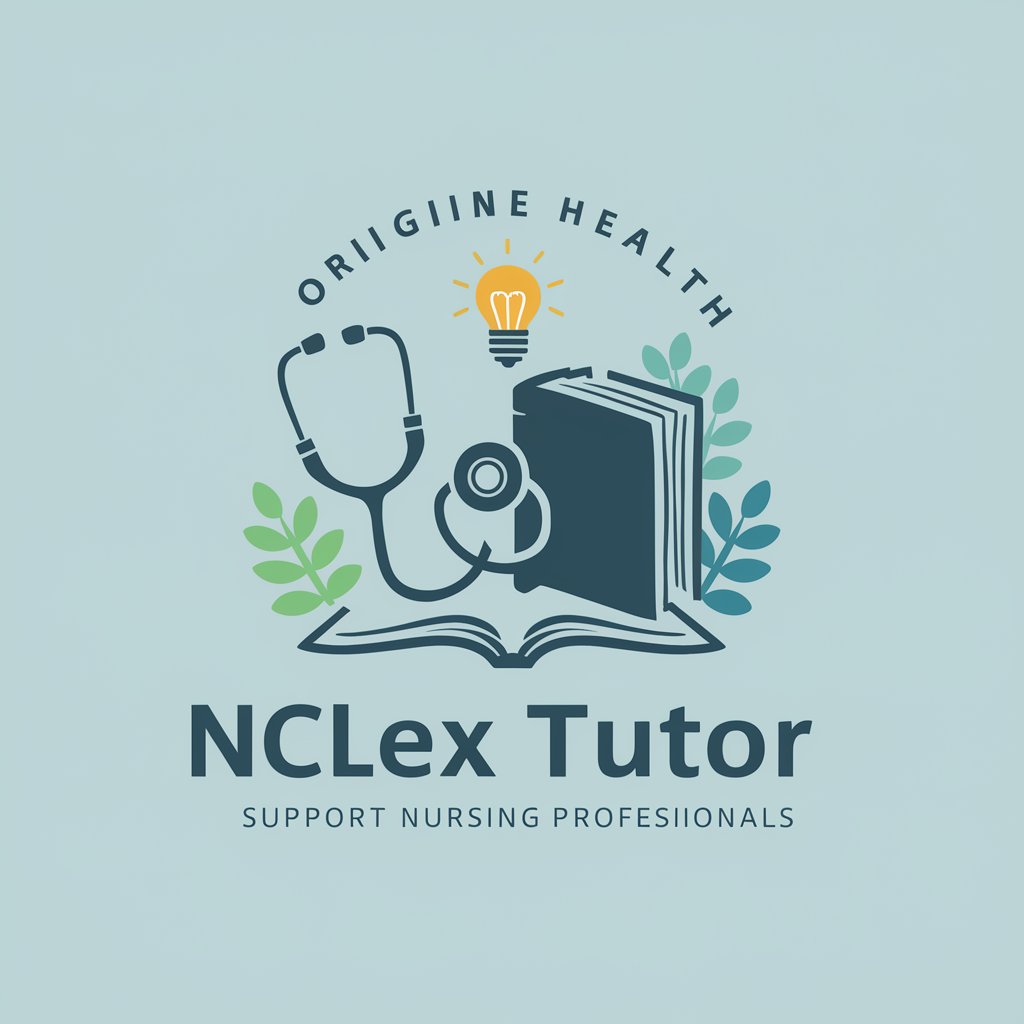
NCLEX-PN Tutor PRO
Master Nursing with AI

猫猫视频图像处理
Empowering Creativity with AI-Powered Cat Imagery

Sprachmeister GPT
AI-powered German Language Mastery

CyberGPT
Empowering cybersecurity with AI.

Privacy&CyberGPT
Empowering Your Online Privacy

CyberGPT
Empowering Cybersecurity with AI

EcoGPT
Powering Sustainability with AI

GeoGPT
Design Your Map, Powered by AI

Frequently Asked Questions About Spreadsheet Sage GPT
What types of Excel formulas can Spreadsheet Sage GPT explain?
Spreadsheet Sage GPT can explain a wide range of Excel formulas, from basic arithmetic and logical functions to more complex financial and statistical formulas.
Can this tool provide examples of how to use specific Excel functions?
Yes, I can provide practical examples of how to use specific Excel functions, illustrating them with sample data and step-by-step guidance.
Is Spreadsheet Sage GPT suitable for Excel beginners?
Absolutely, this tool is designed to help users of all skill levels, from beginners needing basic explanations to advanced users looking for optimization techniques.
How can Spreadsheet Sage GPT assist in troubleshooting Excel errors?
I can help diagnose common Excel errors by analyzing the formulas provided, offering corrections and explaining why a particular error occurred.
Can Spreadsheet Sage GPT help optimize existing Excel formulas for better performance?
Yes, I can suggest ways to streamline and enhance the efficiency of existing formulas, potentially improving calculation speed and spreadsheet performance.
