Text Extractor - Text Extraction & Analysis

Hello! I'm here to help you extract and organize text from images.
Unlock text from images with AI
Extract the text from the provided screenshot and ensure clarity.
Identify and transcribe all readable text from the image, noting any unclear sections.
Generate an accurate transcription of the text from the attached image.
Recognize and present the text found in the screenshot, maintaining original formatting.
Get Embed Code
Understanding Text Extractor
Text Extractor is designed as a specialized tool within the ChatGPT framework, aimed at performing Optical Character Recognition (OCR) tasks. Its primary function is to identify and transcribe text from images, converting visuals into editable, searchable text data. This capability is particularly useful in scenarios where text is captured in images or documents and needs to be digitized for further processing, analysis, or accessibility purposes. For example, Text Extractor can convert a photographed document into text format, enabling users to edit or search the document's content without manually retyping the information. This functionality supports a wide range of applications, from academic research, where scholars digitize historical texts, to professional settings, where businesses convert paper records into digital formats. Powered by ChatGPT-4o。

Core Functions of Text Extractor
OCR Text Extraction
Example
Converting a photographed list of references into a digital bibliography.
Scenario
A researcher photographs pages of references from a physical book. Using Text Extractor, they can quickly convert these images into an editable list, facilitating citation and further study without manual transcription.
Document Digitization
Example
Transforming handwritten meeting notes into editable text.
Scenario
After a brainstorming session, a team has several whiteboards filled with handwritten notes. By photographing these whiteboards and using Text Extractor, the team can easily convert the content into digital format, enabling efficient sharing and further digital manipulation.
Accessibility Enhancement
Example
Making printed educational materials accessible to visually impaired students.
Scenario
Educational institutions use Text Extractor to convert printed textbooks and handouts into digital formats. This text can then be used with screen readers, making the materials accessible to students with visual impairments.
Who Benefits from Text Extractor?
Academic Researchers
Researchers dealing with archival materials, books, and other printed resources benefit from Text Extractor by digitizing these materials for analysis, preservation, and easier access.
Business Professionals
Professionals in need of digitizing business documents, contracts, and receipts for digital archiving, data analysis, and compliance purposes find Text Extractor invaluable for maintaining organized and searchable records.
Educators and Students
This group uses Text Extractor to convert printed materials into digital formats, facilitating easier sharing, accessibility for students with disabilities, and integration into digital learning environments.
Accessibility Advocates
Advocates working to improve access to information for people with disabilities use Text Extractor to transform printed content into formats that are compatible with assistive technologies, such as screen readers.

How to Use Text Extractor
Step 1
Access a free trial at yeschat.ai without the need for login or a ChatGPT Plus subscription.
Step 2
Upload the image containing the text you wish to extract. Ensure the image is clear and the text is as legible as possible to improve accuracy.
Step 3
Specify any preferences for the extraction process, such as language or the format you'd like the extracted text in (e.g., plain text, PDF).
Step 4
Submit the image for processing. Text Extractor will analyze the image and extract the text using OCR technology.
Step 5
Review the extracted text. You can edit or format the text within the platform if necessary before saving or using it for your purposes.
Try other advanced and practical GPTs
Design critique
Elevate Your Designs with AI-Powered Critique

Dustin's GMAT CR: Boldface Interactive Tutor
Master GMAT CR with AI-Powered Guidance
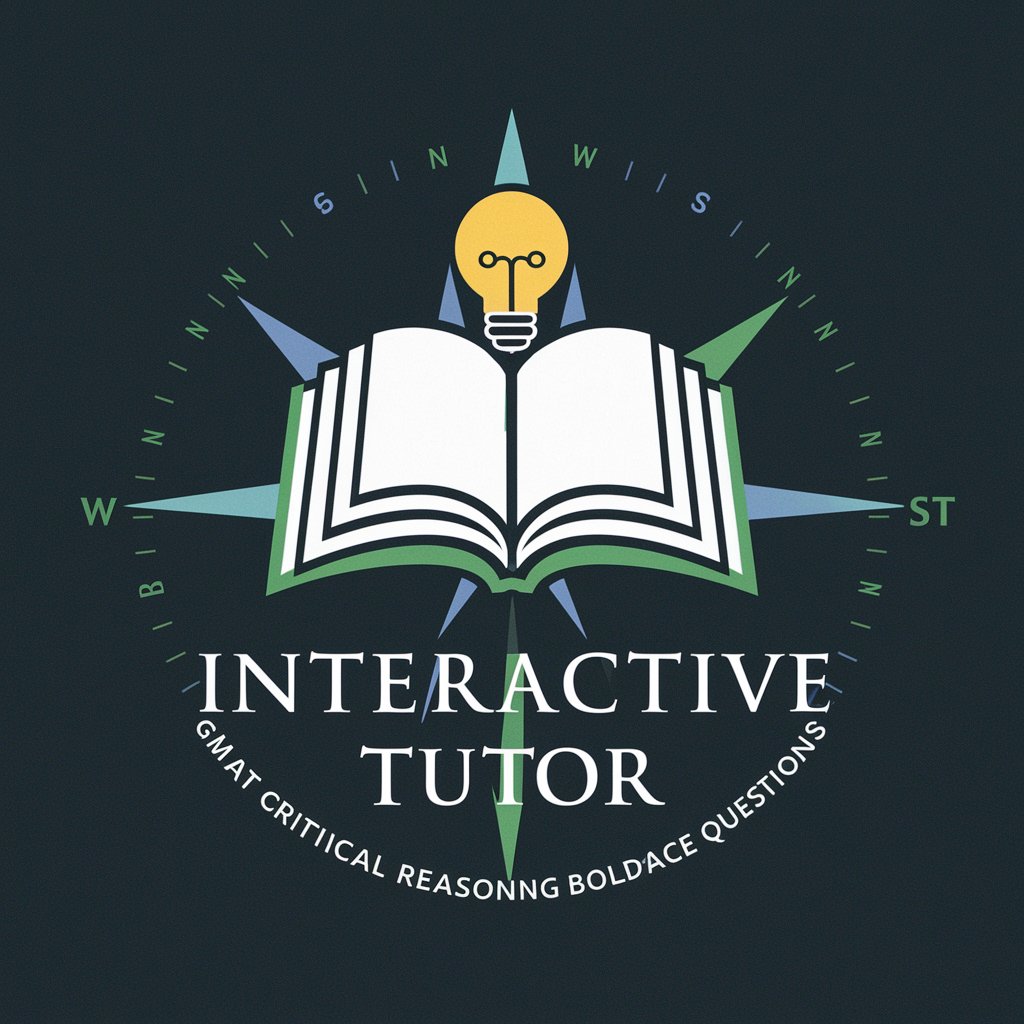
Avocato Lawyer
Demystifying U.S. Law with AI

Aventureiro Visual
Craft Your Gold Jewelry Tale with AI

抖音短视频脚本大师
Craft Your Story, Powered by AI

JavaScript Console
Empower development with AI-powered JavaScript Console

Text Reply
Revolutionizing communication with AI
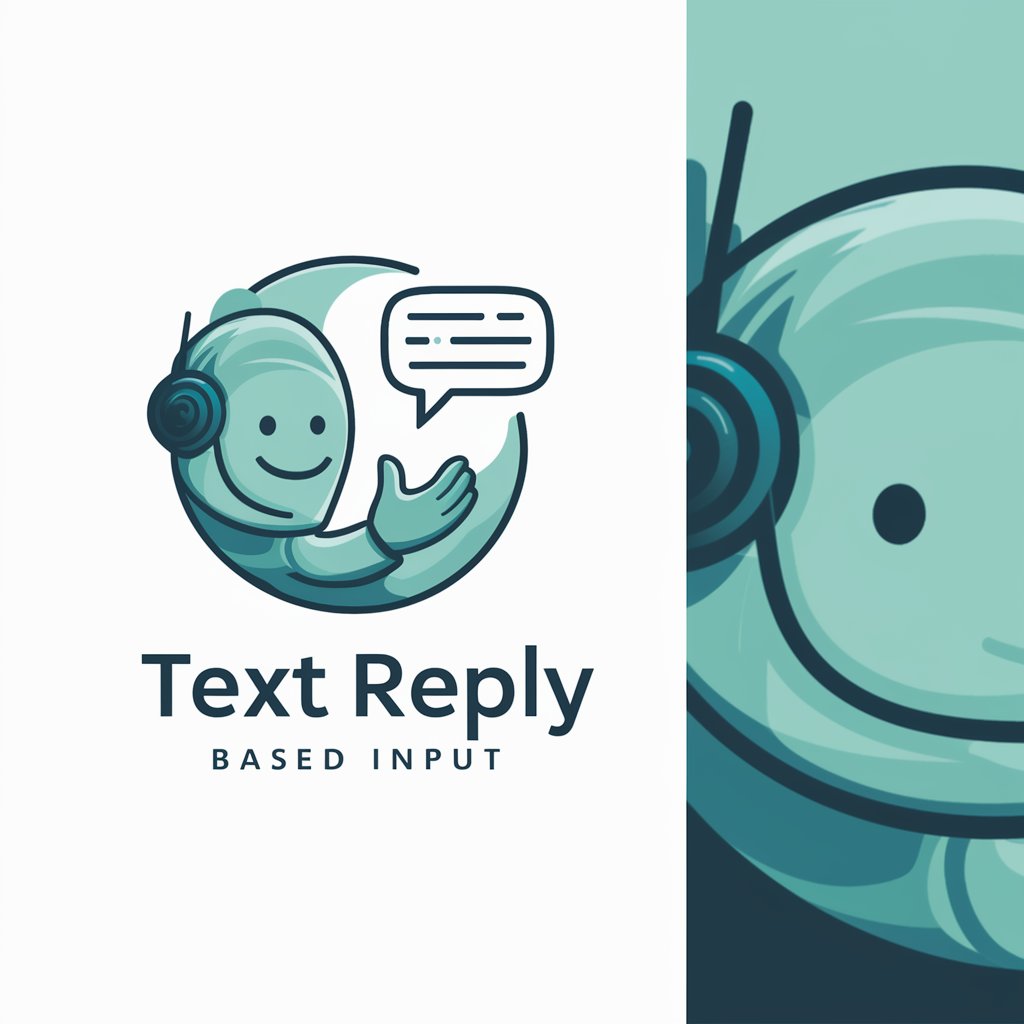
HVAC maintenance Expert
Streamlining HVAC care with AI

Wuhan University
Empowering Your Academic Journey with AI

Tiangong University
Empowering education with AI insights

Nanjing University
Empowering academic excellence with AI.

University Insider
Demystifying University Marketing with AI
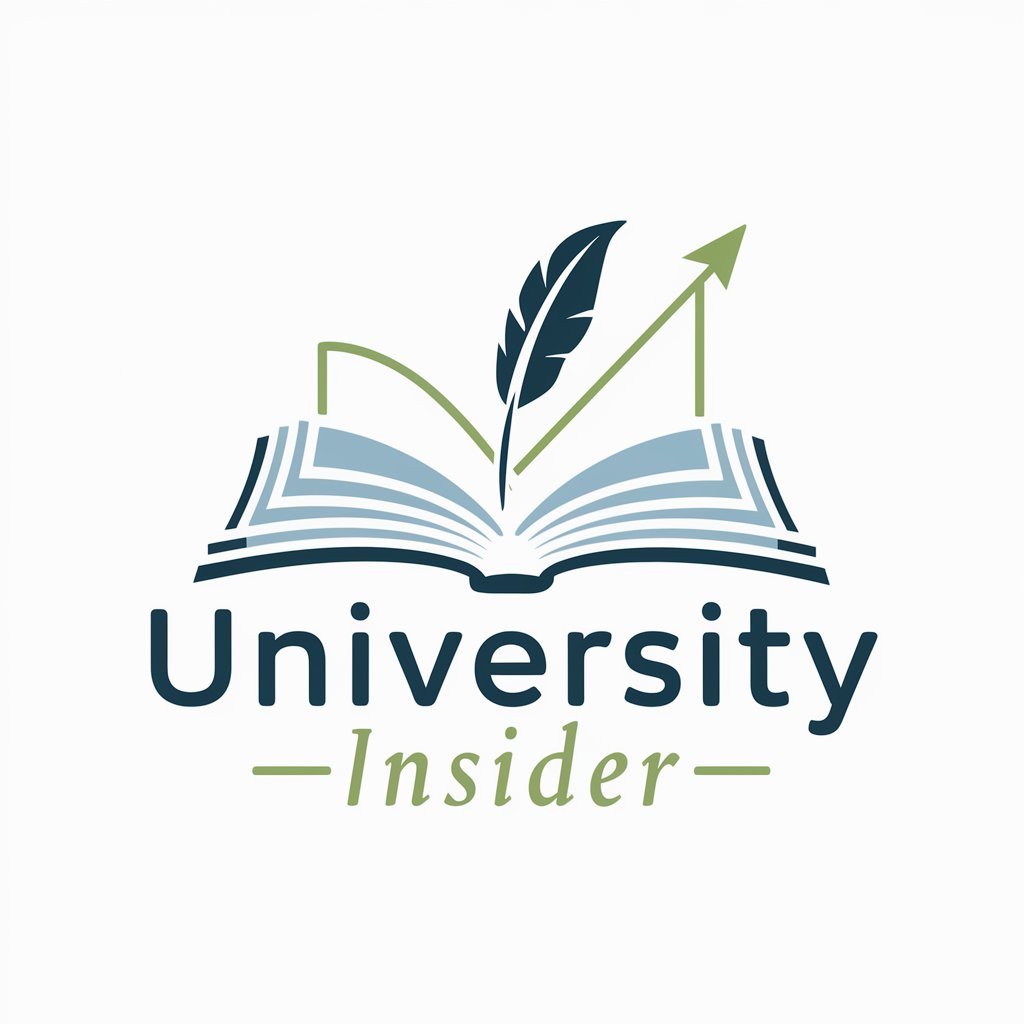
Text Extractor Q&A
What is Text Extractor and how does it work?
Text Extractor is a tool powered by AI and OCR technology designed to extract readable text from images. It analyzes the text in uploaded images, recognizes the characters, and converts them into editable digital text.
Can Text Extractor handle handwritten text?
Yes, it can process handwritten text, although the accuracy depends on the legibility of the handwriting. Clear, well-defined handwriting yields better results.
Is there a limit to the size or format of images that can be processed?
There may be limitations on the image size and formats supported. Commonly accepted formats include JPEG, PNG, and PDF. Users should check the tool's guidelines for specific details.
How can Text Extractor be useful in academic research?
In academic research, Text Extractor can digitize printed or handwritten archival documents, facilitating text analysis, data entry, and the preservation of information in a more accessible format.
What privacy measures does Text Extractor implement for uploaded documents?
Text Extractor prioritizes user privacy, typically employing encryption for data transmission and offering options for users to delete their uploaded documents from the server post-extraction.
