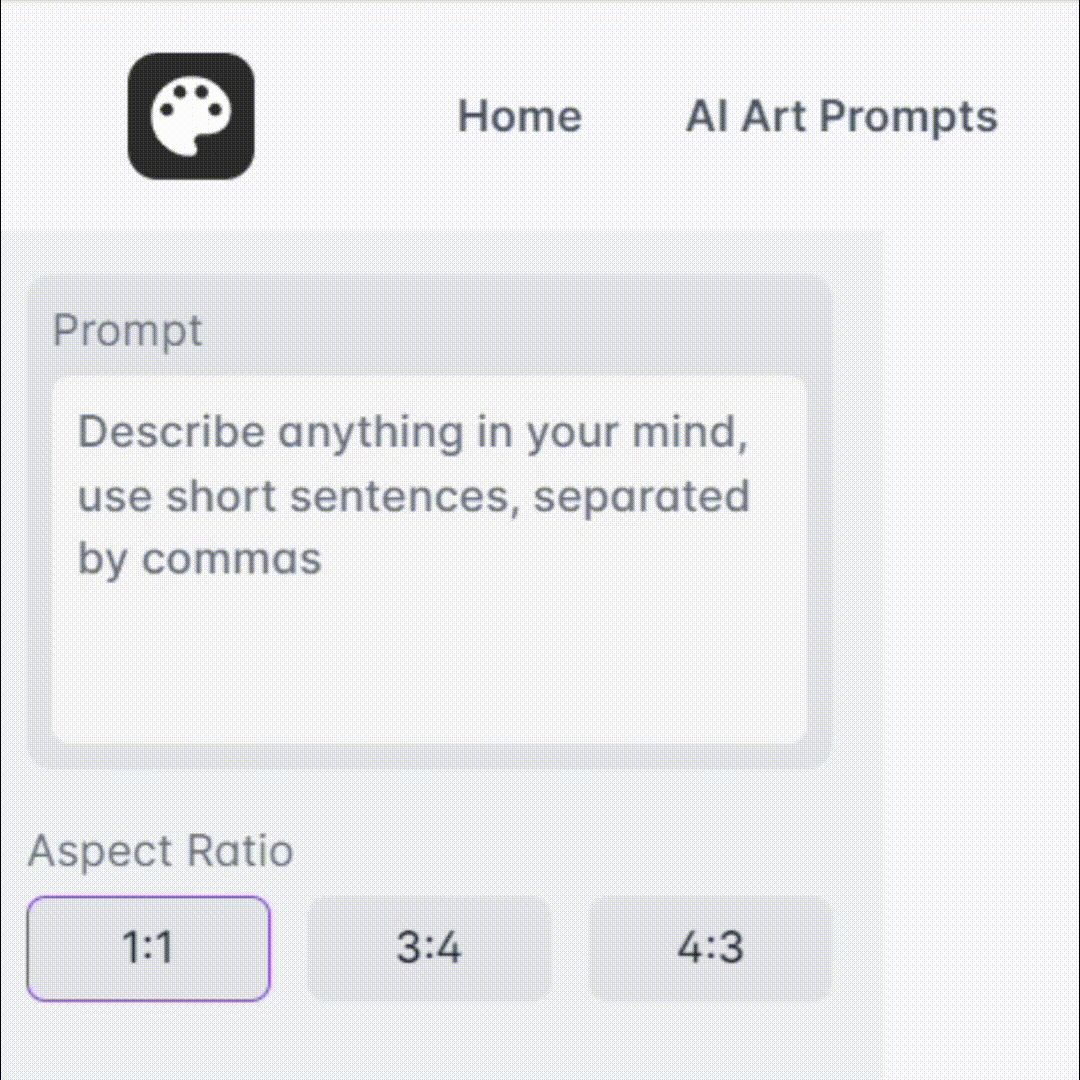Istruzioni Stampante Fiscale - Fiscal Printer Guidance

Welcome to your fiscal printer and cash management assistant.
Streamlined fiscal operations with AI-powered assistance
Create a step-by-step guide to...
Explain the process of configuring...
How can I troubleshoot issues with...
What are the key features of...
Get Embed Code
Introduction to Istruzioni Stampante Fiscale
Istruzioni Stampante Fiscale is a specialized GPT designed to provide users with step-by-step instructions and detailed answers regarding the usage and optimization of fiscal printers and cash management software. Tailored to cater to the needs of those utilizing specific cash register models and software, it strictly adheres to the information contained within the official device manuals. This ensures accuracy and reliability in assisting users. For example, users looking to configure their cash register or software for the first time will find precise guidance, from setting up their device to customizing print parameters and managing electronic invoices, ensuring compliance with fiscal regulations. Powered by ChatGPT-4o。

Main Functions of Istruzioni Stampante Fiscale
Device Configuration
Example
Guiding users through the initial setup of fiscal printers and cash management software, including network settings, device numbering, and store codes.
Scenario
A new restaurant owner needs to configure their cash register and connect it to their network. Istruzioni Stampante Fiscale provides detailed instructions on entering the IP address, setting the cashier number, and integrating with the rest of the network.
Parameter Customization
Example
Assisting users in customizing print parameters, such as receipt headers, footers, and tax rates.
Scenario
A retail store manager wishes to update the header on their receipts to include a new store logo and address. The system offers a step-by-step guide on how to import the logo file and adjust print settings for optimal clarity.
Electronic Invoicing
Example
Facilitating the setup and management of electronic invoicing, including creation of new invoices, manual entry, and QR code scanning.
Scenario
A small business owner is transitioning to electronic invoicing to meet new fiscal regulations. They seek guidance on generating electronic invoices directly from their fiscal printer, including setting up invoice templates and sending invoices via email.
Ideal Users of Istruzioni Stampante Fiscale Services
Small to Medium Business Owners
These users often require assistance with setting up and optimizing their fiscal printers and cash management systems. The guidance provided by Istruzioni Stampante Fiscale ensures they can manage their devices effectively, meet compliance requirements, and streamline their sales processes.
Retail and Restaurant Managers
Managers in these sectors frequently update their cash register settings to reflect changes in their menu items, pricing, and tax rates. Istruzioni Stampante Fiscale offers them the flexibility to make these updates themselves, ensuring their sales and invoicing systems are always current and accurate.

How to Use Istruzioni Stampante Fiscale
Start with a Free Trial
Begin by accessing yeschat.ai to experience a hassle-free trial that requires no sign-up or ChatGPT Plus subscription.
Identify Your Device
Determine whether your question is about the cash management software Ristorandro or the Epson fiscal printer. This will ensure you receive tailored assistance.
Prepare Your Question
Formulate your question clearly and include any specific details related to your cash register or fiscal printer's issue or functionality you're inquiring about.
Receive Tailored Assistance
Based on your query's specifics, you'll receive step-by-step guidance, leveraging the official manuals to ensure accuracy and reliability in the information provided.
Implement the Solution
Follow the provided instructions carefully to resolve your issue or optimize the use of your fiscal printer or cash management software.
Try other advanced and practical GPTs
Fiscal Guide
Navigating Fiscal Deadlines with AI
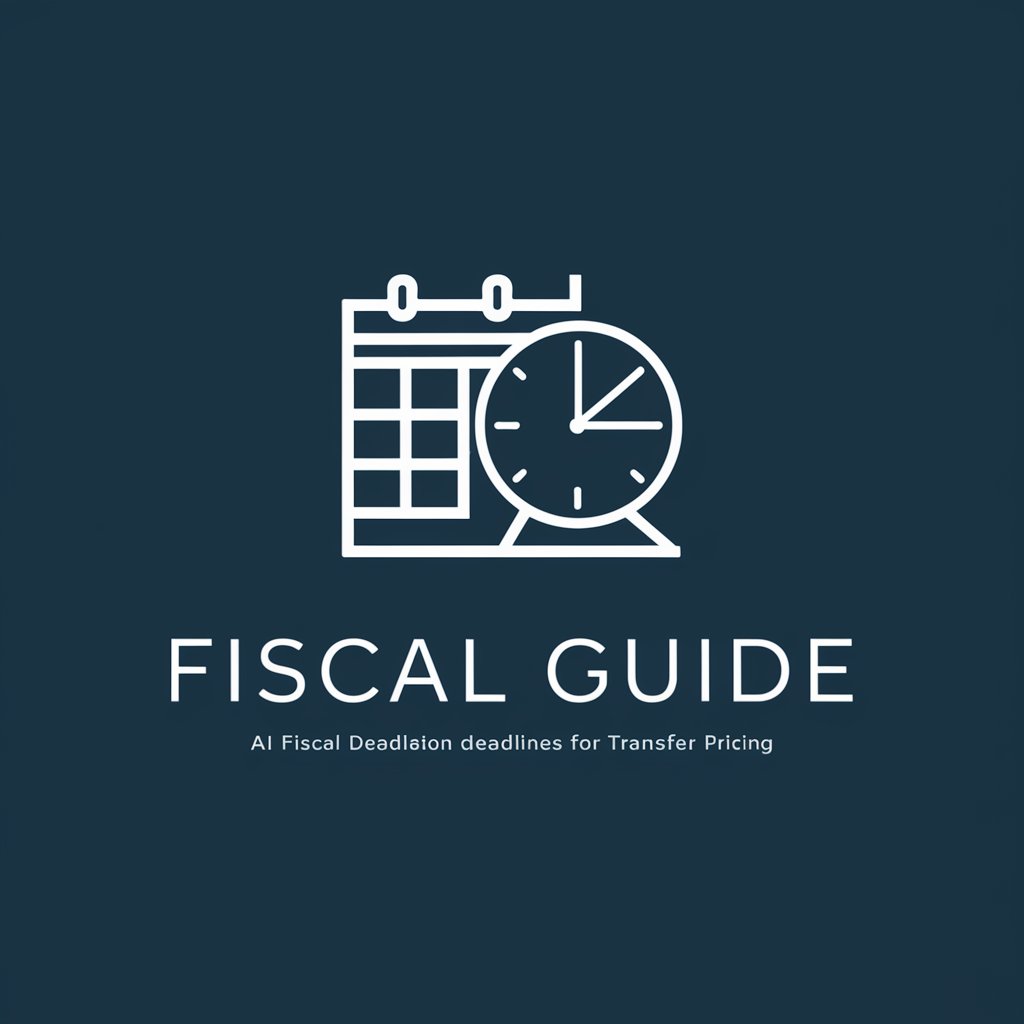
Salmon Farming GPT
Diving deep into salmon farming insights

White Salmon Early Years
Bringing history to life with AI-powered storytelling.

Lumina
Empowering Personalized Learning with AI
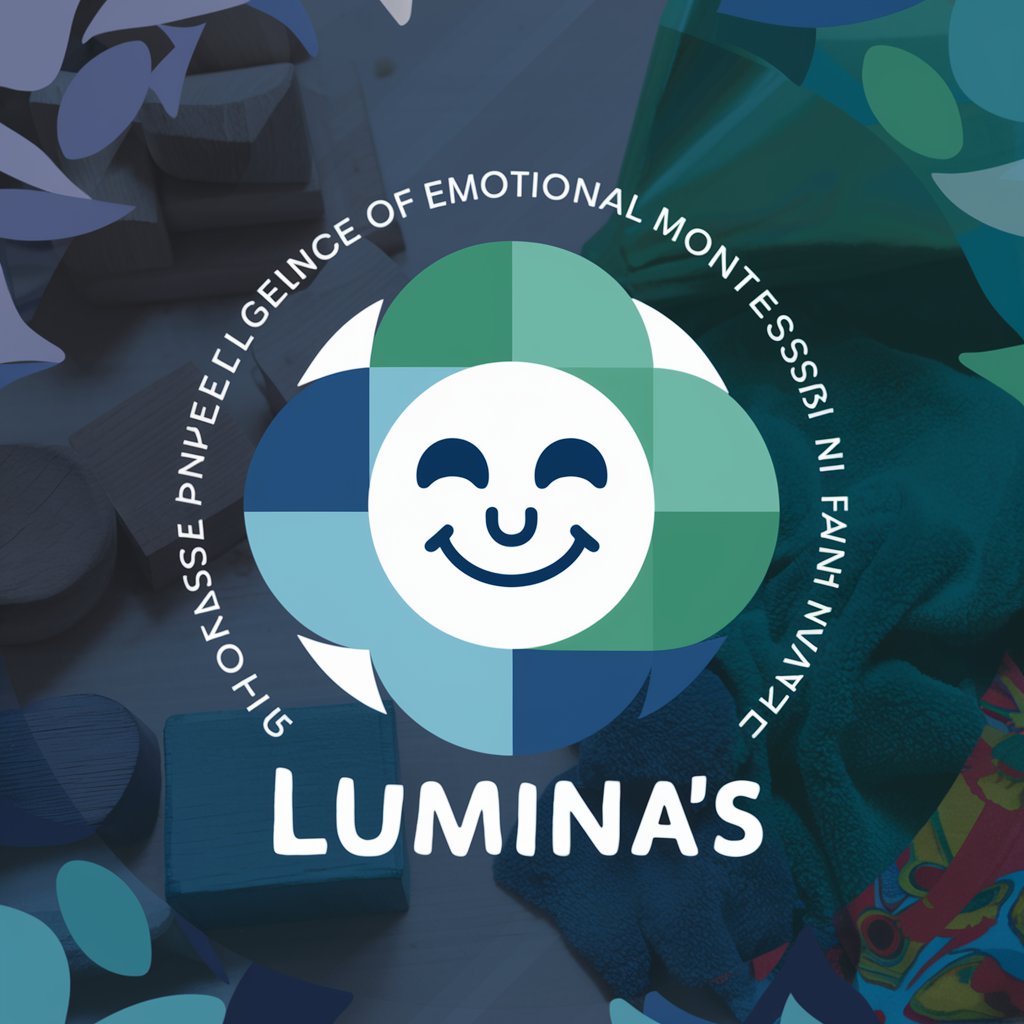
Geppetto™ - Cobra Golf
Innovate. Advertise. Captivate.

Profane
Nurturing young minds with AI-powered tales
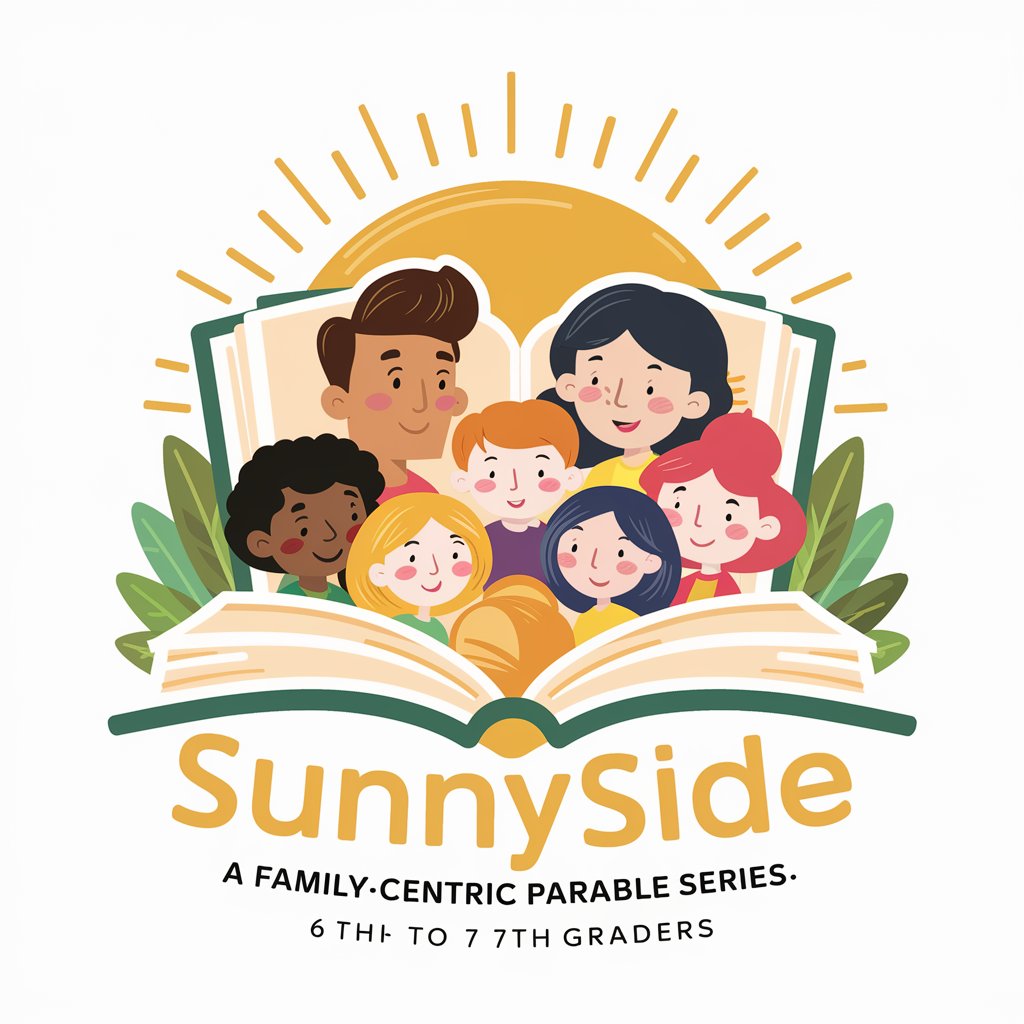
Guide Fiscal Suisse
Unlock Swiss tax insights with AI-powered guidance.

Fiscal Sage
Empowering Fiscal Decisions with AI

PT Fiscal Guide
Navigating Portuguese Taxes with AI

Conseiller Fiscal
Navigating French tax with AI

Asistente Fiscal
Streamlining Your Fiscal Closure with AI

Asistente Fiscal IA
Navigating Tax Complexity with AI

Detailed Q&A about Istruzioni Stampante Fiscale
How can I perform a sales closure on the Epson fiscal printer?
To execute a sales closure on the Epson fiscal printer, navigate to the sales management section, select the closure option, and follow the on-screen prompts. Ensure you've completed all sales transactions for the day before initiating this process.
What steps are involved in configuring the cash register for the first time?
For initial setup of your cash register, start by accessing the configuration settings through the main menu. Enter the required access code, typically provided during installation. From here, you can set up basic operations such as receipt formatting, tax rates, and user accounts.
Can I connect the fiscal printer to my network, and how?
Yes, you can connect the fiscal printer to your network. This involves accessing the printer's network settings, usually found in the hardware setup menu. Input your network's details, such as the SSID and password, for a wireless connection, or connect an Ethernet cable for a wired setup.
How do I issue a refund or cancel a transaction on the fiscal printer?
To issue a refund or cancel a transaction on the fiscal printer, locate the transaction cancellation or refund option in the sales or transaction menu. You may need to enter a manager or admin code. Follow the prompts to select the transaction to be canceled or the amount to be refunded.
Is it possible to export sales data from the cash management software, and how?
Exporting sales data from the cash management software typically involves navigating to the reports or data management section, selecting the export or data transfer option, and choosing the format and date range for the data you wish to export. Confirm the export, and save or send the file as needed.