
Quantum Takeoff Assistant - AI-Powered Estimation Tool

Hello! Ready to streamline your construction takeoffs?
Streamlining Construction Planning with AI
Analyze the construction plan for...
Calculate the quantities of materials needed for...
Extract detailed information from the architectural specifications regarding...
Provide a breakdown of the equipment required for...
Get Embed Code
Quantum Takeoff Assistant: An Overview
Quantum Takeoff Assistant is a specialized AI tool designed to aid in the construction industry, specifically in the areas of design and estimating by facilitating quantity takeoffs from construction plans and specifications. Its capabilities allow users to upload design and construction documents, from which it can analyze and extract critical data to calculate quantities of materials, equipment, and other resources required for construction projects. By leveraging advanced multimodal LLM capabilities, Quantum Takeoff Assistant can process a wide range of document types, including blueprints, technical drawings, and specification sheets, providing users with detailed, actionable information. An example scenario where Quantum Takeoff Assistant proves invaluable is in analyzing a set of architectural plans for a new building project. The assistant can identify and quantify materials such as concrete for the foundation, steel for framing, and finishes like flooring and paint, streamlining the estimation process and reducing manual errors. Powered by ChatGPT-4o。

Core Functions of Quantum Takeoff Assistant
Material Quantity Calculation
Example
For a residential construction project, Quantum Takeoff Assistant can analyze floor plans and elevation drawings to calculate the volume of concrete needed for footings, slabs, and other structural components.
Scenario
A construction estimator uploads a PDF of the architectural plans into the system. The assistant then identifies different structural elements and their dimensions to provide an accurate calculation of concrete volume, considering factors like slab thickness and footing depth.
Equipment and Labor Estimation
Example
Given a project's mechanical, electrical, and plumbing (MEP) plans, the assistant can estimate the quantity and type of equipment needed, such as HVAC units, electrical panels, and plumbing fixtures, as well as the labor hours required for installation.
Scenario
An MEP designer inputs the project's MEP plans. Quantum Takeoff Assistant processes these documents to output a list of equipment quantities and types, along with a preliminary labor estimate, helping in budgeting and scheduling.
Specification Analysis
Example
From a comprehensive specification document, the assistant can extract specific material qualities, such as paint types and grades of steel, ensuring compliance with project standards.
Scenario
A project manager uploads the specification document for a new commercial building. The assistant reviews the document and provides a summary of material specifications required for purchasing, aiding in the procurement process.
Ideal Users of Quantum Takeoff Assistant
Construction Estimators
Professionals responsible for calculating the quantities of materials, labor, and costs involved in a construction project. They benefit from the assistant's precision in analyzing plans and specs, which improves estimate accuracy and saves time.
Architects and Engineers
Design professionals who need to ensure that their designs adhere to budget constraints and material specifications. Quantum Takeoff Assistant assists in verifying material quantities and compliance with project specifications.
Project Managers
Individuals overseeing the execution of construction projects. They utilize the assistant for streamlined procurement and scheduling, leveraging detailed breakdowns of material and labor requirements derived from construction documents.

How to Use Quantum Takeoff Assistant
1
Begin your journey by visiting yeschat.ai, where you can start a free trial without the need to sign up or subscribe to ChatGPT Plus.
2
Upload your construction plans and specifications directly into the tool. Ensure your documents are clear and all relevant details are visible for accurate analysis.
3
Specify the type of takeoff or material quantities you are looking to extract. This can include measurements for areas, volumes, or counts of specific items.
4
Use the tool's features to annotate, highlight, and specify areas of interest on the plans for precise quantification.
5
Review the generated reports and extracted data. Export the data in a convenient format (such as CSV) for further analysis or integration into your project management tools.
Try other advanced and practical GPTs
Quantity Surveyor Pro
AI-powered Precision in Quantity Surveying
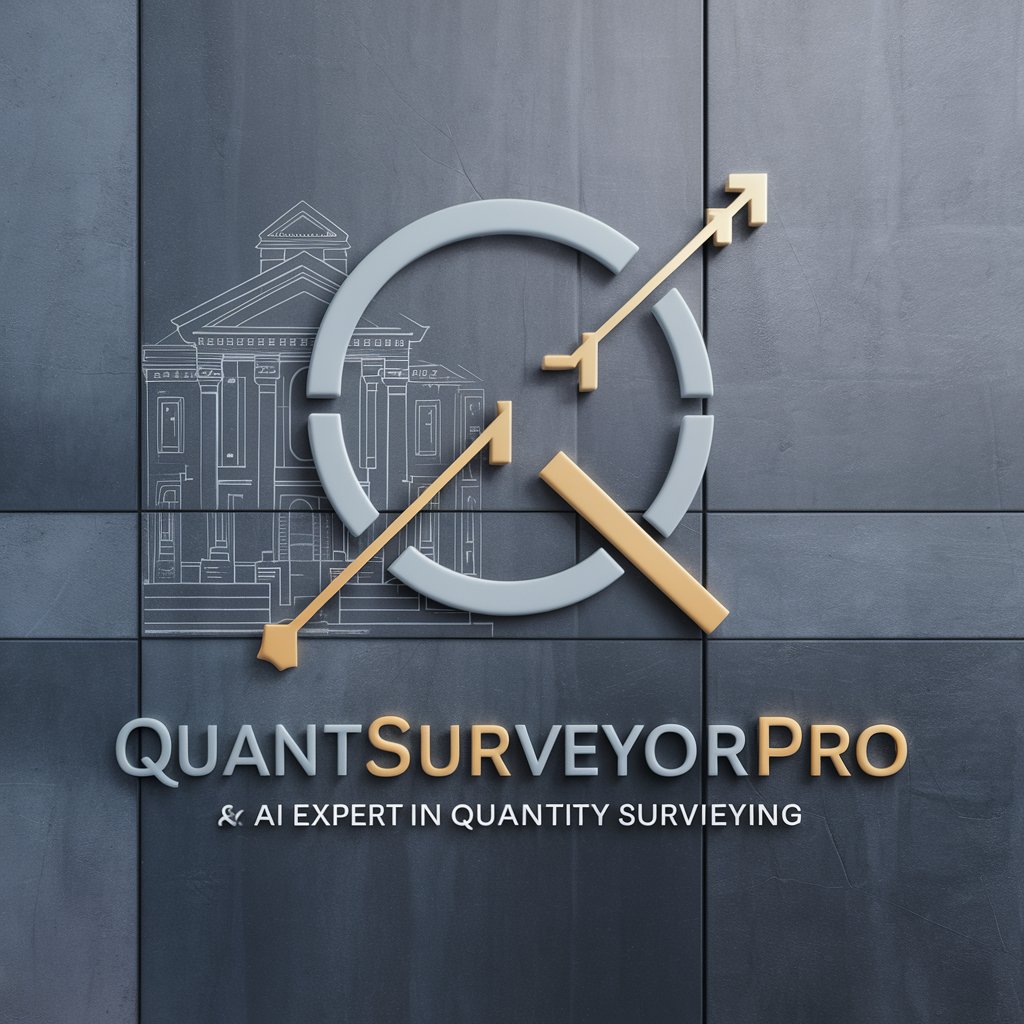
RICS APC Assistant
Empowering surveyors with AI-driven insights.

Email Maestro by AgencyBox.com
Craft compelling emails effortlessly with AI

Master Grader GPT
Elevate Your Writing with AI-Powered Insights

God of Fashion Designs (GFD)
AI-powered Personalized Fashion Design

Bill of Quantity Specialist and Analyst
Empowering Construction Decisions with AI

Quantity Surveyor
Streamline construction costing with AI precision.

Mondkalender Gesundheits- und Beautytipps
Align Your Beauty With Lunar Cycles

Prävento
AI-Powered Safety at Work
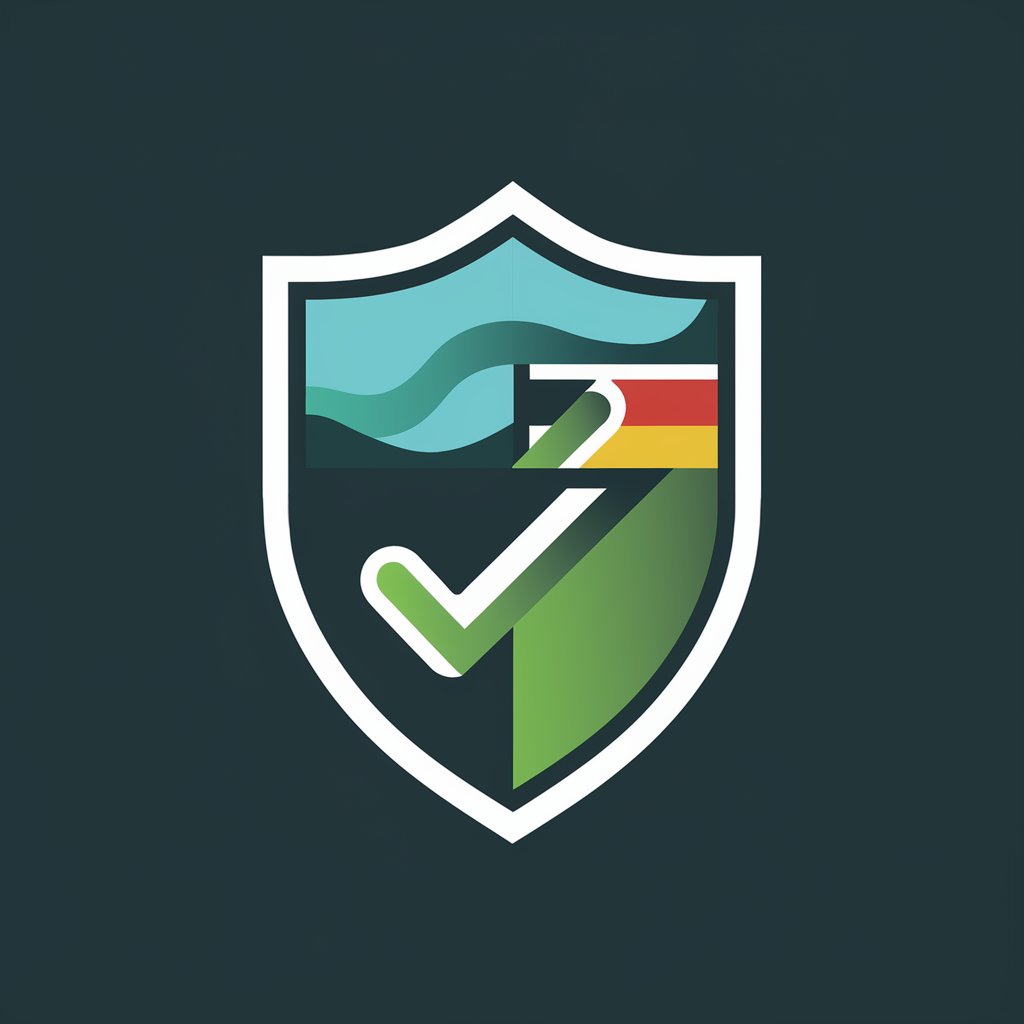
FrauenGPT.de
Empowering Women's Health Decisions

HaustierDoc
Empowering pet care with AI

Wirkung von Lebensmittel nach TCM
Harmonize Your Diet with TCM
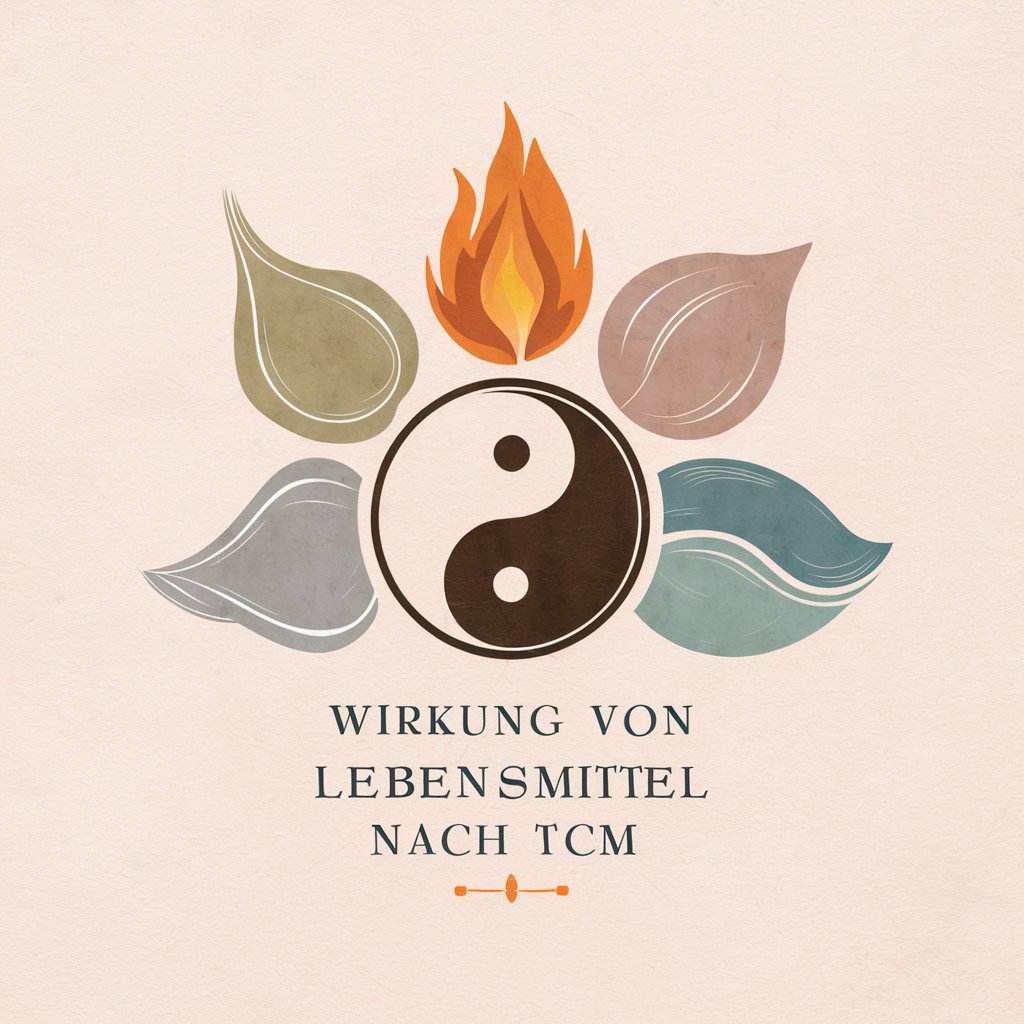
Quantum Takeoff Assistant Q&A
What file formats does Quantum Takeoff Assistant support for construction plans?
It supports a variety of file formats including PDF, CAD, and image files (JPEG, PNG) to accommodate different types of construction documents.
Can Quantum Takeoff Assistant handle multiple projects simultaneously?
Yes, it can process multiple files at once, allowing users to work on various projects or different aspects of the same project simultaneously for increased efficiency.
How accurate is the material quantity extraction feature?
While highly accurate, the final accuracy depends on the clarity of the provided documents and the specificity of the input from the user. It's advisable to review the extracted data.
Is there a feature to customize reports generated by Quantum Takeoff Assistant?
Yes, users can customize the format and details included in reports, enabling them to tailor the output to suit their specific project needs or client requirements.
Does Quantum Takeoff Assistant offer any support or tutorials?
Comprehensive support is available, including tutorials, user guides, and customer service assistance, to help users maximize the tool's capabilities.





