Vision Translator - Image-to-Text Translation
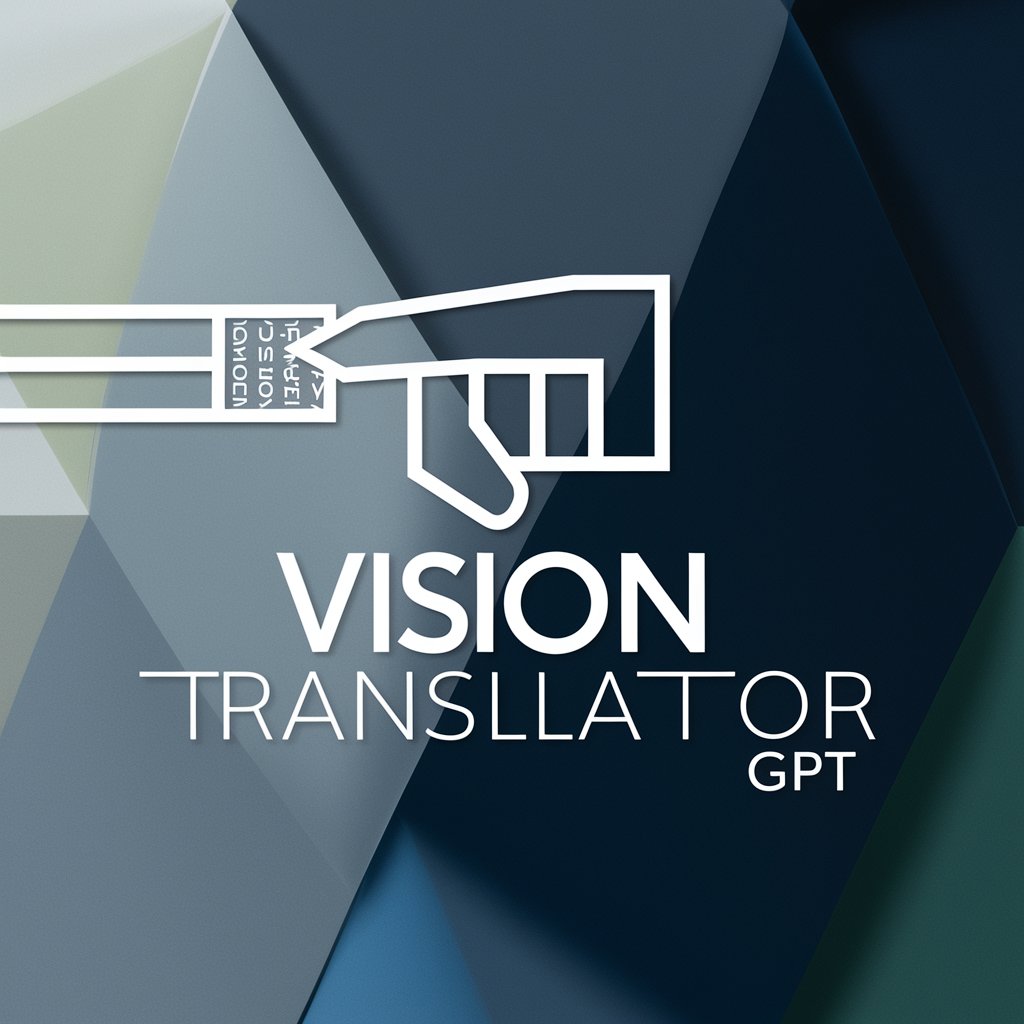
Welcome! Ready to translate text with precision.
Translate Text with a Point
Analyze the text near the user's finger and translate it into English.
Identify and translate the text closest to the pointing finger in the image.
Translate the text that is near where the user's finger is pointing in the photo.
Locate the user's finger in the image and translate the nearby text into the requested language.
Get Embed Code
Overview of Vision Translator
Vision Translator is designed to analyze images containing text and translate that text based on the user's point of interest—typically indicated by where they are pointing in the image. This specialized tool focuses on the text near, touching, or overlapping with the area around the user’s finger. It uses advanced image recognition to detect the user's finger, create a bounding box around it, and then apply text recognition and translation to the identified segment. The default translation language is English, but it can translate into other languages as requested. This allows for precise and context-specific translations, ideal for users who encounter text in various languages on signs, menus, documents, or displays in their visual field. Powered by ChatGPT-4o。

Core Functions of Vision Translator
Point-specific Text Recognition
Example
A user uploads a photo of a complex control panel with multiple labels in a foreign language. The user points to a specific label they need help with.
Scenario
Vision Translator identifies and translates only the text around the user's finger, providing clarity on just the selected label without cluttering the information with translations of non-relevant labels.
Multi-language Support
Example
A tourist in Japan points to a street sign in an image they captured. The sign is in Japanese, and the user needs the translation in Spanish.
Scenario
After detecting the finger pointing at the text, Vision Translator processes the Japanese text and offers a Spanish translation, aiding the user in navigation without needing fluency in Japanese.
Real-world Interaction Enhancement
Example
A student studying historical markers points at an inscription on a monument in an old European script.
Scenario
The tool discerns the pointed text, translates it into an easily understandable language like English, helping the student with their research and enhancing their learning experience in real time.
Target User Groups for Vision Translator
Travelers and Tourists
This group benefits greatly from Vision Translator when navigating foreign environments where the local language is not their own. They can quickly understand signs, menus, and instructions by simply pointing at the text in their photos.
Academics and Students
Researchers and students who deal with documents or artifacts in multiple languages use Vision Translator to access quick translations. This is particularly useful for those studying fields like history, linguistics, or international relations.
Professionals in Multilingual Work Environments
Professionals working in international business or global teams can utilize this tool to translate unfamiliar text during meetings, presentations, or daily communications to bridge language gaps efficiently.

How to Use Vision Translator
Visit yeschat.ai
Access Vision Translator for a free trial without any login requirements, including ChatGPT Plus.
Upload Your Image
Upload an image with text; make sure your finger is pointing to the specific text you need translated.
Select Translation Language
Choose your desired language for translation if it is not English, which is set as the default translation language.
Receive Translation
Submit the image, and the system will process the text nearest to your finger, providing a translated text output on the screen.
Utilize Translation
Use the translated text for your specific need. You can re-upload a new image or adjust your finger placement for further translations.
Try other advanced and practical GPTs
GeoFinder
Unveiling Locations with AI Precision
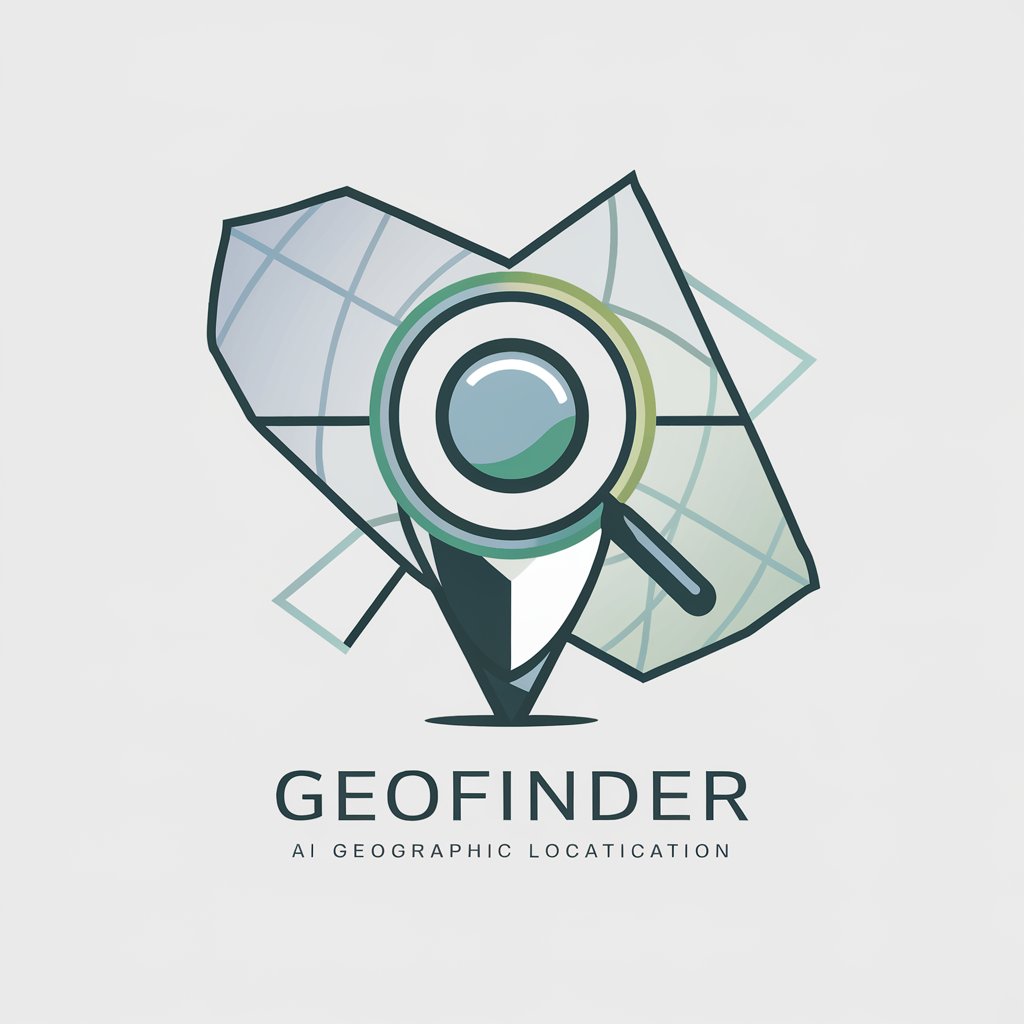
Resumón
Streamline Your Text with AI
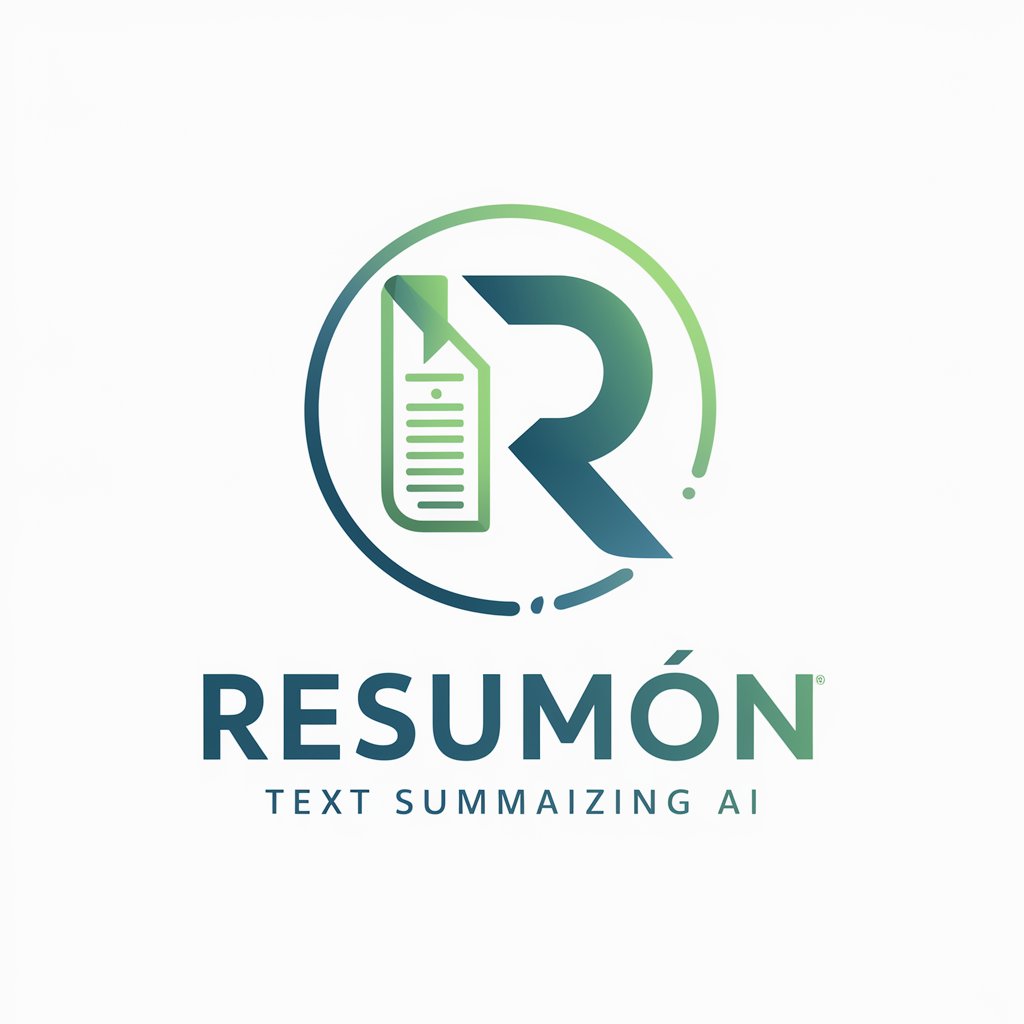
Interacting English Teacher
Empower Your English with AI
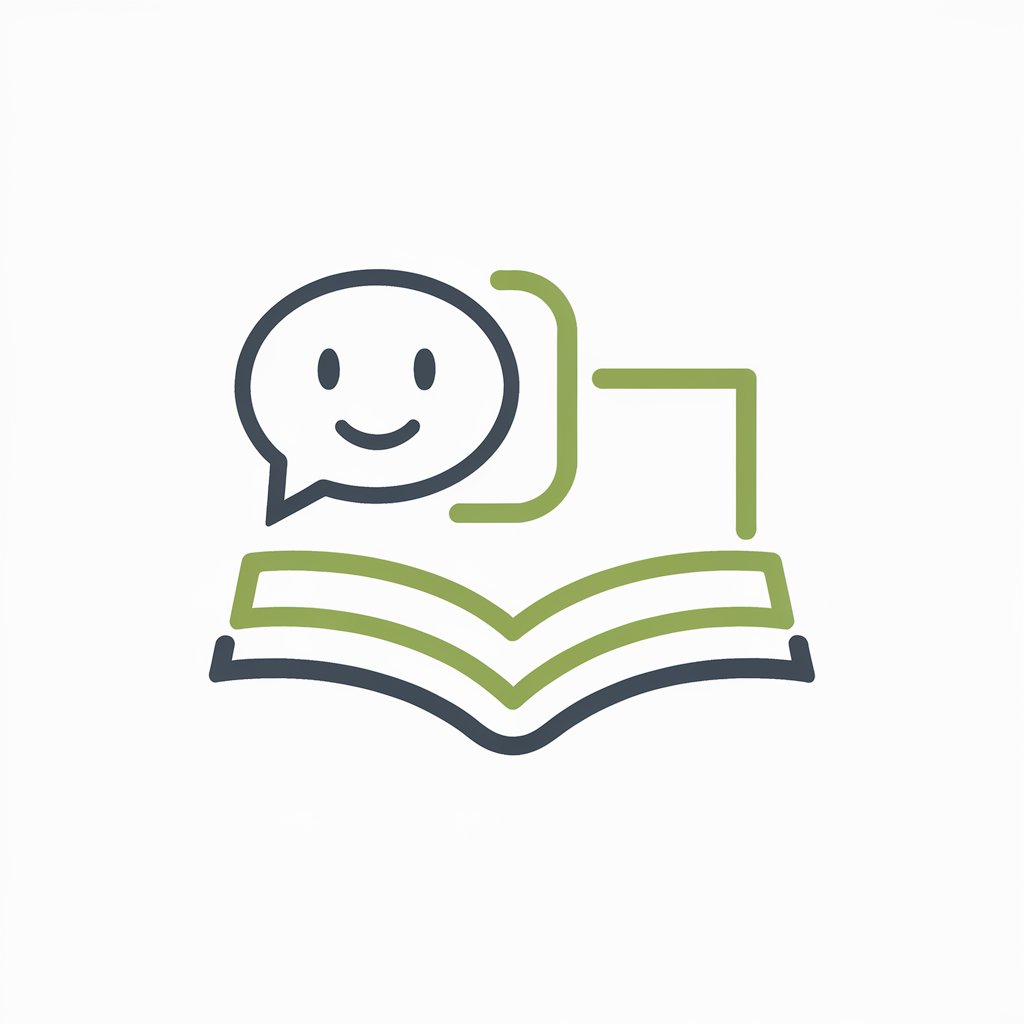
AI Jingle Maker
Craft Catchy Jingles Effortlessly with AI

Cingle
Cingle: Your AI Guide to Korean Produce
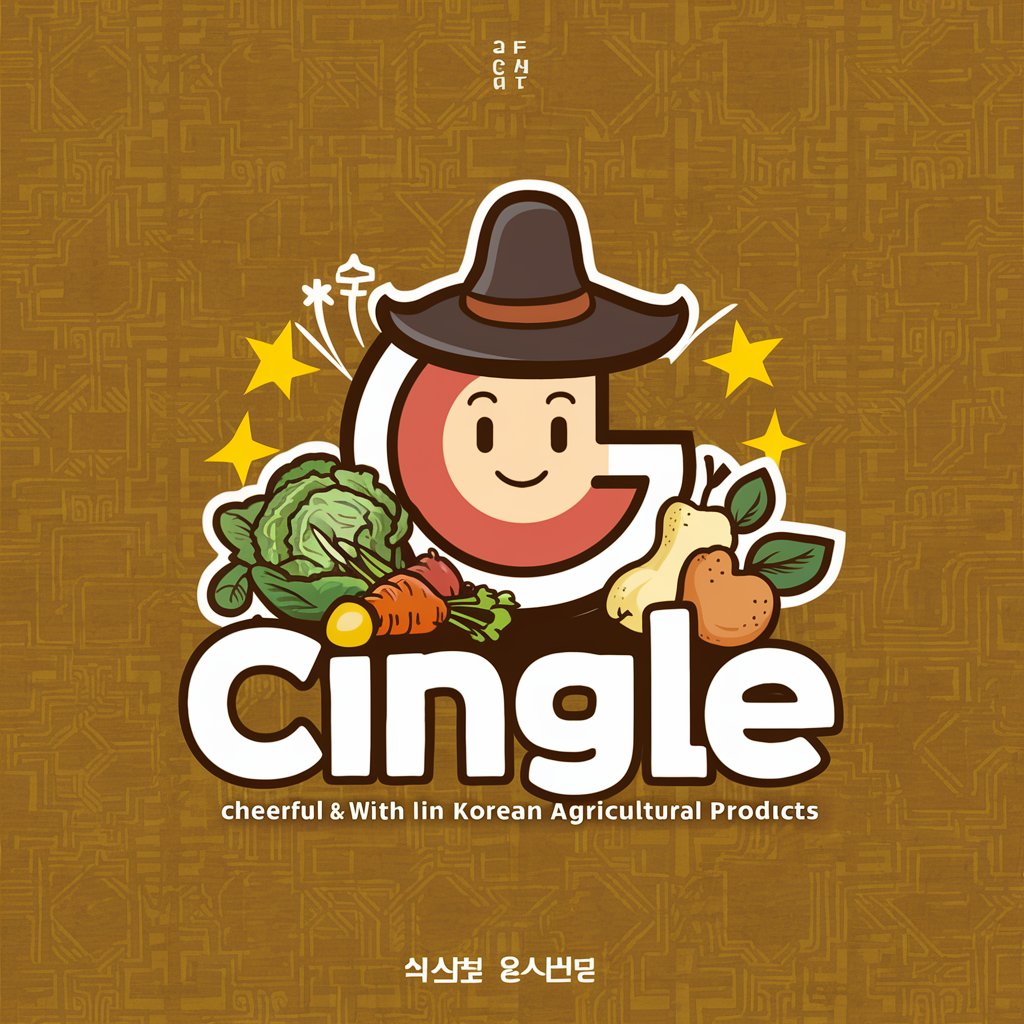
Jungle Canvas
Artistic Jungle Adventures, AI-Powered
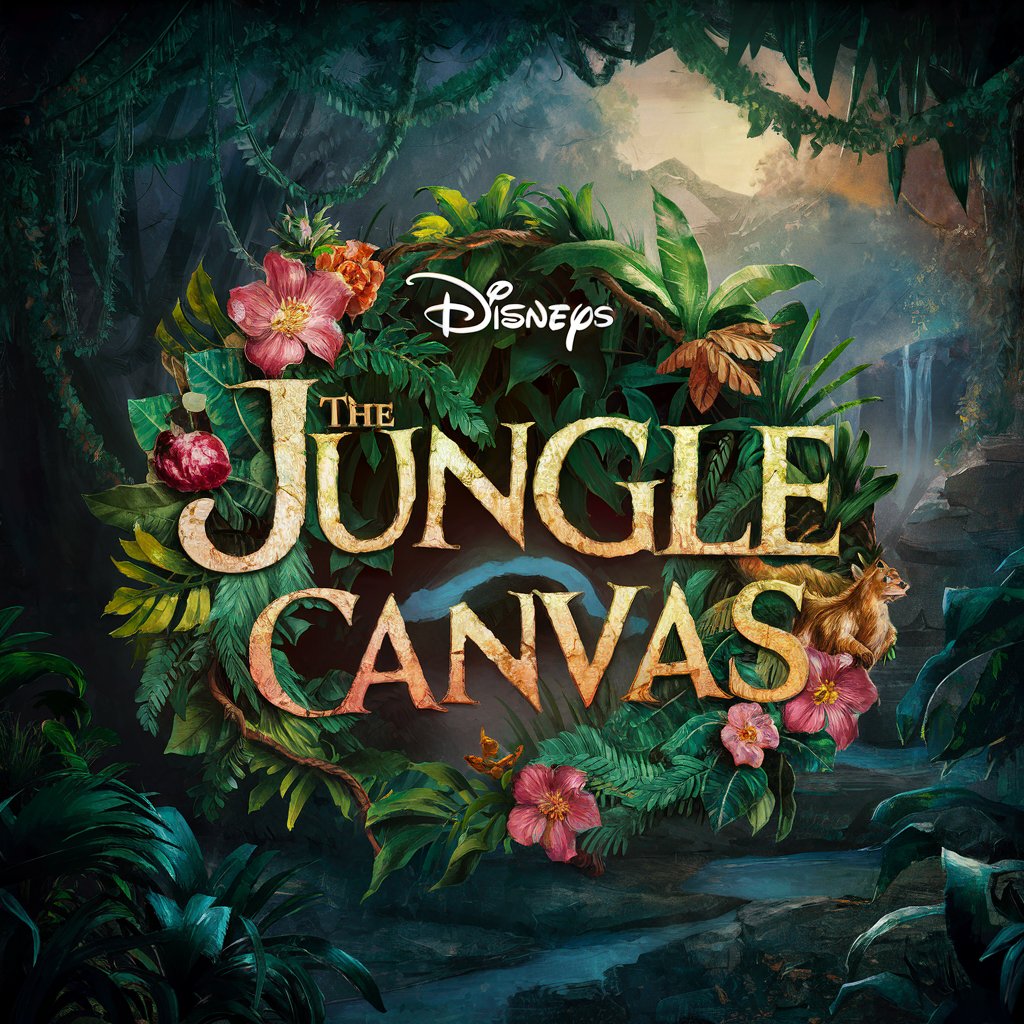
SEO PACT
Empowering Your SEO with AI

Profil entrepreneur
Empowering Quebec's Entrepreneurs with AI

Entrepreneur Ella
Empowering Your Entrepreneurial Journey

Entrepreneur Mentor
AI-Powered Business Acceleration

Entrepreneur Expert
Empowering Business Success with AI

Entrepreneur Mentor
Empowering Entrepreneurs with AI Insight

Common Questions about Vision Translator
What exactly does Vision Translator do?
Vision Translator identifies text in an image based on where a user's finger is pointing. It then translates that text into the specified or default language (English), focusing specifically on text near the indicated area.
Can Vision Translator work with any language?
Yes, it can translate text from multiple languages into English or other specified languages. It detects the language of the text in the image and translates accordingly.
Is there a limit to the amount of text Vision Translator can process?
The focus is on the text around the user's finger, so it's best suited for smaller amounts of text. The accuracy might vary with larger text blocks or dense text.
How accurate is the translation provided by Vision Translator?
The accuracy is generally high, especially for common languages. However, nuances and contextual meanings in complex texts or less common languages might affect translation precision.
Can Vision Translator be used for legal or medical documents?
While it can translate text from these documents, users should verify the translation for critical purposes as the translation may not capture technical terminology perfectly.
