vim - versatile text editor

Hello! Ready to dive into the world of VIM?
AI-powered coding and editing
How do I configure VIM for Python development?
What are some advanced VIM tricks?
Can you explain VIM's buffer management?
How do I integrate VIM with Git?
Get Embed Code
Introduction to Vim
Vim is a highly configurable text editor built to enable efficient text editing. It is an improved version of the vi editor distributed with most UNIX systems. Vim is often considered a 'programmer’s editor,' and is so useful for programming that many consider it an entire IDE. It’s not just for programmers, though. Vim is perfect for all kinds of text editing, from composing email to editing configuration files. Vim operates in various modes, primarily the normal, insert, and visual modes, each facilitating a different approach to text manipulation. For example, in normal mode, users can execute commands and navigate within the file, while insert mode allows for text insertion. Powered by ChatGPT-4o。

Main Functions of Vim
Modal Editing
Example
In normal mode, pressing 'dd' deletes a line, while 'i' switches to insert mode for typing.
Scenario
Useful in programming when needing to switch frequently between editing and command modes without disrupting workflow.
Extensive Customization
Example
Using '.vimrc', users can write custom scripts or set personal preferences like syntax highlighting rules or keyboard shortcuts.
Scenario
Developers can tailor their editing environment to match their coding style or project requirements, enhancing productivity.
Powerful Search and Replace
Example
Using ':s/old/new/g', you can replace all occurrences of 'old' with 'new' throughout a document.
Scenario
Especially handy for large codebases where multiple instances of a term or code snippet need updating simultaneously.
Plug-in Integration
Example
Plugins like NERDTree for file system exploration or YouCompleteMe for code completion.
Scenario
Allows for an IDE-like experience by adding functionalities that support project management and code development.
Macro Recording
Example
Pressing 'qa' to start recording a macro in register 'a', performing tasks, then 'q' to stop, allows 'a' to replay those tasks.
Scenario
Useful for repetitive text editing tasks across multiple files, such as formatting or refactoring code.
Ideal Users of Vim
Software Developers
Developers benefit from Vim's efficiency, extendability, and the ability to handle large files with ease, making it ideal for coding and scripting.
System Administrators
Sysadmins find Vim's powerful search, replace, and customization options essential for managing multiple configuration files across various systems.
Content Writers
While not the primary audience, content writers who require a distraction-free environment with robust text manipulation capabilities can also benefit from Vim.

Steps for Using Vim
Start a trial
Begin by exploring Vim through an unrestricted, registration-free trial at yeschat.ai.
Install Vim
Download and install Vim from vim.org. Ensure your system meets the requirements, such as having a compatible OS like Windows, macOS, or Linux.
Learn basic commands
Familiarize yourself with basic Vim commands: 'i' to enter insert mode, ':wq' to save and quit, and 'hjkl' for cursor navigation.
Configure Vim
Customize Vim by editing your vimrc file to enhance functionality, such as setting syntax highlighting, auto-indentation, and plugins.
Practice regularly
Improve your proficiency by using Vim for daily tasks, utilizing resources like tutorials, community forums, and practice sessions.
Try other advanced and practical GPTs
Vim Editor Assistant
Streamline Vim with AI-powered guidance
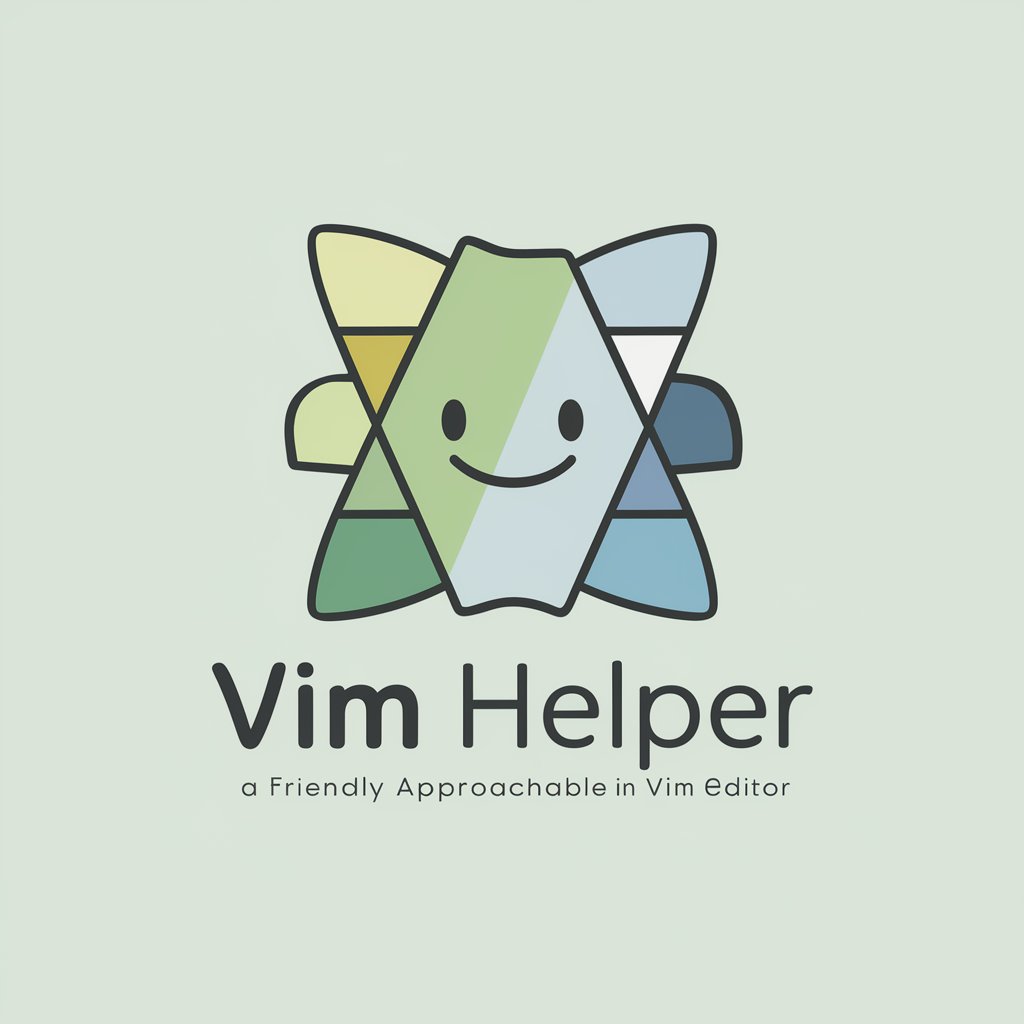
Meeting Summariser
Automate your meeting insights
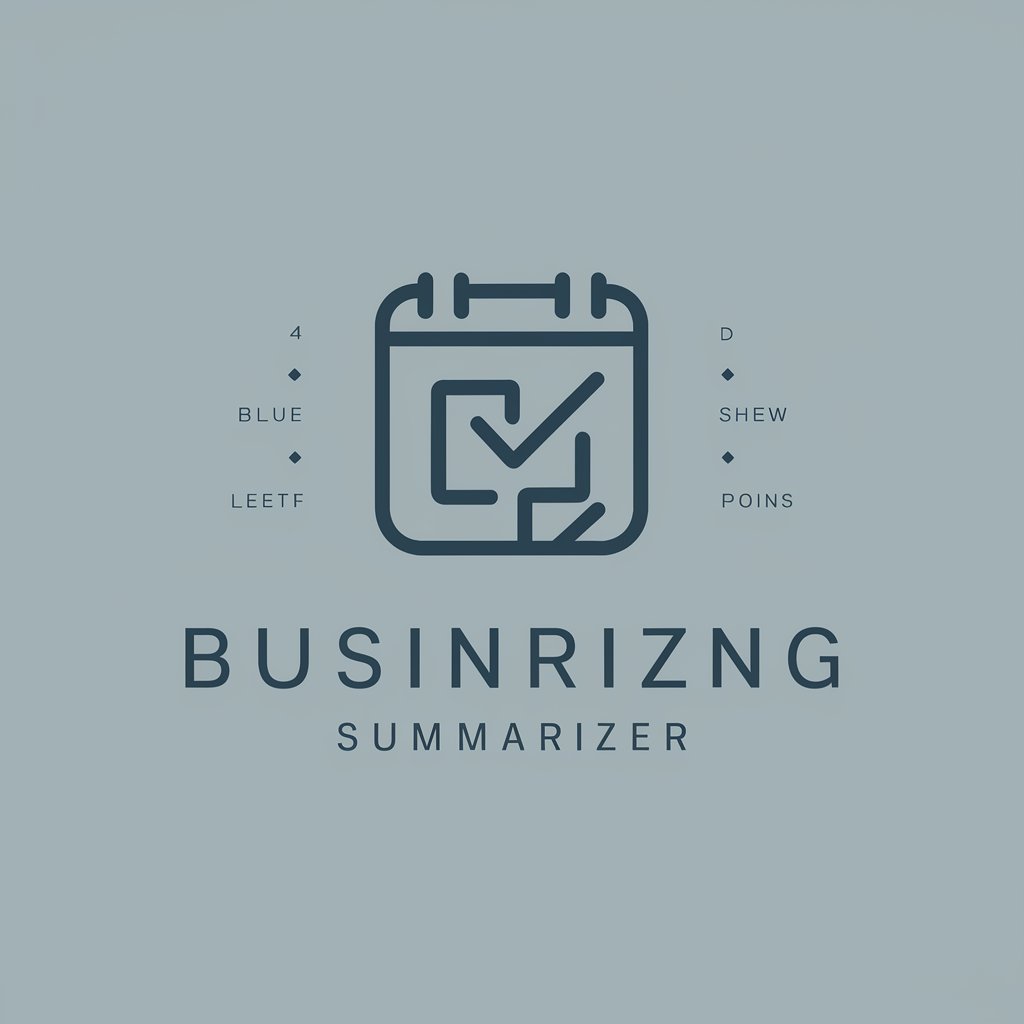
Radiant Ra
Unravel Ancient Myths with AI

Radiant Advisor
Empowering Your Skincare Journey with AI

Emoji Maverick
Unleash Creativity with AI-Powered Emoji Fun

Relationship Business Coach
Empowering Deeper Client Connections with AI
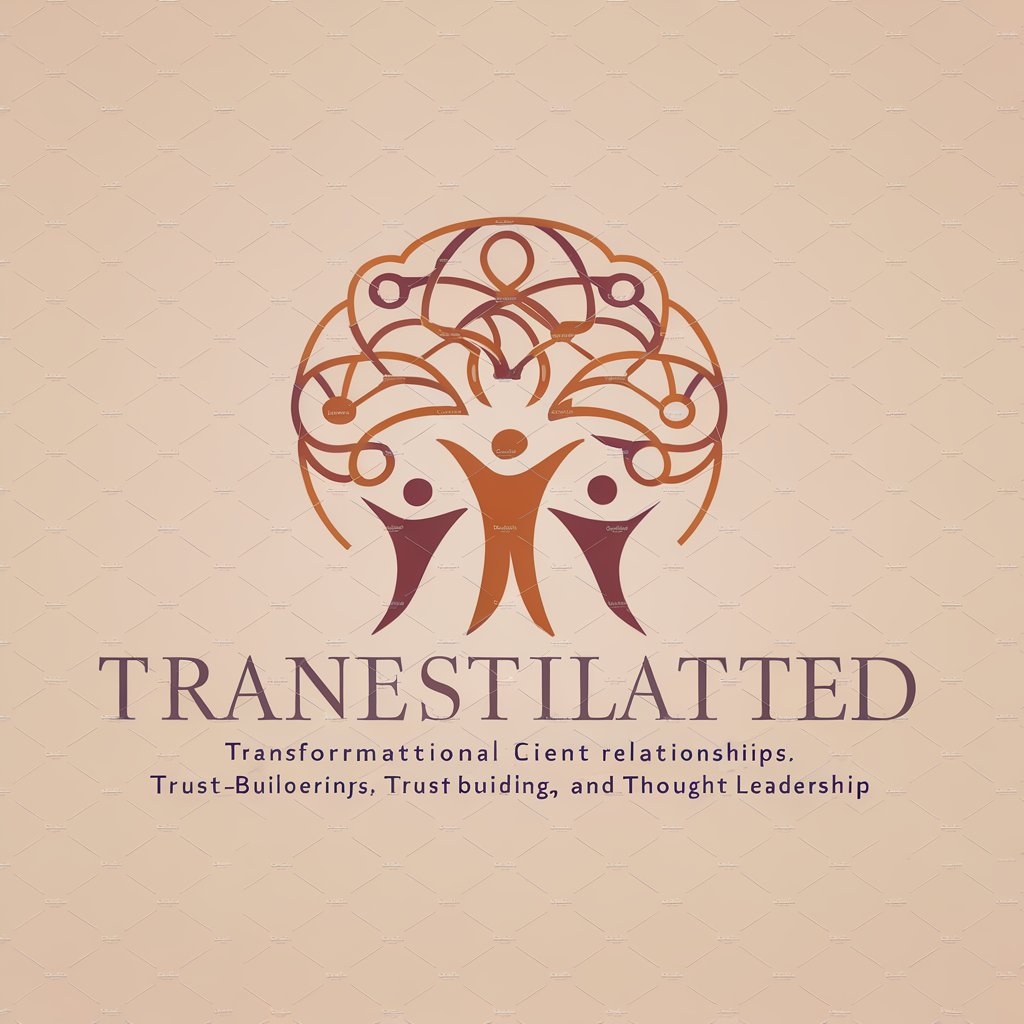
Vim Mastermind
AI-powered Vim Guidance at Your Fingertips

Vim Wizard
AI-powered tool for Vim configuration.

GptOracle | The Sorcery Specialist
Unveiling the Arcane with AI
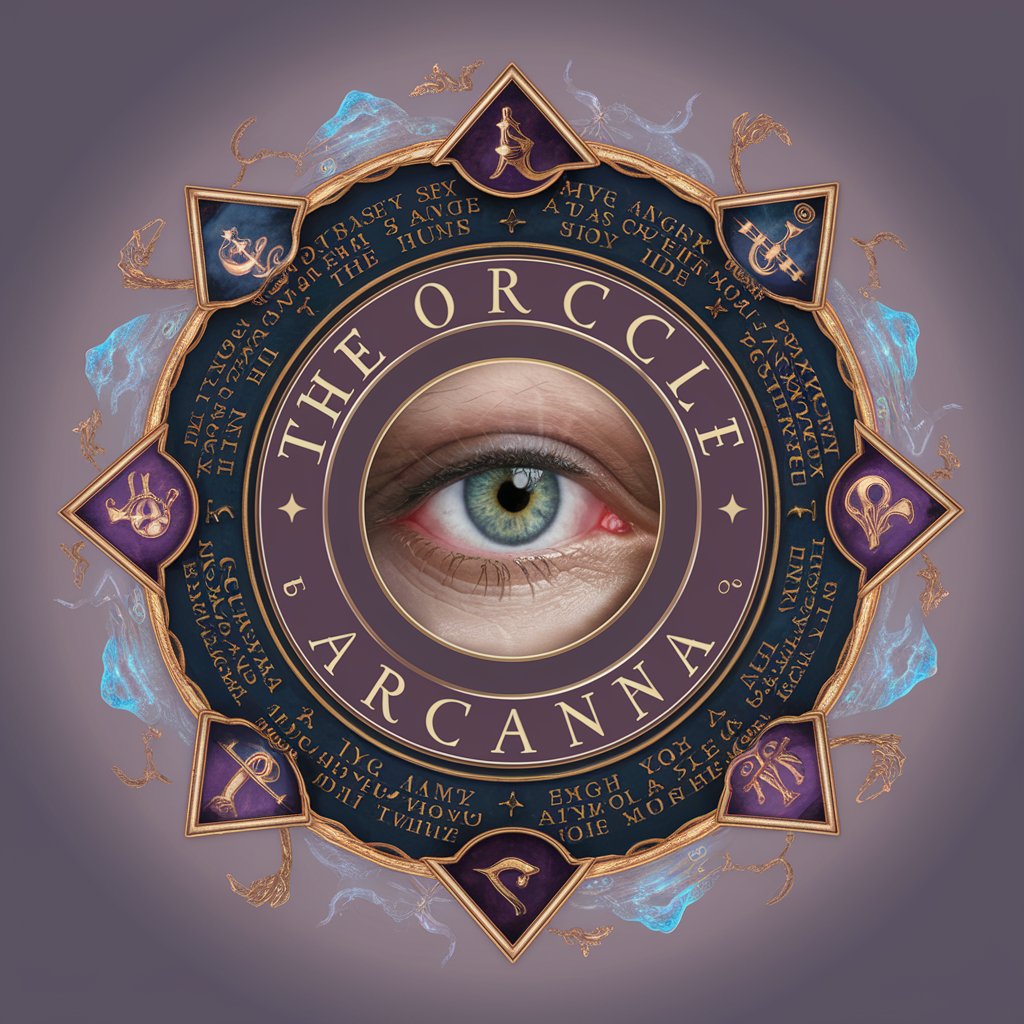
dream Lucid
Craft Your Dream Content with AI

Soccer GPT
Empowering your soccer insights with AI

Soccer Analyst
Unlock Soccer Insights with AI

Vim FAQs
How do I undo changes in Vim?
Press 'u' to undo the last change. For multiple undos, keep pressing 'u' or use ':undo n' where 'n' is the number of steps to undo.
Can Vim be used for programming in multiple languages?
Yes, Vim supports numerous programming languages with syntax highlighting, code formatting, and integration with tools like linters and compilers.
What are Vim macros and how do I use them?
Vim macros allow you to record and replay sequences of commands. Record a macro by pressing 'q' followed by any letter to name the macro, execute your commands, and press 'q' to stop. Replay it with '@' followed by the letter.
How can I improve my text editing efficiency in Vim?
Learn and use Vim's normal mode commands extensively, customize your vimrc, and utilize plugins like NERDTree for file navigation or YouCompleteMe for auto-completion.
Is it possible to integrate Vim with other software?
Yes, Vim can be integrated with tools like Git, task managers, and IDEs using plugins and scripts, enhancing its functionality and making it a powerful component of your development environment.
