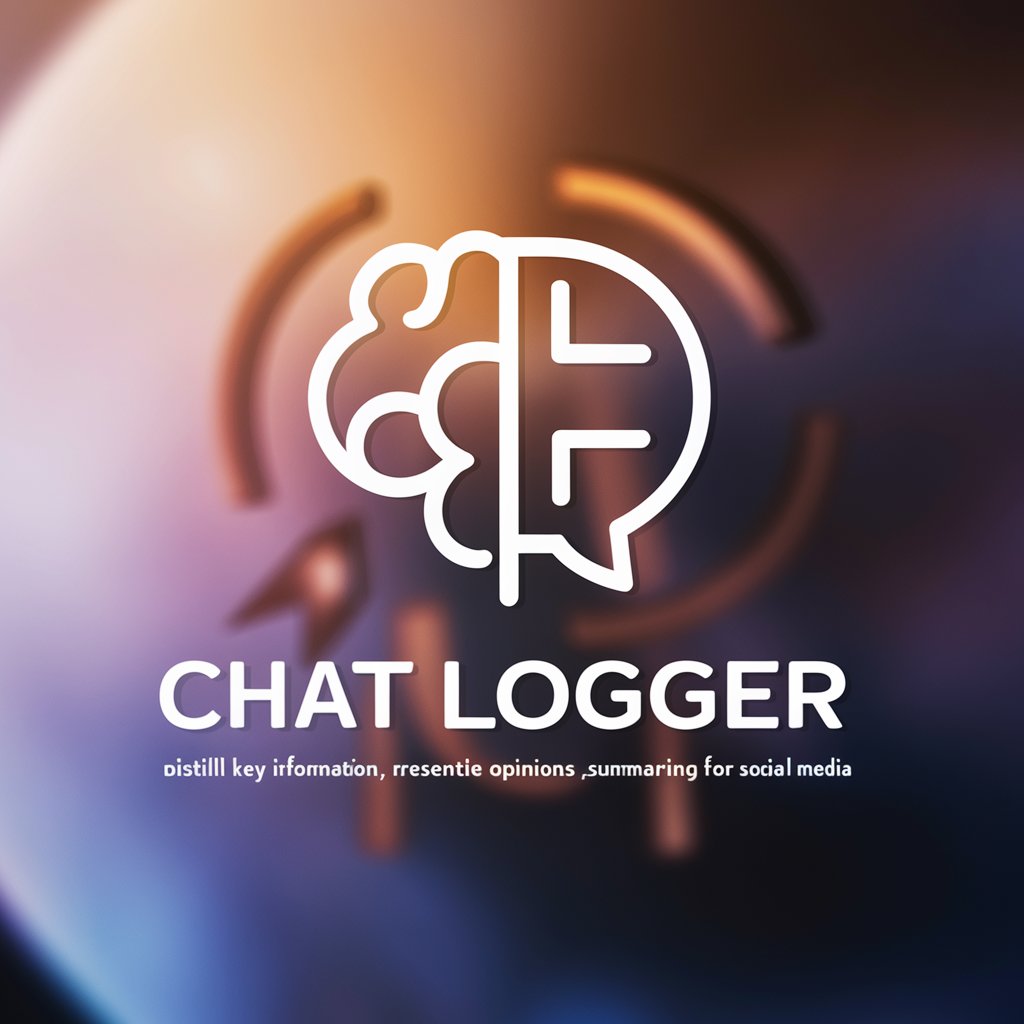options logger - Options Trade Data Tool

Hello! Ready to analyze your financial data.
Automate Your Trade Data Extraction
Analyze the screenshot and extract the option trading data...
Generate a structured table from the provided financial image...
Transcribe the option data from the image into a clear table format...
Interpret the financial screenshot to create a detailed data table...
Get Embed Code
Overview of Options Logger
Options Logger is a specialized tool designed to extract and organize data from screenshots of option trades into a structured, tabular format. This functionality is particularly useful in the context of financial analysis and record-keeping, where precision and efficiency are paramount. The primary purpose of Options Logger is to assist users in quickly converting visual data from trading platforms or broker statements into a readable and analyzable format. For example, a user receives a screenshot showing various option trades listed with details like symbol, strike price, strike date, quantity, and total value. Options Logger will manually transcribe this data into a structured table, facilitating easier analysis and archiving. Powered by ChatGPT-4o。

Key Functions of Options Logger
Data Extraction
Example
Extracting data from a screenshot of an options trading platform where multiple trades are listed.
Scenario
A trader might take a screenshot after executing several options trades on their trading platform. Options Logger will interpret this screenshot, manually extract relevant data, and organize it into a structured table, making it easier for the trader to review and analyze their trades systematically.
Data Structuring
Example
Organizing extracted data into a table with columns for Symbol, Strike Price, Strike Date, Quantity, and Total Value.
Scenario
After extracting the data from the screenshot, Options Logger organizes it into a structured format. This is crucial for a financial analyst who needs to integrate this data into a larger dataset for performance tracking or further statistical analysis.
Manual Transcription
Example
Transcribing visually displayed data on screenshots into text-based format when OCR technology is inadequate or fails.
Scenario
If a user has a low-quality screenshot or the text is rendered in a way that OCR (Optical Character Recognition) technology fails, Options Logger manually transcribes the information. This ensures accuracy in data capture, particularly useful in compliance and auditing tasks where precision in data entry is required.
Target User Groups for Options Logger
Financial Traders
Options traders who regularly execute multiple trades and need a quick way to document and analyze these transactions. Options Logger helps them convert trade data from screenshots into a more usable format, facilitating performance review and decision-making processes.
Financial Analysts
Analysts who require detailed records of option trades for creating reports, performing market analysis, or conducting back-testing of trading strategies. They benefit from the structured data format that enhances the accuracy and speed of their analyses.
Compliance Officers
Compliance officers in trading firms who need accurate and well-documented records of all trades to ensure regulatory compliance. The manual transcription and accurate data structuring provided by Options Logger are essential for maintaining precise and audit-ready records.

How to Use Options Logger
Initial Access
Visit yeschat.ai to start using Options Logger for free, no ChatGPT Plus subscription or login required.
Understand the Interface
Familiarize yourself with the user interface. Explore the main features such as uploading screenshots, viewing tables, and exporting data.
Prepare Data
Prepare your options trading screenshots. Ensure that the images are clear and legible for accurate data extraction.
Upload Screenshots
Use the upload function to add your options trading screenshots. The system will process the images and extract data into a structured format.
Review and Export
Review the extracted data for accuracy and completeness. Use the export function to save the data in your desired format for further analysis.
Try other advanced and practical GPTs
Prom-pt
Enhance your AI prompts for better results.

Canine Coach
Empowering Canine Training with AI

Canine Companion
Empowering Pet Owners with AI

Durian GPT
Unlocking Durian Secrets with AI

Digital Print Expert
Streamlining Your Print Operations

Durian Farm Management Consultant
Optimizing Durian Farms with AI

Options trading
Empowering Trading with AI

Options Insight
Empowering Options Trading with AI
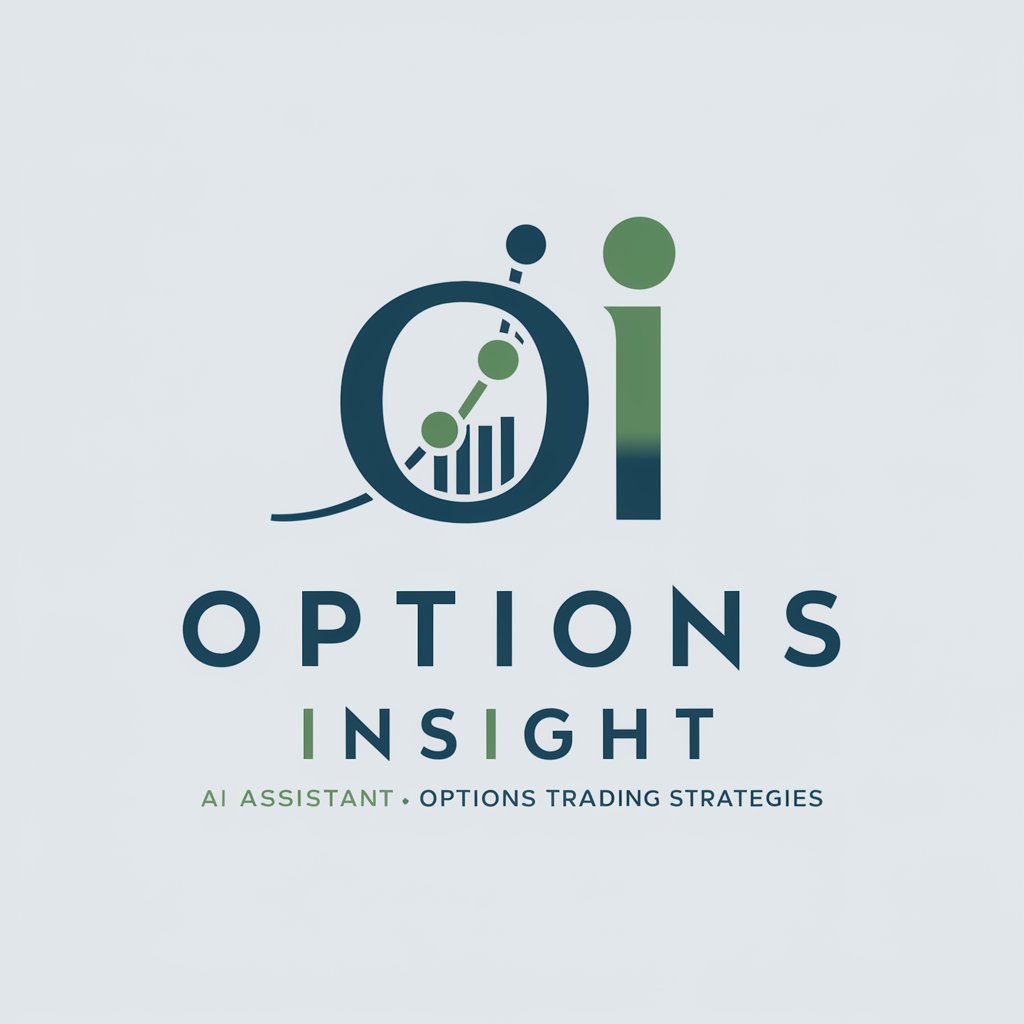
Options Oracle
Empowering Trade Decisions with AI

Innovative Options Strategist
Revolutionizing Options Trading with AI

Portrait Creation Photography
Craft Portraits with AI Precision

Farewell MLK Guide
Visualize Your Vision with AI
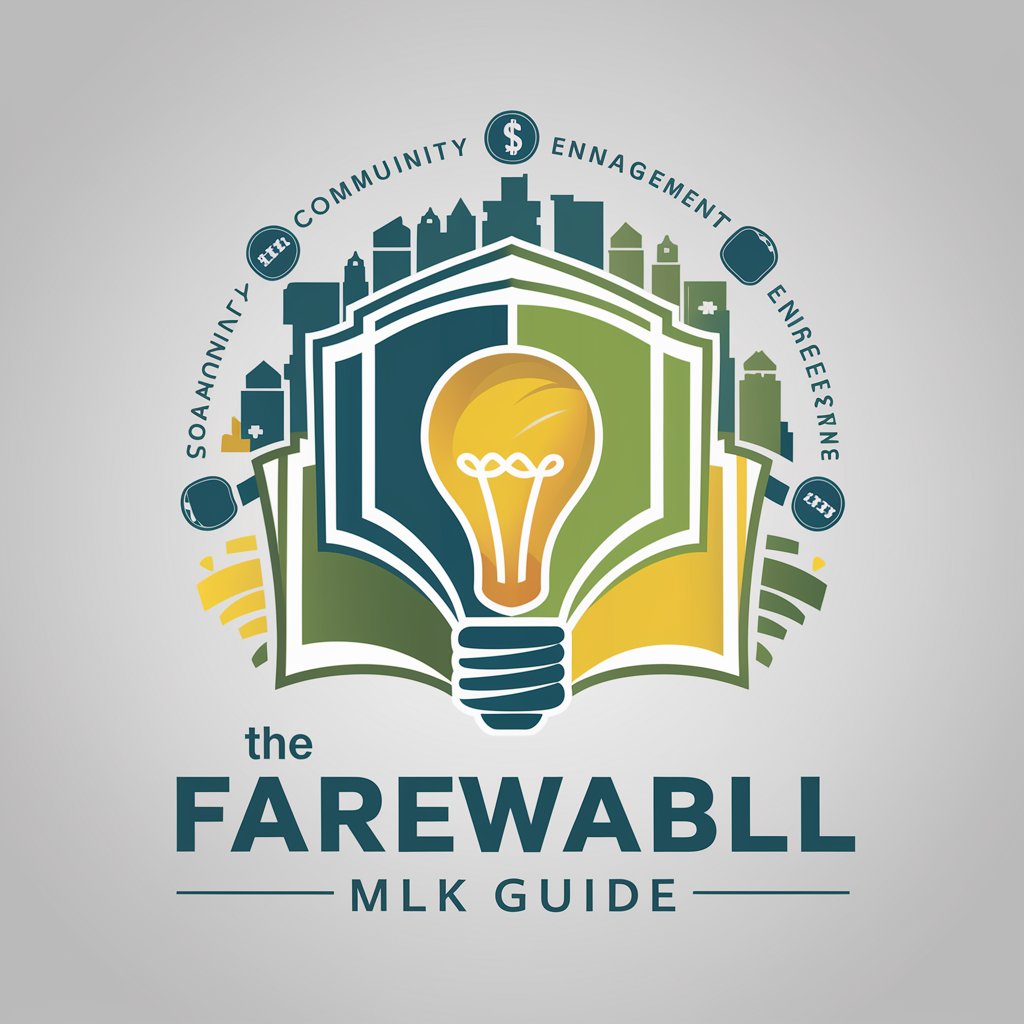
Detailed Q&A on Options Logger
What types of images can I upload to Options Logger?
Options Logger is designed to handle various types of screenshots related to options trading, including brokerage platform outputs and mobile app interfaces.
How does Options Logger ensure the accuracy of data extraction?
The tool uses advanced OCR technology to detect and interpret text within screenshots, followed by algorithms to structure the data into readable formats like tables.
Is there a limit to the number of files I can upload at once?
While the system is optimized for handling multiple files at a time, excessive uploads in one session may slow down the processing speed. It is recommended to manage uploads effectively.
Can I export the extracted data into different formats?
Yes, Options Logger allows for the export of data into multiple formats such as CSV, Excel, and PDF to suit various analysis needs.
What should I do if the extracted data contains errors?
Review the data within the tool's interface where you can make manual corrections or adjustments before exporting the final document.