Elementor CSS Assistant - Elementor CSS customization help

I assist with CSS for Elementor on WordPress, offering code snippets and styling tips.
AI-powered assistant for custom CSS in Elementor.
How do I change the background color in Elementor?
What CSS code will make my text responsive in Elementor?
Can you help me fix a CSS issue in Elementor?
I need a creative button style in Elementor, any ideas?
Get Embed Code
Overview of Elementor CSS Assistant
Elementor CSS Assistant is designed to help users customize their websites using CSS within the Elementor page builder, enhancing Elementor’s native styling capabilities. The tool focuses on simplifying complex CSS concepts, making it easy for users to implement custom designs or troubleshoot styling issues without relying on additional plugins. The assistant is tailored to offer clear guidance, step-by-step instructions, and ready-to-use CSS snippets, aiming to streamline the design process within Elementor’s environment. For example, if a user wants to customize the hover effect of a button, the assistant can provide the exact CSS code and explain how to integrate it within Elementor’s 'Custom CSS' feature, enhancing the visual appeal while maintaining simplicity. Powered by ChatGPT-4o。

Core Functions of Elementor CSS Assistant
Customizing Individual Elements with CSS
Example
Adding custom shadows, changing font styles, or adjusting margins for a specific widget.
Scenario
A user wants to add a unique box-shadow to an image gallery widget that isn’t available in Elementor's standard settings. The assistant provides the necessary CSS code to achieve this and explains where to insert it in Elementor's 'Advanced' settings.
Troubleshooting Layout Issues
Example
Identifying and fixing overlapping elements, misaligned sections, or responsiveness problems.
Scenario
A user notices that a button overlaps with text when viewed on mobile devices. The assistant helps diagnose the issue (e.g., missing padding or margin) and offers CSS code to resolve it, ensuring the layout looks correct across devices.
Custom Animations and Transitions
Example
Creating hover effects, fade-ins, or scroll-based animations with custom CSS.
Scenario
A user wants a specific text block to fade in when scrolling down the page. The assistant provides a detailed explanation of CSS animations and transitions, along with code snippets to achieve this effect within Elementor.
Media Queries for Responsive Design
Example
Adjusting styles based on device screen sizes (e.g., hiding elements on mobile or resizing fonts).
Scenario
A user needs their heading text to appear larger on desktop but smaller on mobile devices. The assistant explains how to use CSS media queries to modify the text size according to different screen sizes, improving the website’s responsiveness.
Global Styling Modifications
Example
Changing the appearance of multiple sections or widgets across the website with a single CSS rule.
Scenario
A user wants to update all the buttons on their website to have rounded corners and a specific hover color. The assistant provides global CSS that applies these styles site-wide, allowing for consistent and efficient styling.
Who Can Benefit from Elementor CSS Assistant?
Beginner Elementor Users
These users are new to Elementor and want to make small customizations that go beyond the built-in design options but lack extensive coding knowledge. The assistant provides easy-to-follow CSS snippets and explanations that help them enhance their designs without needing a deep understanding of CSS.
Intermediate Web Designers
Web designers who are comfortable with Elementor’s interface but need guidance in applying custom CSS to achieve specific design outcomes. They may want more control over layouts, animations, or responsive settings. The assistant helps by offering detailed examples and CSS adjustments that fit within the Elementor framework.
Freelancers and Agencies
Professionals who build websites for clients and need quick solutions to customize Elementor sites. They benefit from the assistant’s ability to provide ready-made CSS solutions, saving time while delivering personalized client requests (e.g., unique branding styles or custom layouts).
DIY Website Owners
Entrepreneurs or small business owners who are building their own websites and want them to stand out visually. They may not have a web development background, but with the assistant’s guidance, they can implement minor CSS tweaks to elevate their website’s design and functionality.

How to Use Elementor CSS Assistant
1
Visit yeschat.ai for a free trial without login, also no need for ChatGPT Plus.
2
Familiarize yourself with basic CSS and Elementor interface to fully leverage the tool’s capabilities. This ensures you know where to apply custom CSS.
3
Start by asking specific customization questions like how to style elements, change layouts, or modify fonts within Elementor.
4
Use the provided CSS snippets to apply changes within the 'Custom CSS' tab in Elementor, under advanced settings for individual widgets or sections.
5
Test your designs across different devices using Elementor’s responsive mode to ensure your CSS changes work across all screen sizes.
Try other advanced and practical GPTs
Medical Translate
Streamlining Medical Communications with AI
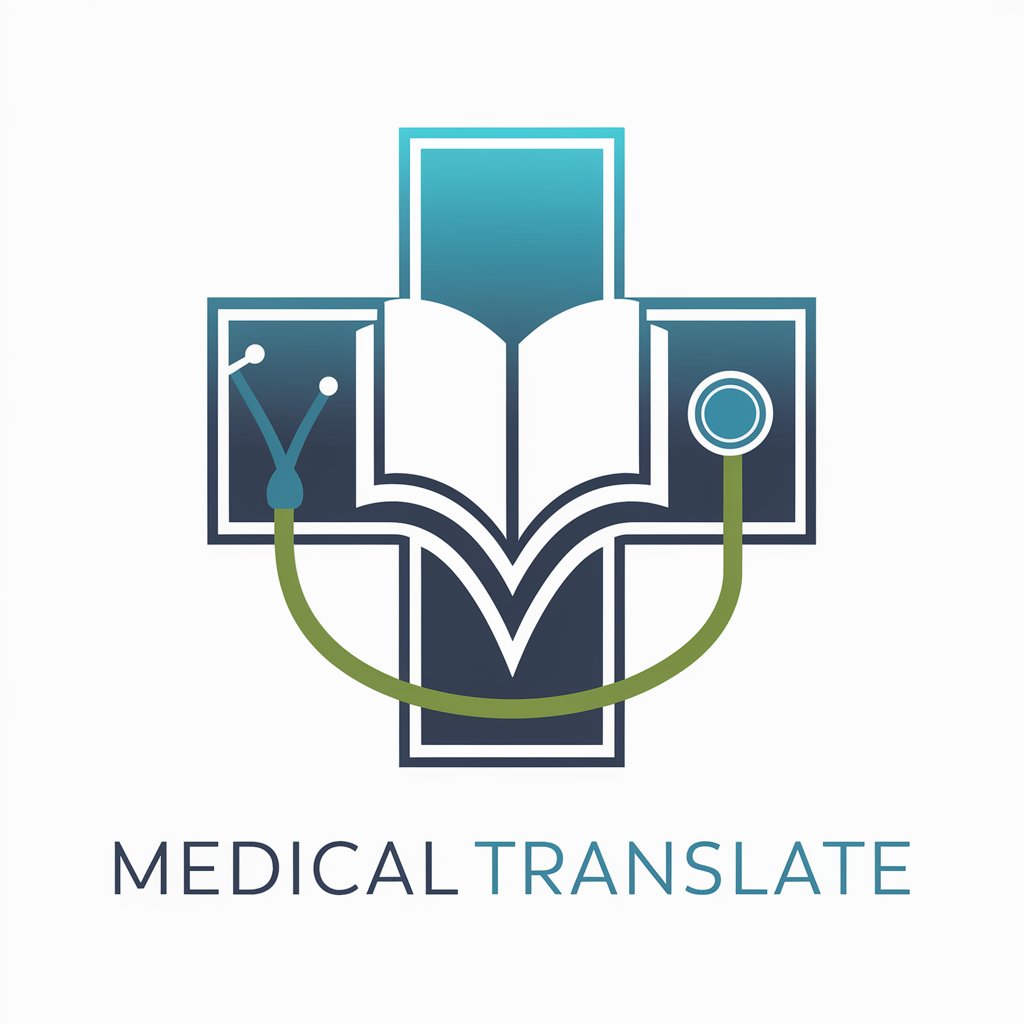
No Midwit Engineer
Harnessing AI for Smarter Coding

VietGPT
Master Vietnamese with AI Assistance

SEO Content Analyzer
Empower your content with AI-driven SEO insights

강아지 화가 🐶
Turn Your Dog into Anime Art

Apuestas DEPORTIVAS (Pronósticos)
AI-driven sports prediction tool

Red Bubble
Empowering content creation with AI
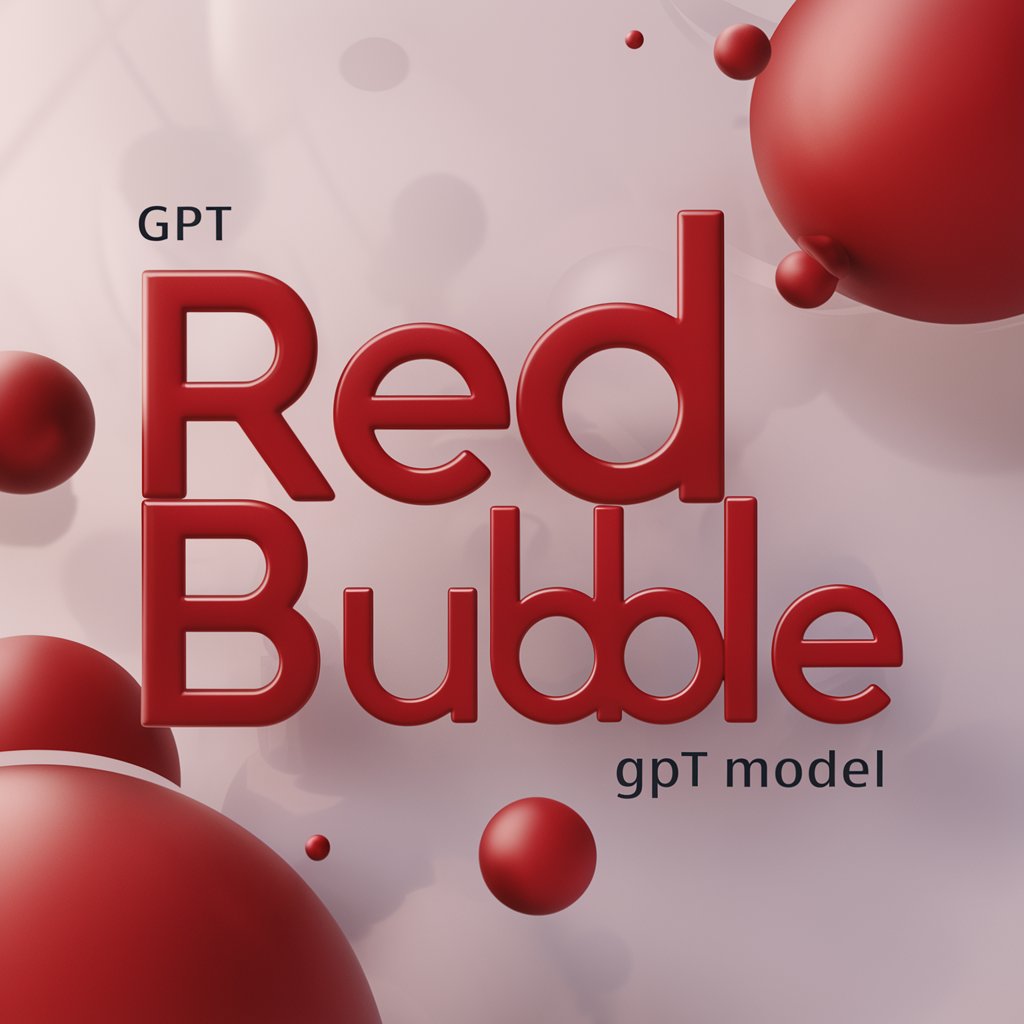
CodeFusion Expert
AI-driven ColdFusion coding expert

News
AI-Powered Global News Aggregator

Deutsch-Russischer Übersetzer
AI-driven German to Russian translation

Experto parafraseador de textos
Transform your text with AI precision.

ArtShield: Copyright - Protect - Watermark Images
Secure your creativity, effortlessly.

Common Questions about Elementor CSS Assistant
What is Elementor CSS Assistant?
Elementor CSS Assistant is a tool that provides direct guidance and code snippets to help customize your Elementor designs using CSS. It answers CSS-related queries, helping users without extensive coding knowledge to fine-tune their website’s look.
How does Elementor CSS Assistant help with CSS customization?
The tool offers step-by-step instructions and pre-made CSS snippets tailored for Elementor. Users can apply these directly within Elementor’s Custom CSS section to modify elements like fonts, colors, layouts, and animations.
Do I need coding experience to use Elementor CSS Assistant?
No, it’s designed to be user-friendly. Even if you have limited or no coding experience, you can follow the simple CSS instructions to implement custom designs in Elementor.
Can Elementor CSS Assistant help with responsive design?
Yes, the assistant can provide CSS tweaks to ensure your site looks great on all devices. You can ask for specific code to adjust styles for mobile, tablet, or desktop layouts.
How is Elementor CSS Assistant different from plugins?
Unlike plugins that may have compatibility or update issues, Elementor CSS Assistant helps you create lightweight, code-based solutions that integrate natively with Elementor without the need for third-party extensions.
