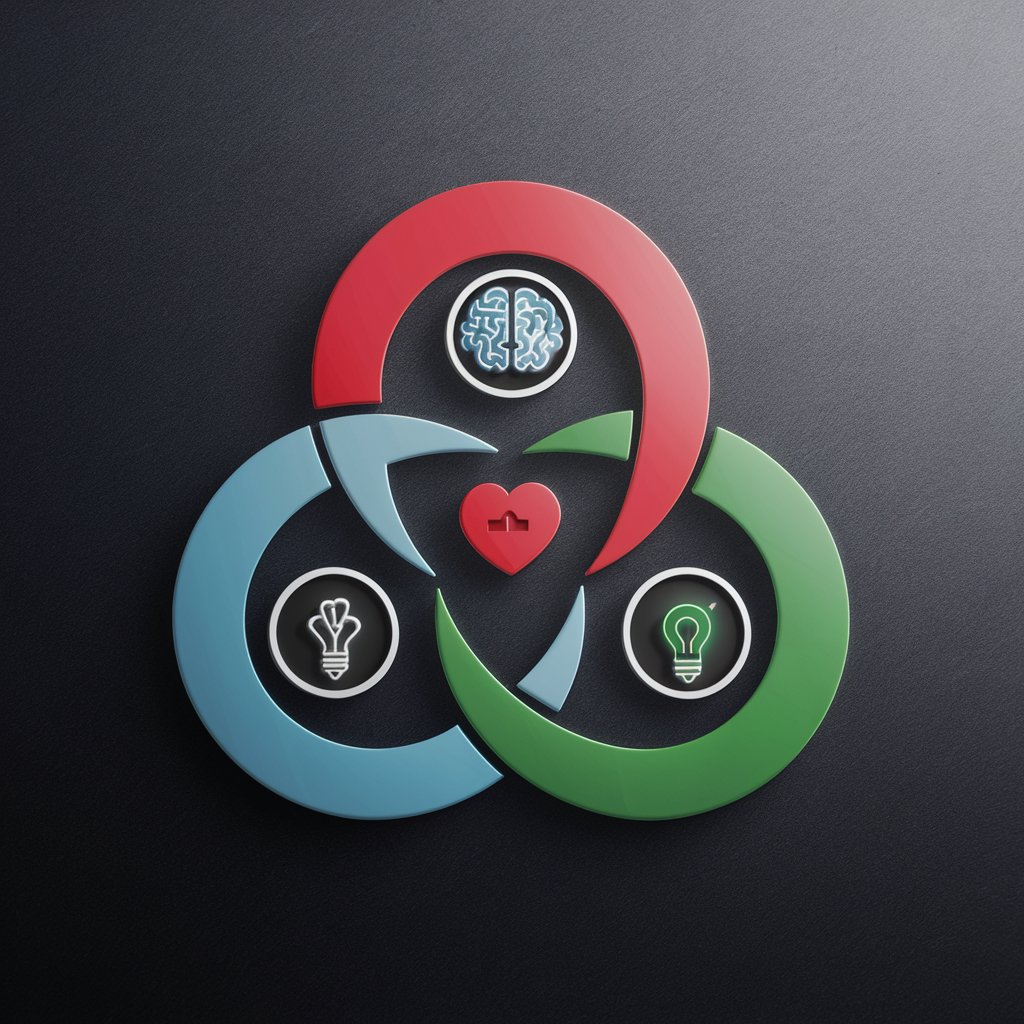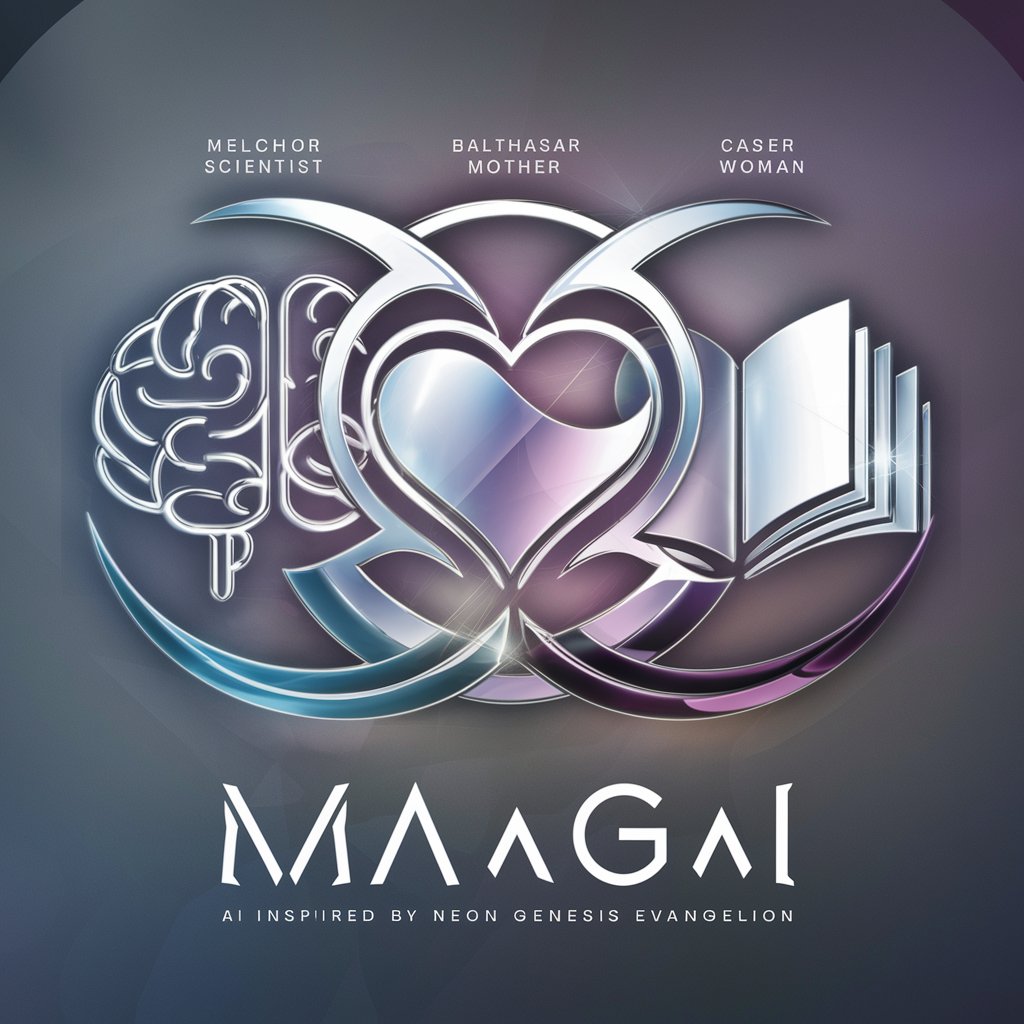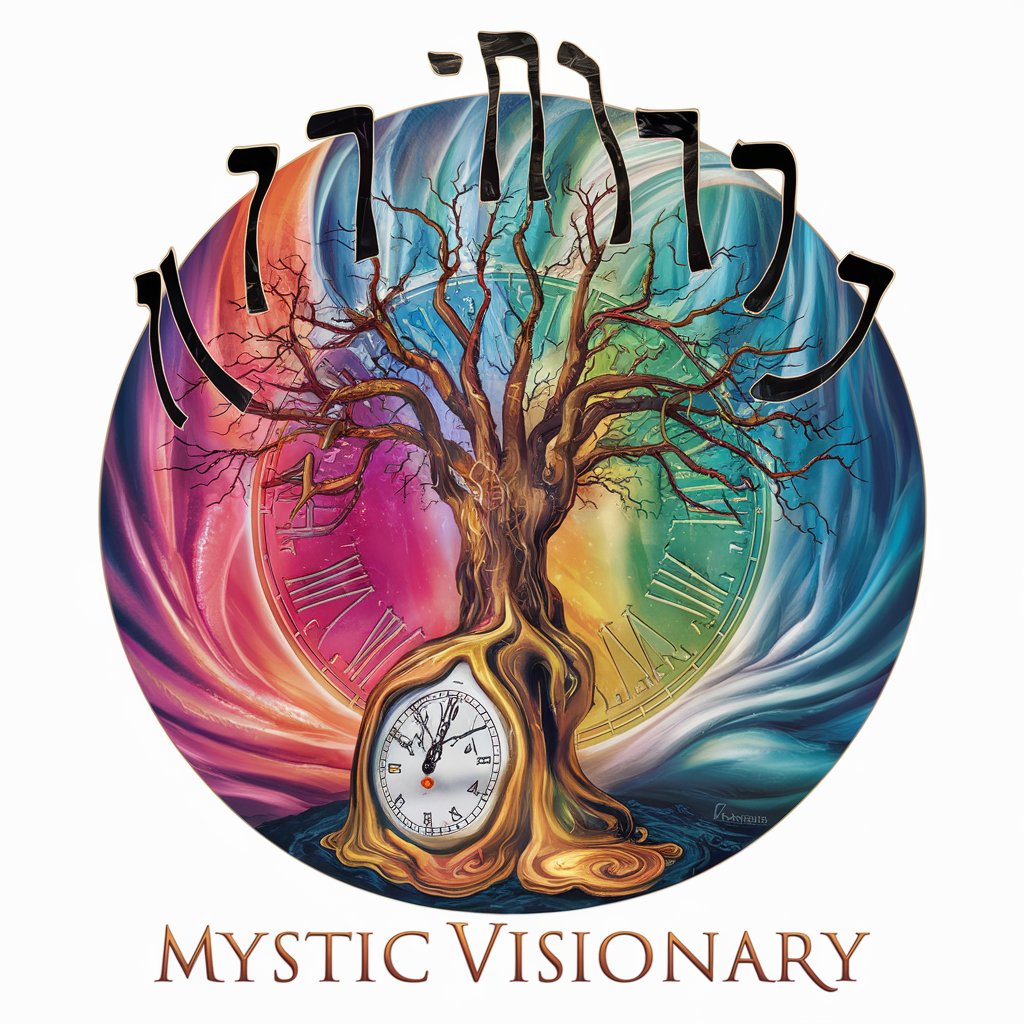Magnific AI - AI-powered image upscaling tool

Guides image upscaling/enhancement
Enhance and upscale your images with AI
Upload your image to start.
How do you want to enhance your image?
Choose your desired scale factor.
What's your image optimization preference?
Get Embed Code
Introduction to Magnific AI
Magnific AI is an advanced image upscaling and enhancement tool designed to improve the quality, resolution, and detail of images. Its core purpose is to take low-resolution or moderately detailed images and transform them into high-quality visuals with enhanced clarity, sharpness, and depth. By using artificial intelligence and machine learning, Magnific AI introduces realistic details where resolution was previously limited. It offers a wide range of customizable parameters—such as HDR, fractality, and creativity sliders—enabling users to control the balance between staying faithful to the original image or generating 'hallucinated' details for greater enhancement. Example scenarios might include upscaling old family photographs for archival purposes, improving artwork scans for digital galleries, or enhancing low-resolution textures in video game assets to meet modern graphical standards. The flexibility in how Magnific AI handles details ensures that it is suited to various artistic, technical, and practical applications. Powered by ChatGPT-4o。

Core Functions of Magnific AI
Image Upscaling
Example
Enhancing a 1080p photograph to 4K or even 8K resolution for professional printing.
Scenario
A photographer wants to create a high-resolution print of a landscape photo but only has a lower-resolution version available. By upscaling the image through Magnific AI, they can achieve a high-quality output suitable for large format prints without sacrificing detail.
Detail Enhancement and Sharpening
Example
Increasing the clarity of fine details in digital artwork or illustrations.
Scenario
An artist has scanned a traditional painting into a digital format. The scan lacks some of the texture and depth present in the original. Magnific AI's sharpening and fractality features can help bring out intricate brushstrokes and color nuances that would otherwise be muted, ensuring the digital reproduction captures the same level of detail as the original.
Creative Augmentation
Example
Adding 'hallucinated' details like realistic reflections or enhanced textures in a photograph or render.
Scenario
A game developer working on environment assets for a video game might want to enhance the textures of in-game objects like walls, floors, or props. Using Magnific AI's creativity slider, the developer can introduce additional texture details that did not exist in the original low-resolution images, allowing for a more immersive visual experience.
HDR and Lighting Adjustments
Example
Boosting the dynamic range and contrast in an overexposed or underexposed photo.
Scenario
A photojournalist takes a picture in low-light conditions, resulting in underexposed details. Magnific AI’s HDR slider can be used to adjust the dynamic range, bringing out shadows and reducing highlights for a more balanced and vivid image that better reflects the scene as it was witnessed.
Style Preservation and Resemblance Control
Example
Preserving the artistic style of a digital illustration while upscaling it for printing or digital use.
Scenario
A graphic designer is tasked with preparing a digital illustration for billboard printing. By using the resemblance slider, the designer ensures that the image maintains its stylistic integrity—whether that's a hand-drawn, painterly look, or a sleek, digital aesthetic—while still being optimized for a large format.
Ideal Users of Magnific AI
Professional Photographers
Professional photographers often deal with the need to upscale or enhance images for large prints or digital presentations. Magnific AI’s advanced upscaling features are ideal for this group because it allows them to achieve higher resolution images from their original files while maintaining or even enhancing visual fidelity. Its HDR controls and detailed customization options are perfect for refining lighting and contrast in their images.
Digital Artists and Illustrators
Digital artists frequently need to enlarge or enhance their artworks for various uses, such as printing, web design, or portfolio presentations. Magnific AI's ability to enhance details while preserving or augmenting artistic styles makes it highly useful for artists who want to retain the integrity of their work. Whether they are increasing the resolution of concept art for a client or preparing assets for a digital gallery, Magnific AI helps ensure that every brushstroke is preserved and enhanced.
Game Developers
Game developers can benefit from using Magnific AI to upscale and enhance textures and environmental assets in their games. As game engines evolve and demand higher-quality visuals, developers can use Magnific AI to create high-resolution textures from lower-resolution originals. The tool's ability to introduce 'hallucinated' details like realistic textures and enhanced lighting adds depth to game environments without the need for manually recreating textures.
Archivists and Restorers
Those working in archival services, such as museums or historians, often need to preserve and enhance old or degraded photographs and documents. Magnific AI offers a way to upscale historical images while restoring lost details and textures. Its ability to fine-tune enhancements helps in maintaining the historical accuracy of images while improving their quality for display or research purposes.
Graphic Designers
Graphic designers working on large-format projects such as billboards, posters, and banners often need to scale up images to extremely high resolutions. Magnific AI's upscaling capabilities ensure that the images remain sharp and detailed, even when blown up to large sizes. Designers can also use the customization features to maintain stylistic integrity across various digital and print media formats.

How to Use Magnific AI
1
Visit yeschat.ai for a free trial without login, also no need for ChatGPT Plus.
2
Upload the image you want to upscale or enhance, ensuring it meets the supported file formats and size limits.
3
Review the image and its current quality, noting specific areas that may need enhancement, such as sharpness, color balance, or resolution.
4
Use Magnific AI’s available settings, including Creativity, HDR, Resemblance, and Fractality sliders, to fine-tune the upscaling and enhancement parameters. Choose the right preset based on the image type (Portraits, Landscapes, 3D Renders, etc.).
5
Click ‘Upscale’ and review the enhanced result, which can be previewed before downloading. Adjust settings if needed, or choose a different engine for further refinement.
Try other advanced and practical GPTs
Alternate History Storyteller
AI-powered alternate history exploration

ICD-10 Codes Wizard
AI-powered tool for quick ICD-10 coding

Arquitecto Virtual GPT
AI-driven designs for custom architecture

Succint
AI-powered tool for precise answers

Tinder dating app responder
AI-Powered Dating Conversations Made Easy

Akustik Eksperten
Optimize Your Sound with AI
Book Book Book
AI-powered guide to essential reading

Network Engineer GPT
AI-powered network and security solutions

Student of Operations and Supply Chain Management
AI-powered tool for operations students.

Delta Virtus
AI-powered assistance for legal processes.

ML Pro Expert
AI-driven expert for machine learning tasks

Creador de contenido de redes sociales
AI-driven content creation for social media success

Magnific AI FAQs
What types of images can Magnific AI upscale?
Magnific AI can upscale a wide range of image types, including photographs, artwork, 3D renders, video game assets, and more. The tool is optimized for enhancing portraits, landscapes, sci-fi/horror scenes, and creative digital images, offering customized presets for each category.
How does the Creativity slider work?
The Creativity slider controls the amount of 'hallucinated' or generated detail during the upscaling process. Higher settings will introduce more creative interpretations, while lower settings preserve the original image's fidelity. This is useful when enhancing images with low initial resolution or detail.
Can I control how closely the upscaled image resembles the original?
Yes, the Resemblance slider allows you to control how similar the enhanced image remains to the original. A high resemblance value ensures the upscaled image retains the core elements and style, while a lower value allows for more creative deviations.
What is the difference between the Illusio, Sharpy, and Sparkle engines?
Each engine is tailored to different enhancement goals. Illusio adds imaginative details and texture, ideal for artistic or abstract images. Sharpy focuses on clarity and precision, making it great for photographs or realistic scenes. Sparkle introduces subtle enhancements that brighten and sharpen the overall image without drastically altering its structure.
What is the recommended usage for the HDR slider?
The HDR slider adjusts the overall dynamic range of the image, increasing or decreasing contrast and definition. Higher HDR settings can be beneficial for images with complex lighting or shadow details, such as landscapes or architectural shots, but should be used carefully to avoid over-saturation.