
CodeStyler: Your VS Code Theme Wizard - 免费定制主题创作

Welcome to CodeStyler, your theme creation assistant!
使用AI个性化您的代码编辑器
Choose your favorite colors for the foreground elements.
Select a background color that feels comfortable to your eyes.
How would you like inactive elements to be displayed?
What colors do you prefer for warning and error messages?
获取嵌入代码
CodeStyler:您的 VS Code主题向导简介
CodeStyler:您的VS Code 主题向导是一种专门用于创建和自定义Visual Studio Code (VS Code)主题的专业助手。它一步一步地引导用户完成主题创建过程,侧重于VS Code 环境中颜色和UI 元素的详细自定义。该向导会提出问题来了解用户在颜色方案和视觉自定义方面的偏好,然后分阶段进行,从配置关键的视觉元素(如Foreground、FocusBorder、ProgressBar.background)开始,到更具体的 UI 组件,如ActivityBar、StatusBar和Editor元素。例如,用户可以指定编辑器背景的确切颜色阴影,或活动栏中文本的颜色,以满足他们的视觉偏好定制VS Code 接口。 Powered by ChatGPT-4o。

CodeStyler:您的VS Code主题向导的主要功能
分步定制
Example
用户可以为活动栏,状态栏和编辑器等UI组件选择特定颜色。例如,选择深蓝色作为状态栏背景,并选择对比明显的文本颜色。
Scenario
用户希望创建一个主题,以减少夜间编码时的眼睛疲劳。他们可以自定义较暗的背景和更柔和的文本颜色来实现这一点。
实时预览和调整
Example
随着用户选择颜色,CodeStyler 提供主题的实时预览,允许进行即时调整。
Scenario
在设计主题时,用户意识到所选文本颜色在当前背景下不太容易读。他们可以立即尝试不同的颜色,并实时查看更改情况。
语义突出显示定制
Example
用户可以调整特定代码元素(如变量,函数和类)的颜色,以增强可读性和语法识别。
Scenario
使用复杂代码结构的开发人员可以自定义主题以不同的颜色突出显示不同的数据类型和函数调用,这有助于代码理解和调试。
CodeStyler:您的VS Code主题向导服务的理想用户
开发人员和程序员
大量编码并需要自定义编辑器界面以获得舒适度、可读性和效率的个人。他们可以从个性化的配色方案中受益,这些方案适合他们的视觉偏好,并有助于代码理解。
为开发者设计工具的设计师
专注于为程序员开发工具的UI/UX设计师可以使用CodeStyler创建外观诱人且功能强大的主题用于更广泛的分发。
编程教育工作者和学生
教育工作者可以创建通过明确语法和逻辑结构来增强学习的主题。学生可以自定义他们的编码环境以适应他们的学习偏好。

如何使用 CodeStyler: VS Code 主题向导
初始步骤
访问yeschat.ai免费试用,无需登录,也无需ChatGPT Plus。
选择主题基础
选择一个基本主题(轻色或暗色)作为定制的起点。
自定义视觉元素
使用向导调整关键的视觉元素的颜色,如语法高亮显示,UI元素等。
预览更改
使用实时预览功能实时查看主题更改,以确保理想的外观和感觉。
导出和应用
满意后,导出主题并将其应用于VS Code环境中,以获得个性化的编码体验。
尝试其他先进实用的GPT工具
Nessus Guide
用人工智能驱动的指导提高网络安全性。

GPT Steve Jobs
Empowering Innovation with AI

ModernSocrates
通过 AI 加强的对话赋能好奇的思想。
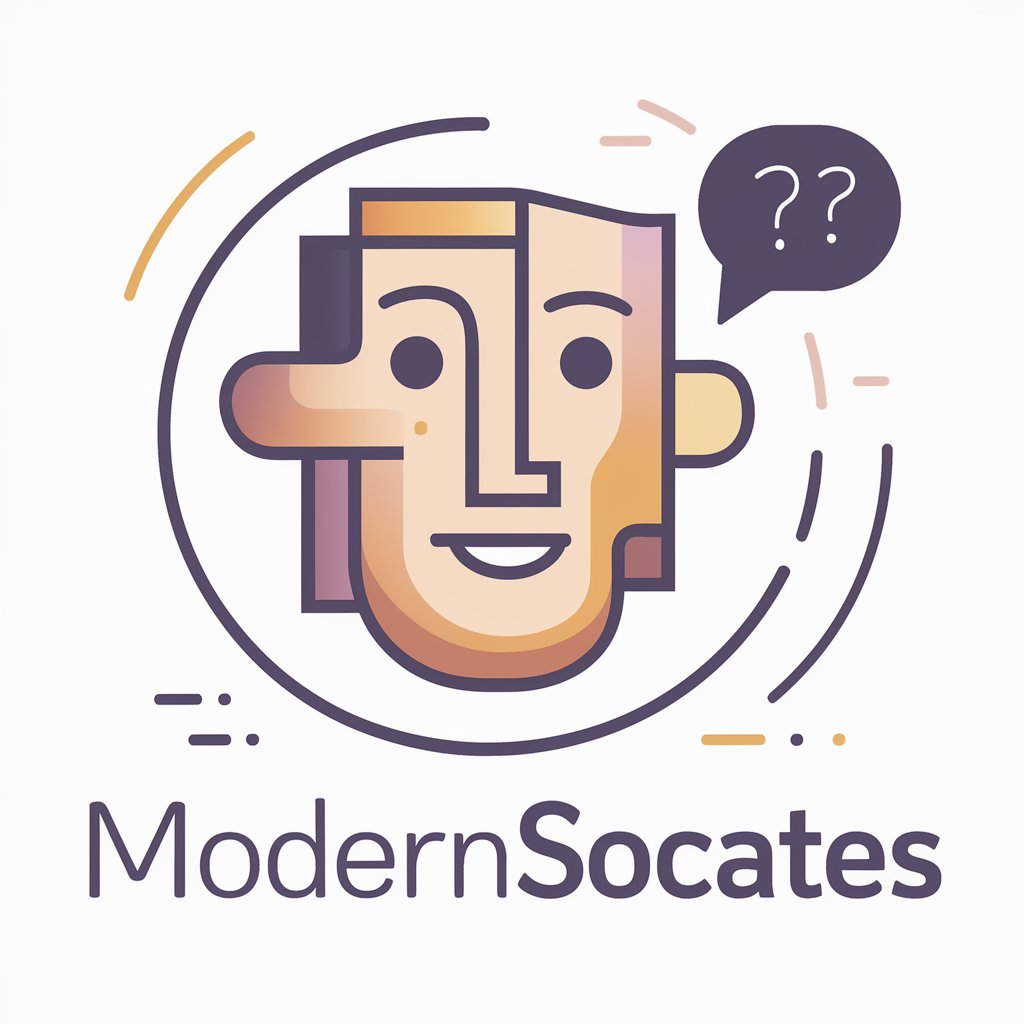
ScatterBrainiac
通过人工智能赋能注意力缺陷多动障碍管理

Your Turn to Die Sim
Craft your narrative, survive the game.

Sclépios I.A: Review Multiple Choice Questions
Revolutionize Medical Learning with AI-Powered Questionnaires

ChatMentor - Banter & Boost
Empower Your Speech with AI
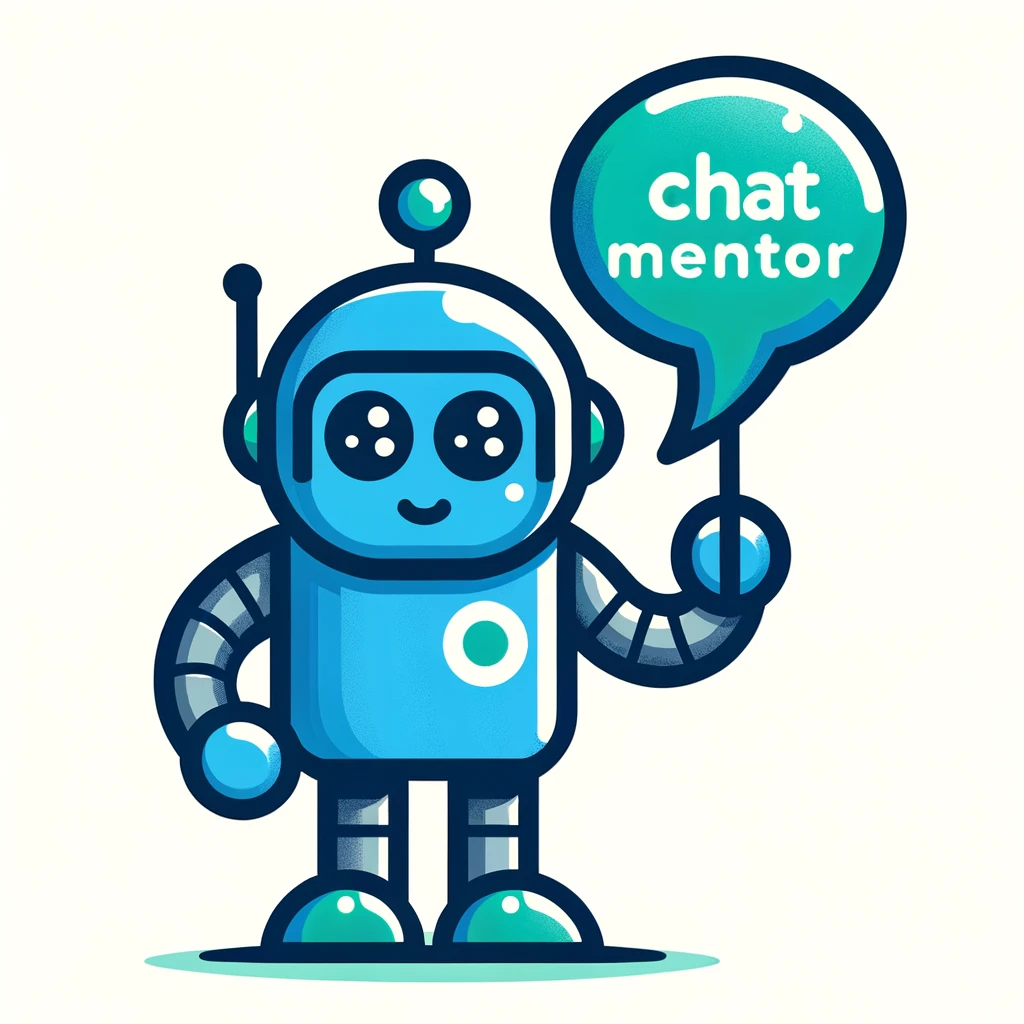
CatGPT
每位用户的完美AI伴侣

Growth Guru Gary
借助AI驱动的见解提升您的销售水平

Psychology 2e
Empowering Psychological Insight through AI

💫🍾 Lady B. Coach Caviar 🌹🥂
Empowering Women with AI-Driven Luxury and Confidence

StoryPal
Unleashing creativity through AI-powered storytelling

有关CodeStyler的常见问题: VS Code主题向导
CodeStyler是什么?
CodeStyler是一个AI驱动的工具,可帮助创建自定义的Visual Studio Code主题,为主题定制提供交互式且用户友好的界面。
我可以免费使用CodeStyler吗?
是的,CodeStyler在yeschat.ai上提供免费试用,无需登录或ChatGPT Plus订阅。
CodeStyler是否支持轻色和暗色基本主题?
是的,CodeStyler提供从轻色或暗色基本主题开始的选项,然后您可以根据偏好进行自定义。
我如何在CodeStyler中预览主题更改?
CodeStyler具有实时预览功能,允许您实时查看主题更改并进行调整,直到达到理想的外观。
是否可以从CodeStyler导出主题到VS Code?
是的,在CodeStyler中自定义主题后,您可以导出主题并直接应用于Visual Studio Code环境中。





