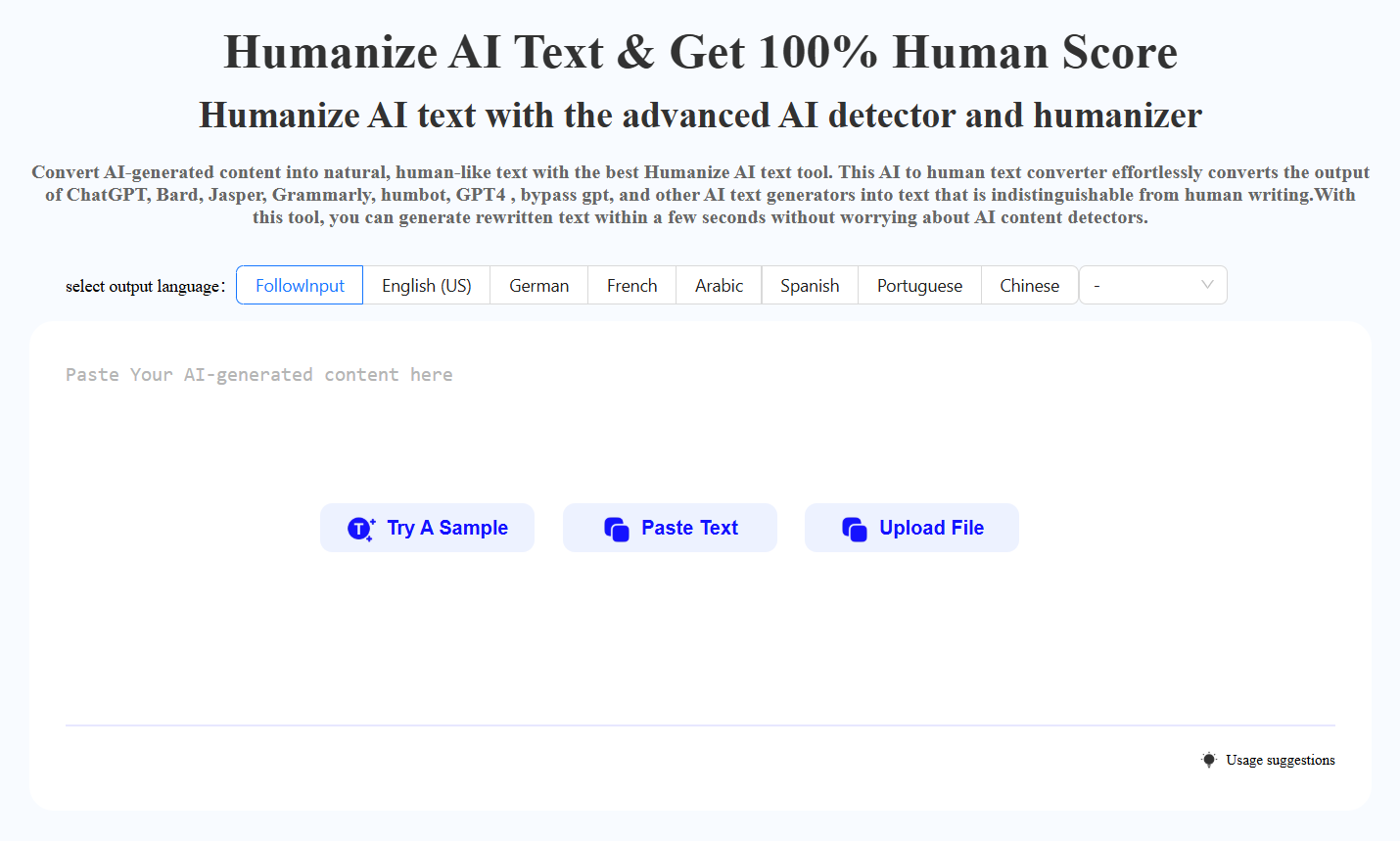Drag & Drop Images Directly to any Other App with ClipDrop
TLDRIn this informative video, Jamie Keet from Teacher's Tech introduces ClipDrop, an innovative app that simplifies the process of capturing images, removing their backgrounds, and integrating them into various applications. The app is compatible with both mobile devices (Android and iOS) and computers (Windows and Mac), and requires users to log in with the same account on both platforms. Keet demonstrates the app's capabilities by taking a photo of a toy monster, which is instantly background-removed and synced across devices. ClipDrop allows users to drag and drop images into apps like Photoshop, PowerPoint, and Google Docs, and also offers basic editing features such as resizing and changing the background color. Additionally, the app can capture and edit images from the web, and there's a plugin for Adobe Photoshop that facilitates direct transfer of images to the canvas, although Keet mentions experiencing some issues with it. The app is not free, but it offers a three-day trial, and Keet has purchased it due to its potential to enhance workflow efficiency. The video concludes with a reminder to check out ClipDrop for more information.
Takeaways
- 📸 **ClipDrop App Overview**: Jamie Keet introduces ClipDrop, an app that can remove the background from images and transfer them to other applications.
- 🚀 **Quick Demo**: A demonstration shows how to take a photo with the app, remove the background, and transfer it to apps like Photoshop or PowerPoint.
- 📱 **Mobile and Desktop Sync**: The app needs to be installed on both mobile devices (Android or iOS) and computers (Windows or Mac), with the same account used for syncing.
- 🔗 **Account Linkage**: Ensure you are logged into the same account on both your mobile and computer to enable seamless image transfer.
- 💰 **Pricing**: ClipDrop is not free; a purchase is required after a three-day trial period.
- 🌈 **Editing Features**: The app allows users to edit images, including changing the background to different colors or making it transparent.
- 🖼️ **Drag and Drop**: Images can be easily dragged and dropped into various applications, such as PowerPoint and Google Docs.
- 🌐 **Web Image Capture**: The app can also capture images from the web, remove their backgrounds, and transfer them to other apps.
- 📷 **Photo Options**: Users can adjust the frame size and toggle the flash for different photo-taking scenarios.
- 🖥️ **Desktop Interface**: The computer app displays all taken images, allowing for easy copying, downloading, or deletion.
- 🎨 **Adobe Photoshop Plugin**: There is a plugin for Adobe Photoshop, which, when working correctly, allows images to be transferred directly onto the canvas with layers.
- ⏱️ **Workflow Efficiency**: ClipDrop can potentially speed up workflows by simplifying the process of image transfer and background removal.
Q & A
What is the name of the app Jamie Keet is demonstrating in the video?
-The app Jamie Keet is demonstrating is called ClipDrop.
How does ClipDrop help with image editing?
-ClipDrop allows users to quickly grab a picture, delete its background, and move it over to other apps like Photoshop, PowerPoint, or Google apps.
What are the platforms on which ClipDrop is available?
-ClipDrop is available on mobile devices (Android or iOS) and computers (Windows or Mac).
How does the synchronization between devices work with ClipDrop?
-To sync between devices, users need to log in to the same account on both their mobile device and computer.
What are some of the features of ClipDrop that Jamie Keet highlights in the video?
-Jamie Keet highlights features such as the ability to delete the background of an image, resize images, change the frame, and use different background colors including transparency.
Is ClipDrop a free app?
-ClipDrop is not a free app, but it offers a three-day free trial for users to test its features.
How can ClipDrop be used with web images?
-ClipDrop can capture images from the web, remove their backgrounds, and allow users to drag and drop them into various apps.
What is the process of moving an image from the ClipDrop app to another application?
-After taking a picture with the app and syncing it with the computer, users can press on the image when the cloud icon indicates it's ready, and then drag it into the desired application.
What kind of editing can be done directly from the ClipDrop app on a phone?
-From the ClipDrop app on a phone, users can perform slight editing such as changing the background color and selecting the size of the image.
Does ClipDrop have any additional plugins for specific applications?
-Yes, ClipDrop has a plugin for Adobe Photoshop that allows users to transfer images directly onto the canvas with their phone.
How does Jamie Keet demonstrate the use of ClipDrop with PowerPoint and Google Docs?
-Jamie Keet demonstrates by taking a picture, syncing it with his computer, and then dragging the image directly into a PowerPoint presentation and Google Docs.
What are the potential workflow benefits of using ClipDrop as mentioned by Jamie Keet?
-Jamie Keet suggests that ClipDrop could speed up workflows by making it quicker to grab images, remove backgrounds, and integrate them into various applications for presentations or other uses.
Outlines
📲 Introduction to ClipDrop App
Jamie Keet introduces ClipDrop, an app that can quickly remove the background from a photo and transfer it to various applications like Photoshop, PowerPoint, or Google Apps. The app is demonstrated by taking a photo of a toy monster, which is instantly displayed on the screen with the background removed. The user then logs into the same account on both their mobile device and computer, allowing for seamless transfer of images. ClipDrop is available for both Android and iOS and requires installation on both the mobile device and computer. The app is not free, but a three-day trial is available, and Jamie has purchased it for its utility in quickly transferring images to presentations or other applications.
🖼️ Exploring ClipDrop's Features and Capabilities
Jamie provides a more in-depth demonstration of ClipDrop's features, showcasing how to drag and drop images into PowerPoint and Google Docs. The app allows users to adjust the frame size, turn on the flash, and sync images with the computer. There are options to edit images, including changing the aspect ratio and background color. Jamie also demonstrates how to capture images from the web, such as from Pexels.com, and remove their backgrounds using ClipDrop. The app keeps a library of all taken images, which can be copied, downloaded, or deleted from the computer. Additionally, Jamie mentions a plugin for Adobe Photoshop that allows users to transfer images directly from their phone to the canvas with different layers, although he encountered some issues with it during the demonstration.
Mindmap
Keywords
💡ClipDrop
💡Background Removal
💡Drag and Drop
💡Google Apps
💡Photoshop
💡Sync
💡Editing Options
💡Plugin
💡Presentation
💡Mobile Device
Highlights
ClipDrop is an app that allows you to quickly grab a picture, remove its background, and transfer it to other applications.
The app is compatible with Photoshop, PowerPoint, Google Apps, and more.
A quick demo shows the app's ability to delete a picture's background and transfer it to a computer.
ClipDrop requires installation on both a mobile device (Android or iOS) and a computer (Windows or Mac).
Users must log in with the same account on both devices for seamless syncing.
The app offers editing options such as changing the background color or maintaining transparency.
ClipDrop is not free, but offers a three-day trial period.
The app can be used to enhance presentations by quickly adding images with removed backgrounds.
Images can be dragged into PowerPoint or Google Docs directly from the app.
ClipDrop also allows for capturing images from the web and removing their backgrounds.
The app includes a plugin for Adobe Photoshop to facilitate direct image transfer to the canvas.
Images taken with ClipDrop can be edited, copied, downloaded, or deleted from the app.
ClipDrop can be used to speed up workflows by simplifying the process of adding images to various applications.
The app is showcased on Teacher's Tech, a platform for tech tips and tutorials.
Jamie Keet, the presenter, demonstrates the app's functionality and its practical applications.
ClipDrop's cloud icon indicates when an image has successfully synced with the computer.
The app provides options for resizing images and choosing different frame sizes.
ClipDrop is available for download at clipdrop.co, and the presenter provides a link in the description.
The app's mobile version includes built-in editing capabilities for images.