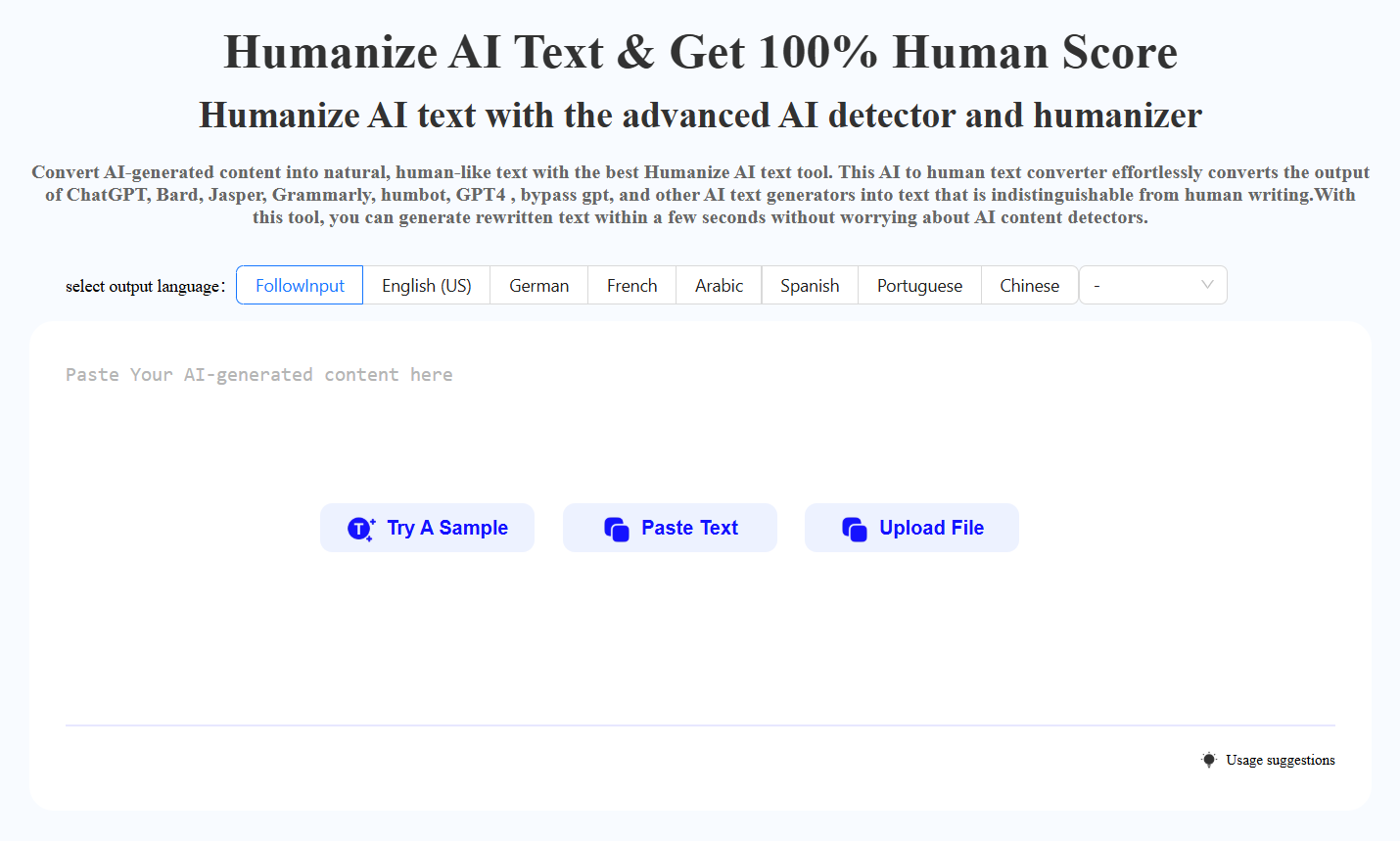How To Instantly Upload Unsplash Pixabay or Pexels Photos to your website Without Leaving WordPress?
TLDRClaudia from Visual Moto WordPress Themes demonstrates a time-saving method to integrate images from Unsplash, Pixabay, or Pexels directly into WordPress without the need to download and manually upload them. She guides viewers through installing the 'Instant Image' plugin, which allows users to search and filter through the image databases of these sites right from their WordPress dashboard. Claudia also shows how to edit image details such as file names, titles, and captions before uploading, making the process seamless. The video is a valuable resource for bloggers and website owners looking to enhance their content with royalty-free images efficiently.
Takeaways
- 📚 Use the 'Instant Image' plugin to upload images from Unsplash, Pixabay, or Pexels directly to WordPress without downloading them first.
- 🔍 Images from these sites are under Creative Commons licenses, allowing free use for various purposes like blog posts, projects, and landing pages.
- 🚀 Enhance productivity by integrating these image databases directly into WordPress, saving time on manual image handling.
- 📷 After installing the plugin, a new 'Instant Image' button appears in the WordPress media library for easy access to the image databases.
- 🖼️ Filter and search through the image libraries to find the perfect image for your content.
- ✅ While writing a blog post, you can select an image from the 'Instant Image' tab and upload it directly to your post.
- 📝 Edit image details like file name, title, and add notes or captions before uploading to WordPress.
- 📌 Automatically add photo attribution to the caption field if required.
- 🏗️ Compatible with various page builders like Elementor and WP Bakery, allowing seamless integration into different WordPress setups.
- 📈 The plugin is a valuable tool for bloggers and site owners looking to enhance their content with high-quality images efficiently.
- 🎉 Check out Visual Moto's WordPress plugin for additional widgets, elements, templates, and tools to build websites with ease.
- 🌟 Download the free Enzo WordPress theme or go premium for extra features and support at visualmotor.com.
Q & A
What is the main topic of the video?
-The main topic of the video is how to instantly upload images from Unsplash, Pixabay, or Pexels directly to your WordPress website without leaving the platform.
What are the benefits of using the mentioned plugin?
-The benefits include increased productivity, saving time, and the ability to use images from these sites under Creative Commons licenses for free on your blog, projects, or landing pages without needing to purchase a license.
How can you access the plugin in your WordPress dashboard?
-You can access the plugin by going to your WordPress dashboard, hovering over 'Plugins' in the left sidebar, clicking 'Add New', searching for 'Instant Image', and then installing and activating the plugin.
What new feature will you see in the media section after activating the plugin?
-After activating the plugin, you will see a new button next to 'Add New' in the media section called 'Instant Image', which gives you access to the image libraries of Unsplash, Pixabay, and Pexels.
How can you search for specific images within the plugin?
-You can use the search field to search for specific images or filter by categories such as vertical, horizontal, or by color on Pixabay.
What additional image details can you edit before uploading to WordPress?
-You can edit the file name, title, add alt text, and even include photo attribution in the caption field before uploading the image to WordPress.
How does the plugin integrate with page builders like Elementor or WP Bakery?
-The plugin integrates seamlessly with page builders. You can find the 'Instant Image' tab in the media library section of these page builders, allowing you to upload images directly from the plugin without leaving the page builder interface.
What is the name of the free WordPress theme recommended in the video?
-The recommended free WordPress theme is called 'Enzo'.
How can you get the premium version of the theme with extra features?
-You can go to visualmotor.com and view the Enzo Pro or the Borderless Pro licenses, which include additional elements, design options, full support, premium icons, and the ability to import pre-built websites with a single click.
What is the process of uploading an image from the plugin to a blog post?
-While writing a blog post, you can select an image from the 'Instant Image' tab, edit its details if needed, and then click 'Upload' to add it to your WordPress gallery. From there, you can insert the image into your blog post.
What does the plugin offer for SEO and website building?
-The plugin offers daily videos about WordPress, SEO, plugins, and various topics to help users make the most out of the internet. It also provides widgets, elements, templates, and tools for building websites with high-quality images.
How can users get support or ask questions about the plugin?
-Users can use the comment section below the video to ask questions or seek support regarding the plugin and its usage.
Outlines
📚 Direct Image Integration from Unsplash, Pixabay in WordPress
Claudia from Visual Moto introduces a method to integrate images directly from Unsplash, Pixabay, and Pixels into WordPress without the need to download them to your computer first. She explains that these images are available under Creative Commons licenses, making them free to use for bloggers and site owners. The process involves installing a plugin called 'Instant Image' which allows users to filter and search through the image libraries directly from the WordPress dashboard. Claudia demonstrates how to select and upload images, edit their details including file names, titles, and captions, and how to apply photo attribution. The plugin streamlines the workflow for WordPress users, saving time and effort.
🖼️ Using Instant Image with WordPress Page Builders
Claudia continues the tutorial by showing how the Instant Image plugin can be used with WordPress page builders like Elementor and WP Bakery. She guides viewers on how to upload images directly into the WordPress media library and then insert them into page builder elements. The process is shown to be straightforward, allowing users to add images to their pages without leaving the WordPress environment. Claudia emphasizes the efficiency and ease of use of the plugin, highlighting its benefits for website building and content creation. She also mentions additional resources, including Visual Moto's WordPress plugin for gaining widgets, elements, templates, and pre-built websites that can be imported with a single click. Claudia concludes by inviting viewers to ask questions in the comments section and promoting the Visual Moto Pro and Borderless Pro licenses for enhanced features and support.
Mindmap
Keywords
💡Unsplash
💡Pixabay
💡Pexels
💡WordPress
💡Creative Commons licenses
💡Plugins
💡Media Library
💡Featured Images
💡Elementor
💡WP Bakery
💡Visual Moto
Highlights
Learn how to instantly upload images from Unsplash, Pixabay, or Pexels to your WordPress website without leaving the platform.
Discover a shortcut to improve productivity by applying images directly from these sites to your WordPress site.
Images on these sites are under Creative Commons licenses, which means they are free to use for various purposes.
You can use these images for blog posts, featured images, projects, and landing pages without purchasing a license.
The process saves time by providing direct access to image databases within your WordPress dashboard.
Navigate to the WordPress dashboard and add the 'Instant Image' plugin to your site.
After activating the plugin, a new 'Instant Image' button will appear in the media section of your WordPress sidebar.
Filter images by category or use the search field to find specific images from the integrated libraries.
While writing a blog post, you can easily select and download an image to be your featured image.
Edit image details such as file name, title, note text, and caption before uploading to WordPress.
Automatically add photo attribution to the image during the upload process if required.
The image is then uploaded directly to your WordPress Gallery, simplifying the process.
Use the same process to upload images when using any preferred page builder, such as Elementor or WP Bakery.
No need to leave your WordPress site or download the image to your computer, streamlining the workflow.
Explore VisualMoto's WordPress plugin for additional widgets, elements, templates, and tools to enhance your website.
Download the free Enzo WordPress theme from the WordPress dashboard to start building your website.
Upgrade to premium for extra elements, design options, full support, premium icons, and the ability to import pre-built websites with a single click.
Visit VisualMoto.com to view and purchase Enzo Pro or Borderless Pro licenses, which include both themes and additional features.
The video provides a step-by-step guide to using the Instant Image plugin for seamless image integration into WordPress.