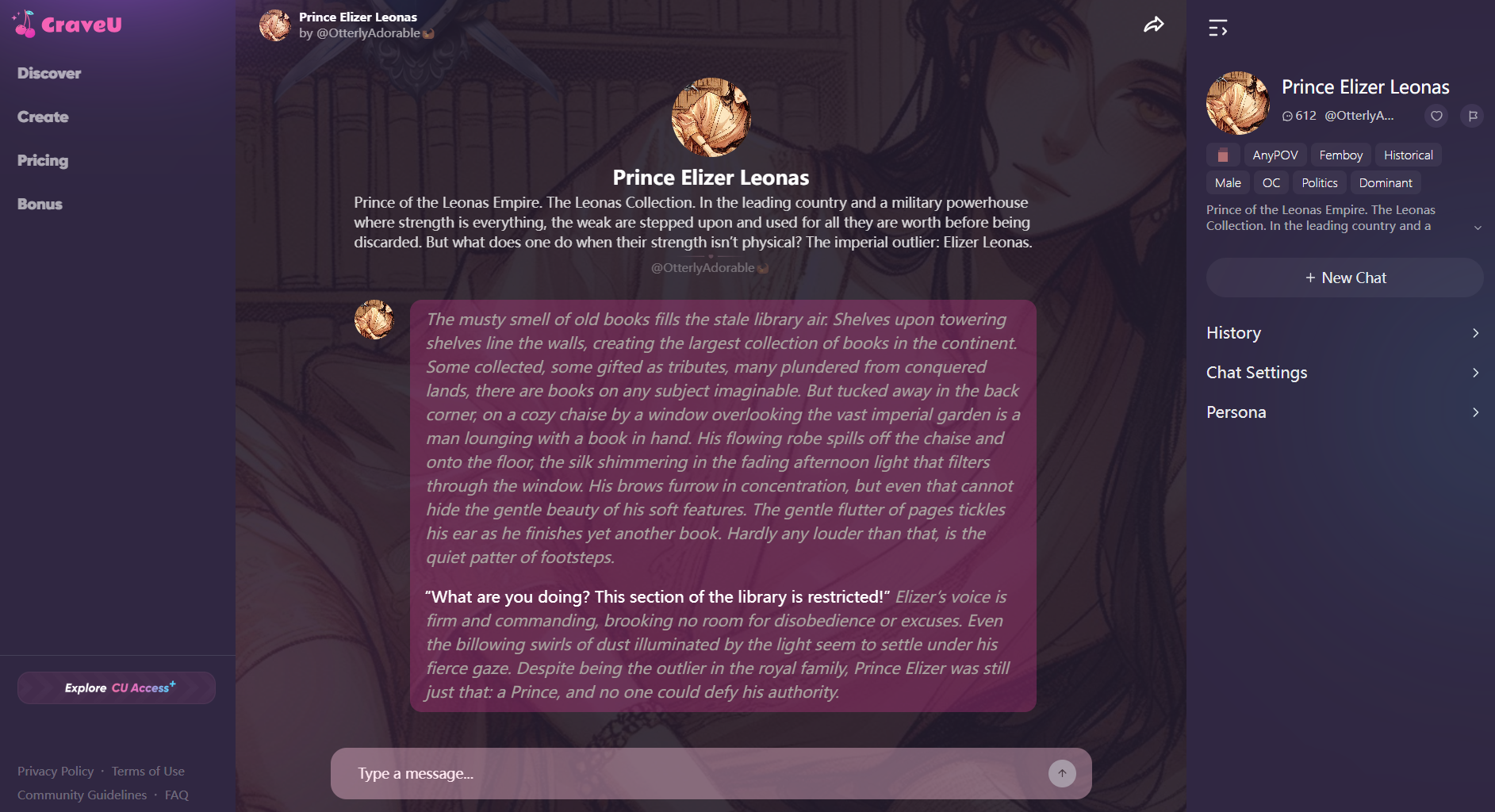How to SWITCH FACES Using Pixlr.com [FREE cloud-based photo editor]
TLDRThe video script outlines a step-by-step guide on how to replace faces in photos using Pixlr.com, a free cloud-based photo editing service. It begins by selecting high-resolution images, one as the background and the other as the foreground face to be swapped. The tutorial proceeds with opening the images in Pixlr, using the lasso tool to cut out the foreground face, and adjusting its size to match the background image. It addresses challenges such as differing lighting and angles, and provides solutions like flipping the image and erasing unwanted elements. The video concludes with tips on saving the edited image in a format that maintains the quality for further use.
Takeaways
- 🎨 The tutorial introduces a classic photo editing technique of face replacement using Pixlr.com, a free cloud-based photo editing service.
- 🖼️ High-resolution images are essential for the editing process to avoid poor quality results.
- 🔍 The first step involves selecting a background photo, in this case, an image of Joe Biden, the President of the United States.
- 🌟 A foreground image, which is the face to be replaced, is chosen next – Ryan Reynolds is selected as the face to swap.
- 📂 The images are loaded into Pixlr by using the 'Open Image' option and then added as layers.
- 🖊️ The 'Lasso Tool' is used to cut out Ryan Reynolds' face from his photo for replacement.
- 🔄 After cutting out the face, it's necessary to flip it horizontally and adjust for correct orientation.
- 🎭 The erasing tool is employed to remove any unwanted elements around the face, such as the yellow background from Ryan's photo.
- 🔄 Touch-ups are done to ensure the face blend naturally with the body, including adjusting the beard and ear.
- 💾 The final edited image is saved in PNG format with transparency turned off to merge all layers together.
- 📢 The tutorial encourages teachers to use this technique to foster creativity and humor in their students' learning activities.
Q & A
What is the main topic of the video?
-The main topic of the video is a tutorial on replacing faces in photos using the online photo editing service, Pixlr.
Which website is recommended for photo editing in the video?
-Pixlr.com is recommended as the best free, cloud-based photo editing service in the video.
What are the two types of images required for this photo editing technique?
-The two types of images required are a high-resolution background photo and a high-resolution foreground photo to be used as the face replacement.
Why is it important to select 'Large' size when choosing images?
-Selecting 'Large' size ensures that the images have high resolution, which is important to avoid poor quality during the editing process.
Who are the two individuals used as examples in the video?
-The two individuals used as examples are Joe Biden, the President of the United States, and Ryan Reynolds, an actor.
How does the video address the challenge of different lighting and angles between the two images?
-The video acknowledges the challenge and suggests that some adjustments and touch-ups can be made in Pixlr to make the face replacement look more natural.
What tool is used to cut out Ryan Reynolds' face from his photo?
-The 'Free Lasso' tool is used to manually trace and cut out Ryan Reynolds' face from his photo.
How is the yellow background issue from Ryan Reynolds' photo addressed?
-The yellow background issue is addressed by using the 'Eraser' tool to erase parts of the layer, revealing the black background of Joe Biden's photo underneath.
What file format is recommended when saving the edited image?
-It is recommended to save the edited image in PNG format with transparency turned off to ensure the layers merge together.
How can the edited image be used in future projects?
-The edited image can be accessed from the user's drive and used in various platforms like Canva, Adobe Express, or Google Docs for different learning activities or projects.
What is the purpose of this tutorial for teachers?
-The purpose of this tutorial is to equip teachers with a creative photo editing technique that they can teach to their students, encouraging creativity and humor in their work.
Outlines
🎨 Introduction to Face Swapping Photo Editing
The paragraph introduces a classic photo editing technique known as face swapping, where one person's face is replaced with another's. The speaker expresses excitement about teaching this technique and anticipates the creativity and humor it will inspire. The tutorial begins at pixlr.com, which is considered the best free cloud-based photo editing service. The process requires two high-resolution images: one as the background and the other as the foreground face to be swapped. The speaker emphasizes the importance of selecting high-resolution images for optimal editing results.
🖼️ Selecting and Preparing the Images
The speaker guides the audience through selecting and preparing the images for face swapping. They choose a high-resolution image of Joe Biden as the background and Ryan Reynolds as the foreground face. The speaker acknowledges the differences in lighting and angle but is prepared to adjust these issues during editing. The images are loaded into Pixlr, with the Biden photo as the background and the Reynolds photo is added as a separate layer. The speaker then renames the layers for clarity and begins the process of resizing and aligning the images.
🔍 Cutting Out and Adjusting the Foreground Face
The process of cutting out Ryan Reynolds' face from his photo and adjusting it to fit Joe Biden's head is detailed in this paragraph. The speaker uses the lasso tool to outline and cut out Ryan's face, making necessary touch-ups to refine the edges and remove any unwanted elements. The cut-out face is then made invisible temporarily to focus on the Biden image. The speaker also discusses the advantages of a simple background, such as the black behind Biden's head, which makes it easier to blend the images.
🖌️ Final Touches and Saving the Edited Image
The final steps of the face swapping process are outlined here, including fixing minor issues and refining the image. The speaker uses the eraser tool to remove any remaining unwanted elements from the Ryan Reynolds layer, revealing the Biden layer underneath. The speaker also discusses the importance of saving the edited image in a format that maintains the layers, such as PNG with transparency turned off. The tutorial concludes with a reminder to save the image for future use in various applications and a call to action for the audience to engage with the content by liking, commenting, and subscribing to the channel.
Mindmap
Keywords
💡Photo Editing
💡Pixlr.com
💡High Resolution
💡Foreground and Background
💡Layer
💡Lasso Tool
💡Eraser Tool
💡Face Replacement
💡Resolution Adjustment
💡Adobe Express
💡Save and Export
Highlights
The tutorial introduces a classic photo editing technique of replacing faces in images.
The process begins at pixlr.com, considered the web's best free cloud-based photo editing service.
Users don't need to log into the service to utilize it, making it accessible for students.
Two high-resolution photos are required, one as the background and the other as the foreground face to be replaced.
When selecting a photo, it's crucial to choose the 'large' size for high resolution to ensure quality during editing.
The tutorial uses an image of Joe Biden as the background and Ryan Reynolds as the foreground face.
Challenges like different lighting and angles can be addressed with some adjustments during the editing process.
The lasso tool is used to cut out the face from the foreground image, with options like 'free', 'polygon', and 'sagnetic' to trace the desired area.
After cutting out the face, it's important to hide the original layer and work on the background image for precise alignment.
The erasure tool is used to remove any unwanted elements around the cut-out face, revealing the background layer underneath.
The process involves some touch-ups, especially around the hair and edges of the cut-out face to make it look natural.
The tutorial demonstrates how to flip the cut-out face horizontally for correct orientation.
Saving the edited image is emphasized, recommending the PNG format with transparency turned off to merge layers.
The final edited image can be used in various learning activities or projects, showcasing the practical application of photo editing skills.
The tutorial encourages creativity and humor in photo editing, promoting an engaging learning experience.