Invoice Scanner - Automated Invoice Analysis
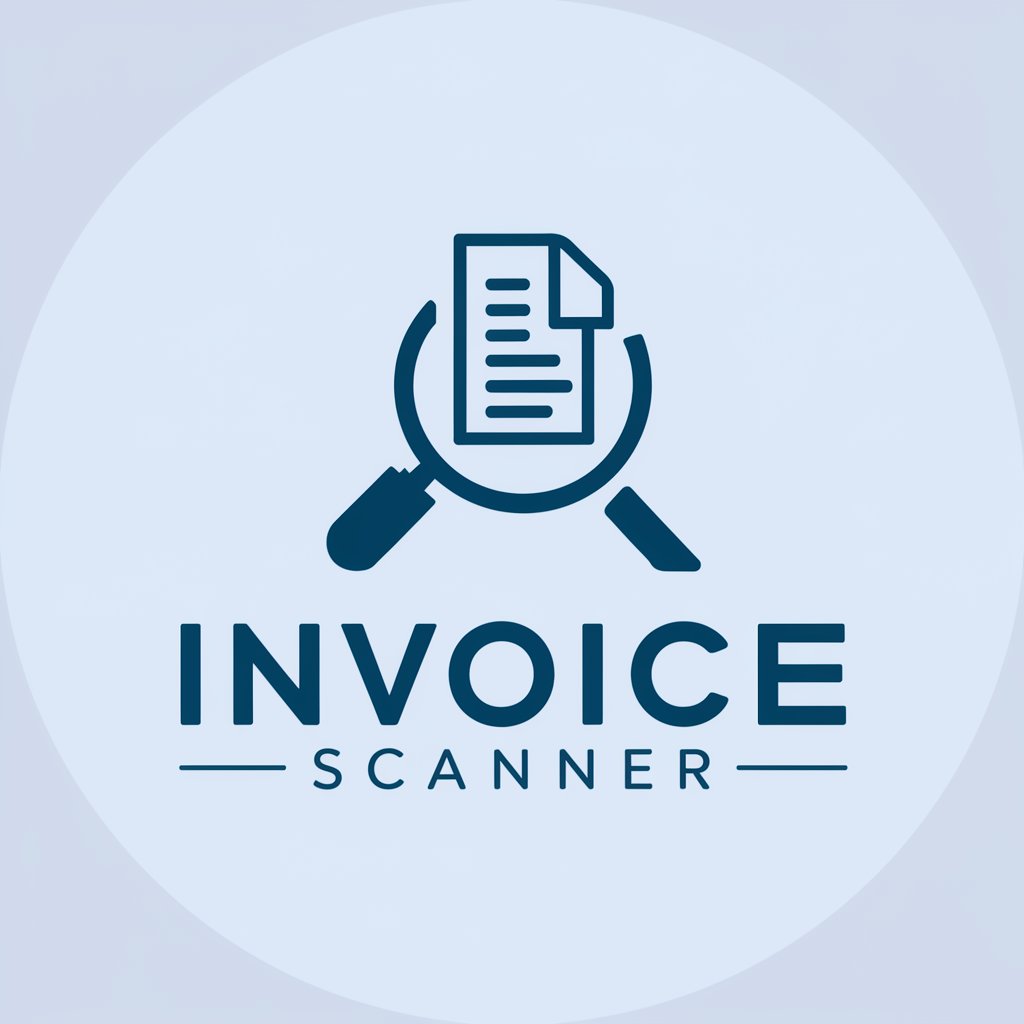
Welcome! Ready to scan and organize your invoices effortlessly?
Streamline Finances with AI-Powered Scanning
Scan and extract key data from this invoice, including vendor name, date, and total amount.
Identify and summarize the items listed on this receipt, including their quantities and prices.
Extract the customer and vendor contact information from this invoice.
Calculate the subtotal, taxes, and total amount for this invoice and verify accuracy.
Get Embed Code
Understanding Invoice Scanner
Invoice Scanner is a specialized tool designed to streamline the process of managing financial documents, particularly invoices and receipts. Its core functionality revolves around scanning these documents and extracting critical financial data for efficient record-keeping and analysis. It aims to replace manual data entry, which can be time-consuming and prone to errors, with an automated, accurate, and swift digital solution. For instance, a small business owner inundated with paper invoices can utilize Invoice Scanner to quickly digitize and organize these documents, extracting pertinent details like vendor names, dates, itemized charges, and totals. Powered by ChatGPT-4o。

Key Functions of Invoice Scanner
Data Extraction
Example
Extracting data from a scanned invoice image, such as item descriptions, quantities, and prices.
Scenario
A restaurant manager scans supplier invoices to automatically populate inventory management systems.
CSV File Generation
Example
Creating a CSV file listing all extracted invoice data for easy import into accounting software.
Scenario
An accountant consolidates monthly expenses by importing CSV files into financial analysis tools.
Data Verification
Example
Cross-checking extracted data for accuracy and seeking user confirmation for any discrepancies.
Scenario
A freelancer confirms the details of client invoices scanned by the tool before sending out payment reminders.
Handling Various Formats
Example
Converting PDF invoices into images for data extraction when standard methods fail.
Scenario
A retail business owner processes digital invoices received in multiple formats from different vendors.
Error Handling
Example
Identifying and communicating issues like unreadable text or missing information in scanned documents.
Scenario
An administrative assistant resolves errors in a batch of scanned receipts with faded text.
Target User Groups for Invoice Scanner
Small to Medium Business Owners
These users benefit from automating the process of invoice management, saving time and reducing errors in financial record-keeping.
Accountants and Bookkeepers
Professionals in accounting can use Invoice Scanner to streamline the data entry process, allowing for more efficient management of client accounts and financial reporting.
Freelancers and Independent Contractors
Individuals managing their own billing and expenses will find Invoice Scanner helpful in organizing and tracking invoices and receipts for tax purposes and client billing.
Administrative Assistants
Assistants who handle a high volume of paperwork will find this tool invaluable in managing and organizing invoices and receipts for various departments or projects.

How to Use Invoice Scanner
Initiate the Process
Start by visiting yeschat.ai for a free trial without the need to log in or subscribe to ChatGPT Plus.
Upload Documents
Upload your invoices or receipts in either image or PDF format. Ensure they are clear and legible for accurate data extraction.
Review Extracted Data
Examine the automatically extracted information from your documents, such as vendor details, dates, itemized charges, totals, and more.
Confirm or Edit Data
Verify the accuracy of the extracted data. You can edit or add information if there are any discrepancies or missing details.
Download CSV File
Once you're satisfied with the data accuracy, generate and download the data in a structured CSV format for easy use in other applications.
Try other advanced and practical GPTs
Bible Framework
Exploring Scripture with AI-Inspired Insights
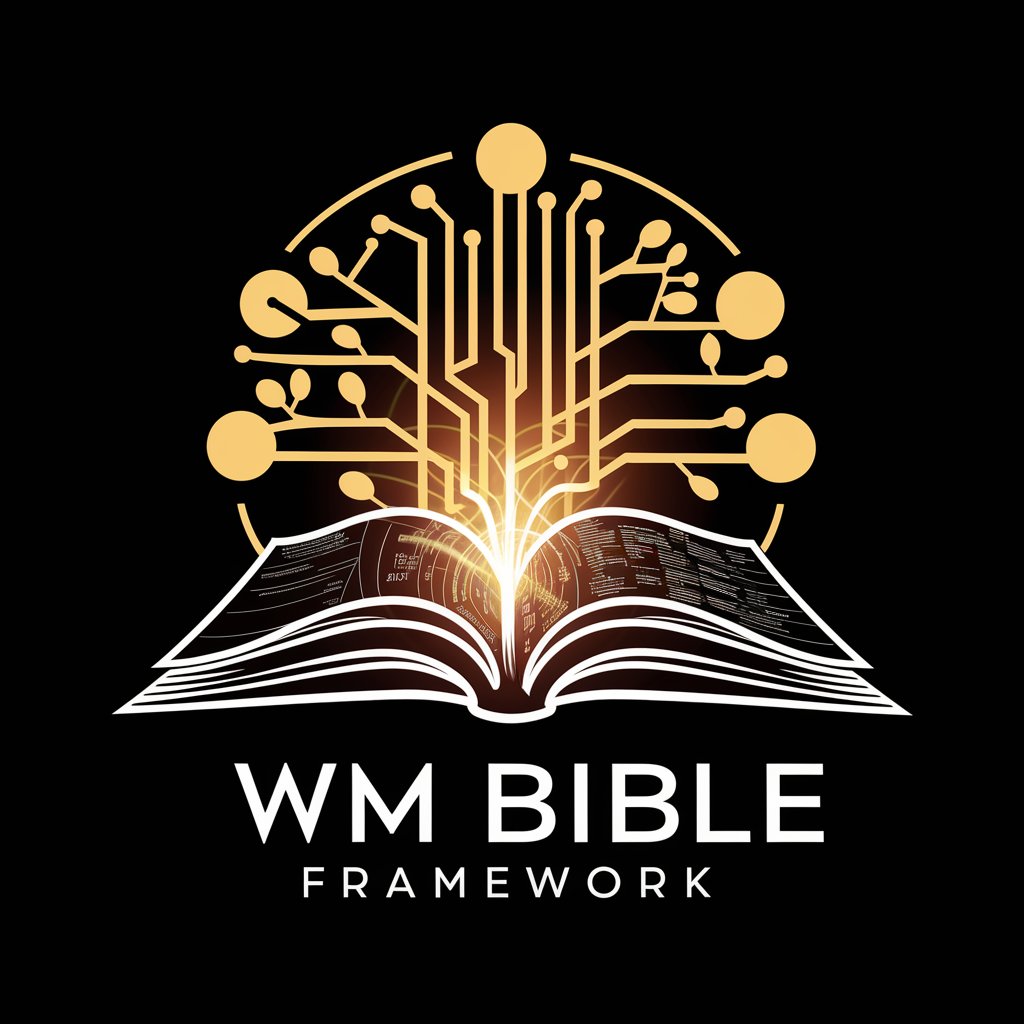
Insurance Appeals Advisor
Automating Your Insurance Appeals with AI
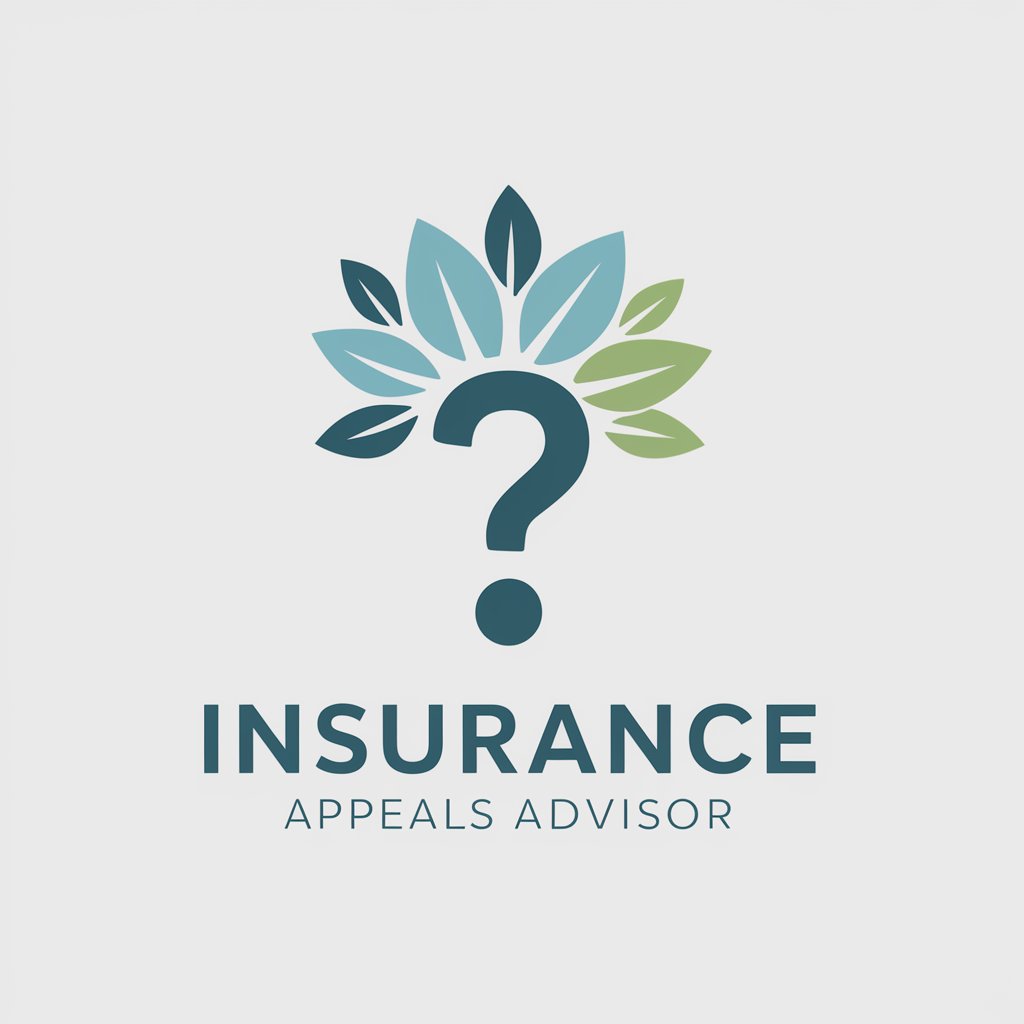
猫型インボイス返答ロボット
Streamlining Invoices with AI

伝説のおばあちゃんの物語「ハトを救出せよ」
Epic tales with elderly magic and battles

IW-Literature Navigator
Unlocking Ingo Weber's Literary World with AI

Richard Feynman
Simplifying Physics with AI-powered Guidance

ChatEx
Empowering Elixir Development with AI

DesignGPT
Empowering Creativity with AI

L2 Juice | TaxAI
AI-powered personalized tax guidance

Aimeta Verse
Secure, AI-powered Messaging Redefined

GPTogachi
Evolving Companionship, Powered by AI

弁護士君
Simplifying law with AI-powered advice

Invoice Scanner FAQs
Can Invoice Scanner handle multiple page invoices?
Yes, Invoice Scanner can process multi-page invoices. Ensure each page is uploaded correctly for comprehensive data extraction.
Is it possible to edit the extracted data?
Absolutely. Users have the option to review and edit the extracted data to correct any inaccuracies or fill in missing information.
How does Invoice Scanner handle different currencies?
Invoice Scanner is capable of recognizing various currencies and accurately reflects them in the extracted data.
What should I do if the text on my invoice is not clear?
If the text is unclear, try to provide a clearer image or PDF. Invoice Scanner can handle some level of unclear text but works best with high-quality scans.
Can I use Invoice Scanner for receipts as well as invoices?
Yes, Invoice Scanner is versatile and can be used for both receipts and invoices, extracting relevant data efficiently.
