
Receipt to CSV - Receipt OCR to CSV Conversion

Welcome! Let's convert your receipts into CSV files efficiently.
Transform receipts into data with AI
Extract the details from this receipt image:
Convert this receipt into CSV format:
Process the receipt and generate a CSV:
Turn this receipt into a CSV file:
Get Embed Code
Introduction to Receipt to CSV
Receipt to CSV is a specialized AI tool designed to automate the extraction of information from receipt images and convert it into a structured CSV (Comma-Separated Values) format. This tool employs optical character recognition (OCR) technology to read the text on receipts, interpreting various details such as the date, time, store name, credit card digits (if visible), item categories, names, quantities, prices, discounts, and final prices. Its primary purpose is to streamline data entry and record-keeping processes, particularly for financial tracking, expense reporting, and accounting tasks. By converting receipts into a CSV format, it enables easy integration with spreadsheets, databases, and financial software, facilitating analysis, budgeting, and reconciliation tasks. An example scenario illustrating its use includes a small business owner who collects numerous purchase receipts daily and requires an efficient method to record these transactions for bookkeeping and tax preparation purposes. Powered by ChatGPT-4o。

Main Functions of Receipt to CSV
Image to Text Conversion
Example
Converting a photographed paper receipt into editable text using OCR.
Scenario
A freelancer needs to digitize paper receipts for client billing. They use Receipt to CSV to scan and convert these receipts into a digital format, which can then be easily included in an invoice.
Data Structuring and Export
Example
Organizing extracted data into a predefined CSV structure.
Scenario
An accountant receives digital images of receipts from clients. Using Receipt to CSV, they convert these images into a structured CSV file, simplifying the process of importing this data into accounting software for expense tracking and financial reporting.
Custom Column Management
Example
Adding, deleting, and modifying the columns in the CSV output to match specific requirements.
Scenario
A small business owner tracks specific types of expenses that are not commonly categorized. They customize the CSV columns to include 'Project Code' and 'Expense Category' to align with their internal budgeting and project management systems.
Ideal Users of Receipt to CSV Services
Small to Medium-Sized Business Owners
These users often handle a large volume of transactions and require efficient ways to manage financial records. Receipt to CSV simplifies the task of digitizing and categorizing receipts for bookkeeping and tax preparation.
Freelancers and Independent Contractors
Individuals who manage their billing and expenses can benefit from automating the receipt tracking process, ensuring they accurately bill clients and track expenditures for tax deductions.
Accountants and Bookkeepers
Professionals in finance-related fields can use Receipt to CSV to streamline the data entry process for client accounts, improving accuracy and saving time on manual entry.
Expense Managers and Financial Analysts
These users require detailed and structured financial data to analyze spending patterns, budget more effectively, and prepare financial reports. Receipt to CSV facilitates the extraction and organization of such data from raw receipts.

How to Use Receipt to CSV
1
Visit yeschat.ai to start using Receipt to CSV without needing to sign up or subscribe to ChatGPT Plus for a free trial.
2
Capture a clear, well-lit photo of your receipt, ensuring all details are visible and legible.
3
Upload the photo of your receipt using the provided upload interface.
4
Review and confirm the extracted data before conversion. Add or delete custom columns as needed to match your specific requirements.
5
Download the generated CSV file, which includes detailed information extracted from your receipt, formatted according to your specifications.
Try other advanced and practical GPTs
Socrate
Engage with the wisdom of the ancients, powered by AI.
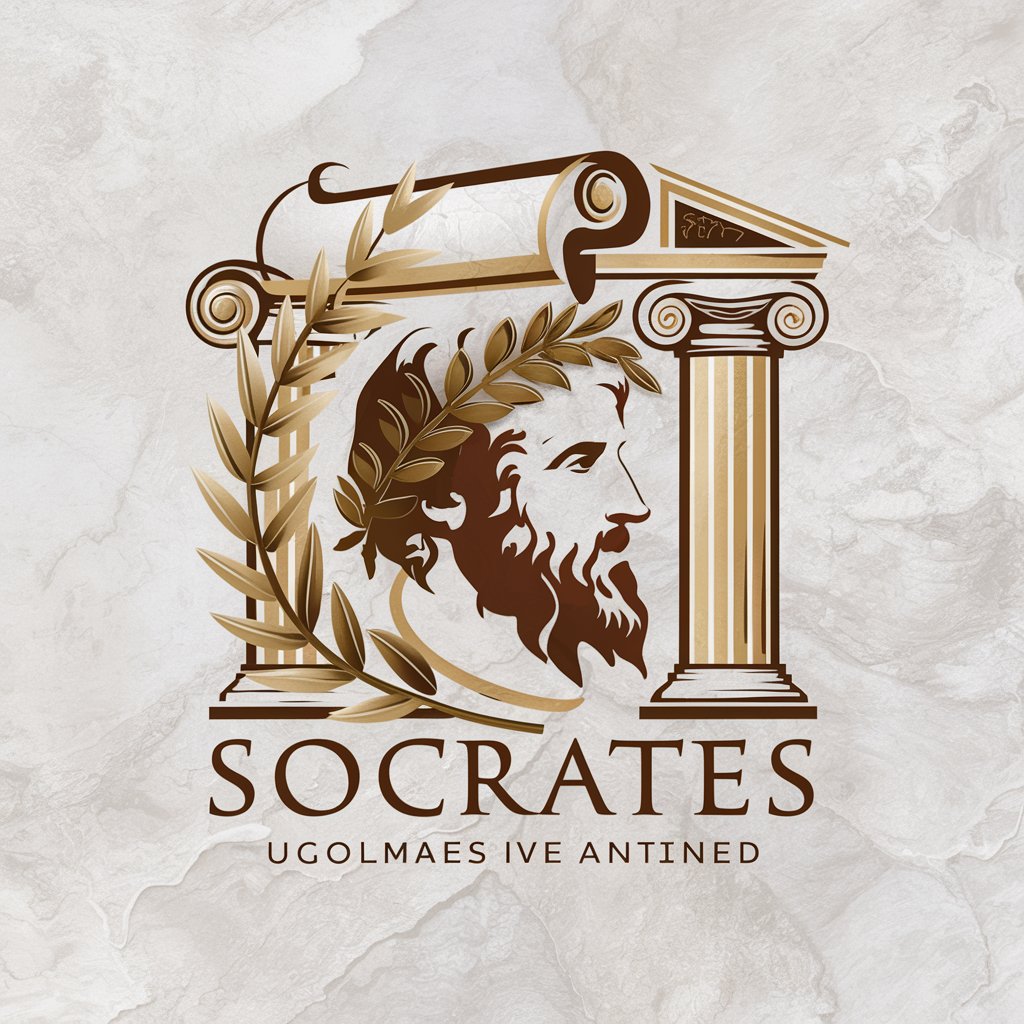
DadGPT
Your go-to source for instant dad jokes.
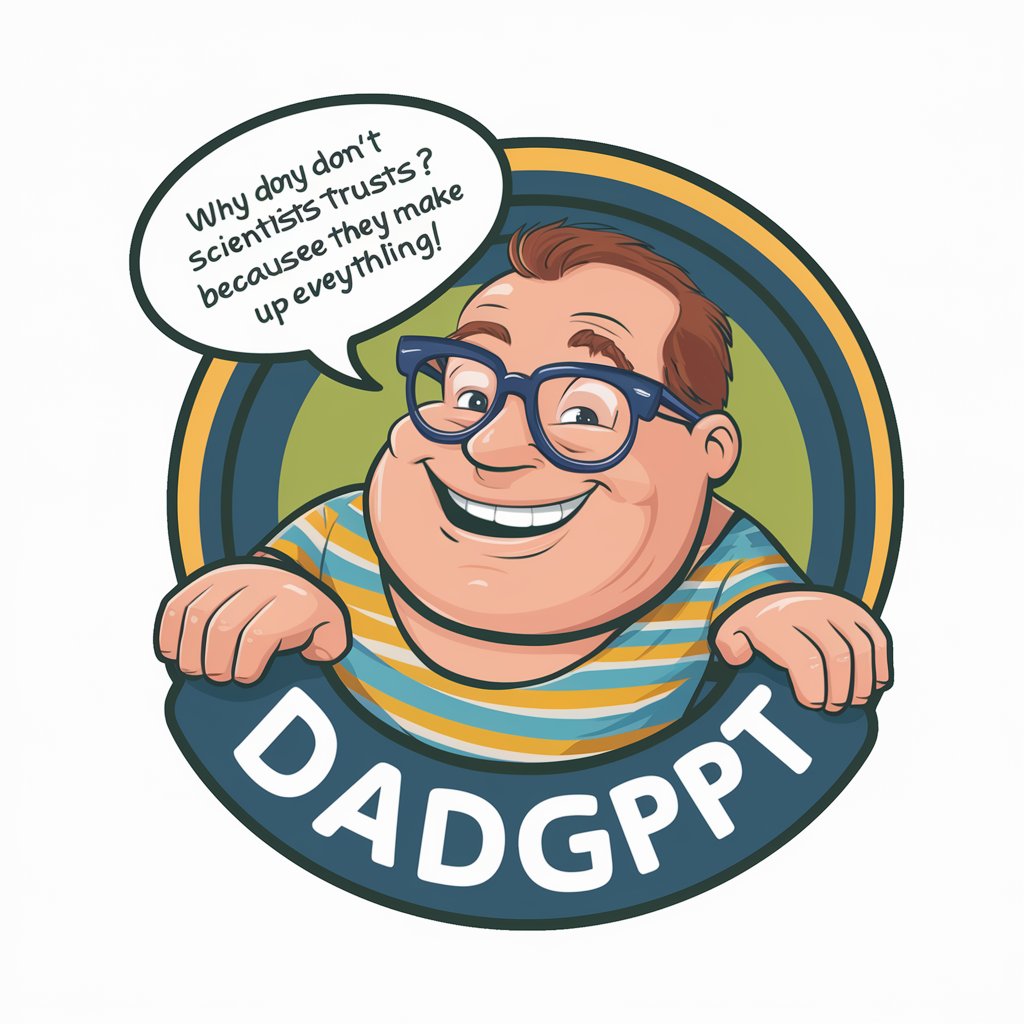
心理测量者
Unlocking the psyche with AI

Tattoo Drawings Generator
Craft Your Dream Tattoo with AI

AI Essay Generator
Transforming Research into Scholarly Essays with AI
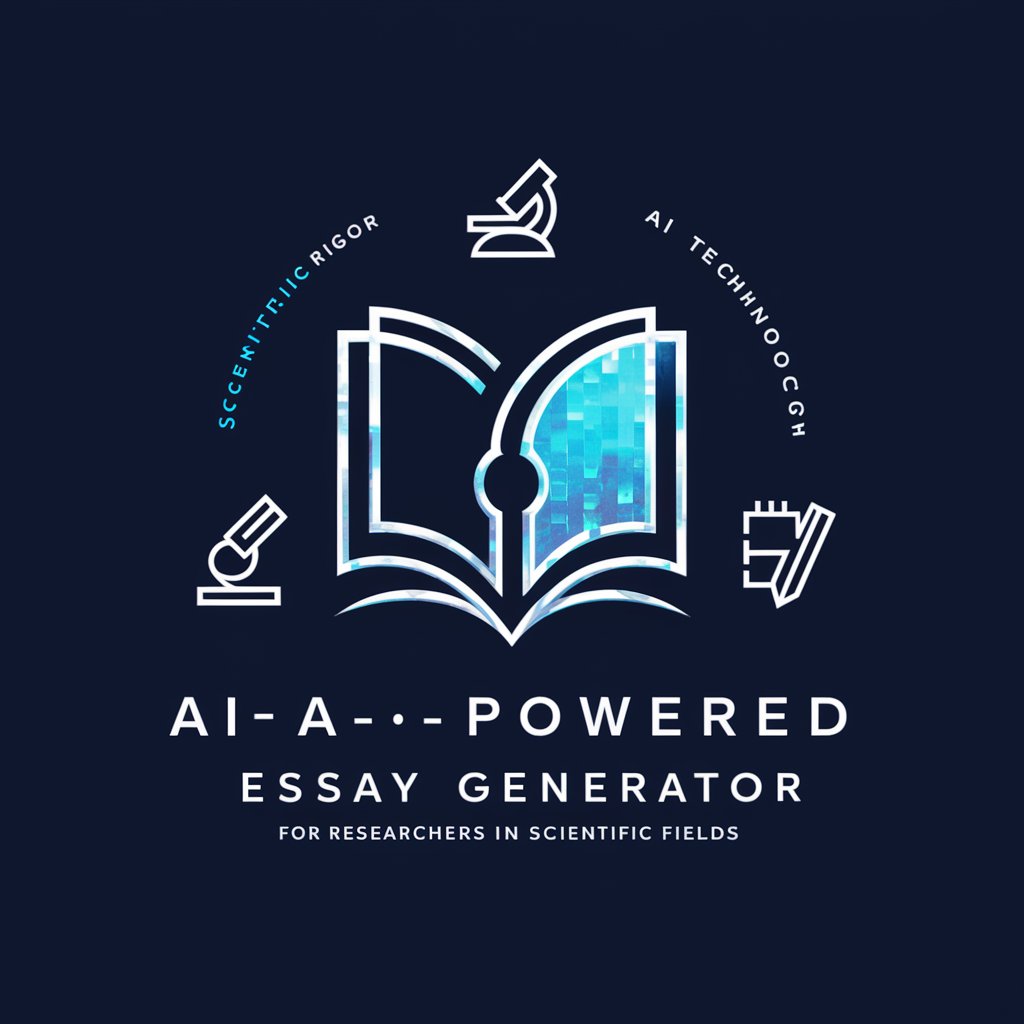
GPT Grammar Checker
Polish Your Text with AI-Powered Precision

LampBuilder
Build and launch landing pages effortlessly with AI.

Essay Content Improver
Elevate Your Essays with AI Precision
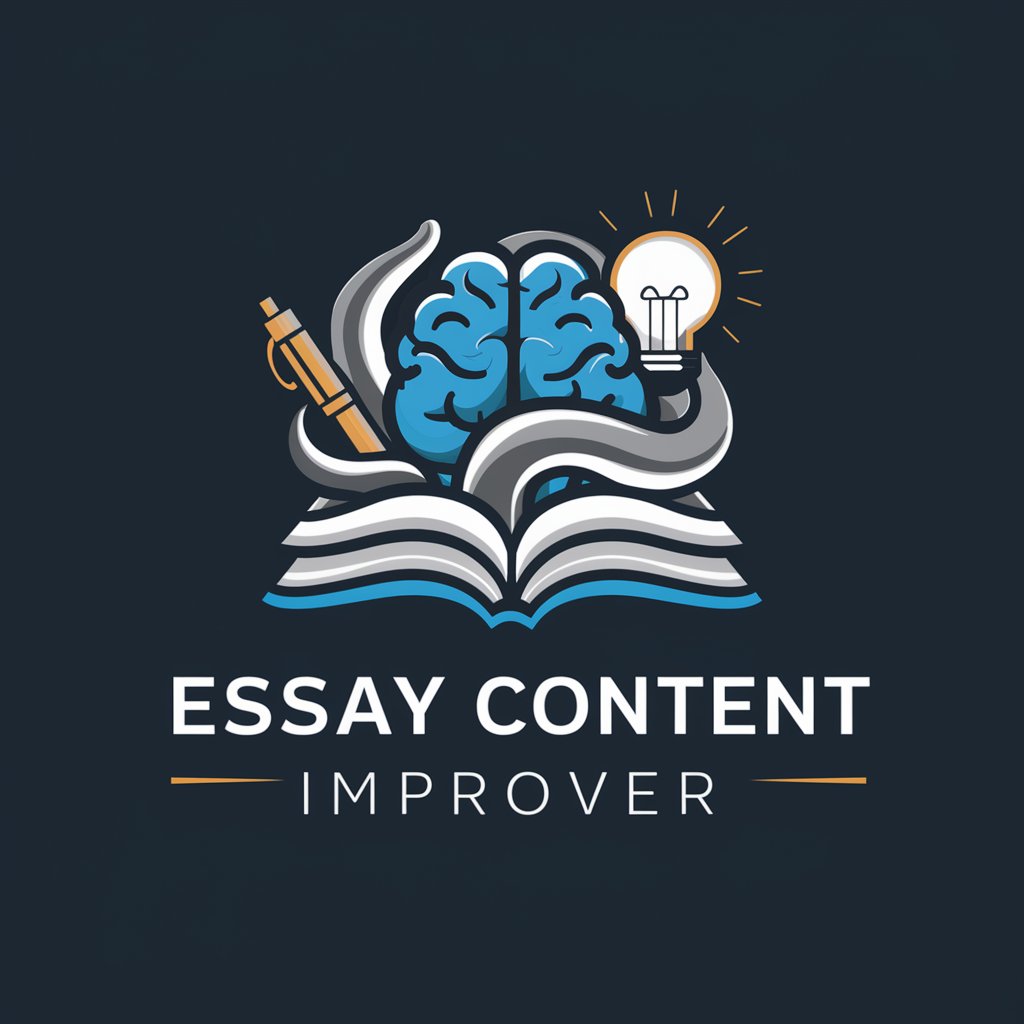
Document Gen - saysay.ai
Streamlining API Documentation with AI

Research Title Generator
Crafting Academic Excellence with AI

インスタント・スタートアップ
Empowering Startups with AI Insight

POETIC CHAR
Inspire your thoughts with AI-powered poetry.

Frequently Asked Questions about Receipt to CSV
What types of receipts can Receipt to CSV process?
Receipt to CSV can process various types of receipts, including retail, grocery, and restaurant receipts, regardless of their layout or format, as long as the text is legible.
Can I add custom columns to the CSV?
Yes, users have the flexibility to add or delete columns from the default set to tailor the CSV output to their specific needs.
What should I do if part of the receipt is unreadable?
If a portion of the receipt is obscured or unreadable, leave it as a blank in the respective field of the CSV. You can also retake the photo and re-upload it for a complete data capture.
How accurate is the data extraction?
Receipt to CSV aims for high accuracy in data extraction but the quality of the input image can affect results. Clear, well-lit photos yield the best accuracy.
Is Receipt to CSV able to recognize discounts and calculate final prices?
Yes, it can extract discount information in both dollar and percentage formats and calculate the final price after discounts are applied.





