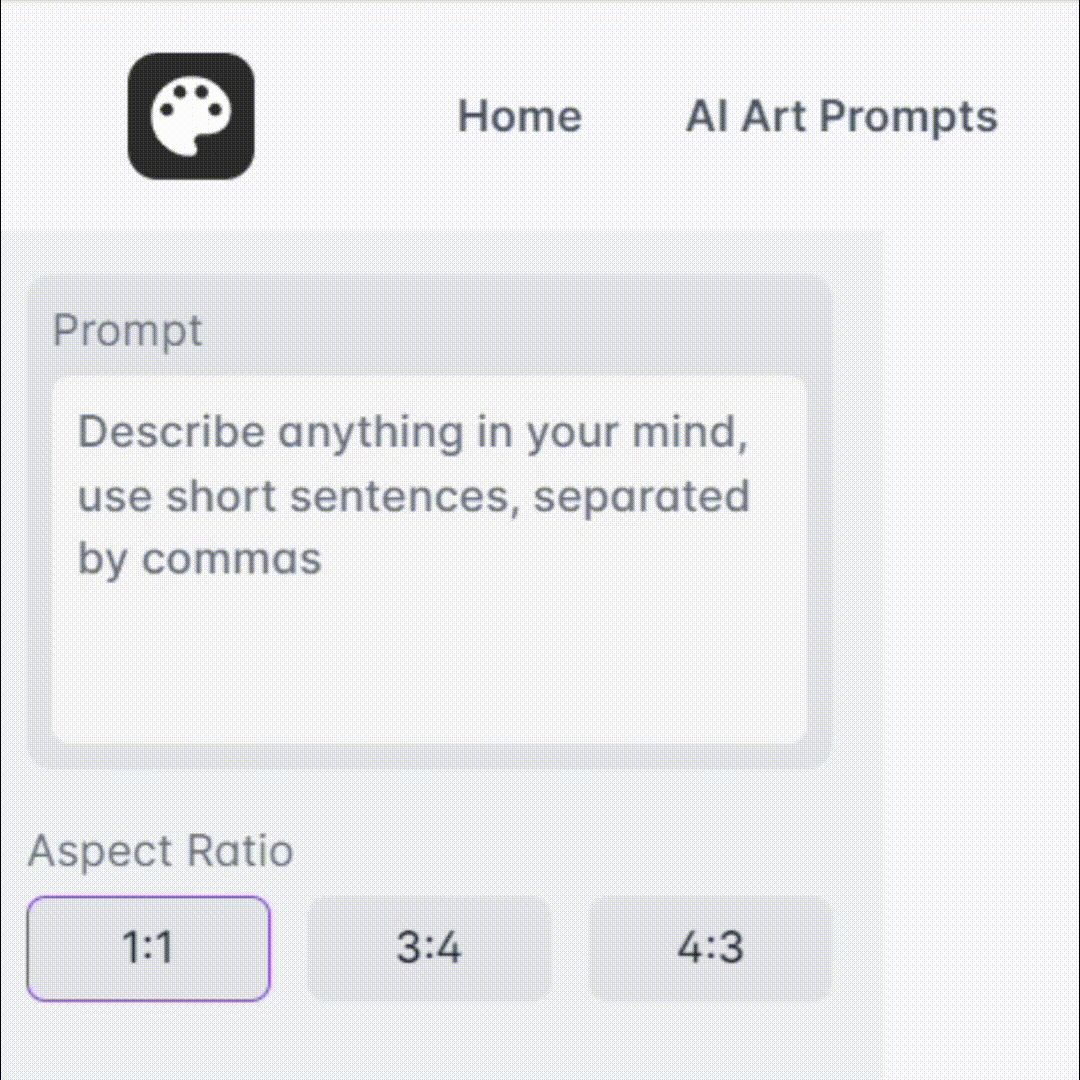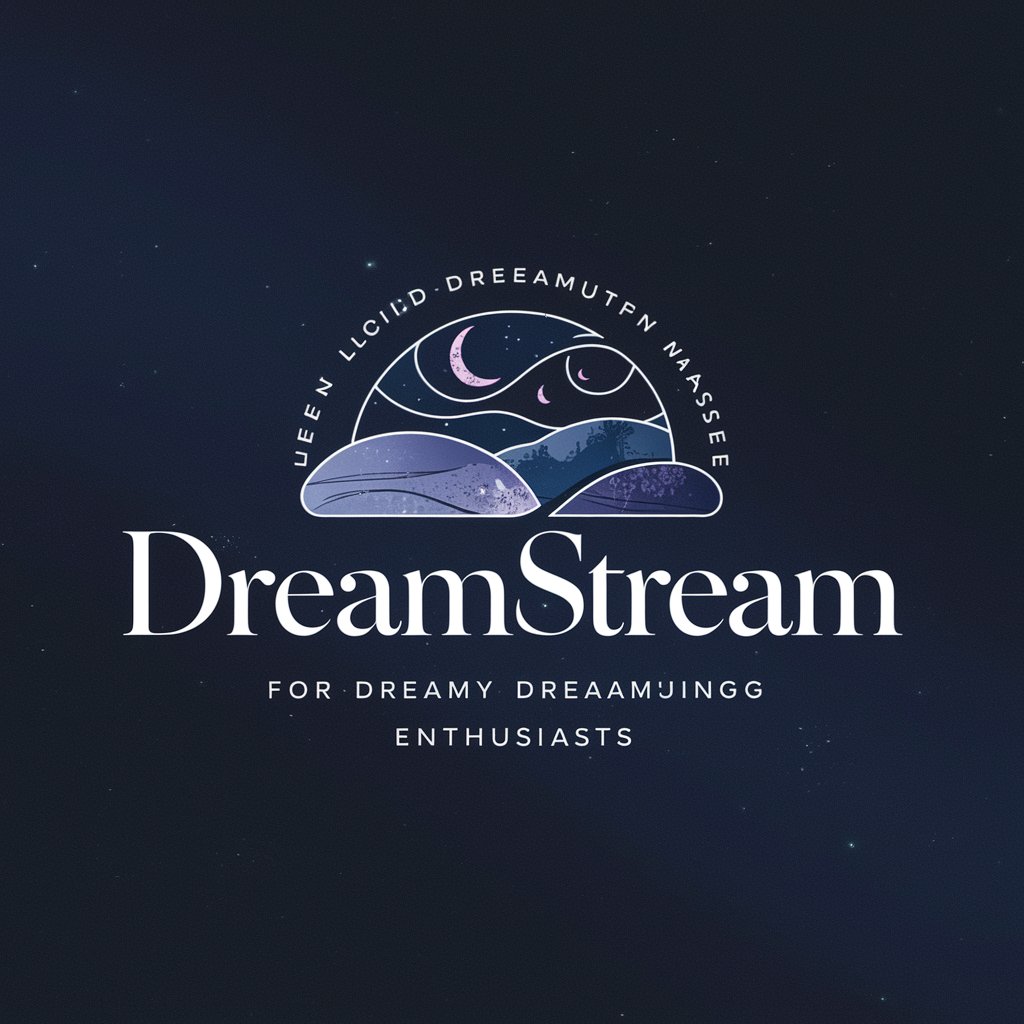Lucid - AI-Powered Flowchart Creation

Hello! I'm here to help you create clear, concise flowcharts.
Visualizing ideas through AI-powered flowcharts
Can you help me visualize a complex process?
I need to create a flowchart for my project, where should I start?
What's the best way to organize my ideas into a flowchart?
Can you turn this list of steps into a visual diagram?
Get Embed Code
Introduction to Lucid
Lucid, a specialized version of the ChatGPT model, is designed primarily to assist users in transforming ideas, data, and processes into structured flowcharts. Using Lucidchart's dynamic platform, it converts textual descriptions into visual representations. This transformation is particularly effective for illustrating complex systems, workflows, or processes. For example, a user describing a business process verbally can receive a clear, visual flowchart, making it easier to understand, share, and refine. Powered by ChatGPT-4o。

Main Functions of Lucid
Flowchart Creation
Example
A project manager outlines the stages of a software development project.
Scenario
Lucid converts this outline into a flowchart, visually depicting stages like requirement gathering, design, coding, testing, and deployment.
Process Visualization
Example
A teacher explains the steps of photosynthesis.
Scenario
Lucid creates a flowchart to illustrate these steps, aiding in educational contexts by providing students with a clear and engaging visual resource.
Data Structure Organization
Example
A researcher categorizes data from a study.
Scenario
Lucid helps by creating a flowchart that organizes this data into a hierarchical or logical structure, making it easier to analyze and present.
Ideal Users of Lucid Services
Project Managers
They benefit from visualizing project timelines, workflows, and resource allocations, aiding in efficient project planning and communication with team members.
Educators and Students
Lucid helps in breaking down complex topics into digestible visual formats, enhancing learning and teaching experiences.
Business Analysts
They use Lucid for mapping out business processes, workflows, and organizational structures, contributing to clearer analysis and decision-making.

How to Use Lucid
1
Start your journey by accessing a free trial at yeschat.ai, where you can experience the full capabilities of Lucid without the need for a ChatGPT Plus subscription or any login requirements.
2
Identify the process or system you want to visualize. Clearly define the start and end points, and list out all the steps or elements involved.
3
Communicate your requirements to Lucid, providing a clear and concise description of the flowchart you envision. Include any specific details such as decision points, inputs, and outputs.
4
Review the generated flowchart thumbnail for a quick overview. This visual representation will help you confirm the accuracy and relevance of the content.
5
Utilize the direct edit link to customize your flowchart in Lucidchart. This allows for personal adjustments, refinements, and the addition of intricate details to perfect your diagram.
Try other advanced and practical GPTs
Proposal Pro
Elevate Your Proposals with AI Power

Script Master
Elevate Your Content with AI-Powered Script Writing

Web Analyzer Pro
AI-Powered Web Insight Tool

JobHunter GPT
Your AI-Powered Path to Career Success

SEO Blog Optimizer
Elevate Your Blog with AI-Powered SEO

Ads Pro
Elevate Your Ads with AI Insight

HIKARI AIGIRL
Empowering Conversations with AI Insight

上原亜衣AI写真集『Unreal UeharaAI』【訳あり】画像ガチャ
AI-powered daily photobook surprises

Decentraland Guide
Your AI-powered guide in Decentraland's digital universe.

ChadGPT
Insightful AI for Thorchain Analytics
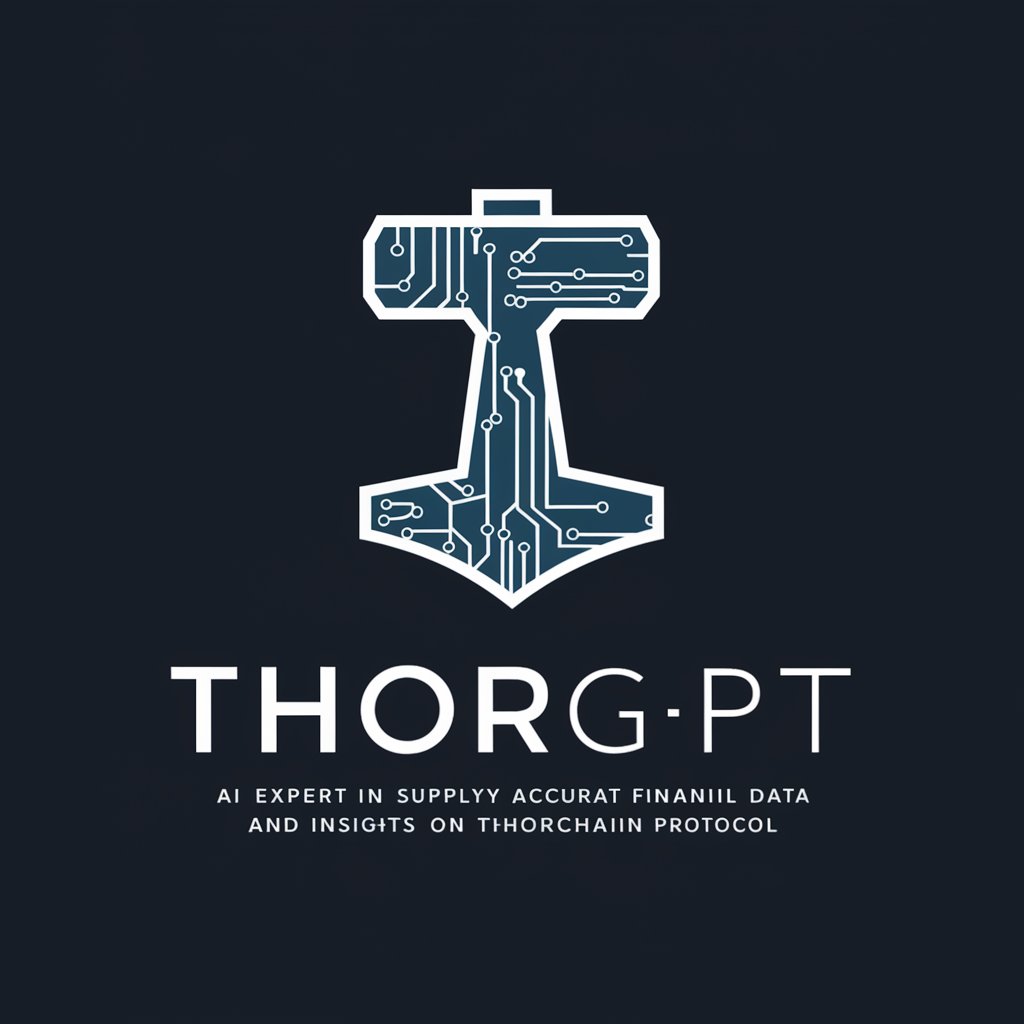
SEMILLA.AI Helper
Craft Sounds with AI-Powered Synthesis

Conlang Creator
Craft Languages with AI Ease
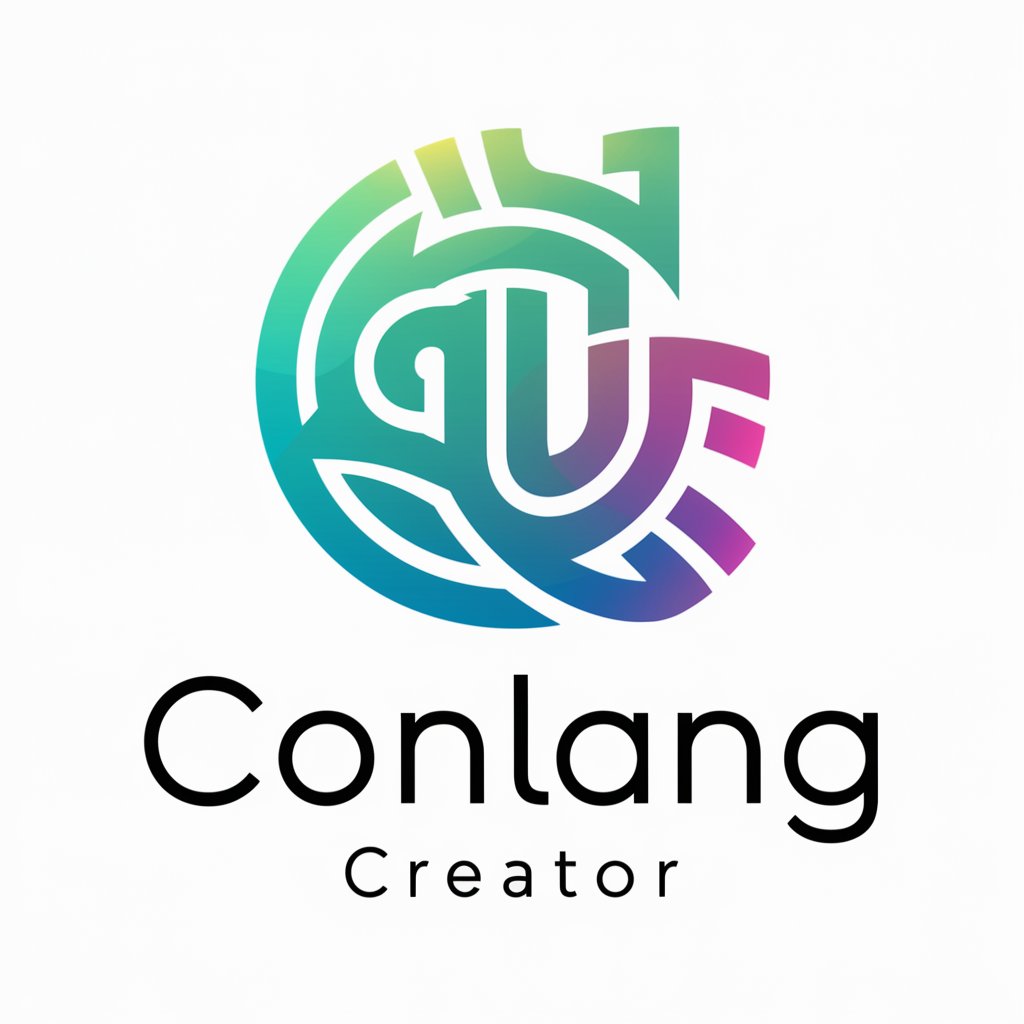
Frequently Asked Questions about Lucid
What makes Lucid unique compared to other flowchart tools?
Lucid stands out due to its AI-powered capabilities that enable it to understand complex processes and visualize them as flowcharts automatically, saving time and enhancing clarity.
Can I use Lucid for collaborative projects?
Yes, Lucid's integration with Lucidchart allows for seamless collaboration, enabling teams to work together on flowcharts in real-time, share insights, and make collective decisions.
Is technical knowledge required to use Lucid effectively?
No, Lucid is designed to be user-friendly, requiring no prior technical knowledge. Its intuitive interface and AI guidance make it accessible for users of all skill levels.
How does Lucid handle complex data for flowcharts?
Lucid uses advanced AI algorithms to analyze and organize complex data, breaking it down into manageable components that are then structured logically in a flowchart format.
What are the customization options available in Lucid?
Lucid offers a wide range of customization options through its Lucidchart integration, including various shapes, colors, and text options to tailor the flowchart to specific needs and preferences.