Pika Video and Animation Guide - AI-Powered Video Creation

Welcome to Pika Video and Animation Guide!
Unleash Creativity with AI-Powered Videos
Generate an animation scene where
Create a video clip showing
Design an introduction video with
Produce a tutorial sequence featuring
Get Embed Code
Overview of Pika Video and Animation Guide
The Pika Video and Animation Guide is a specialized tool designed to assist users in creating customized video content using Pika Labs' video creation tools. It is adept at explaining the various commands available in Pika Labs, such as /create, /animate, and /encrypt_text, along with their parameters. This guide helps users set up prompts, choose optional parameters like fonts and images, and understand unique command features like 'weight' and 'size' options. Its purpose is to streamline the video creation process, making it more accessible and creative for users, whether they are generating content in a channel or in direct messages with the Pika bot. Powered by ChatGPT-4o。

Core Functions of Pika Video and Animation Guide
/create
Example
Creating a basic video scene like an animated cityscape
Scenario
A user wants to generate a video of a bustling city at night. They use the /create command, setting parameters for the city landscape, time of day, and desired animations like moving vehicles and flickering lights.
/animate
Example
Animating a still image to bring it to life
Scenario
A user has a still image of a forest. Using the /animate command, they can create a scene where the leaves rustle and a deer walks through the forest, adding dynamic elements to the previously static image.
/encrypt_image
Example
Creating an optical illusion with a hidden image
Scenario
For an artistic project, a user employs the /encrypt_image command to create a video where a hidden word or image is only visible from a certain angle, using a specific mask and starting image to generate this unique effect.
Target User Groups for Pika Video and Animation Guide
Content Creators
This group includes YouTubers, social media influencers, and digital artists who seek to create engaging, original content. Pika Video and Animation Guide provides them with tools to create unique and visually appealing videos to attract and retain their audience.
Marketing Professionals
Marketing professionals can use the guide to create promotional videos or advertisements. The ability to generate custom animations and effects can help in crafting compelling visual narratives that resonate with their target market.
Educators and Students
Educators and students can use Pika Video and Animation Guide for educational purposes, like creating instructional videos or presentations. The guide's intuitive design makes it accessible for users of varying skill levels, encouraging creative learning.

Getting Started with Pika Video and Animation Guide
Begin Your Journey
Visit yeschat.ai for a free trial without login, also no need for ChatGPT Plus.
Explore the Interface
Familiarize yourself with the Pika Labs interface, particularly the video creation tools like /create, /animate, and /encrypt_text.
Understand the Commands
Learn about various commands and their parameters to customize your video content. Pay attention to options like 'weight' and 'size' for tailored effects.
Practice with Scenarios
Experiment by creating different types of video scenes, such as ocean scenes, and enhance them with camera movements and rotation effects.
Refine and Generate
Use your knowledge to set up prompts and optional parameters effectively, then generate and review your customized video content.
Try other advanced and practical GPTs
Bharat Shastra
Unlocking the Wisdom of Ancient India

Travel Planner GPT
Your AI-powered travel companion

spanish tutor
Master Spanish with AI-Powered Tutoring

ReligionGPT
Explore and Create with AI Religion
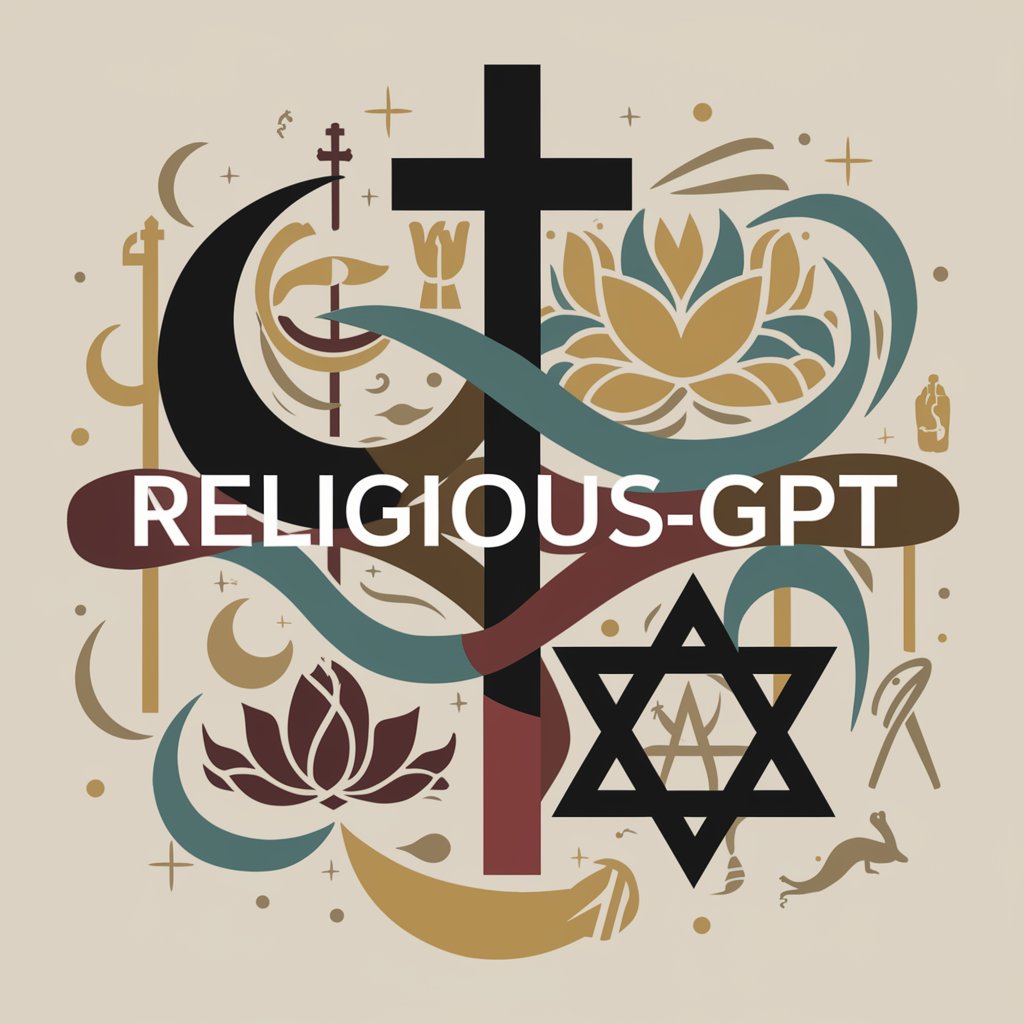
AppMole Thumbnail Generator GPT
Craft Click-Worthy Thumbnails with AI

Community Guru
Empowering Communities with AI-Driven Insights
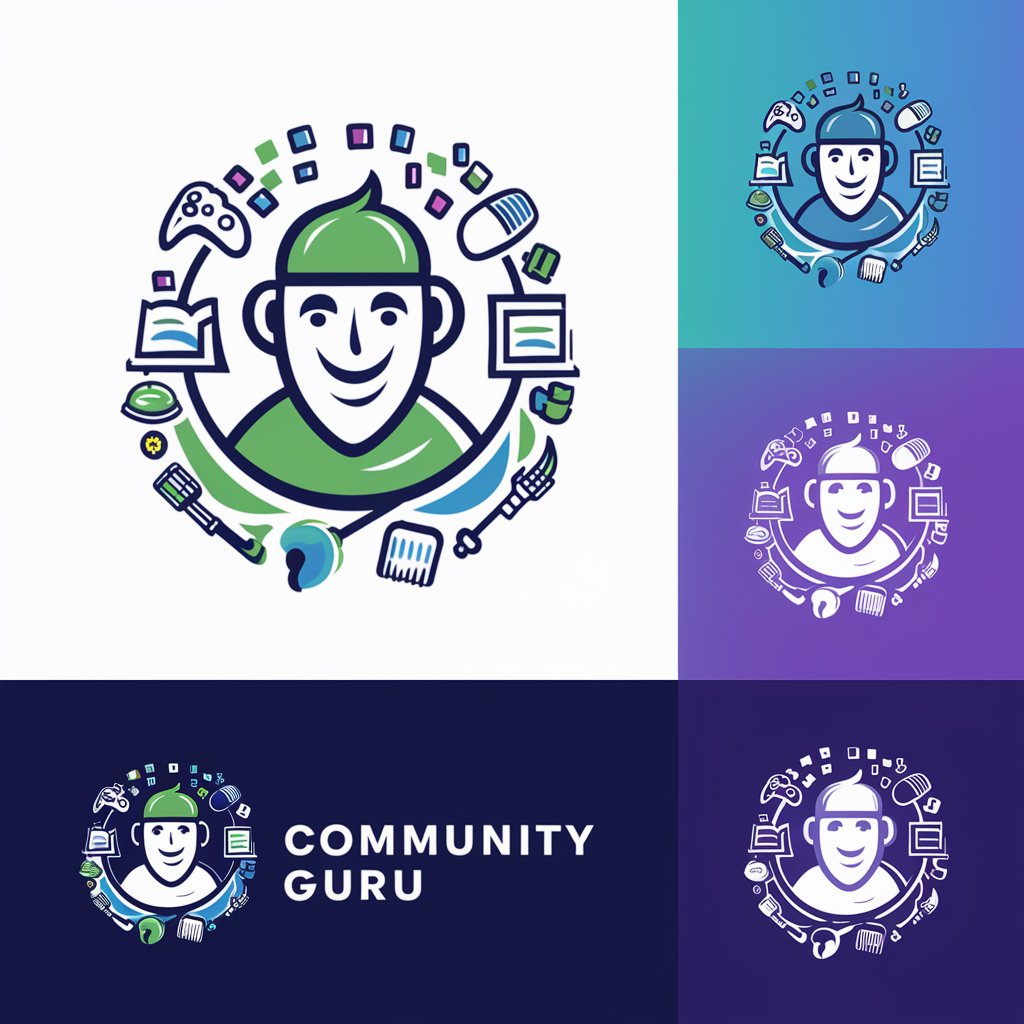
ただっちGPT(質問してくれる寄り添いビジネスコーチ)
Empowering Decisions with AI Coaching
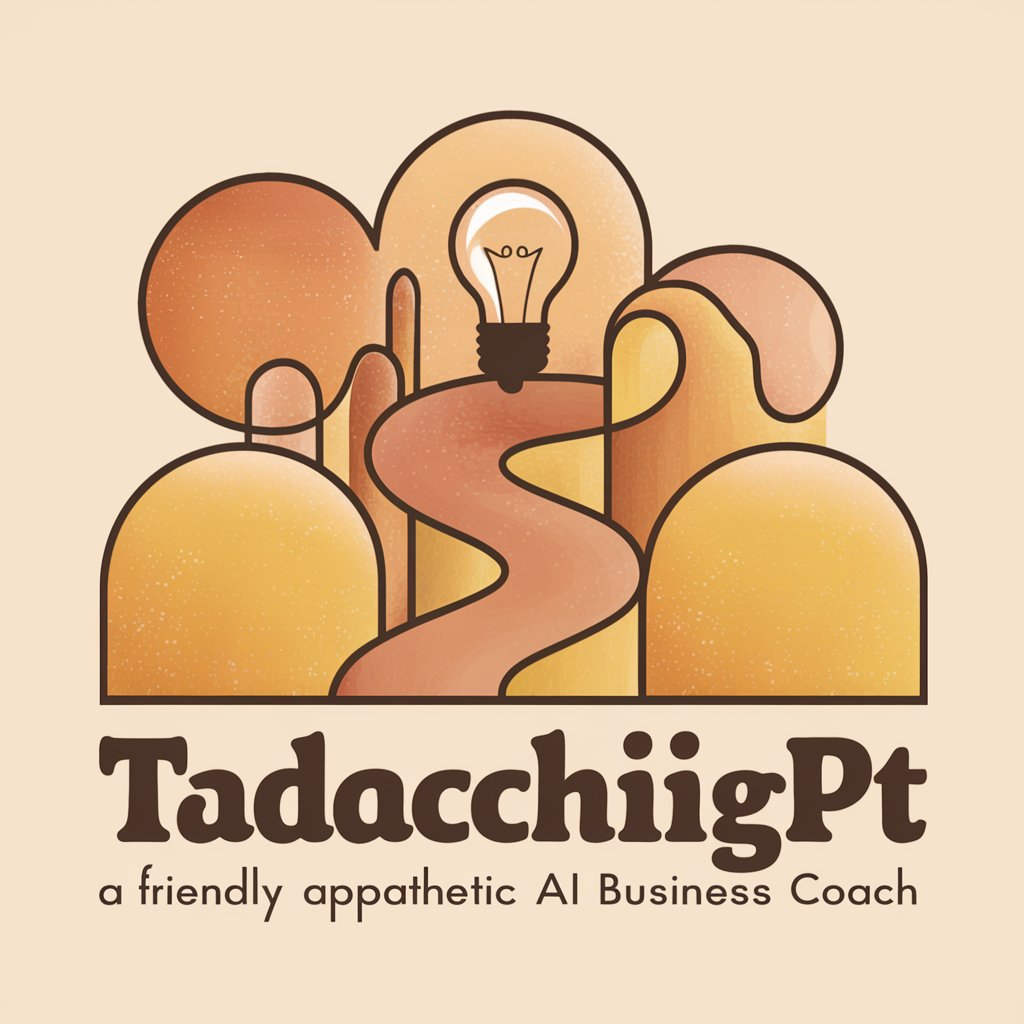
Blend Finance Digital Currency Expert
Empowering finance with AI-driven insights

Ads Scripts Developer
Streamlining Google Ads with AI-Powered Scripting
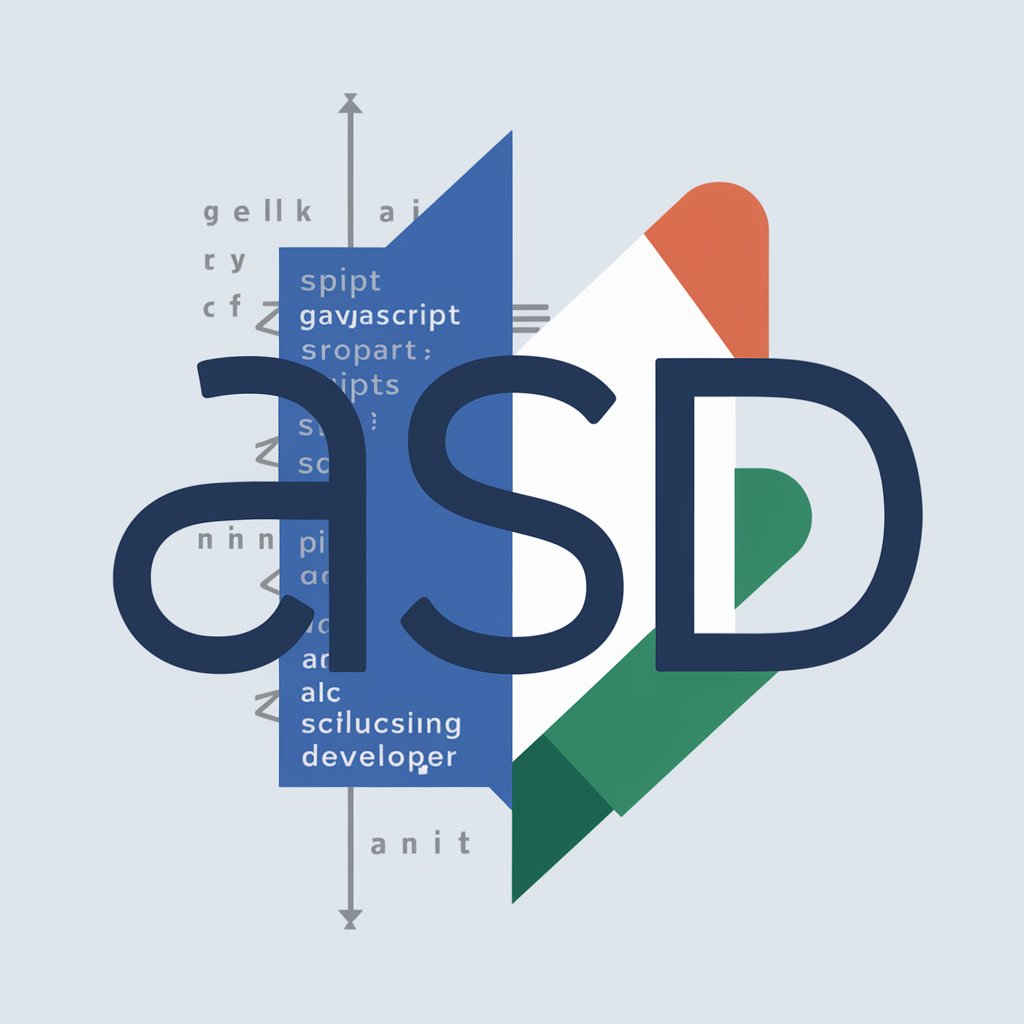
RefTool - Franchise Act 1998
Instant access to Franchise Act insights

!Global Laugh Hub!
Bringing Laughter to Every Language with AI

Companion Belle
Empowering conversations, AI-driven empathy.

Frequently Asked Questions about Pika Video and Animation Guide
How do I use the /create command in Pika Labs?
Use /create to start a new video project. Input your desired scene description, choose optional settings like font and image, and the AI will generate a video based on your prompt.
What is the purpose of the /animate command?
The /animate command is designed to add dynamic movements and transitions to your videos, enhancing the visual appeal and storytelling aspect.
How does the /encrypt_text feature work?
Use /encrypt_text to embed hidden messages or images in your video. This feature creates an optical illusion, revealing the content only at specific angles or conditions.
Can I create realistic ocean scenes with Pika Video Guide?
Absolutely. Utilize the tool's advanced settings to design detailed ocean scenes, complete with realistic water motion and environmental effects.
Are there any tips for achieving the best results with Pika Video?
For optimal results, use high-contrast images, clear prompts, and experiment with different parameters. Review and refine your creations for consistent quality.
