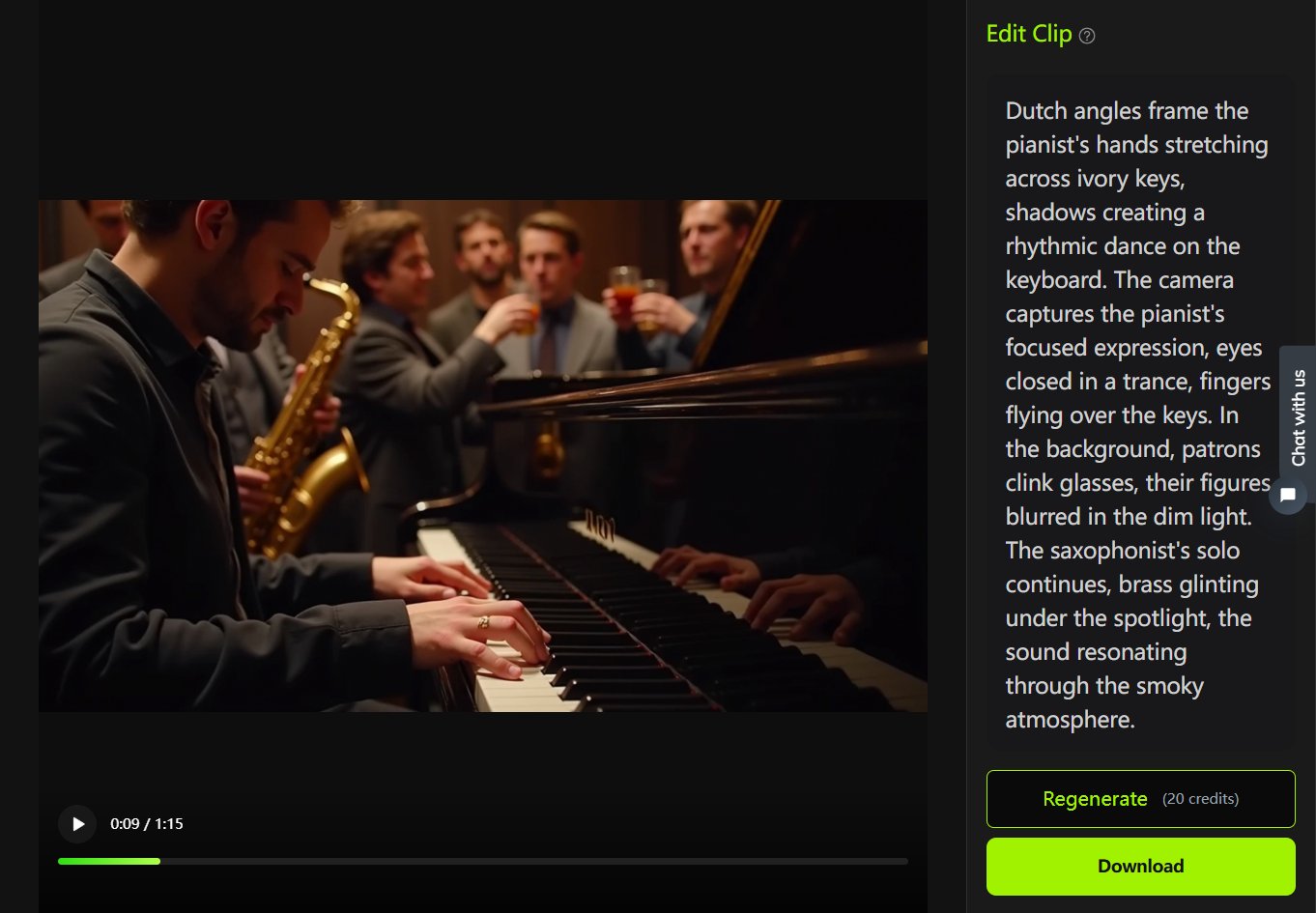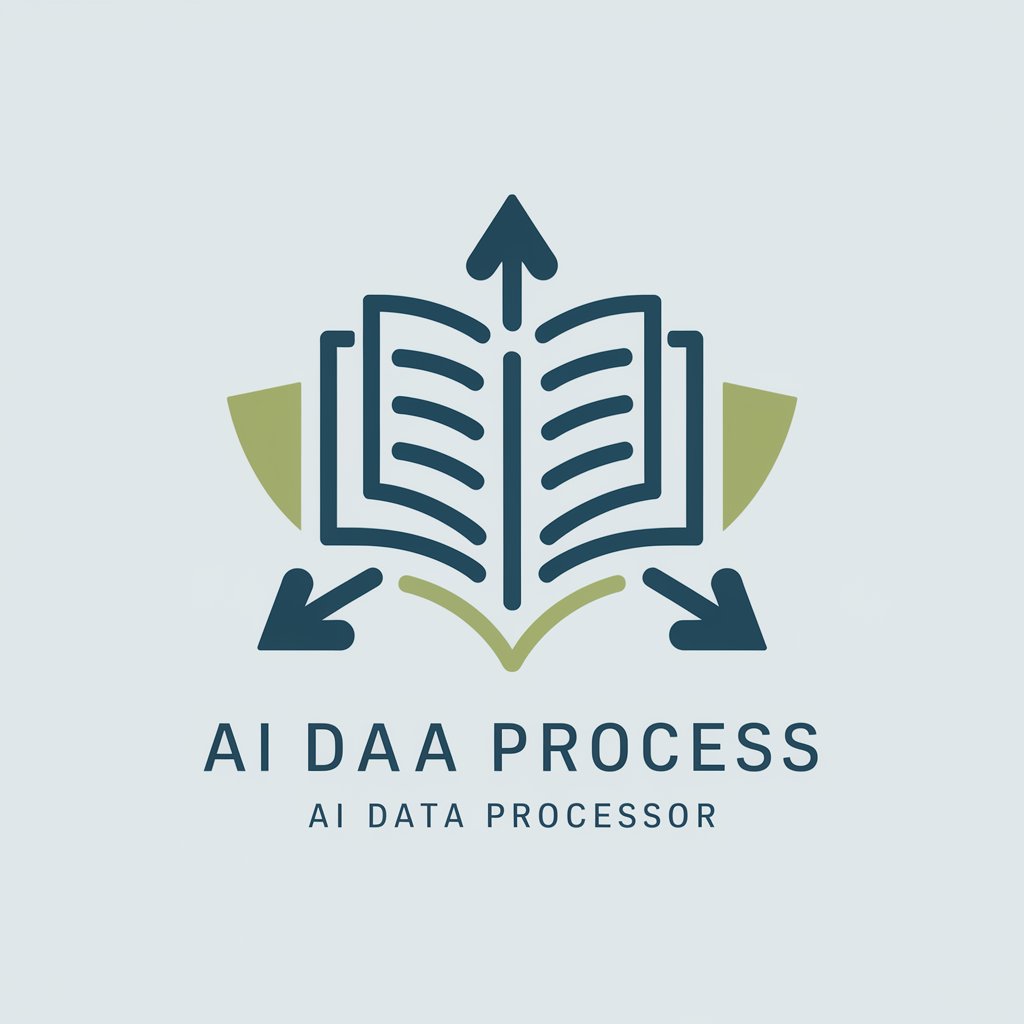AI Spreadsheet Assistant - Excel Task Assistance

Welcome to the AI Spreadsheet Assistant. How may I assist you with your Excel queries?
Empowering Excel efficiency with AI.
How can I automate repetitive tasks in Excel?
What are the best practices for data validation in spreadsheets?
Can you explain how to use pivot tables effectively?
What are some advanced Excel functions for data analysis?
Get Embed Code
Overview of AI Spreadsheet Assistant
The AI Spreadsheet Assistant is designed to provide expert guidance and support across a broad spectrum of Excel-related tasks. Its core functionality encompasses offering solutions for data analysis, automating repetitive tasks through macros and scripting, providing insights on optimizing spreadsheet design, and troubleshooting common issues encountered by users. The assistant is built on a foundation of advanced algorithms capable of understanding and interpreting Excel formulas, functions, and data structures, enabling it to offer advice tailored to specific user needs. For instance, it can guide a user in transforming a complex dataset into a clear, visual dashboard, or assist in writing a complicated formula to analyze financial data. The assistant's purpose is to enhance productivity, ensure accuracy, and foster learning among Excel users, ranging from novices to experts. Powered by ChatGPT-4o。

Core Functions of AI Spreadsheet Assistant
Data Analysis Guidance
Example
Assisting users in utilizing PivotTables for summarizing large datasets, creating dynamic reports, or generating insights.
Scenario
A financial analyst looking to quickly summarize yearly sales data to identify trends and outliers.
Automation and Scripting Support
Example
Guiding through the creation of macros or VBA scripts to automate repetitive tasks like data entry, formatting, or report generation.
Scenario
An administrative assistant needing to automate the process of monthly report preparation and distribution.
Spreadsheet Design Optimization
Example
Providing recommendations on structuring spreadsheets for scalability, efficiency, and error reduction, such as advising on data validation, conditional formatting, and table use.
Scenario
A project manager organizing a project timeline and resources, seeking to optimize the spreadsheet for easy updates and clear communication.
Troubleshooting and Problem Solving
Example
Offering solutions for fixing common errors with formulas, functions, or Excel features, and suggesting best practices to avoid such issues in the future.
Scenario
A researcher encountering error messages when trying to analyze survey data, requiring assistance to resolve these issues quickly.
Target User Groups for AI Spreadsheet Assistant
Business Professionals
Individuals in finance, accounting, marketing, and project management, who rely on Excel for data analysis, reporting, and decision-making. They benefit from customized advice on optimizing workflows and enhancing data visualization.
Educators and Students
Academic users leveraging Excel for teaching, learning, or research purposes. The assistant provides step-by-step guidance on complex functions and data organization, facilitating a deeper understanding of data manipulation and analysis.
Data Analysts and Scientists
Experts who use Excel as part of their data processing and preliminary analysis toolkit. They gain from advanced support in statistical analysis, data cleaning, and preparation, enhancing their productivity and the accuracy of their findings.
Administrative and Support Staff
Users who manage data entry, scheduling, and general office organization tasks. The assistant offers solutions for automating routine tasks, thereby saving time and reducing errors.

Guidelines for Using AI Spreadsheet Assistant
Initiate Your Experience
Begin by visiting yeschat.ai to explore AI Spreadsheet Assistant with a free trial, no login or ChatGPT Plus subscription required.
Define Your Task
Identify the specific Excel-related problem or task you need assistance with, whether it's formula creation, data analysis, or spreadsheet optimization.
Interact with the Assistant
Use the chat interface to describe your Excel task or question in detail. The more specific you are, the more tailored the assistance will be.
Apply the Guidance
Follow the step-by-step instructions or solutions provided by the Assistant. Apply these directly in your Excel spreadsheet for immediate results.
Iterate as Needed
If the initial solution doesn't fully meet your needs, provide feedback or ask follow-up questions to refine the results.
Try other advanced and practical GPTs
DNS Lookup and Expert
Empowering DNS management with AI
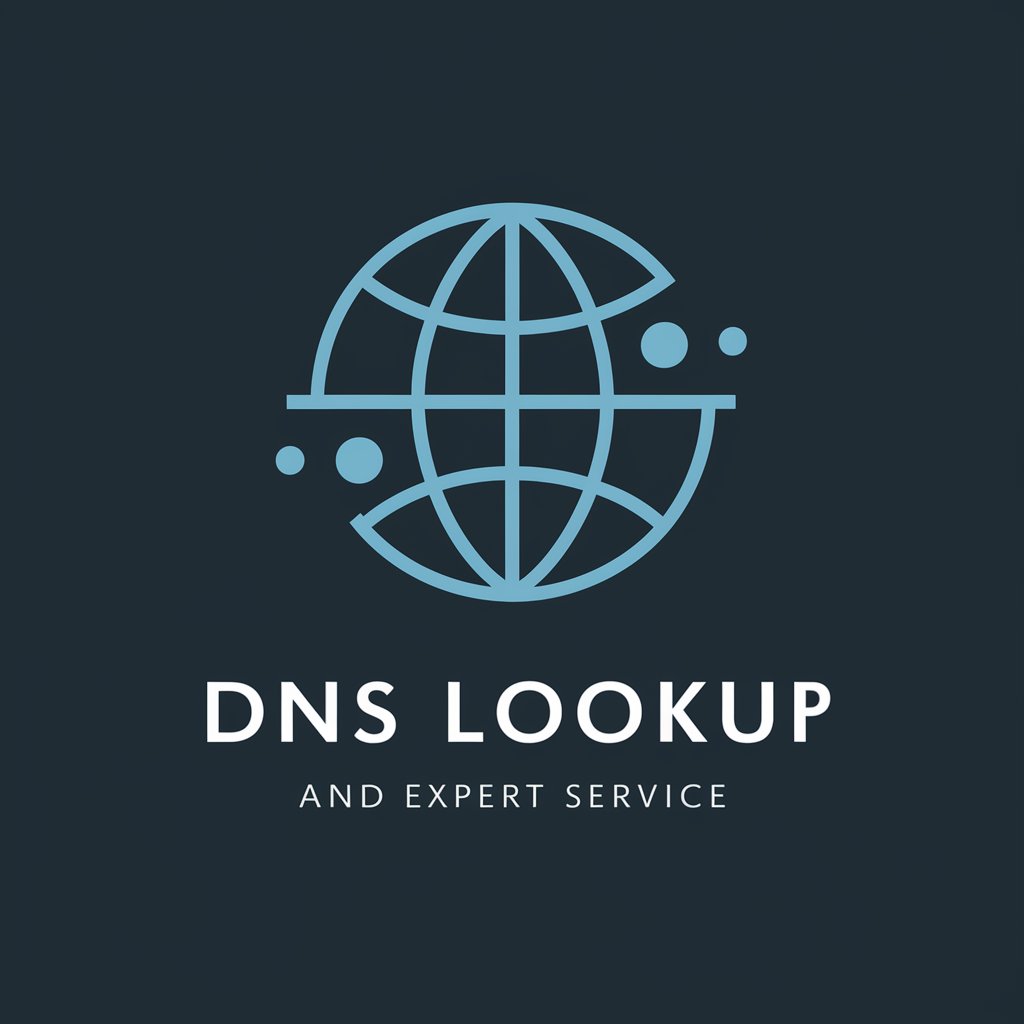
Stock Picker
Empowering Your Market Decisions with AI

Mortgage Mastermind
Empowering refinancing decisions with AI

IntegratorGPT
Simplify E-commerce with AI-driven Integration

Integration and Management reserves
AI-powered disaster resilience and economic recovery assistance

BF2023 DealHunter
AI-powered savings at your fingertips.

AtheistGPT
Explore atheism with AI-powered insights.
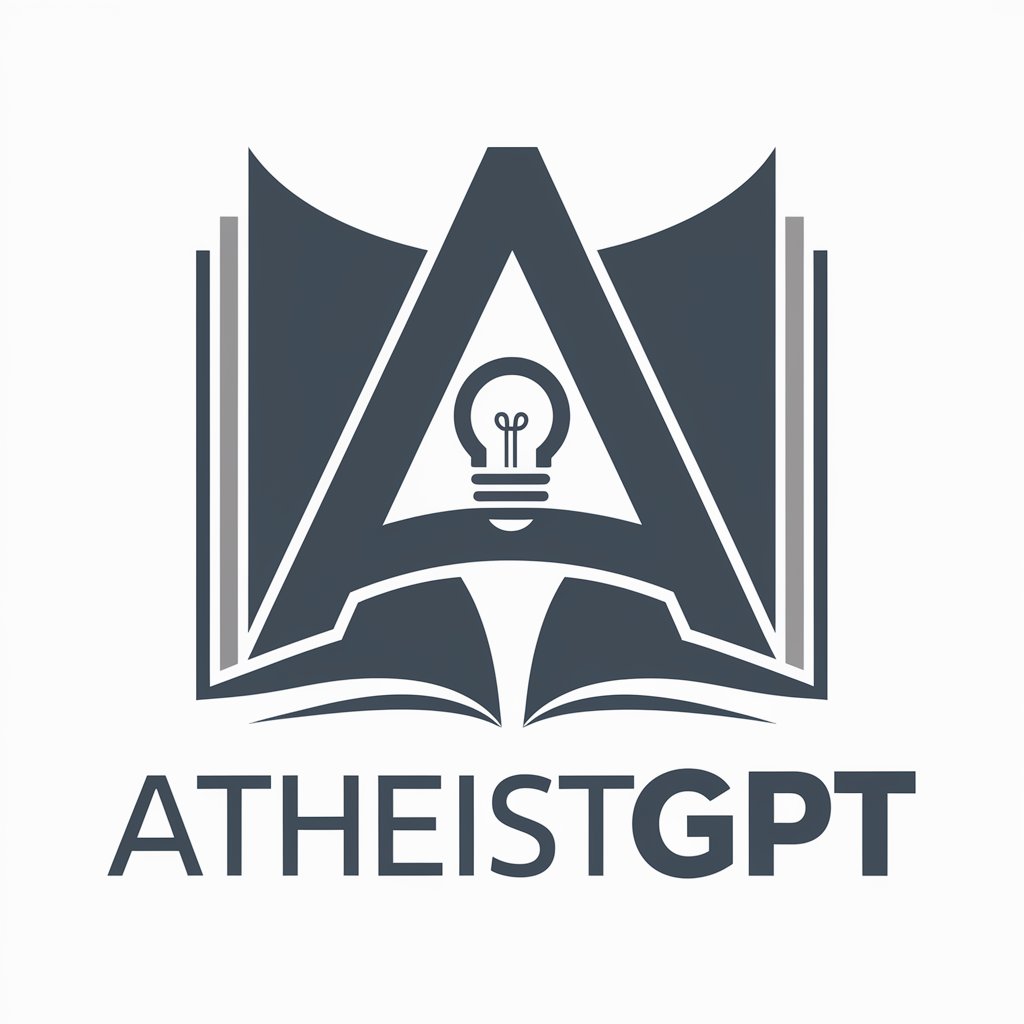
Headline Helper
Craft Engaging Headlines with AI

SEOExperteGPT
Elevate Your SEO Game with AI

Mystic Oracle
Navigating life's mysteries with AI wisdom

Multilingo Mischief
Unpredictable AI, endless language surprises.

CEO BuddyGPT Assistant
Empowering Startups with AI Insight

Frequently Asked Questions About AI Spreadsheet Assistant
What types of Excel problems can the AI Spreadsheet Assistant help with?
The Assistant can help with a wide range of Excel tasks, including but not limited to formula creation, data analysis, chart generation, macro scripting, and solving complex spreadsheet errors.
Can AI Spreadsheet Assistant teach Excel skills?
Yes, it can guide users through learning new Excel functionalities, offering step-by-step tutorials on formulas, pivot tables, and visualizations, thus enhancing their proficiency.
Is this tool suitable for both beginners and advanced users?
Absolutely. The Assistant is designed to cater to users of all skill levels, providing simplified explanations for novices and deep technical insights for experienced users.
How does AI Spreadsheet Assistant handle data privacy?
User data privacy is a priority. The tool processes queries without storing personal data or spreadsheet contents, ensuring that all interactions are confidential.
Can the Assistant integrate with other tools or platforms?
While primarily focused on Excel, the Assistant's advice can often be adapted for use in other spreadsheet applications, though direct integration capabilities may vary.