MacTech Guide - MacBook & Apple PC Help

Hello! How can I assist with your MacBook or Apple PC today?
AI-powered MacBook troubleshooting.
How can I optimize the performance of my MacBook?
What are some common error messages on macOS and how to fix them?
Can you guide me through installing a new macOS update?
How do I troubleshoot connectivity issues on my Apple laptop?
Get Embed Code
Introduction to MacTech Guide
MacTech Guide is a specialized digital assistant designed to help users navigate the complexities of MacBook and Apple PC/laptop issues. It functions as an interactive guide, offering step-by-step guidance for a wide range of technical challenges, from troubleshooting error messages to improving system performance. Utilizing a combination of multi-choice questions and the ability to analyze screenshots or photos, MacTech Guide aims to understand the user's specific problem, device model, macOS version, and experience level to provide tailored solutions. For example, if a user encounters a 'Battery Not Charging' message, MacTech Guide can guide them through checking their power adapter, system settings, and battery health, providing a clear, actionable pathway to resolving their issue. The design purpose is to deliver clear, simple explanations and practical, safe solutions, enhancing the user's ability to solve problems effectively without overwhelming them with complex technical details. Powered by ChatGPT-4o。

Main Functions of MacTech Guide
Troubleshooting Guidance
Example
A user's MacBook Pro won't start, displaying a blinking folder with a question mark. MacTech Guide provides a step-by-step troubleshooting guide, starting with resetting the NVRAM/PRAM, checking for disk issues in Recovery Mode, and, if necessary, how to reinstall macOS.
Scenario
This function is particularly helpful when a user faces boot-up issues, ensuring they can perform initial diagnostics and potentially resolve the problem without immediate professional help.
Performance Optimization Tips
Example
A user complains about slow performance on their iMac. MacTech Guide offers tips on checking storage space, managing startup programs, and how to monitor and close resource-heavy applications via Activity Monitor.
Scenario
This helps users improve their device's performance through better resource management and system maintenance, potentially extending the device's usable life.
Error Message Resolution
Example
Upon receiving an 'Error Code -36' when trying to copy files, a user consults MacTech Guide. The guide explains what the error code means and walks the user through using Terminal to perform the copy operation successfully.
Scenario
This function aids in deciphering cryptic error messages and provides users with clear instructions to resolve such errors, improving their confidence in handling system issues.
Ideal Users of MacTech Guide Services
MacBook and Apple PC Owners
Individuals who own and use Apple laptops and desktops, especially those who may not have extensive technical knowledge. These users benefit from MacTech Guide's step-by-step solutions for common issues, helping them maintain their devices without needing immediate professional assistance.
Tech Enthusiasts
Tech enthusiasts interested in learning more about their Apple devices' workings or looking to solve problems on their own. MacTech Guide provides a resource-rich platform for learning and applying technical solutions in a user-friendly manner.
Educational and Small Business Settings
Schools and small businesses that utilize Apple devices extensively can use MacTech Guide as a first-line support tool, helping to quickly address common issues and minimize downtime, ensuring smooth operations.

How to Use MacTech Guide
Start Your Journey
Begin by accessing MacTech Guide through a platform offering a free trial without the need for login or a ChatGPT Plus subscription.
Identify Your Issue
Navigate to the MacTech Guide interface and select the issue you're experiencing with your MacBook or Apple PC from the provided categories.
Provide Details
Enter specifics about your device model, macOS version, and a description of the problem. If possible, upload a screenshot or photo of the issue.
Follow Guidance
Receive step-by-step instructions tailored to your issue. These recommendations are designed to be easy to follow and implement.
Seek Further Help
If the issue persists or is beyond the scope of MacTech Guide, consider contacting Apple Support or a professional technician for additional assistance.
Try other advanced and practical GPTs
WindowsGPT
AI-powered Windows support at your fingertips

Ellie PA
Empowering your productivity with AI

KuuluisuuskoneGPT
Craft Your Brand's Story, Powered by AI

Invest Smart
Demystifying Investing with AI Humor

"Yinginiya ow’amangu"
Crafting Precise AI-Driven Solutions

Brico Rigolo
Identify tools and materials with AI power

Venture Visionary
Empowering startups with AI-driven insights for growth and social good.

Grand Oral STAV PF
Empowering STAV Students with AI

pH
Deciphering pH with AI
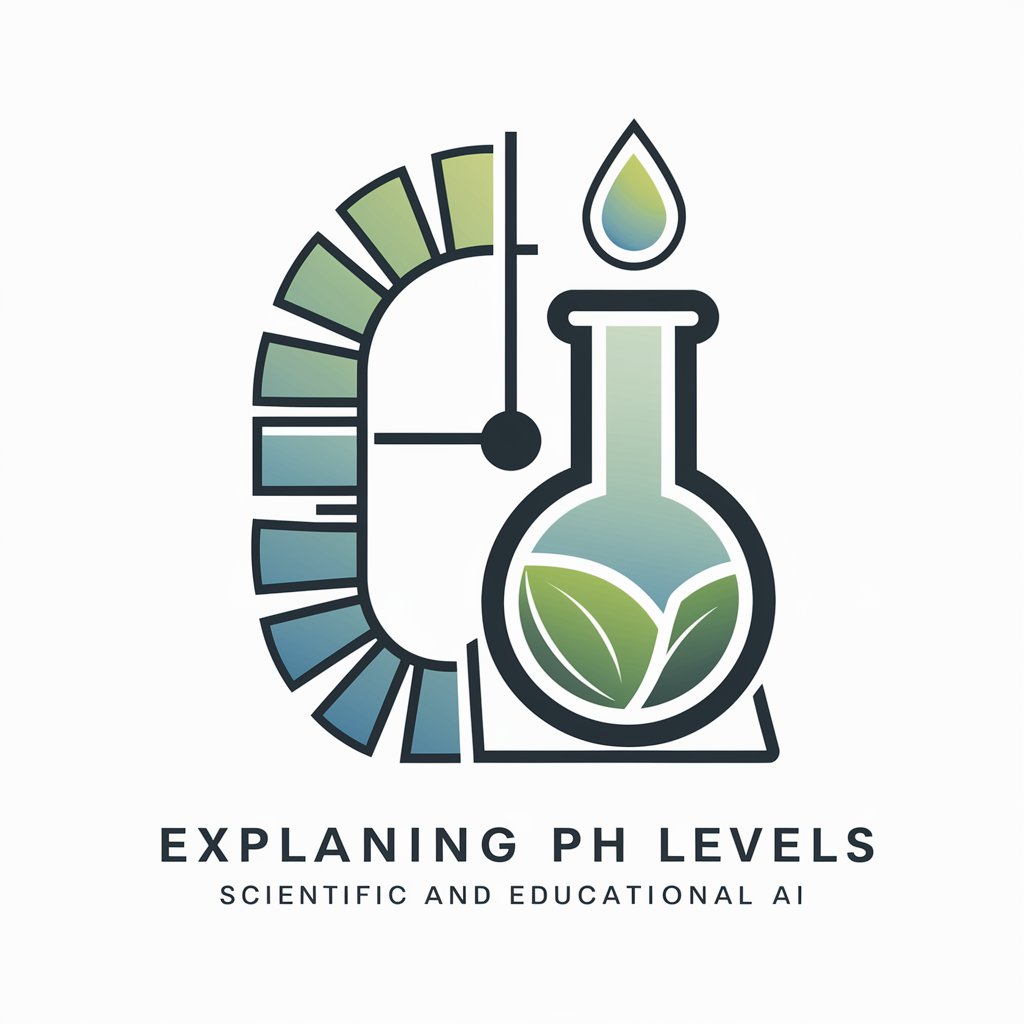
Marketing PH
Empowering Your Marketing with AI

Academic PI
Empowering research with AI-driven insights

Ultimate Business Advisor
Empowering Businesses with AI-driven Insights

MacTech Guide Q&A
Can MacTech Guide help with all types of MacBook issues?
MacTech Guide is equipped to assist with a wide range of MacBook and Apple PC issues, including software errors, performance optimization, and general troubleshooting. However, it may not cover certain hardware problems that require professional repair.
Is MacTech Guide suitable for users with limited technical knowledge?
Yes, MacTech Guide is designed with all user levels in mind, offering clear, simple explanations and step-by-step instructions to ensure that even individuals with minimal technical expertise can effectively resolve their issues.
How can I share my screen or error messages with MacTech Guide?
Users can upload screenshots or photos directly to MacTech Guide when detailing their issue. This feature enhances the tool's ability to provide accurate and customized troubleshooting steps.
Does MacTech Guide offer solutions for the latest macOS versions?
Absolutely. MacTech Guide regularly updates its database to include solutions relevant to the most current macOS versions, ensuring users receive the most up-to-date guidance.
What should I do if MacTech Guide's solutions don't resolve my issue?
If the guidance from MacTech Guide does not solve your problem, it's recommended to seek further assistance from Apple Support or a certified professional technician, as the issue might require specialized attention or hardware repair.
