Slide Master - PowerPoint Presentation Creator

Welcome to Slide Master, your presentation specialist!
Crafting engaging presentations with AI
Create a professional PowerPoint presentation on...
Design a visually engaging slide deck for...
Help me organize a presentation about...
Suggest an impactful layout for a presentation on...
Get Embed Code
Understanding Slide Master
Slide Master is designed as an advanced tool specifically aimed at crafting PowerPoint presentations that are impactful, visually appealing, and tailored to the user's needs. Its core functionality revolves around creating and organizing slide layouts, suggesting color schemes, and advising on content structuring for a variety of presentation types. Whether the task is to deliver a professional report, an academic lecture, or a creative storytelling session, Slide Master can adapt its approach. For example, in a professional setting, it might suggest a clean, corporate layout with a color scheme that matches the company's brand identity. In contrast, for an educational presentation, it might propose a more dynamic layout with interactive elements to engage students. Powered by ChatGPT-4o。

Key Functions of Slide Master
Custom Layout Design
Example
Designing a layout with a company's logo and color scheme for an annual report presentation.
Scenario
A business professional preparing for an annual shareholder meeting would use this function to create a presentation that not only conveys the yearly achievements and financials but also reinforces the company's brand identity.
Content Structuring Advice
Example
Suggesting the organization of slides for a thesis defense, including introduction, literature review, methodology, results, discussion, and conclusion.
Scenario
An academic user, such as a graduate student, would benefit from this function by receiving guidance on effectively structuring their presentation to clearly communicate their research findings to a committee.
Interactive Elements and Visuals Suggestion
Example
Recommending the incorporation of interactive polls or quizzes in an educational workshop presentation.
Scenario
Educators and trainers aiming to increase engagement and retention among their audience would utilize this function to make their sessions more interactive and enjoyable.
Tailored Color Scheme and Styling
Example
Generating a color palette that complements the theme of a marketing pitch.
Scenario
Marketing professionals looking to pitch a new product would find this function invaluable for creating a visually compelling presentation that grabs and holds the attention of potential clients or stakeholders.
Who Benefits from Slide Master?
Business Professionals
Individuals in corporate roles such as managers, sales representatives, and marketers who frequently prepare presentations for reports, pitches, and meetings. Slide Master's ability to incorporate branding and professional design can help them make a stronger impact in their communications.
Educators and Academic Researchers
This group includes teachers, professors, and students involved in delivering educational content or presenting research findings. They benefit from Slide Master's features that enhance the clarity, engagement, and organization of their presentations, making complex information more accessible.
Creative Professionals
Artists, designers, and writers presenting their work or ideas in a visual format can use Slide Master to create presentations that reflect their unique style and creativity, making their pitches or workshops more memorable and impactful.

How to Use Slide Master
Start Your Free Trial
Visit yeschat.ai to access Slide Master for a free trial, no login or ChatGPT Plus subscription required.
Choose Your Presentation Type
Select the type of presentation you're creating, such as academic, business, or personal, to tailor the tool's suggestions.
Input Your Content
Provide the main points, data, or any specific content you want included. The more detailed your input, the better the output.
Customize Your Design
Specify any design preferences, such as color scheme or layout. Slide Master can also suggest designs based on your content.
Download Your Presentation
Review and customize your slides as needed, then download the completed PowerPoint presentation ready for use or further modification.
Try other advanced and practical GPTs
QuantMaster AI
Automate and Optimize Your Trading Strategies

PM Pathfinder
Elevate Your PM Journey with AI

Product Descriptions for Marketplaces
Elevate Your Listings with AI-Powered Descriptions

Product Name Matching Recognition
Streamline categorization with AI precision.

Product Scout
Unlock Insights with AI

Product Review Analyst
Unlock In-depth Review Insights with AI

Quick Read Creator
Condense texts swiftly with AI power.
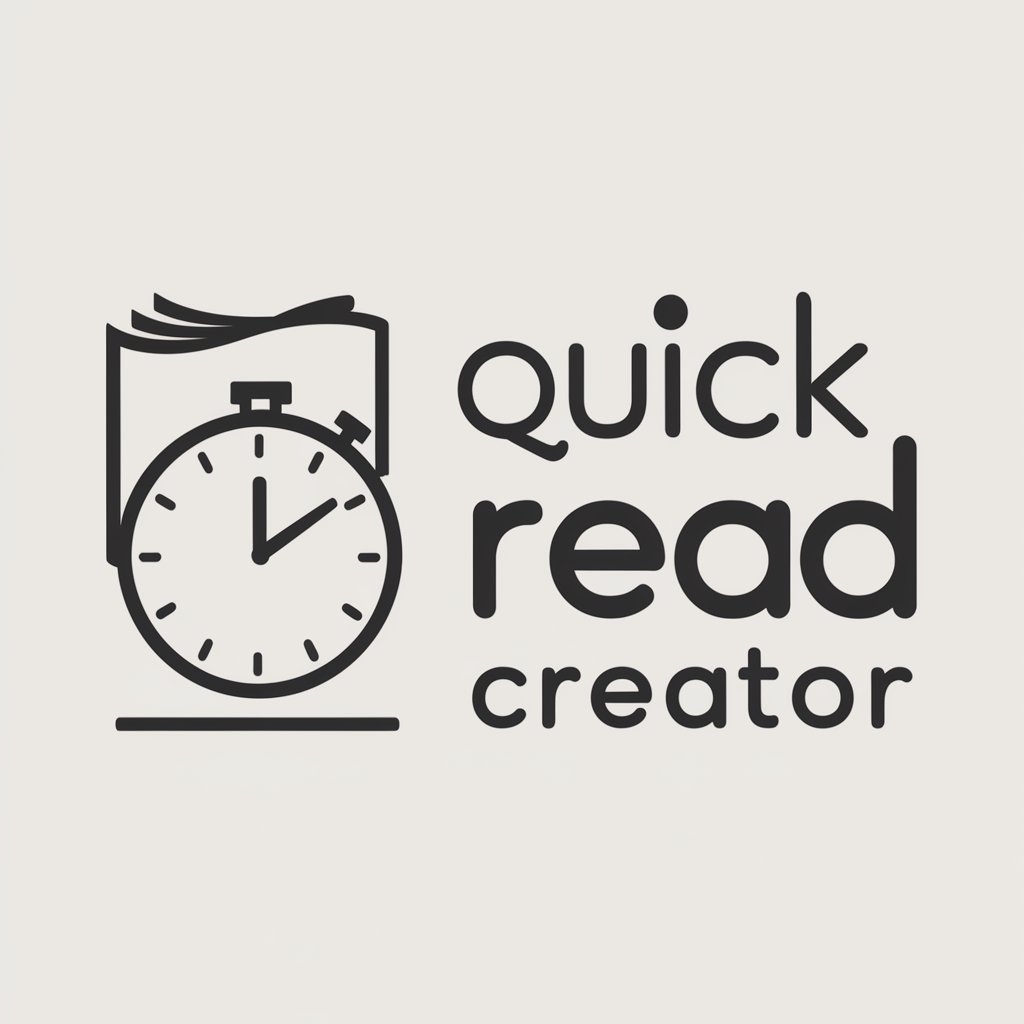
ShortForm Script Wizard
Empowering creators with AI-driven insights

WebPage Wizard
Design Your Success Online
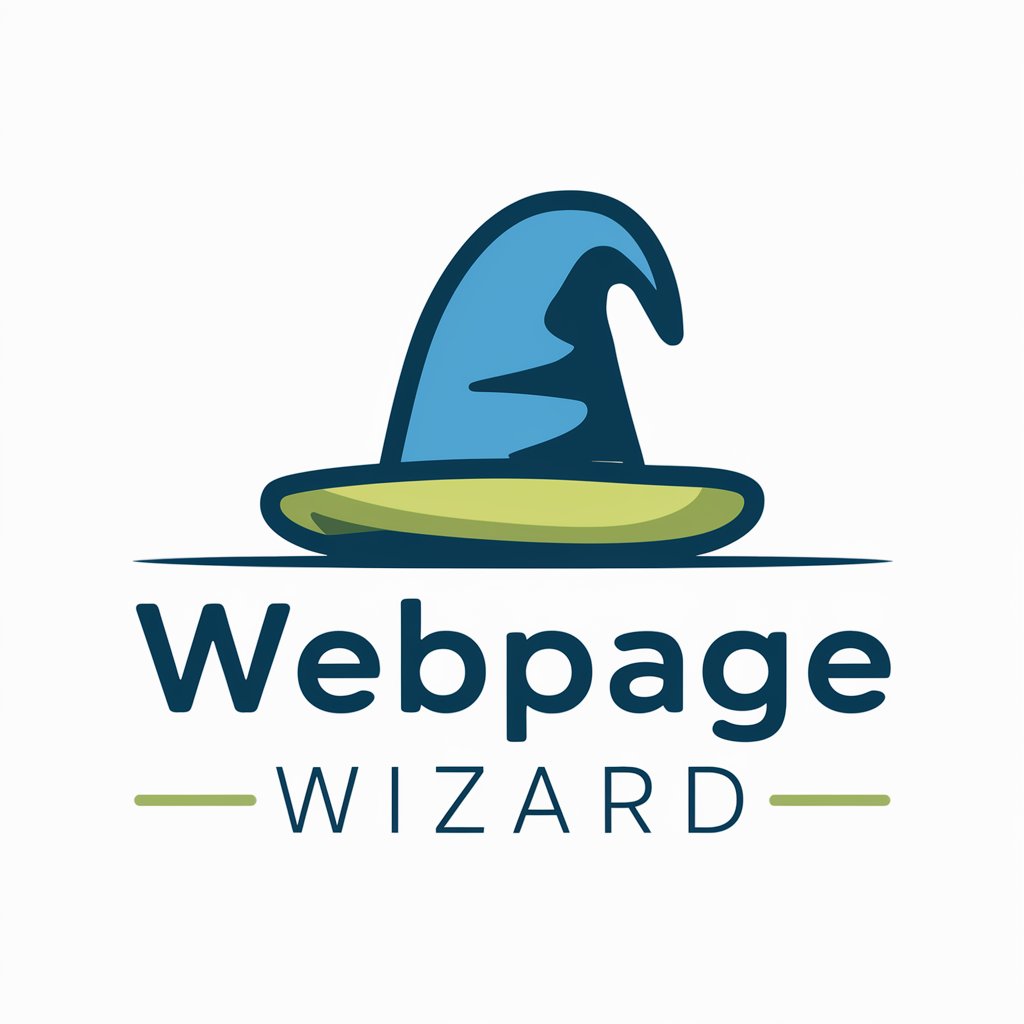
Lexideck Professional Multi-Agent Simulator
Empowering Innovation with AI Synergy

Resume Tailorer with Job Description Analyzer
Tailor Your Resume, Land Your Dream Job

The Resumator
Empower Your Job Search with AI

Frequently Asked Questions about Slide Master
What types of presentations can I create with Slide Master?
You can create a wide range of presentations, including academic, business, creative, and personal presentations. Slide Master tailors suggestions based on the chosen type.
Can Slide Master help with design if I'm not sure what I want?
Yes, Slide Master offers design suggestions based on your content. You can specify any preferences or let the tool suggest a design based on industry standards and trends.
Is there a limit to the number of slides I can create?
There's no fixed limit. However, for an optimal experience and concise presentations, it's recommended to focus on key points and data relevant to your topic.
How does Slide Master handle complex data or charts?
Slide Master can integrate complex data and create charts or graphs directly in your presentation. Provide your data, and the tool will handle the visualization.
Can I edit my presentation after downloading it?
Absolutely. The PowerPoint file is fully editable. You can adjust the content, design, or layout directly in PowerPoint according to your needs.
