ExcelGPT - Excel Data Assistant

Welcome to ExcelGPT, your smart Excel assistant!
Empowering your Excel with AI
Can you help me analyze this dataset?
Please create a chart for the following data.
Generate a formula to calculate the sum of these cells.
Sort this data by date and remove duplicates.
Get Embed Code
Introduction to ExcelGPT
ExcelGPT is designed to augment the capabilities of Microsoft Excel, making it easier for users to work with complex datasets and perform advanced spreadsheet functions without needing in-depth knowledge of Excel's formulas and functions. Leveraging the power of GPT for natural language processing, ExcelGPT understands and executes data-related tasks, including data analysis automation, spreadsheet management, and visualization creation. For instance, users can simply ask ExcelGPT to 'find the average sales for Q1' or 'create a pie chart of expenses by category', and ExcelGPT will process the request using the data in the Excel workbook. Powered by ChatGPT-4o。

Main Functions Offered by ExcelGPT
Data Analysis Automation
Example
Performing regression analysis to predict future sales based on historical data.
Scenario
A business analyst uses ExcelGPT to quickly identify trends and forecast future sales, simplifying what would otherwise be a complex and time-consuming process.
Spreadsheet Management
Example
Organizing large datasets, sorting data, and removing duplicates.
Scenario
An inventory manager utilizes ExcelGPT to efficiently manage stock levels, ensuring accurate and up-to-date inventory records.
Visualization Creation
Example
Generating charts and graphs based on data provided or requested.
Scenario
A marketing professional asks ExcelGPT to create a bar chart comparing monthly ad spend against generated leads, facilitating a visual presentation of their campaign's ROI.
Formula Writing
Example
Assisting in writing complex Excel formulas and functions.
Scenario
A financial analyst uses ExcelGPT to write a formula that calculates weighted average cost of capital (WACC) for investment analysis.
Data Entry and Updating
Example
Dictating or inputting data in natural language, which ExcelGPT formats and enters into the correct cells.
Scenario
A project manager dictates project expenses into ExcelGPT, which automatically updates the budget tracking spreadsheet.
Ideal Users of ExcelGPT Services
Business Analysts and Data Scientists
Professionals who require in-depth data analysis and forecasting. ExcelGPT simplifies complex data processing, enabling more efficient decision-making.
Project and Inventory Managers
Individuals responsible for managing schedules, resources, or inventories can leverage ExcelGPT for streamlined data management and reporting.
Marketing Professionals
Users who need to visualize data for presentations and reports. ExcelGPT's ability to create detailed charts and graphs makes it an invaluable tool for communicating insights.
Financial Analysts
Experts in financial modeling and analysis benefit from ExcelGPT's formula writing capabilities, enhancing accuracy and efficiency in financial calculations.
Students and Educators
For educational purposes, such as tracking grades or managing research data. ExcelGPT's intuitive interface and analysis tools support learning and data management.

How to Use ExcelGPT
Start with a Free Trial
Begin by visiting yeschat.ai to access a free trial of ExcelGPT, no login or ChatGPT Plus subscription required.
Prepare Your Data
Ensure your Excel workbook is ready with the data you intend to analyze or manage. This includes cleaning the data, if necessary, and organizing it in a structured format.
Choose Your Task
Identify the specific task you want to accomplish with ExcelGPT, such as data analysis, visualization, or spreadsheet management. Knowing your goal will help you utilize ExcelGPT more effectively.
Interact with ExcelGPT
Use natural language to communicate your task to ExcelGPT. Be as specific as possible with your request to ensure accurate execution.
Review and Refine
After ExcelGPT performs the task, review the output carefully. If necessary, refine your request and interact again to achieve the desired outcome.
Try other advanced and practical GPTs
Aviator Inc
Empowering Urban Skies with AI

Insta Sales Strategist
Boost Your Instagram Sales Intelligently

Kmilo
Streamlining UX Workshops with AI

Reality Check Bot
Debunk myths with AI-powered precision

Assistant Squeezie
Boost Your Mood with AI-Powered Conversations

! Mandarin Chef
Master Chinese Cuisine with AI

Inkspire Assistant
Visualize Your Tattoo Dream, Realistically

看图写话
Transform Images into Stories with AI

Everything Speaks - Chat with Anything 🐈⬛☕️🪴🚙
Breathe life into the inanimate with AI.
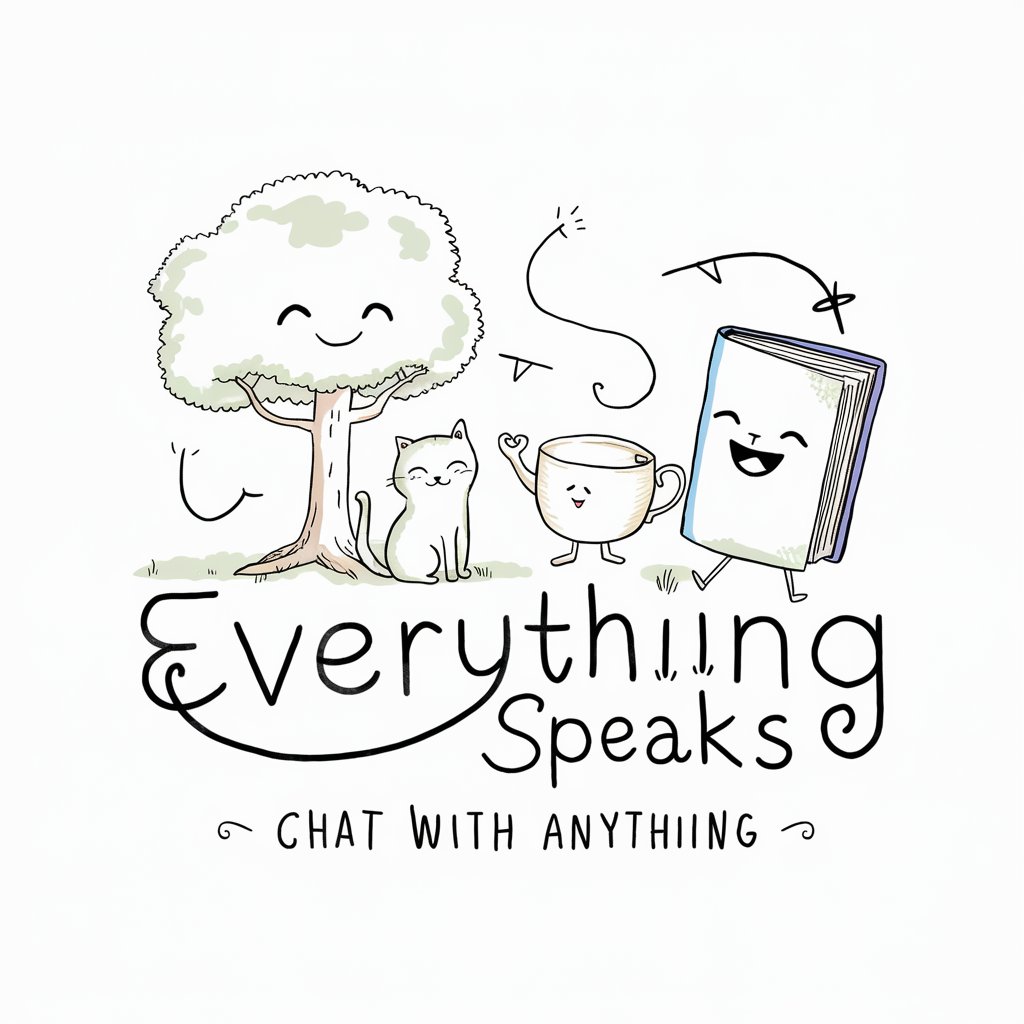
Nutrition Tips Expert and Guidance
Empowering Healthy Eating Choices with AI

Grand-Père Sage
Empathetic AI for Life's Journeys

Agape Video Creator
Craft Videos Smartly with AI

Frequently Asked Questions About ExcelGPT
What is ExcelGPT capable of doing?
ExcelGPT can perform various data-related tasks within Excel, including complex data analysis, visualization creation, spreadsheet management, formula writing, and data entry.
Can ExcelGPT replace Excel training?
No, ExcelGPT is designed to augment Excel capabilities by simplifying data analysis and management tasks. It cannot replace comprehensive Excel training or the nuanced decision-making skills of users.
How does ExcelGPT handle large datasets?
ExcelGPT is adept at organizing and managing large datasets. It can sort data, identify and remove duplicates, and perform analysis or generate visualizations efficiently, making it easier to work with complex information.
Can I use ExcelGPT for budgeting and financial planning?
Yes, ExcelGPT is particularly useful for budgeting and personal finance tasks. It can help you track expenses, income, and investments, as well as create and compare budgets.
Is ExcelGPT suitable for academic purposes?
Absolutely. ExcelGPT can assist students and researchers in organizing data, performing statistical analysis, and visualizing data for academic papers or projects, enhancing the quality and efficiency of their work.
