
Time Tracker Visualizer (See Stats from Toggl) - Time Tracking Insights

Welcome to Time Tracker Visualizer!
Visualize Time with AI-Powered Insights
Visualize time tracking data effortlessly with
Analyze and understand your work hours using
Get clear insights into your productivity with
Track and visualize your projects seamlessly through
Get Embed Code
Introduction to Time Tracker Visualizer
Time Tracker Visualizer is a specialized tool designed to analyze and visualize time tracking data, specifically formatted to work with data exported from Toggl, a popular time tracking application. Its primary purpose is to offer users actionable insights through visually appealing and easy-to-understand charts and graphs. By processing CSV files containing detailed records of tracked time, the tool can display total hours worked per month, average hours worked per day of the week, and identify the top projects by hours spent. For example, a freelancer might use this tool to visualize their monthly workload and better understand how their time is distributed across different projects. Powered by ChatGPT-4o。

Main Functions of Time Tracker Visualizer
Total hours worked per month visualization
Example
A user uploads their time tracking CSV for the year. The tool processes the data to display a line or bar chart showing the total hours worked each month. This helps the user spot trends in their workload, such as peak months.
Scenario
A freelancer looking to evaluate their work volume over the year to make informed decisions about when to take on more projects or schedule time off.
Average hours worked per day of the week visualization
Example
Upon processing the uploaded time tracking data, the tool generates a chart showing the average hours worked for each day of the week. This can reveal patterns, like if more hours are consistently worked on Mondays.
Scenario
An individual aiming to balance their workload throughout the week or a manager looking to optimize team productivity by reallocating tasks based on workload patterns.
Top 3 projects by hours visualization
Example
The tool analyzes the project data from the CSV file and creates a pie chart or bar graph highlighting the top three projects by the total hours spent. This allows users to see at a glance where most of their effort is concentrated.
Scenario
Project managers or freelancers can use this feature to identify which projects are consuming the most time, aiding in project evaluation, resource allocation, and future planning.
Ideal Users of Time Tracker Visualizer
Freelancers and Independent Contractors
These users benefit from understanding how their time is allocated across different projects, clients, and tasks. The visualizations help them to optimize their work schedule, improve billing accuracy, and manage client expectations.
Project Managers and Team Leaders
Project managers use the tool to track the progress of multiple projects, ensuring resources are appropriately allocated and identifying any projects that require more attention or are at risk of falling behind schedule.
Small to Medium Enterprises (SMEs)
SMEs can leverage the tool to monitor the productivity and workload of their teams, identifying patterns and insights that can help in strategic planning, workload distribution, and enhancing operational efficiency.

How to Use Time Tracker Visualizer
Start with a Free Trial
Access yeschat.ai to explore Time Tracker Visualizer without the need for signing up or ChatGPT Plus.
Prepare Your Data
Ensure your time tracking data is exported from Toggl (or any compatible time tracker) in a CSV format with the required columns.
Upload Your CSV
Use the provided interface to upload your CSV file directly into the Time Tracker Visualizer.
Review Visualizations
Analyze the automatically generated visualizations for total hours worked per month, average hours per day, and top projects.
Explore Further
Utilize additional features to generate more specific insights or request custom visualizations based on your data.
Try other advanced and practical GPTs
Insurance Copilot
Navigating Insurance Made Smarter with AI

Based Bitcoin Buddy
Empowering Bitcoin Understanding with AI
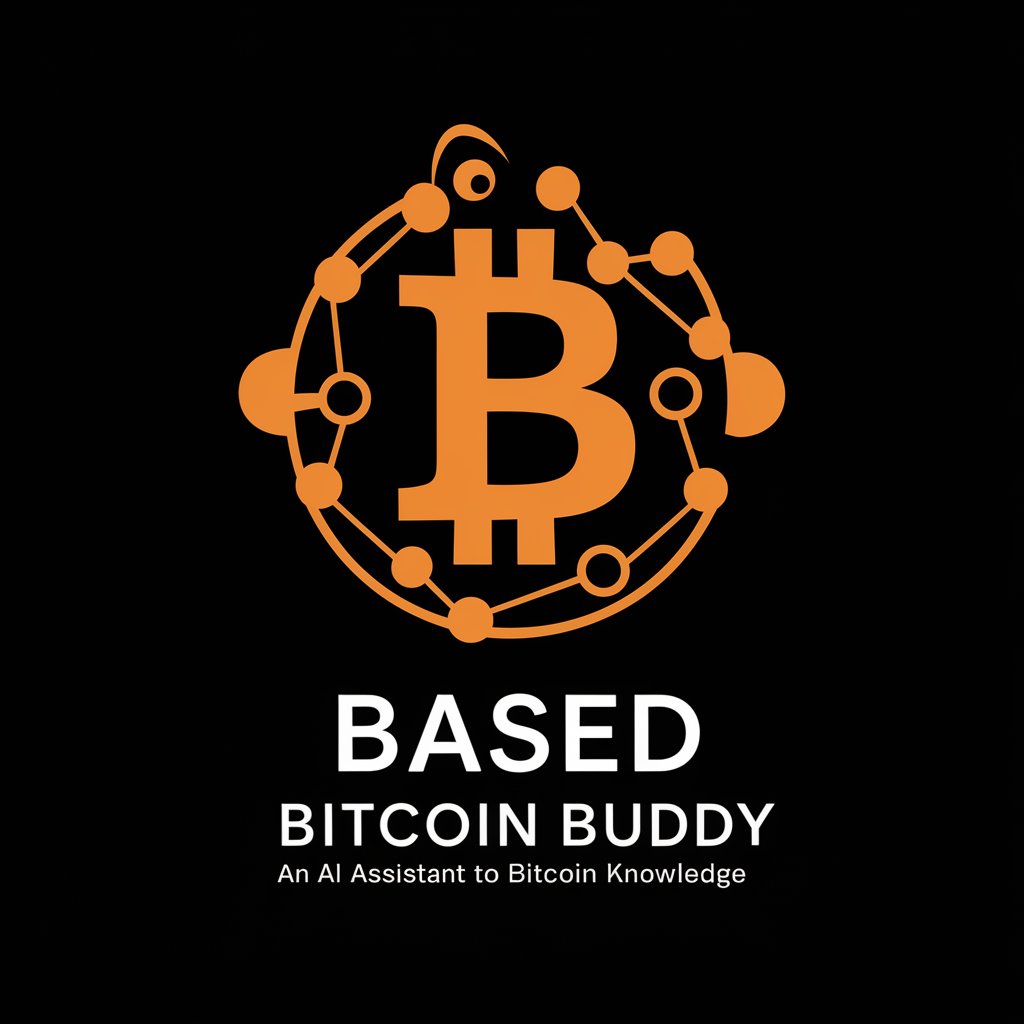
Language Coach
Master IELTS with AI-Powered Precision
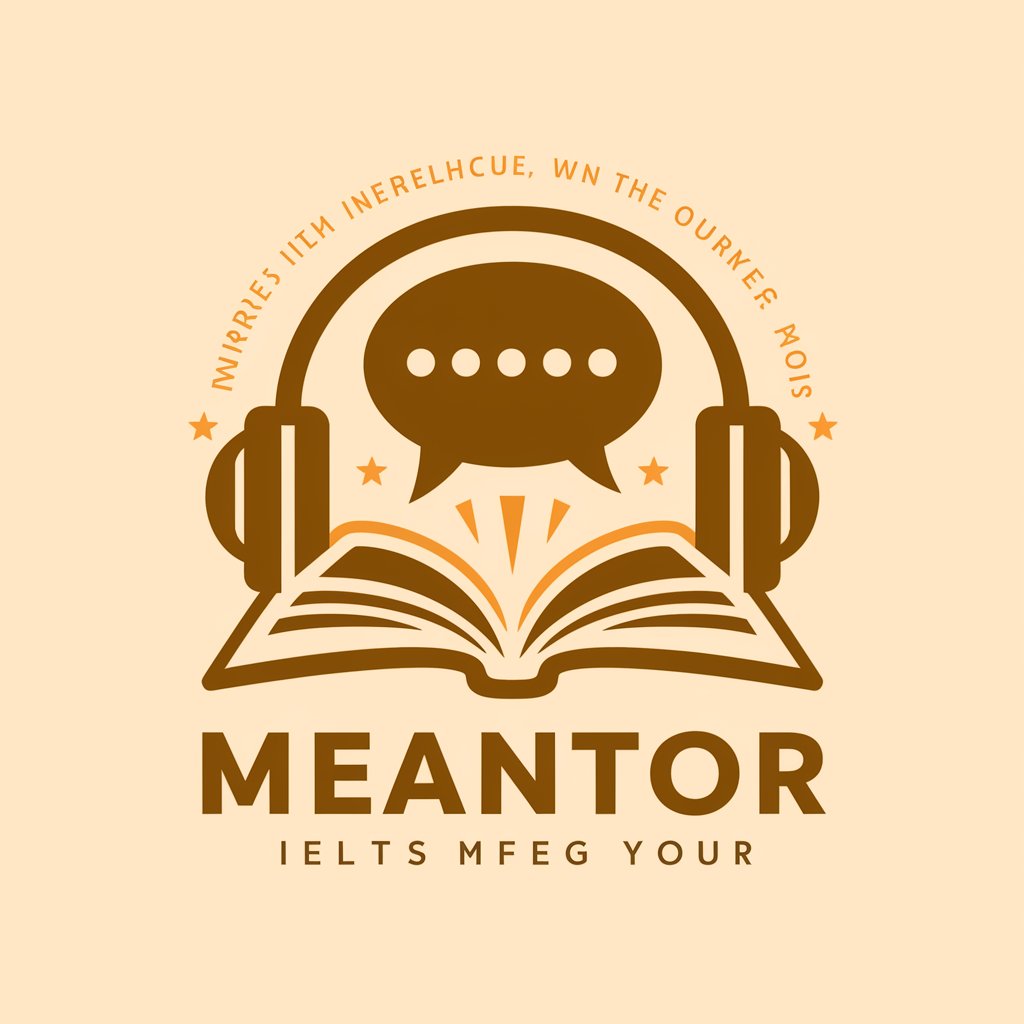
Legal Eagle
Streamlining Legal Compliance with AI

Policing Pathway Assistant
Empowering Your Policing Career with AI

소소하자 마감하자 챗봇
Expert AI for Your Construction Needs

Coloring Page Creator
Unleash Creativity with AI-Powered Coloring
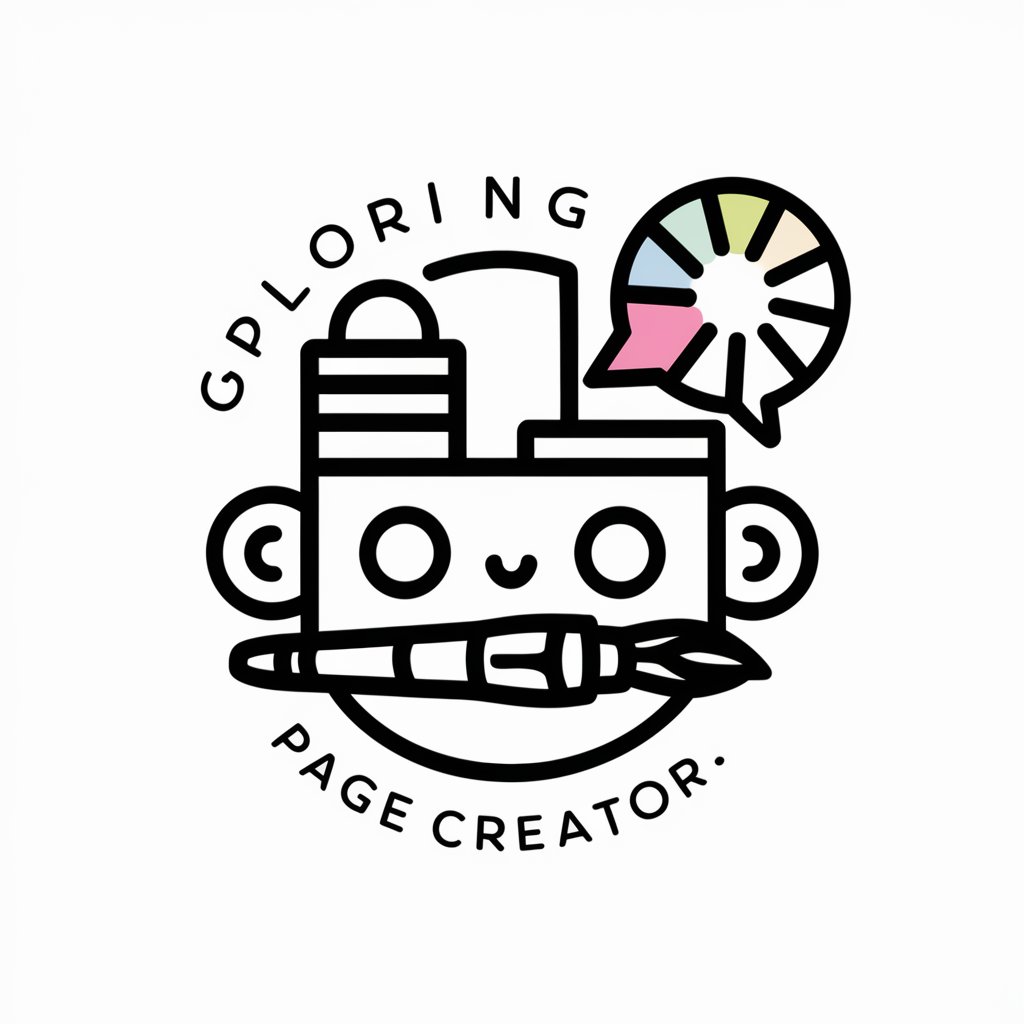
Culinary Creator
Revolutionize Your Cooking with AI

Swift Chords
Craft Your Songs with AI Inspiration
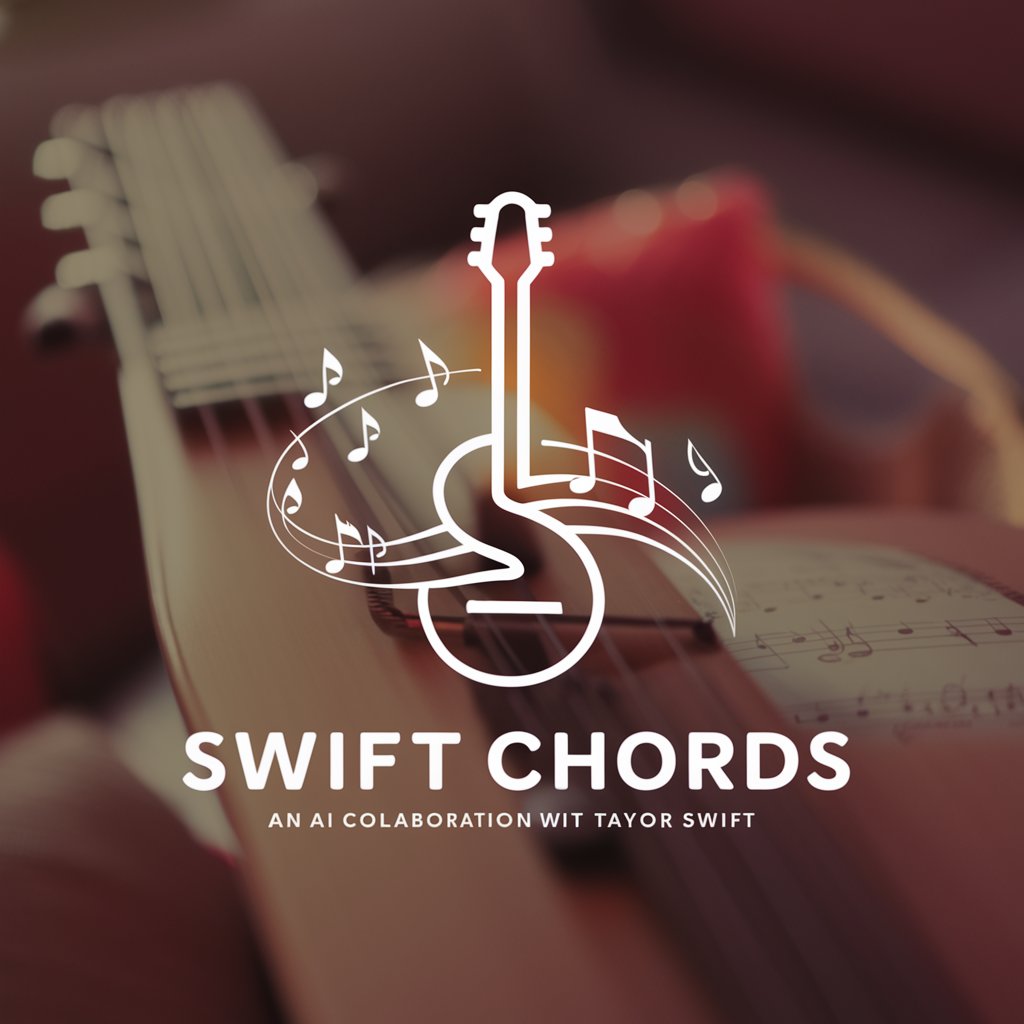
My Political Affiliations
Uncover Your Political Identity with AI

Homework Helper
Empowering Learning with AI
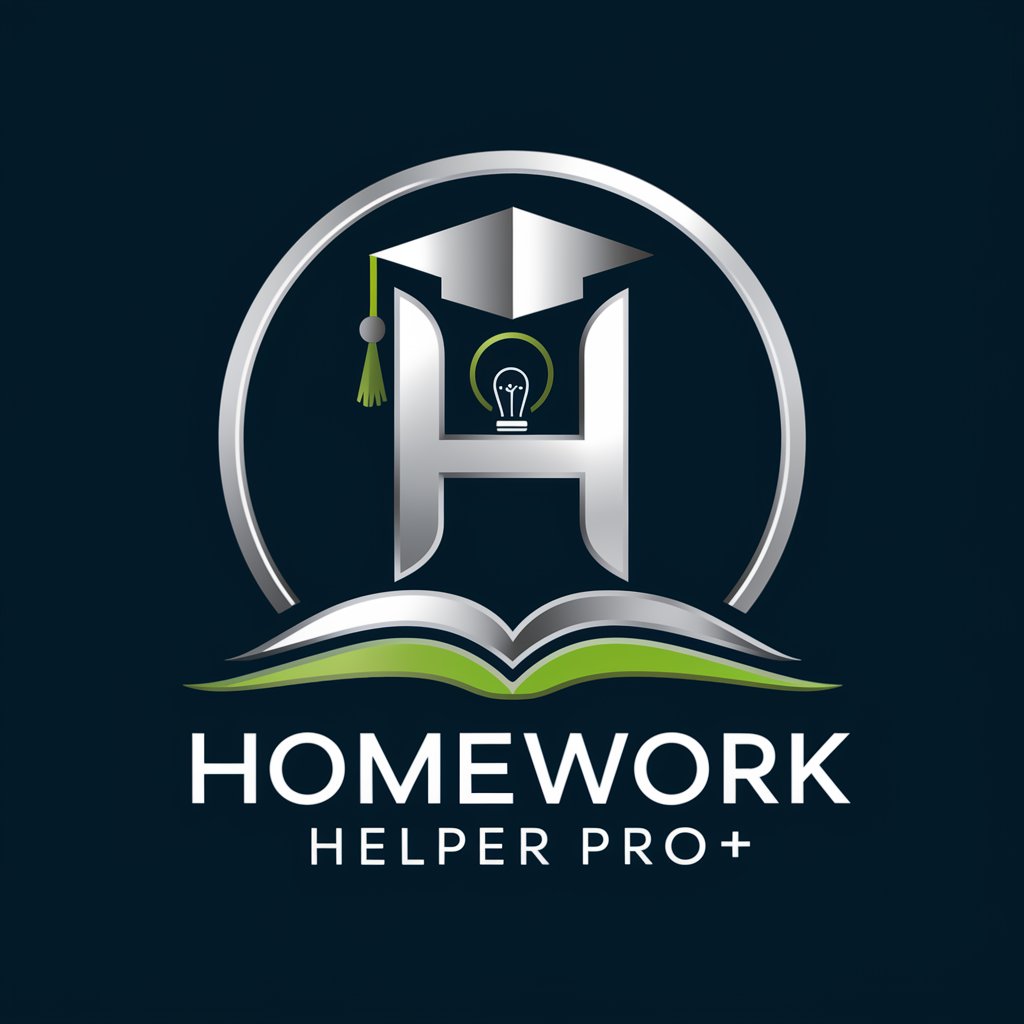
GPT Panita
Engage with AI, the Venezuelan way.

FAQs about Time Tracker Visualizer
What file format is required for the Time Tracker Visualizer?
The tool requires data in CSV format, structured with columns for user details, project info, dates, times, and durations.
Can I use data from tools other than Toggl?
Yes, as long as the data is formatted according to the required CSV structure, it can be from any time tracking tool.
How are the top 3 projects determined?
Projects are ranked based on the total accumulated hours, with the top 3 being those with the highest recorded hours.
Is it possible to customize the visualizations?
While initial visualizations are standard, users can request custom visualizations tailored to specific data insights.
How can I optimize my experience with the Time Tracker Visualizer?
For optimal results, ensure your data is accurately recorded and categorized in the CSV, and explore different visualization requests to uncover deeper insights.





