
! Spreadsheet Wizard ! - Expert Spreadsheet Assistance

Welcome! Need help with spreadsheets? Let's make data magic!
Empowering your spreadsheets with AI
Show me how to create a formula for...
Can you help me design a spreadsheet that...
What is the best way to analyze data using...
How do I create a chart in Excel that...
Get Embed Code
! Spreadsheet Wizard ! Overview
As ! Spreadsheet Wizard !, my primary role is to provide expert guidance on a broad spectrum of spreadsheet-related queries. My expertise encompasses a wide range of functionalities within spreadsheet software, including but not limited to Microsoft Excel and Google Sheets. I am designed to offer assistance on complex formula questions, insights on data analysis, and advice on the design and aesthetics of spreadsheets. My purpose is to serve as a reliable source of knowledge for users at all levels, from beginners who are just getting started with spreadsheets to advanced users dealing with intricate data analysis tasks. For example, I can guide a beginner through the basics of creating their first spreadsheet, assist an intermediate user in crafting complex formulas to automate their data processing, or help an advanced user in performing sophisticated data analysis with pivot tables and visualizations. Powered by ChatGPT-4o。

! Spreadsheet Wizard ! Functions
Complex Formula Guidance
Example
Assisting in the creation of nested IF statements to automate decision-making processes within a spreadsheet.
Scenario
A user needs to categorize sales data into different tiers based on revenue. I provide step-by-step guidance on constructing a nested IF statement that automatically assigns each sale to a tier, simplifying the data categorization process.
Data Analysis Insights
Example
Guiding users through the setup and interpretation of pivot tables to summarize large datasets.
Scenario
A marketing professional wants to analyze campaign performance across multiple channels. I explain how to use pivot tables to aggregate and compare data, enabling the user to identify the most effective channels.
Spreadsheet Design and Aesthetics Advice
Example
Offering recommendations on how to organize and format spreadsheets for better readability and impact.
Scenario
A project manager is preparing a project timeline and budget overview for stakeholders. I advise on the use of conditional formatting, cell styles, and chart design to enhance the presentation and readability of the spreadsheet.
Ideal Users of ! Spreadsheet Wizard ! Services
Beginners to Spreadsheet Software
Individuals who are new to using spreadsheet software and need guidance on the basics, such as creating spreadsheets, entering data, and simple formula construction. These users benefit from foundational knowledge and step-by-step instructions to build their confidence and skills.
Intermediate Users Seeking to Enhance Skills
Users with some experience who are looking to improve their efficiency and effectiveness through the use of more complex formulas, functions, and data analysis techniques. They benefit from learning shortcuts, advanced functions, and data visualization tips to enhance their spreadsheet projects.
Advanced Users and Data Analysts
Professionals who rely on spreadsheets for in-depth data analysis, modeling, and decision-making. These users benefit from expert advice on optimizing spreadsheet performance, using advanced analytical tools, and customizing visualizations to communicate insights effectively.

How to Use ! Spreadsheet Wizard !
Start Your Journey
Begin by visiting a platform offering the ! Spreadsheet Wizard ! service, where you can start a free trial without the need for login credentials or subscribing to premium plans.
Identify Your Needs
Assess your spreadsheet-related questions or challenges. Whether it's complex formulas, data analysis, or design queries, having a clear objective will streamline the assistance process.
Interact with the Wizard
Communicate your query directly to the ! Spreadsheet Wizard !. Be as specific as possible to ensure the guidance provided is both relevant and accurate.
Apply the Guidance
Implement the advice or solutions provided by the wizard into your spreadsheet project. This may involve entering formulas, adjusting design elements, or analyzing data.
Review and Refine
After applying the initial advice, review the results carefully. If necessary, seek further clarification or additional suggestions from the wizard to perfect your spreadsheet.
Try other advanced and practical GPTs
Hamilton Real Estate Guide
Unlock Affordable Housing with AI

Jacksonville Nightlife
Discover Jacksonville's Vibrant Nights, AI-Powered

Psyche Navigator
Guiding you towards mental wellness with AI

Hindi GPT
Empowering Hindi communication with AI

Sosuke Kaito
Empowering Your Digital Venture Journey

Air Conditioning Service Long Beach Ai Aid
Immediate AC Service with AI Precision
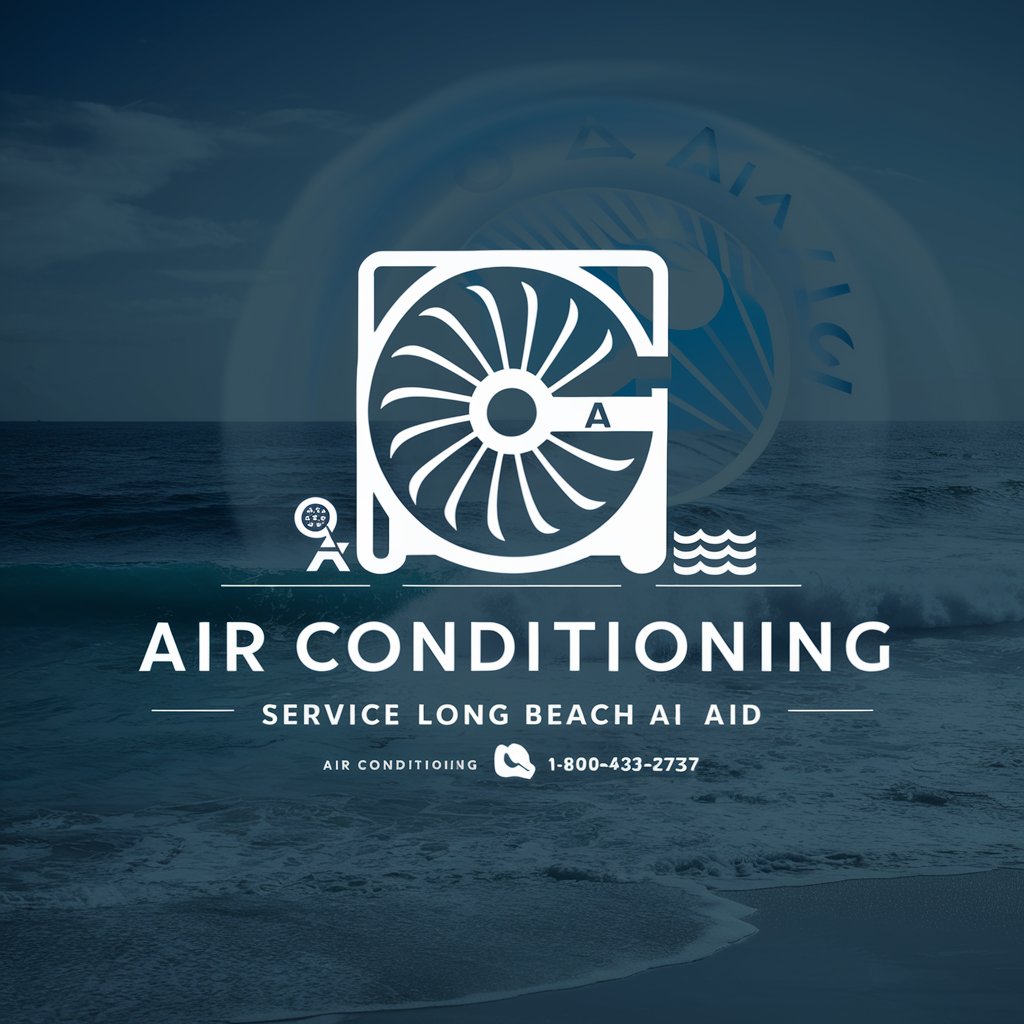
Kielenkääntäjä Suomi-Ruotsi-Suomi
Seamless Finnish to Swedish translations, powered by AI.

GrokPlus
Unleash candid AI creativity and insight

BioethicsBrainstormer
Navigating Bioethics with AI Insight
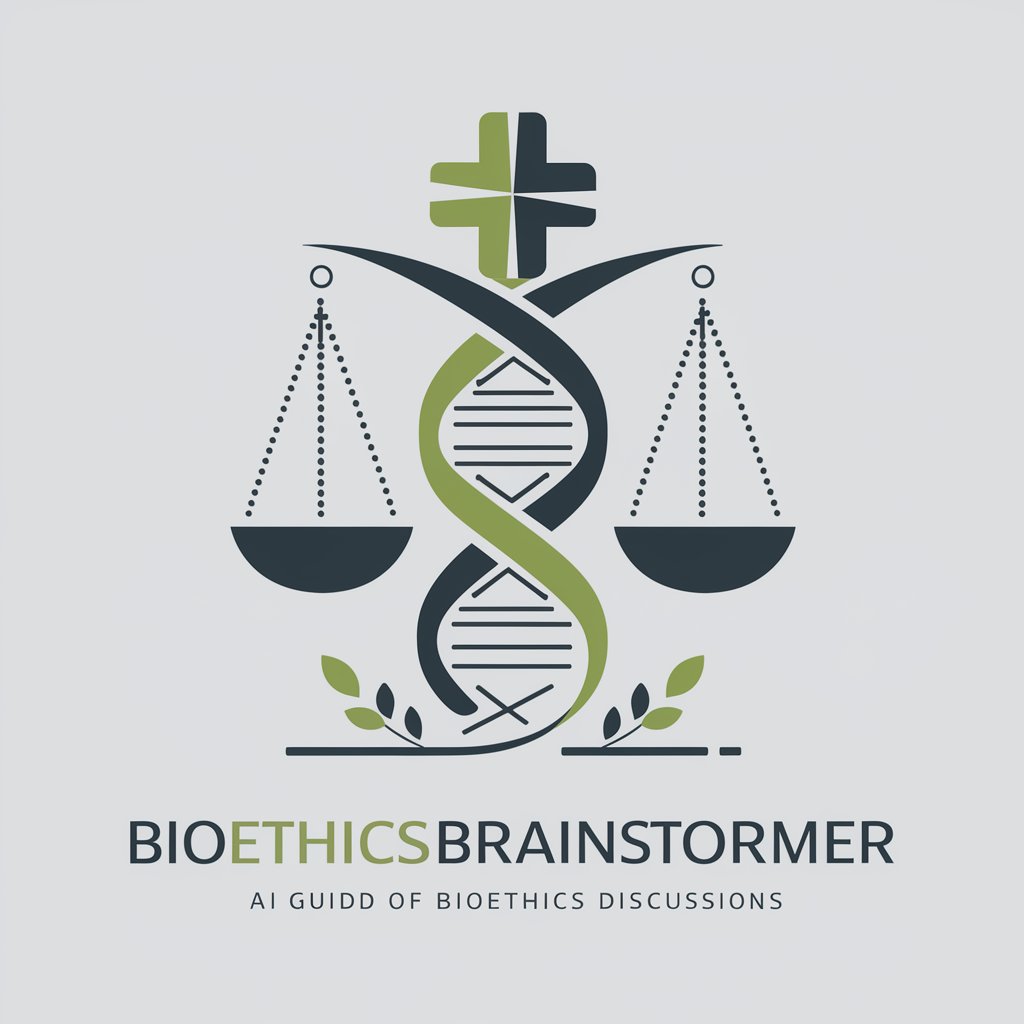
GPT Strategyzer.com
Empowering creativity with AI customization.

Polyglot Translator
AI-powered language translation at your fingertips

Get Marked
Empowering your academic journey with AI
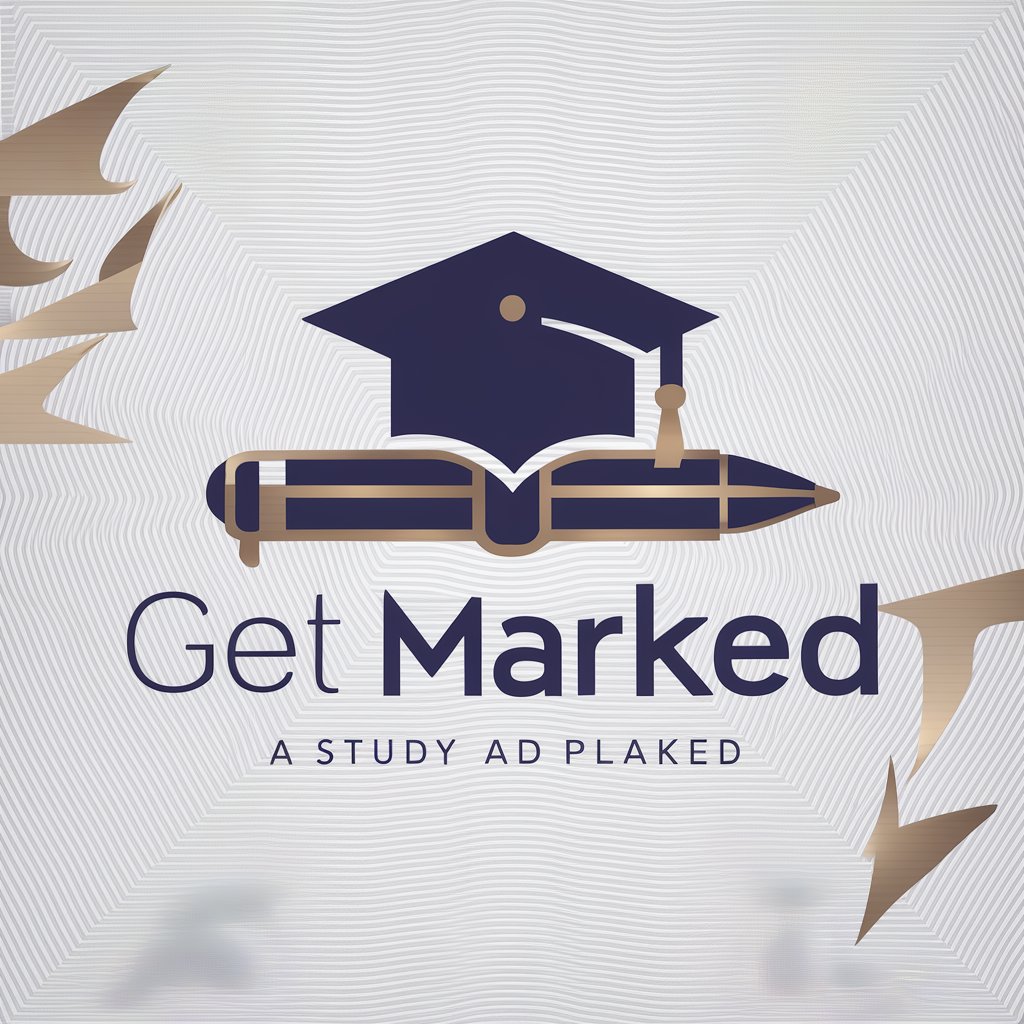
Frequently Asked Questions about ! Spreadsheet Wizard !
What types of spreadsheet software does the wizard support?
The wizard offers expertise across various spreadsheet software, including Microsoft Excel, Google Sheets, and others, addressing a wide range of functionalities and features within these platforms.
Can the wizard help with both basic and advanced spreadsheet queries?
Absolutely. The wizard is designed to assist with a broad spectrum of queries, from fundamental formula inputs and spreadsheet design to more complex data analysis and macro programming.
How can I optimize my interaction with the wizard for the best results?
For optimal results, provide detailed information about your spreadsheet challenges or goals. The more specific you are, the more accurate and useful the guidance will be.
Is there a limit to how many queries I can ask?
While there's no set limit to the number of queries, it's beneficial to fully apply and understand the guidance from one query before moving on to the next to ensure the best learning and application.
What if the solution provided doesn't solve my issue?
If the initial advice doesn't fully address your issue, don't hesitate to seek further clarification or provide additional context. The wizard is here to help refine and adjust advice as needed.





