
Spreadsheet Sage - AI-Powered Spreadsheet Aid

Hi there! Ready to master spreadsheets today?
Smart, Adaptive Spreadsheet Guidance
How can I create a pivot table in Excel?
What are the best practices for using Google Sheets?
Can you explain how to use VLOOKUP in Excel?
How do I automate tasks in Google Sheets?
Get Embed Code
Introduction to Spreadsheet Sage
Spreadsheet Sage is designed to be a master of Google Sheets and Excel, providing users with deep insights and guidance tailored to their specific needs in spreadsheet management and analysis. The primary purpose of this AI is to offer expert advice on utilizing spreadsheet tools to their full potential, optimizing data organization, analysis, and visualization. Through a blend of technical expertise and user-friendly advice, Spreadsheet Sage assists users in navigating complex formulas, macros, pivot tables, and data analysis techniques. For instance, if a user struggles with creating a dynamic financial model in Excel, Spreadsheet Sage can guide them through setting up formulas for automated updates, or if someone is looking to analyze large datasets in Google Sheets, it can recommend efficient methods for data filtering and sorting. Powered by ChatGPT-4o。

Main Functions of Spreadsheet Sage
Formula Creation and Troubleshooting
Example
Assisting users in writing complex nested IF statements or INDEX-MATCH functions for data lookup.
Scenario
A business analyst trying to automate their reports can learn how to dynamically pull data based on specific criteria.
Data Analysis and Visualization
Example
Guiding through the creation of pivot tables and charts for summarizing large datasets.
Scenario
A marketing manager can gain insights into campaign performance by region and demographics.
Spreadsheet Optimization and Best Practices
Example
Advising on structuring spreadsheets for scalability and performance, including data validation techniques and conditional formatting.
Scenario
A project manager organizing task assignments and timelines can learn methods to keep their spreadsheets clear and manageable.
Macro and Script Development
Example
Explaining how to write and implement VBA macros or Google App Scripts for automating repetitive tasks.
Scenario
An HR specialist can automate the process of gathering and formatting employee data across multiple sheets.
Ideal Users of Spreadsheet Sage Services
Data Analysts and Business Professionals
Individuals in roles that require frequent interaction with data, needing to extract insights, automate reports, and streamline data management processes. They benefit from advanced formula writing, data visualization, and automation techniques.
Educators and Students
Those in academic settings can leverage Spreadsheet Sage to learn and teach spreadsheet skills, from basic functionalities for organizing information to complex analyses for research projects.
Project Managers and Administrators
Professionals responsible for tracking and reporting on various aspects of projects or operations. They gain from understanding how to efficiently manage tasks, budgets, and timelines through optimized spreadsheet designs.

Using Spreadsheet Sage: A Step-by-Step Guide
1. Start Free Trial
Visit yeschat.ai to start a free trial of Spreadsheet Sage without the need for a login or ChatGPT Plus subscription.
2. Define Your Task
Identify the specific spreadsheet task or problem you need assistance with. This could range from data analysis, formula creation, to automation scripting.
3. Engage with Sage
Directly interact with Spreadsheet Sage by asking specific questions or describing the task at hand. Be as detailed as possible for more accurate assistance.
4. Implement Solutions
Apply the solutions or guidance provided by Spreadsheet Sage in your spreadsheet application, such as Google Sheets or Excel.
5. Feedback and Refinement
Provide feedback on the solutions offered. Spreadsheet Sage adapts to your specific needs and improves responses over time.
Try other advanced and practical GPTs
Chain Mentor
AI-Powered Blockchain Guidance

Puzzle Master
Unravel puzzles with AI-powered guidance.

English Assistant
Learn English with AI Assistance
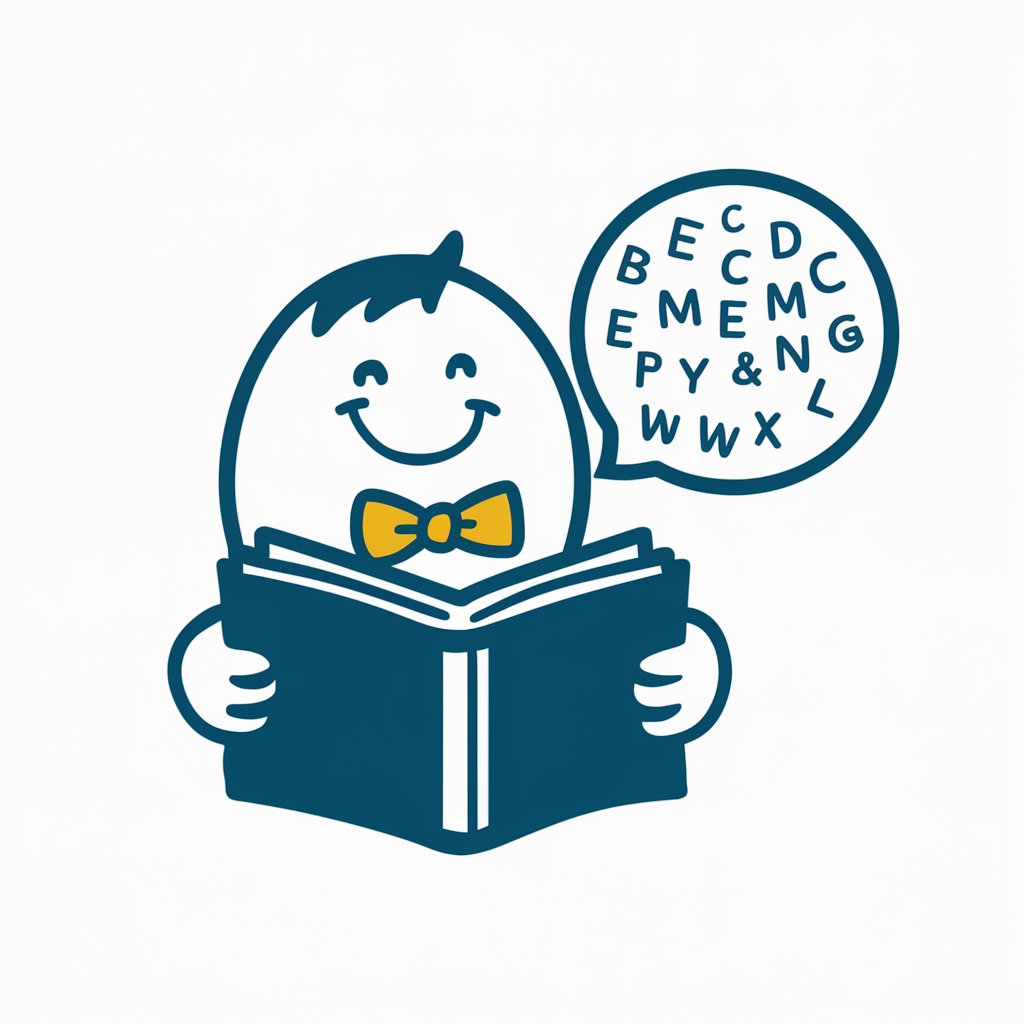
サムネ職人
Craft Click-Worthy Thumbnails with AI

STEAM GPT
Empowering STEAM learning with AI
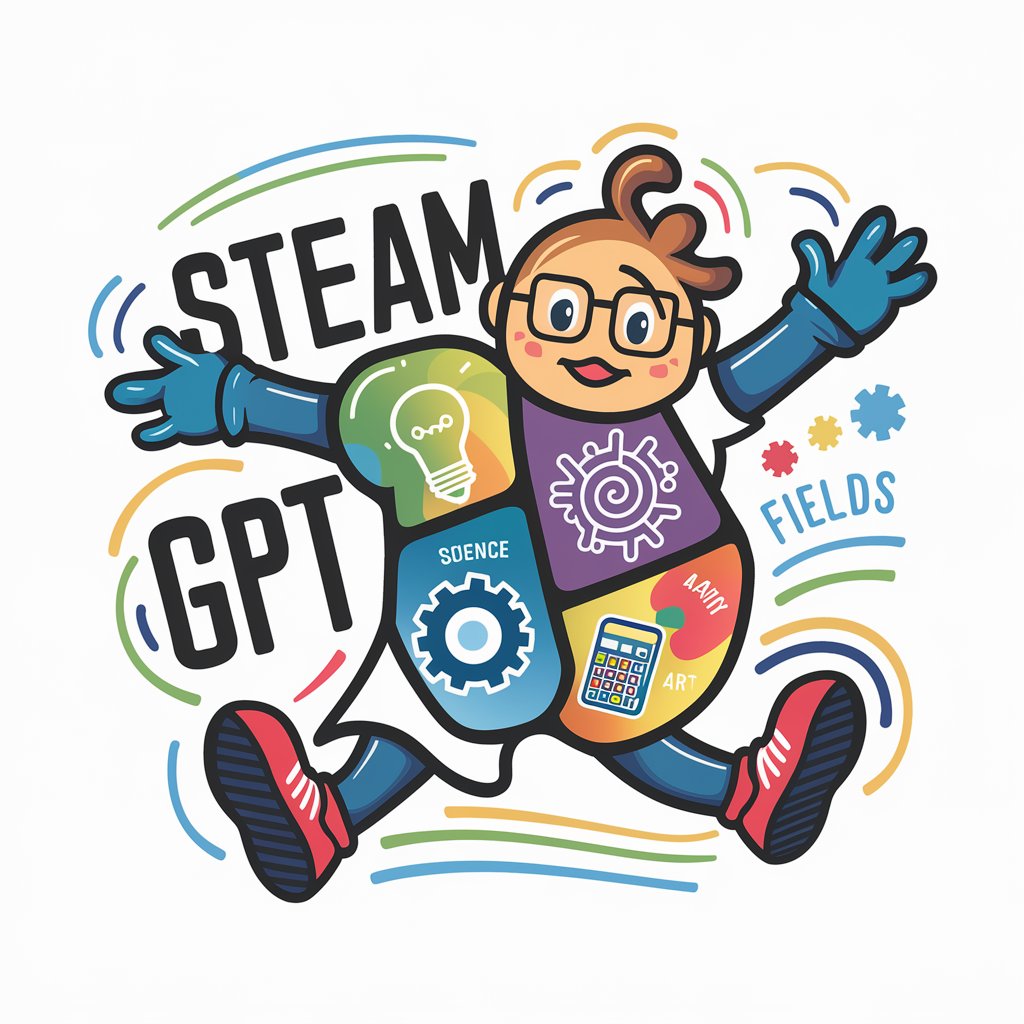
Market Mocha
Empowering your pitch with AI insights

Market Maven
Empowering Investments with AI Analysis

Flight Planner
Navigate air travel with AI-powered precision.

ポイ活ガイド
Maximize rewards with AI-powered strategies

OpenSource Expert
AI-Powered Open-Source Code Advisor

Wander Wisdom
Unlock the world with AI-powered travel insights.

Perfessional Translator
Effortless translation, powered by AI

Frequently Asked Questions about Spreadsheet Sage
Can Spreadsheet Sage help me automate repetitive tasks in Excel?
Absolutely! Spreadsheet Sage can guide you in creating macros or writing scripts to automate repetitive tasks, enhancing efficiency and accuracy.
Is Spreadsheet Sage suitable for beginners?
Yes, Spreadsheet Sage is designed to assist users of all skill levels. It provides clear, step-by-step instructions that are easy for beginners to follow.
How does Spreadsheet Sage differ from standard spreadsheet software?
Spreadsheet Sage offers personalized, AI-powered assistance. Unlike standard software, it understands and adapts to your specific needs, offering tailored solutions.
Can Spreadsheet Sage assist with complex data analysis?
Definitely. It can guide you through complex data analysis tasks, suggesting the most appropriate methods and formulas for your specific data.
Is it possible to integrate Spreadsheet Sage with other tools?
Spreadsheet Sage primarily focuses on spreadsheet-related queries. However, it can provide guidance on integrating your spreadsheet with other compatible tools or software.





