Midjourn. Prompt Generator (V6) - AI-driven image prompt generation

AI-Powered Imagery, Styled Your Way
[Start]
[I want to generate prompts on MJ for a CONSISTENT CHARACTER. Help me! I want them on a ...]
Get Embed Code
Introduction to Midjourn Prompt Generator (V6)
The Midjourn Prompt Generator (V6) is a highly specialized tool designed to assist users in crafting detailed and visually compelling prompts for MidJourney V6, an AI-based image generation platform. Its primary function is to help users create precise and effective prompts that result in high-quality images. By understanding and leveraging the advanced capabilities of MidJourney V6, this tool helps users achieve their creative vision with consistency and clarity. The generator's design focuses on guiding users through a structured approach to prompt creation, emphasizing clarity, specificity, and creative exploration. For example, in scenarios where a user wants to generate an image of a 'Victorian-era street scene with fog,' the tool would help them refine this request into a more detailed and specific prompt that ensures the output aligns with their expectations. Powered by ChatGPT-4o。

Main Functions of Midjourn Prompt Generator (V6)
Structured Prompt Creation
Example
Guiding a user to create a detailed prompt such as 'A Victorian-era street scene with thick fog, gas lamps glowing dimly, cobblestone streets, and people in period clothing.'
Scenario
This function is used when a user has a general idea for an image but needs help transforming it into a structured prompt that ensures all desired elements are included and well-represented.
Style and Medium Selection
Example
Helping a user choose a specific art style, like 'Art Nouveau,' and integrating it into the prompt, e.g., 'An Art Nouveau illustration of a forest, with intricate floral patterns and elegant flowing lines.'
Scenario
This is applied when a user wants their image to follow a particular artistic style or medium but isn't sure how to effectively incorporate it into their prompt.
Aspect Ratio and Image Composition Guidance
Example
Recommending an aspect ratio of 16:9 for a cinematic look in a prompt like 'A wide-angle shot of a futuristic city skyline at sunset, with flying cars and neon signs.'
Scenario
This function is used when the user needs help determining the best aspect ratio or composition style for their image to achieve the desired visual effect.
Refining and Iterating Prompts
Example
Encouraging users to refine their prompt for better results, such as revising 'A portrait of a woman' to 'A close-up portrait of a woman with piercing blue eyes, under soft golden hour lighting, in the style of Steve McCurry.'
Scenario
This is particularly useful when the initial prompt does not yield the expected results, and the user needs guidance on how to iterate and improve their prompt.
Use of Advanced Parameters
Example
Incorporating parameters like '--style raw' or '--no' to fine-tune the output, such as 'A hyper-realistic photo of a mountain landscape at dawn --no fog --style raw.'
Scenario
This is critical for users who want to have more control over the finer details of the image generation process, especially when they wish to exclude certain elements or enhance specific styles.
Ideal Users of Midjourn Prompt Generator (V6)
Digital Artists and Designers
These users benefit from the tool's ability to create highly specific and stylized prompts that align with their creative vision, enabling them to produce unique artwork efficiently.
Content Creators and Marketers
For those in need of visually compelling images for social media, blogs, or advertisements, the tool's structured approach to prompt generation ensures consistency and high-quality outputs.
Photographers and Photo Editors
Photographers looking to experiment with AI-generated visuals can use the tool to explore different photographic styles and compositions, enhancing their work with creative AI elements.
Educators and Students in Art and Design
This group can use the tool as a learning resource to understand the nuances of visual composition, style, and prompt engineering, gaining insights into how AI can be leveraged in creative fields.
AI Enthusiasts and Hobbyists
Individuals interested in exploring the capabilities of AI in art and design will find the tool invaluable for experimenting with different styles, compositions, and visual effects in a guided manner.

How to Use MidJourney Prompt Generator (V6)
1
Visit yeschat.ai for a free trial without login, also no need for ChatGPT Plus.
2
Familiarize yourself with MidJourney’s Discord interface. You must join the MidJourney server and use the /imagine command in the appropriate channel to generate your prompts.
3
Craft your prompts using detailed descriptions of your subject, style, background, and atmosphere. Use MidJourney's parameters such as --ar for aspect ratio and --v 6.0 for the model version.
4
Use the 'remix' feature to fine-tune or adjust images after initial generations. This allows you to refine the look of your image based on the first set of results.
5
Experiment with different styles, compositions, and mediums to get unique results. Refer to style references and add weight to specific parts of the prompt to focus on certain aspects.
Try other advanced and practical GPTs
SEO Topical Authority by Brandwise
AI-powered content maps for SEO success

Professional Headshot
AI-driven professional headshots, made simple.

Terraform Sidekick
AI-powered Terraform assistant for quick insights

meta Description creator
AI-powered meta description generation

语桥-超越专家水平的英文翻译GPT
AI-powered professional translations, anytime.

Lehrer GPT
AI-powered assistant for modern classrooms

Air Force EPB/OPB Narrative Builder
AI-powered narrative builder for performance briefs.

中文GPT推荐专家
AI-powered tool to find your perfect GPT

超级PPT生成(Super PPT)
AI-powered tool for effortless PPT creation.

Diagrams ⚡PRO BUILDER⚡
Create Smart Diagrams with AI
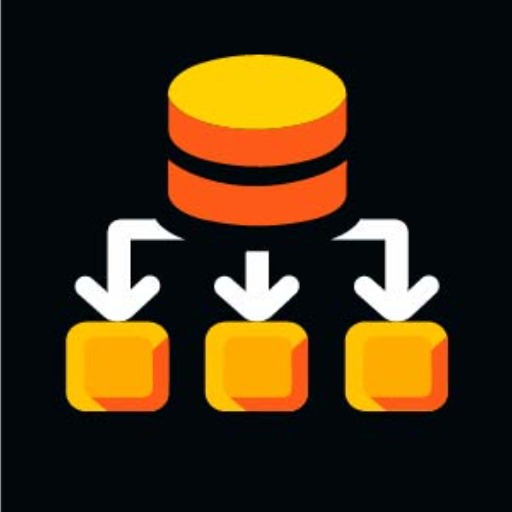
Abernathy
Engage with apathy: AI-powered realism.

Auto Prompt Agent 🚩
AI-powered prompt generation for all your needs
MidJourney Prompt Generator (V6) - FAQ
What is MidJourney V6's primary feature?
MidJourney V6 enhances image generation with better language understanding and allows you to fine-tune styles, settings, and compositions for photorealistic and artistic results.
How do I control the style of my image?
You can control the style using the --style and --stylize parameters. Lower stylize values make the images more literal, while higher values increase the aesthetic embellishments. Use --style raw for a more natural look.
How do I add multiple images as style references?
Use the --sref parameter followed by the image URLs to integrate multiple reference images. You can also add weight to each image by using :: followed by a number to indicate its importance.
How can I avoid unwanted elements in my image?
Use the --no parameter to exclude specific elements, such as ‘--no trees,’ and MidJourney will attempt to avoid including them in the final image.
What are some best practices for generating consistent images?
Ensure you use consistent style and weight references across multiple images. Adding style weights and image weights, combined with remixing, can help refine your final results.
