PPT 助手 - AI PowerPoint Assistant

Hello! Ready to design an amazing PowerPoint presentation?
Empowering Your Slides with AI
How can I improve the layout of my presentation?
What colors work best for a professional PowerPoint theme?
Can you suggest some effective design elements for my slides?
What's the best way to incorporate charts and graphs in my presentation?
Get Embed Code
Overview of PPT 助手
PPT 助手 is designed as a specialized tool to aid users in creating effective and visually appealing PowerPoint presentations. It provides guidance on design elements, layout configurations, and visual content integration. This tool simplifies the process of presentation creation by offering design suggestions tailored to the user’s content and context. For example, if a user needs to present complex data, PPT 助手 could suggest the most effective types of charts and their layout within the slides to enhance readability and impact. Powered by ChatGPT-4o。

Core Functions of PPT 助手
Design Suggestions
Example
If a user is preparing a business presentation, PPT 助手 might recommend a professional template with a subtle color scheme and provide tips on how to use company logos effectively.
Scenario
In a scenario where a user needs to make a sales pitch, the tool can suggest dynamic layouts and persuasive visual elements to highlight key sales points and data.
Layout Optimization
Example
For an academic conference presentation, the tool might suggest organizing information hierarchically on slides, using bullet points for clarity, and incorporating diagrams to explain complex theories.
Scenario
When a user has a lot of textual information, PPT 助手 can guide them on how to balance text with visuals, preventing information overload and maintaining audience engagement.
Visual Content Integration
Example
PPT 助手 could assist in selecting high-quality images that complement the textual content, advising on copyright considerations and image placement.
Scenario
For a marketing presentation, the tool might recommend including infographics that visually represent customer demographics or market trends, enhancing the narrative with compelling visuals.
Target User Groups for PPT 助手
Business Professionals
These users often require polished and professional decks for client meetings, sales pitches, or internal reports. PPT 助手 helps them create presentations that are both compelling and visually aligned with their brand.
Educators and Students
This group needs to present complex information in an understandable way. PPT 助手 aids in designing educational content that is both engaging for students and structured logically for educational purposes.
Marketing and Sales Teams
These users benefit from making visually attractive presentations that can captivate and persuade potential clients. PPT 助手 provides guidance on using persuasive visuals and layouts that highlight key products and services effectively.

How to Use PPT 助手
Start for Free
Visit yeschat.ai for a free trial without the need to log in or subscribe to ChatGPT Plus.
Explore Features
Familiarize yourself with the design tools and features available, including layout suggestions, color palette options, and image recommendations.
Create Your Presentation
Begin creating your PowerPoint by selecting a template or starting from a blank slide, then customize using the design tips provided by PPT 助手.
Utilize Design Advice
Apply the automated design advice for text placement, color combinations, and font choices to enhance the visual impact of your presentation.
Refine and Review
Review your presentation for consistency and clarity, making adjustments based on the interactive feedback from PPT 助手.
Try other advanced and practical GPTs
公众号文章助手
Elevate Your Content with AI

公众号写作大师@星之核
Empower Your WeChat Content with AI

Video Highlight
Summarize videos instantly with AI

Video Editor
AI-powered, versatile video editing

Video Chat
Unlock video insights with AI

Chat HCP
Empowering Communication with AI

助手
Elevate productivity with AI-driven insights
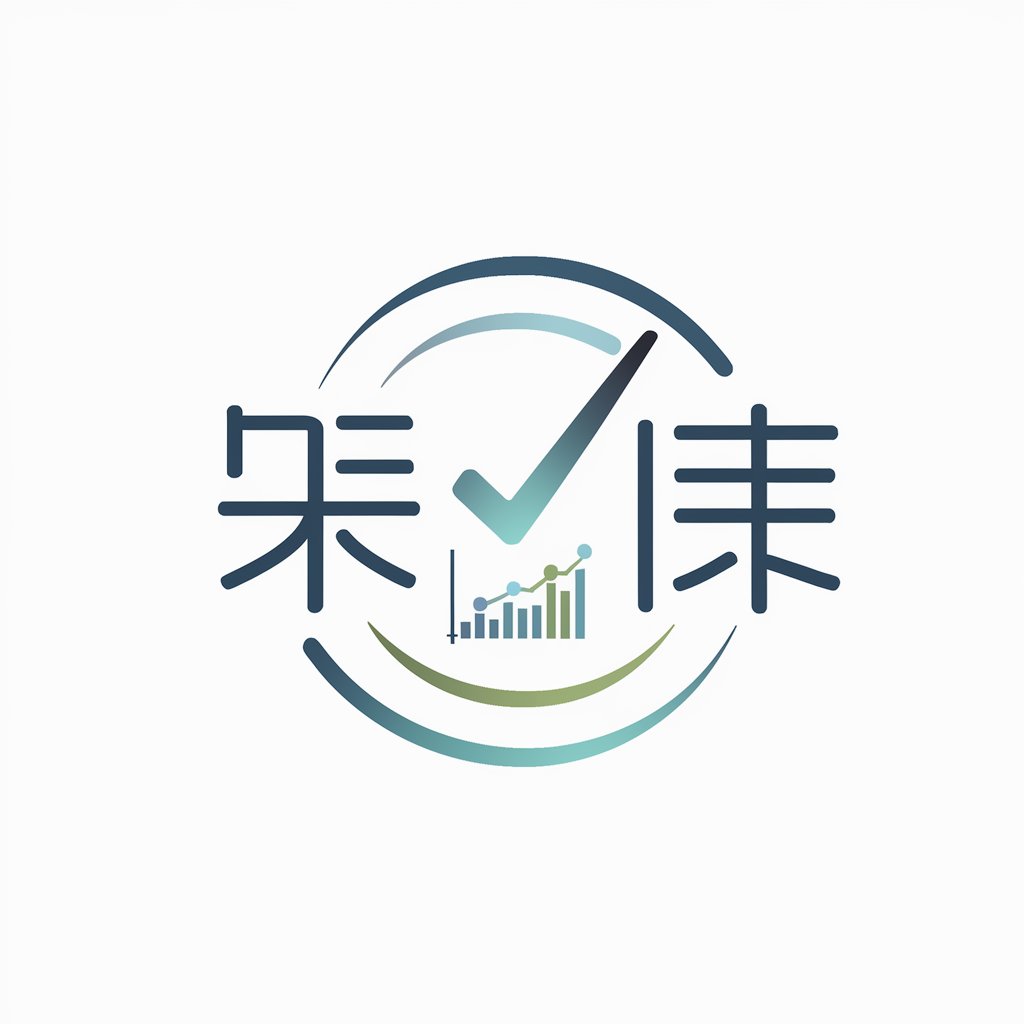
破冰助手
Elevate Gatherings with AI-Powered Icebreakers

旅日助手
Navigate Japan with AI-powered ease.

格友助手
Empowering Your Creativity with AI

代码助手
Elevate Your Coding Journey with AI

起名大师
Crafting Names with AI Precision

FAQs About PPT 助手
What types of presentations can I create with PPT 助手?
You can create a variety of presentations, including business reports, educational lectures, marketing pitches, and personal photo slideshows, all enhanced with professional design elements.
Can PPT 助手 help with selecting the right charts for my data?
Yes, it can recommend the most appropriate charts for your data, helping you visualize complex information clearly and effectively.
How does PPT 助手 enhance the visual appeal of my slides?
It provides suggestions on color schemes, layout alignments, and font styles, tailored to the content of each slide for maximum visual impact.
Is PPT 助手 suitable for beginners?
Absolutely, it is designed to be user-friendly and accessible, providing easy-to-follow design tips and automated suggestions that simplify the creation process.
Can I customize the suggestions provided by PPT 助手?
Yes, while PPT 助手 offers guidelines and suggestions, you have complete control to modify and customize the designs according to your personal or brand preferences.
