
Vision XR Assistant - AR-Powered Reading Companion

Welcome to Vision XR Assistant, your guide to augmented reality reading!
Bringing print to life with AI
How can I integrate AR features into my app using Vision XR Assistant?
What are the best practices for creating a user-friendly interface for an AR reading app?
Explain how to track and annotate images in printed media using Vision XR Assistant.
Describe the process of incorporating Snap and OpenAI advancements into an AR app.
Get Embed Code
Overview of Vision XR Assistant
Vision XR Assistant is a sophisticated tool designed to enhance the way we interact with printed media through the integration of extended reality (XR) technologies. By leveraging advanced AR (Augmented Reality) features, this assistant aims to redefine the reading experience, making it more interactive, accessible, and informative. A key aspect of its functionality involves using the camera on devices such as smartphones and AR glasses to scan printed text and images. Once scanned, Vision XR Assistant can display digital overlays that provide additional context, interpretations, or translations of the content. For example, when a user scans a historical painting in a textbook, the assistant could overlay videos, audio descriptions, or expert annotations directly onto their view of the page, enriching the learning experience with multimedia insights. Powered by ChatGPT-4o。

Core Functions of Vision XR Assistant
Enhanced Reading
Example
Scanning a novel's page to display character biographies or historical context relevant to the story.
Scenario
A reader is engrossed in a historical fiction novel but frequently encounters references to historical events they are unfamiliar with. By using Vision XR Assistant to scan these references, the app overlays concise, engaging summaries and detailed accounts directly above the text, enhancing the reader's understanding and enjoyment without disrupting the flow of reading.
Interactive Learning
Example
Overlaying 3D models or animations on educational material.
Scenario
A student studying anatomy uses Vision XR Assistant to scan a diagram of the human heart in their textbook. The assistant overlays a 3D model that the student can interact with, rotating to view the heart from different angles or zooming in on specific areas for a more detailed study, thereby providing a hands-on learning experience from a static image.
Accessibility Features
Example
Translating text or providing audio descriptions for visually impaired users.
Scenario
A visually impaired user points their device at a public sign. Vision XR Assistant recognizes the text and provides an audio output of its content, including any warnings, instructions, or descriptions, making the information accessible to those who cannot read the sign visually.
Augmented Reality Annotations
Example
Displaying comments, reviews, or expert insights on articles, books, or artwork.
Scenario
A user visiting an art exhibition scans a painting with Vision XR Assistant. The app reveals an overlay of comments from other visitors, critiques from art historians, and even the artist's commentary on the work, offering a multi-perspective view of the artwork beyond its visual appearance.
Target User Groups for Vision XR Assistant
Students and Educators
These users can significantly benefit from the interactive learning capabilities and the ability to overlay educational content such as 3D models, videos, or expert annotations directly on their textbooks or educational materials, thus enhancing the learning and teaching experience.
Visually Impaired Individuals
Vision XR Assistant's accessibility features, such as text-to-speech and audio descriptions, make printed media and environmental text more accessible, empowering visually impaired users to navigate their surroundings more independently and access information that would otherwise be unavailable.
Cultural Enthusiasts and Tourists
Individuals interested in culture, history, and art can use Vision XR Assistant to gain deeper insights into artworks, historical sites, and cultural artifacts. By scanning these objects, users can access a wealth of information, including expert analyses, historical context, and visitor comments, enriching their cultural exploration and understanding.
Professionals and Researchers
This group benefits from the ability to quickly access detailed annotations, research data, and expert insights overlaid on professional journals, documents, or even real-world objects relevant to their field of work or study, enhancing their efficiency and depth of understanding.

How to Use Vision XR Assistant
Start with a Free Trial
Begin by visiting yeschat.ai to access a free trial of Vision XR Assistant without the need for registration or subscribing to ChatGPT Plus.
Download the App
Download the Vision XR Assistant application from your device's app store, ensuring your device meets the necessary software and hardware requirements.
Explore Features
Familiarize yourself with the app’s features including AR book reading, image tracking, and accessing shared annotations across print media.
Set Preferences
Adjust your settings to tailor the app’s performance to your needs, such as selecting your preferred AR visualization options and notification settings.
Engage with Content
Start scanning your printed materials to read, discover annotations, leave comments, and even share insights with others within the Vision XR community.
Try other advanced and practical GPTs
Code Master
Elevate your code with AI-driven insights

Lexi Expander
Elevate Your Words with AI

Prompty
Mimicking Your Style, Enhancing Communication
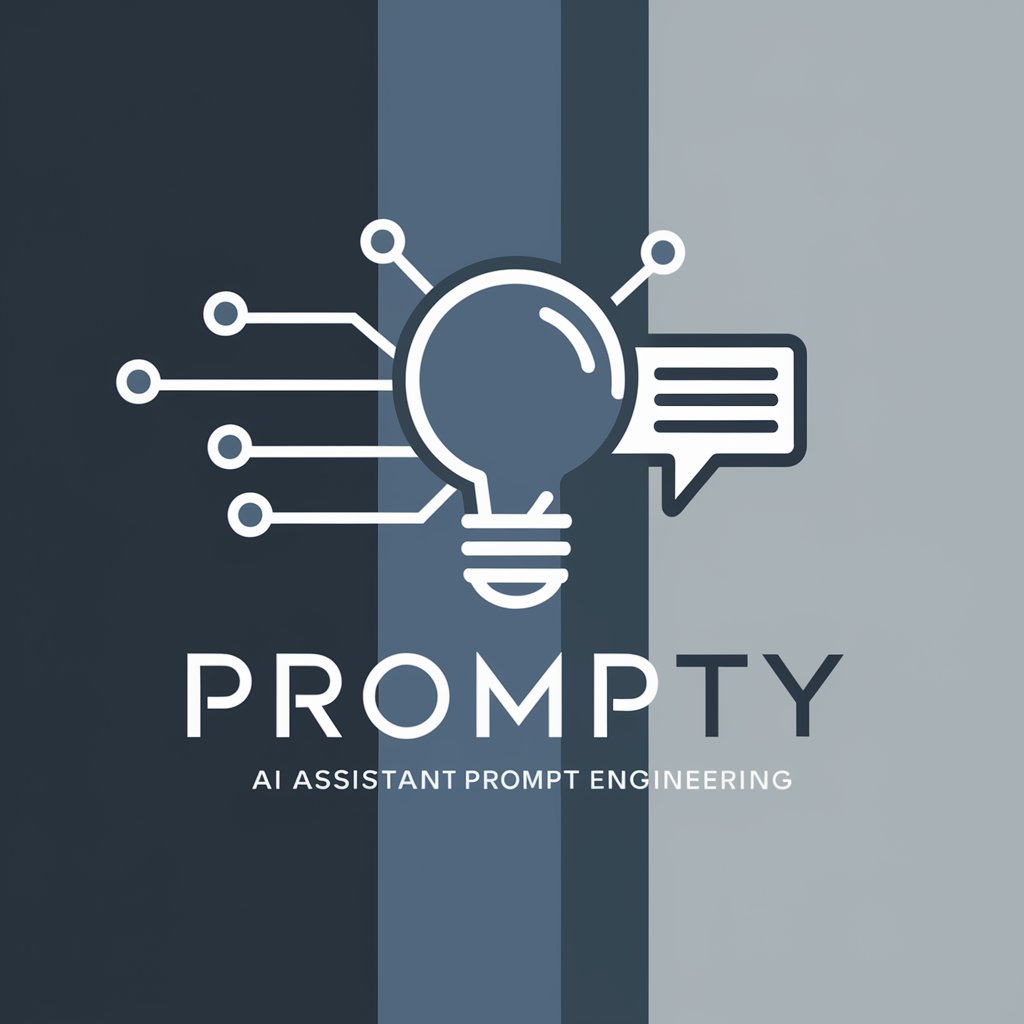
Giovanni Trapattoni
Revolutionize your game with AI-powered soccer insights.
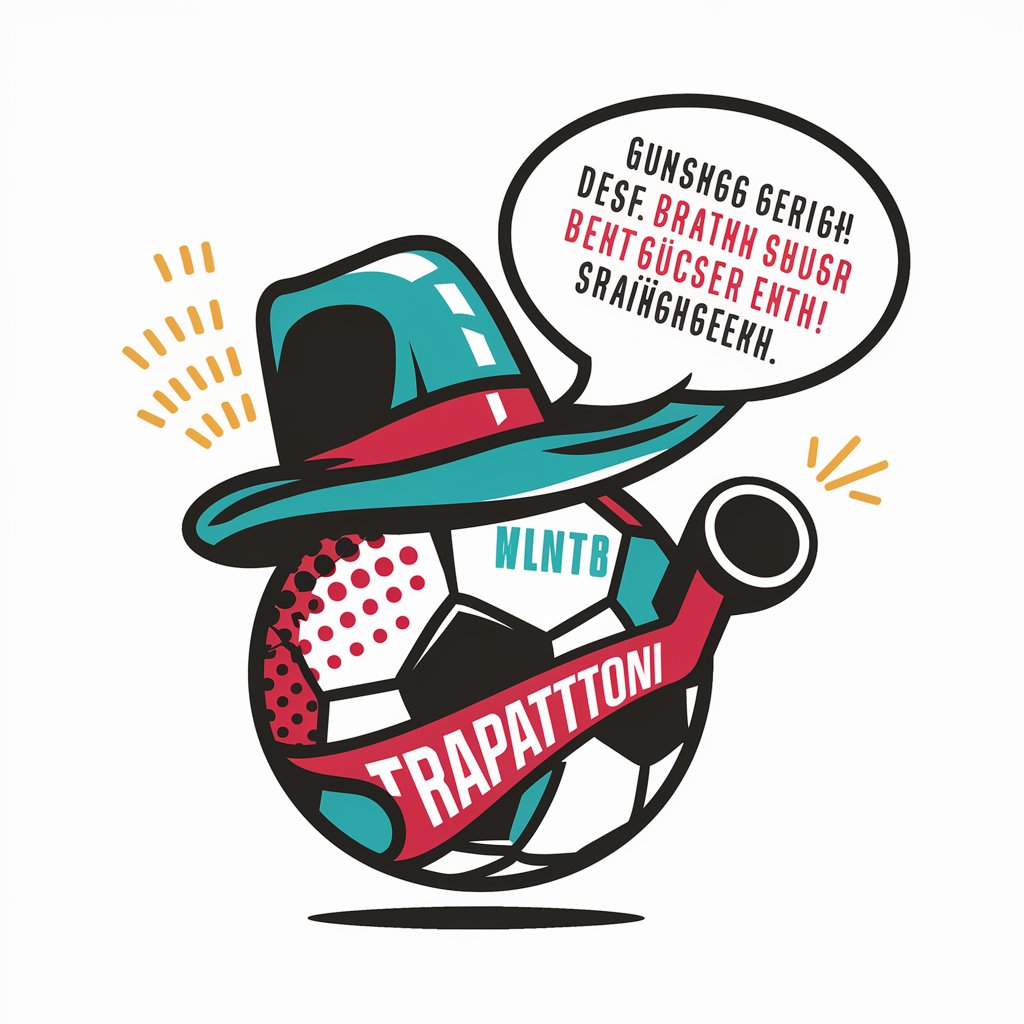
MA Real Estate Agent
Empowering Massachusetts Real Estate with AI

Upskill Ops Word Wizard
AI-powered language mastery and translation tool.
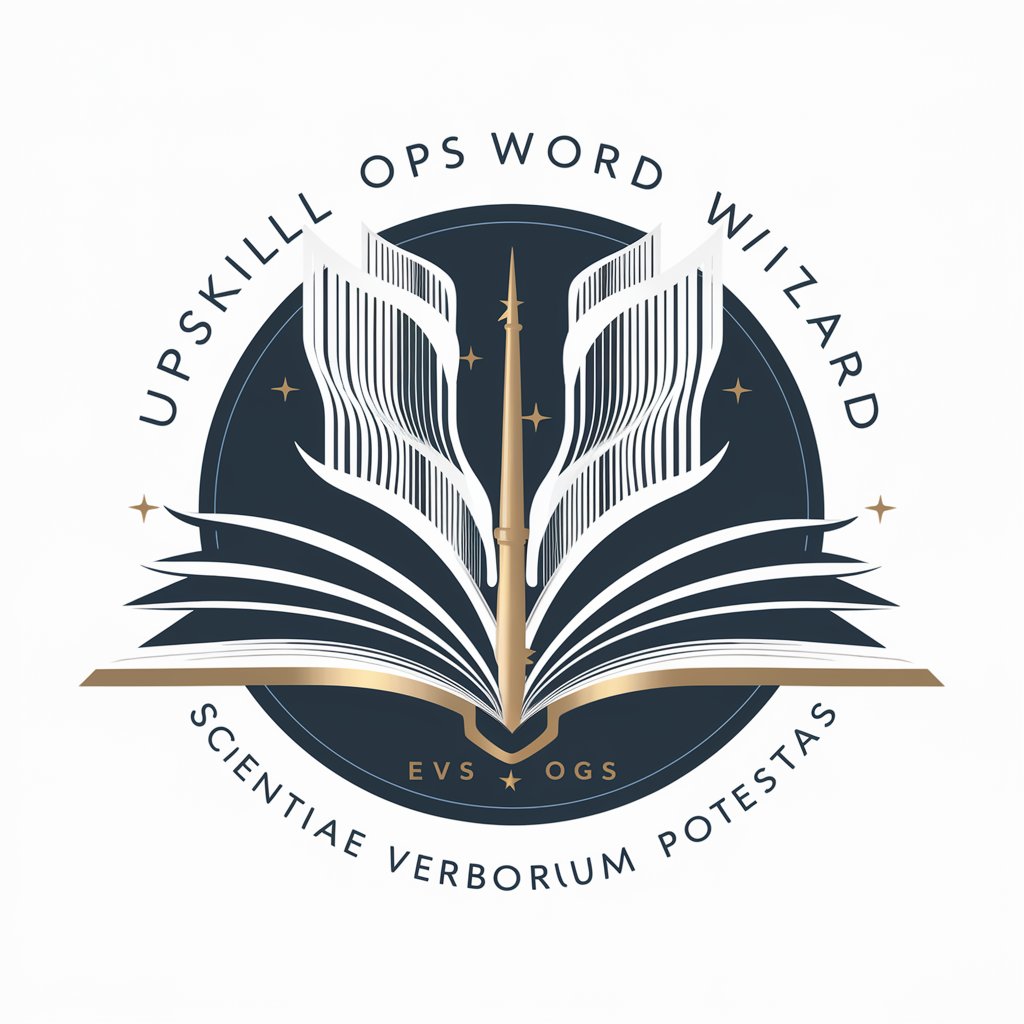
MediSec Analyst
Elevating medical device security with AI-driven insights

Taco Tuesday
Empowering Taco Lovers with AI-Driven Recipes
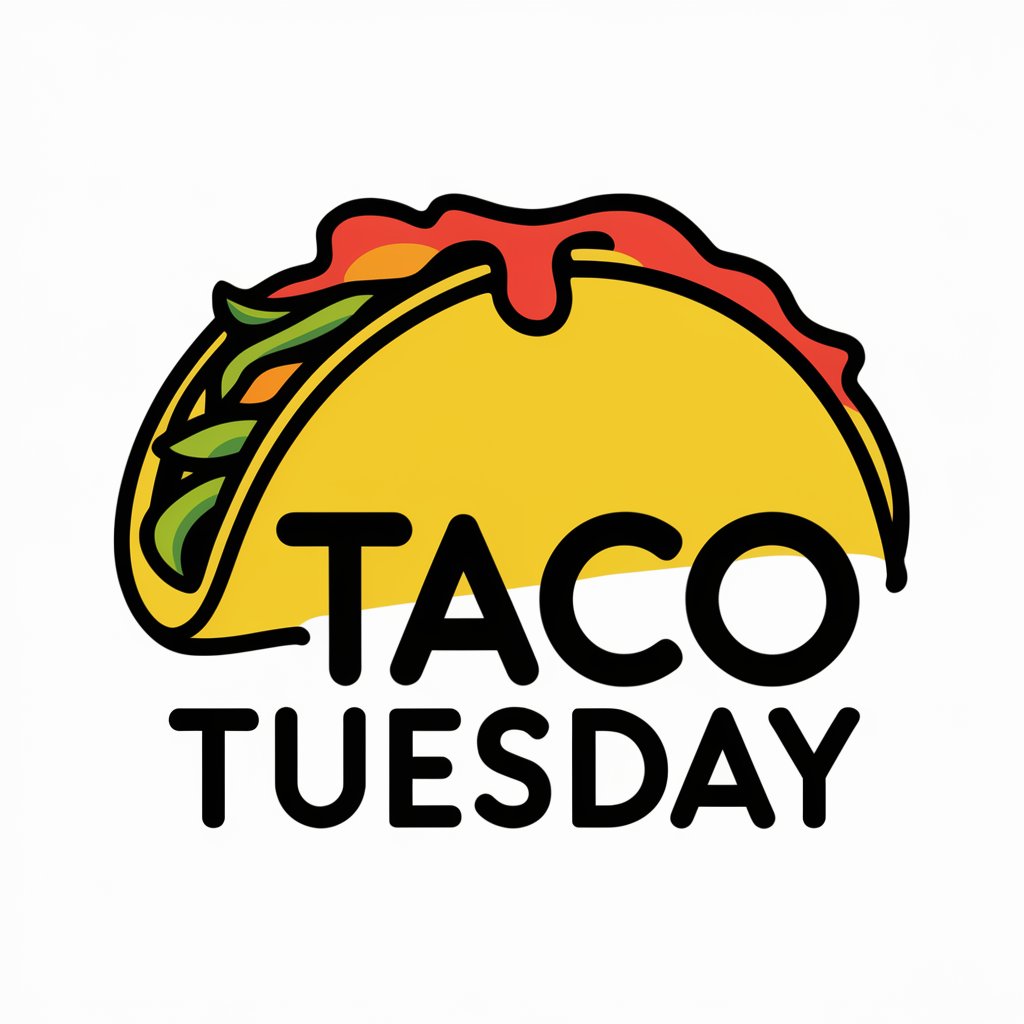
Tutor Pessoal de Holandês
Master Dutch with AI-Powered Personal Tutoring

How to Get a Boyfriend
Empowering your dating journey with AI-driven insights.

Financial Modeling Mentor
Empowering financial insights through AI-driven modeling.

Text Adventure
Craft your adventure with AI-powered storytelling
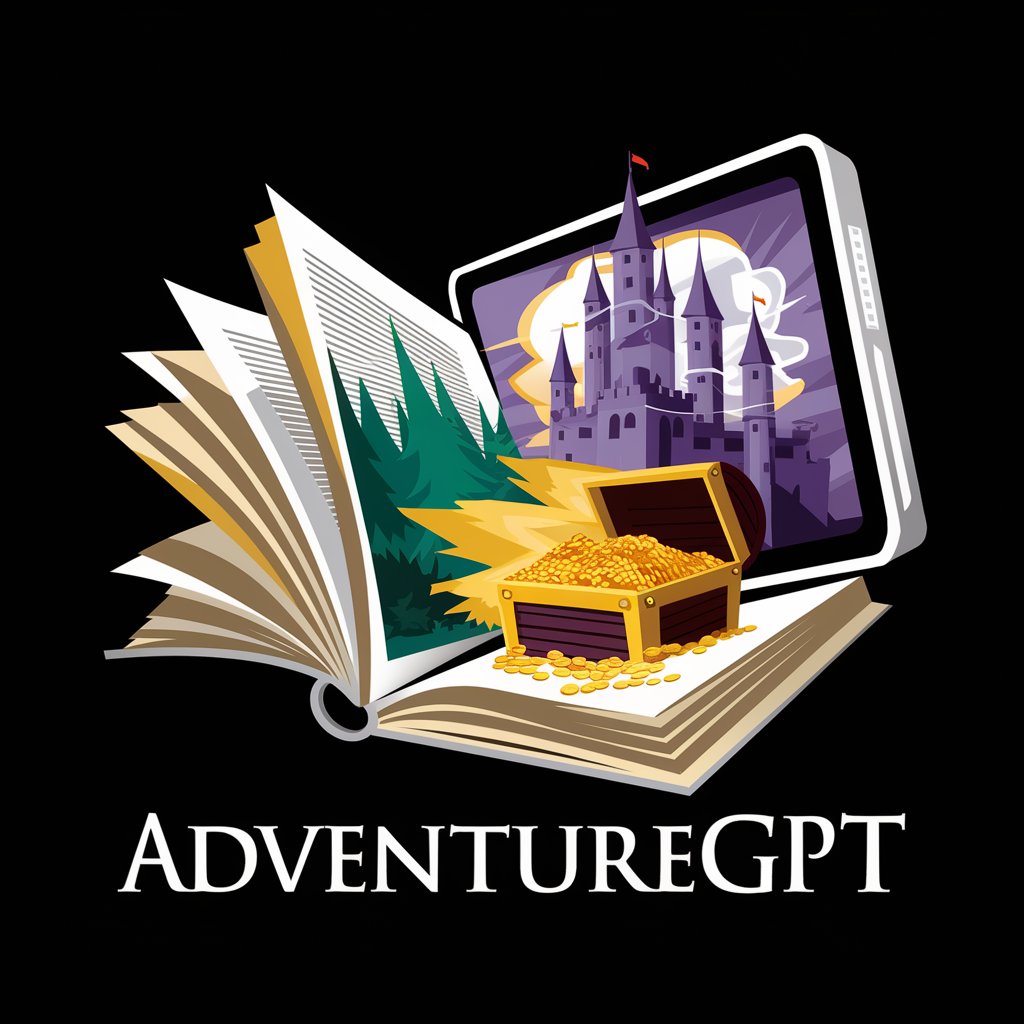
Frequently Asked Questions about Vision XR Assistant
What is Vision XR Assistant?
Vision XR Assistant is an AI-powered app designed to enhance the reading experience by integrating augmented reality (AR) with print media, allowing users to access digital annotations, comments, and additional content overlaid on physical texts.
Can Vision XR Assistant recognize any printed material?
The app is developed with advanced image recognition technology that allows it to identify a wide range of printed materials. However, its effectiveness can vary depending on the material's quality, age, and the clarity of the text and images.
How can educators benefit from using Vision XR Assistant?
Educators can use Vision XR Assistant to create interactive lessons, provide students with augmented reality experiences directly from their textbooks, and access a wide array of digital resources and annotations to enhance learning.
Is the content shared through Vision XR Assistant moderated?
Yes, to maintain a high-quality, respectful, and educational environment, all content shared through the app, including annotations and comments, is subject to moderation according to the platform’s community guidelines.
Can I use Vision XR Assistant offline?
While some features of Vision XR Assistant may be available offline, such as reading previously downloaded annotations, a stable internet connection is required to access the full range of features including live content updates and community interactions.





