WinForm Wizard - WinForm Design Tool

Welcome to WinForm Wizard, your expert guide for Windows Forms development!
Empowering development with AI-driven design
Describe the process of creating a custom Windows Form control in Visual Basic.
What are the best practices for handling events in PowerShell forms?
How can I bind data to a DataGridView in a Windows Forms application?
Explain how to customize the appearance of a form using Visual Basic.
Get Embed Code
Introduction to WinForm Wizard
WinForm Wizard is a specialized tool designed to assist developers in creating, maintaining, and enhancing Windows Forms applications, primarily focusing on Visual Basic and PowerShell environments. It aims to simplify the development process by providing comprehensive guidance on best practices, code examples, and solutions to common problems. The design purpose of WinForm Wizard is to act as a resource for both novice and experienced developers to build more efficient, robust, and user-friendly GUI applications. For example, a developer new to Windows Forms might use WinForm Wizard to understand the fundamentals of form controls, event handling, and data binding through detailed examples and step-by-step guides. Conversely, an experienced developer might consult WinForm Wizard for advanced techniques in custom control creation or optimization strategies to enhance application performance. Powered by ChatGPT-4o。

Main Functions of WinForm Wizard
Code Examples
Example
Visual Basic example for adding a button dynamically to a form: Dim newButton As New Button() newButton.Text = 'Click Me' newButton.Location = New Point(100, 100) AddHandler newButton.Click, AddressOf Me.Button_Click Me.Controls.Add(newButton) This snippet shows how to create a new button and set its properties and event handler programmatically.
Scenario
Useful when a developer needs to create controls at runtime based on user input or other runtime conditions, enhancing the dynamic capabilities of the application.
Debugging Tips
Example
Advice on tracing and resolving a common issue where a form does not display controls as expected. A recommended approach is to ensure all controls are properly initialized and added to the form's Controls collection, and to check for any overridden methods that might affect layout or visibility.
Scenario
Helps developers identify and fix issues more quickly, which is particularly valuable in complex projects where bugs can be difficult to isolate.
Customization Techniques
Example
Guidelines on customizing the look and feel of a form, such as setting the opacity or creating custom drawn elements using the Graphics class. Example: Form's TransparencyKey and Opacity properties can be set to create varying degrees of transparency, adding a modern touch to traditional forms.
Scenario
Enables developers to enhance user interface aesthetics and usability, which can be crucial for applications where user engagement and satisfaction are priorities.
Ideal Users of WinForm Wizard Services
Beginner Developers
Individuals new to programming or Windows Forms who require step-by-step guidance and foundational knowledge. WinForm Wizard provides a structured learning path with detailed examples, helping these users grasp the basics of GUI design and development efficiently.
Experienced Developers
Seasoned programmers looking for advanced techniques and best practices in optimizing their existing Windows Forms applications. WinForm Wizard offers in-depth analysis and high-level tips that are invaluable for enhancing application performance and scalability.
Educational Institutions
Teachers and educators who need resources to instruct students on Windows Forms. WinForm Wizard can serve as a comprehensive educational tool, providing curriculum-ready content that is both detailed and accessible.

How to Use WinForm Wizard
Start with a Trial
Navigate to yeschat.ai to access WinForm Wizard with a free trial, no login or ChatGPT Plus subscription required.
Familiarize with the Interface
Explore the user interface to understand the layout and the various tools available for creating and managing Windows Forms applications.
Create Your First Form
Utilize the drag-and-drop functionality to add controls like buttons, text boxes, and labels to your form, customizing properties to fit your application's requirements.
Implement Event Handlers
Write event handling code for user actions such as clicks and key presses to define interactive behaviors for the controls in your form.
Test and Deploy
Use the built-in debugging tools to test your form, ensuring functionality across various scenarios, then prepare your application for deployment.
Try other advanced and practical GPTs
PowerPoint Genius: Engage & Inform
Transforming data into engaging stories

Strict Inform7 Gamer
Craft Interactive Fiction with AI

Viral Tweet Composer
Craft Viral Tweets with AI

Andy Warhol
Unleash Your Inner Warhol

Political Analyzer
AI-powered political analysis and forecasting

Osho Wisdom Guide
Explore profound wisdom, powered by AI
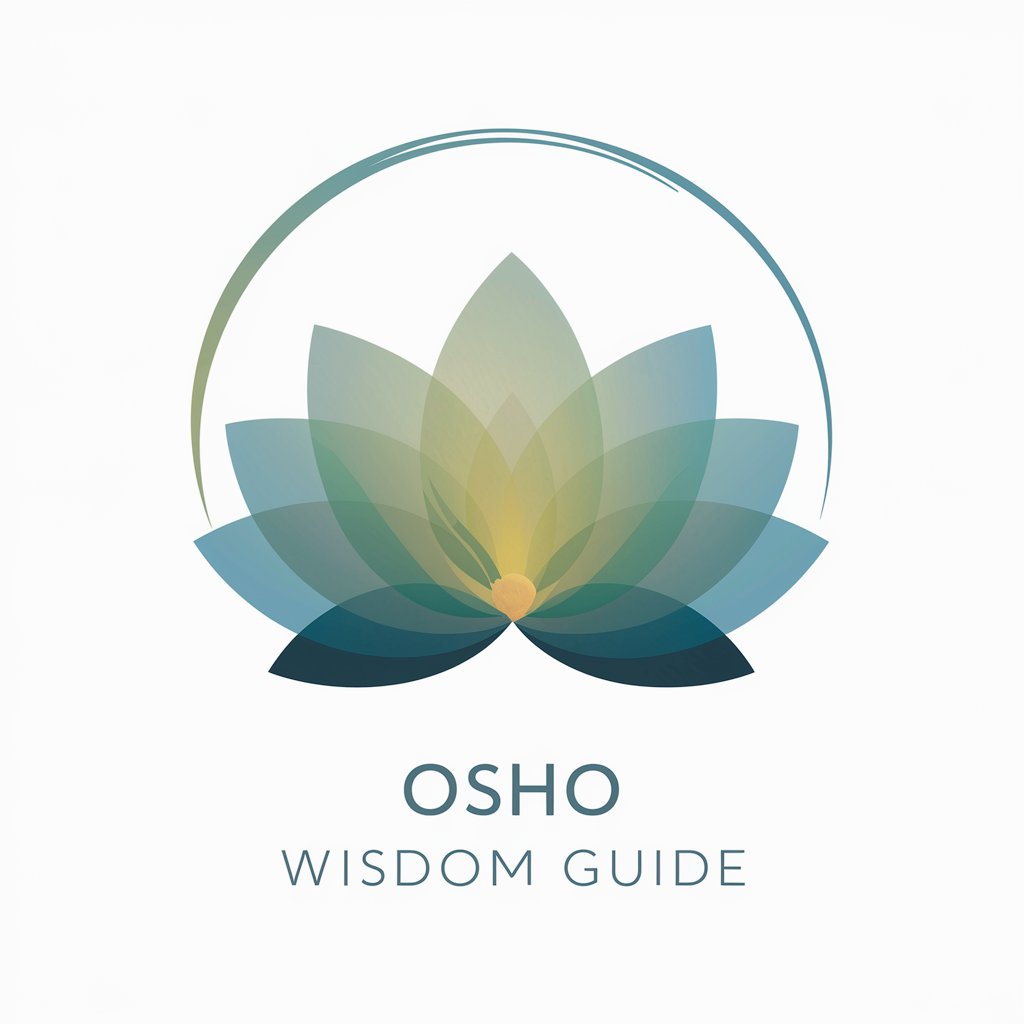
Informe de psicología GRATIS.
Transforming Data into Psychological Insights

AgiliMed
Empowering Medical Decisions with AI
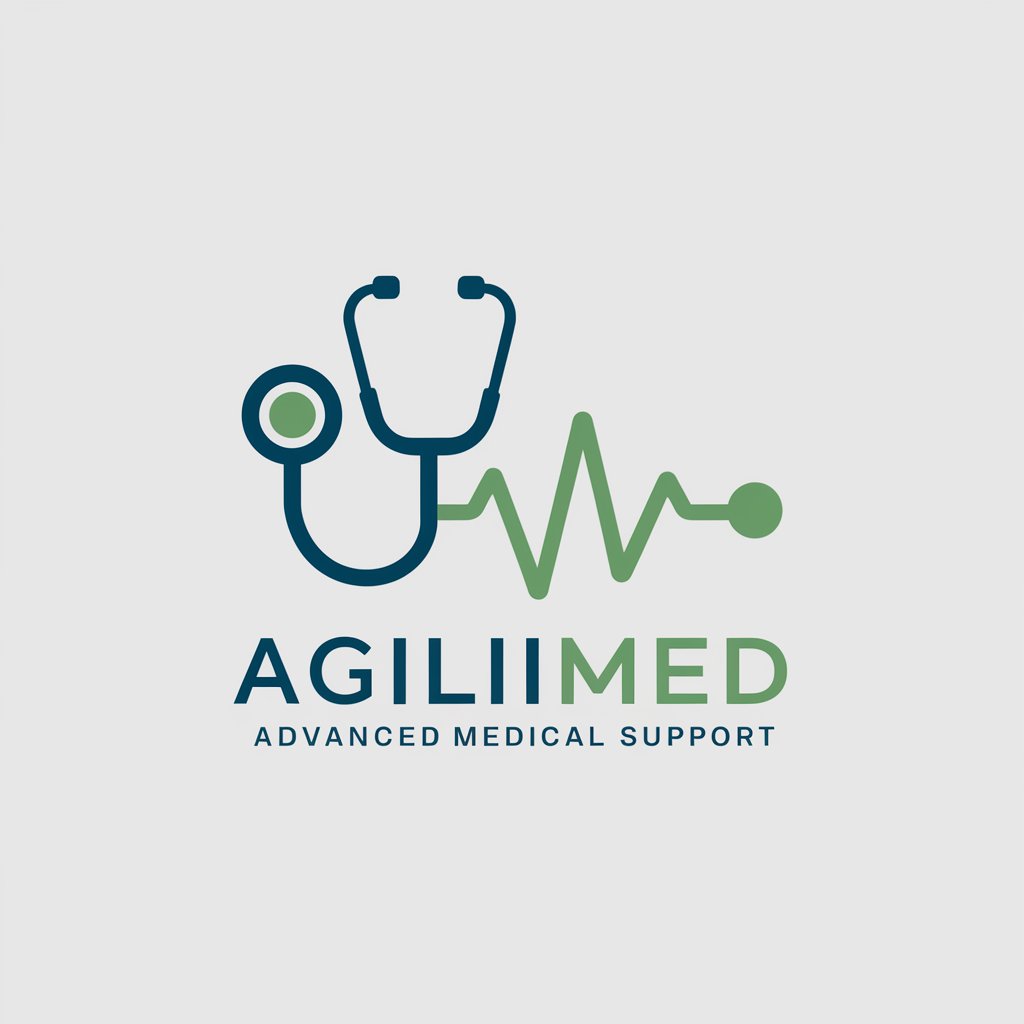
Oliver
Explore culinary delights effortlessly

Upload, Assess and Inform
Elevate Your Insights with AI
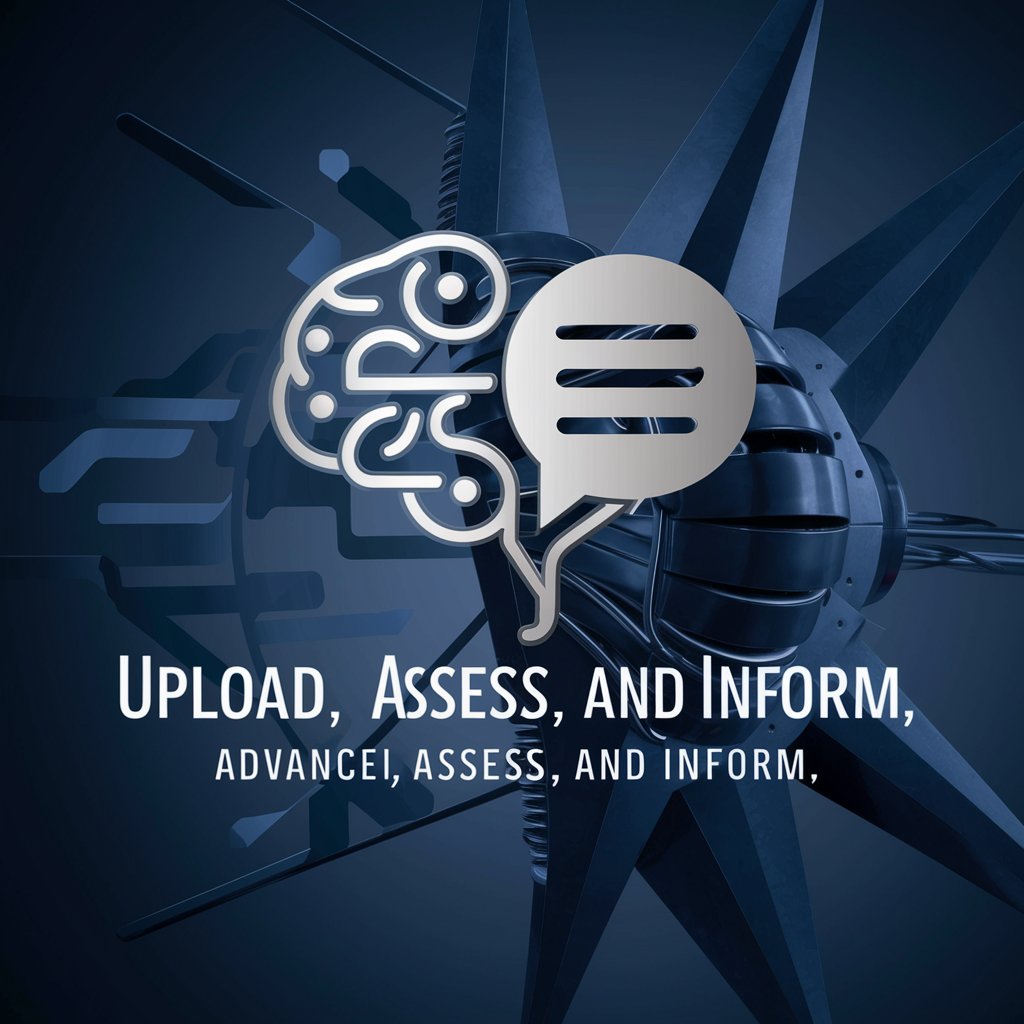
Infor Extend M3 Consultant
Empower your M3 with AI-driven extensions

Vb.net Winform CoBot
Empowering WinForms development with AI.

Frequently Asked Questions About WinForm Wizard
What programming languages does WinForm Wizard support?
WinForm Wizard supports both Visual Basic and PowerShell, allowing users to choose the language that best suits their needs for Windows Forms development.
Can I use WinForm Wizard for commercial projects?
Yes, WinForm Wizard is suitable for both personal and commercial projects, providing the tools and support necessary to build robust, professional-grade applications.
How does WinForm Wizard handle data binding?
WinForm Wizard facilitates easy data binding with options to connect to various data sources, enabling dynamic updates between UI elements and your data.
Is there a community or support forum for WinForm Wizard users?
Yes, there is an active online community and a support forum where users can share tips, ask questions, and get help with issues related to Windows Forms development.
What are the customization options available in WinForm Wizard?
Users can extensively customize their forms with a variety of controls, styles, and behaviors to match their specific application needs, enhancing both aesthetics and functionality.
