🖱️ AutoHotkey Mouse Movement Script - Custom Mouse Automation
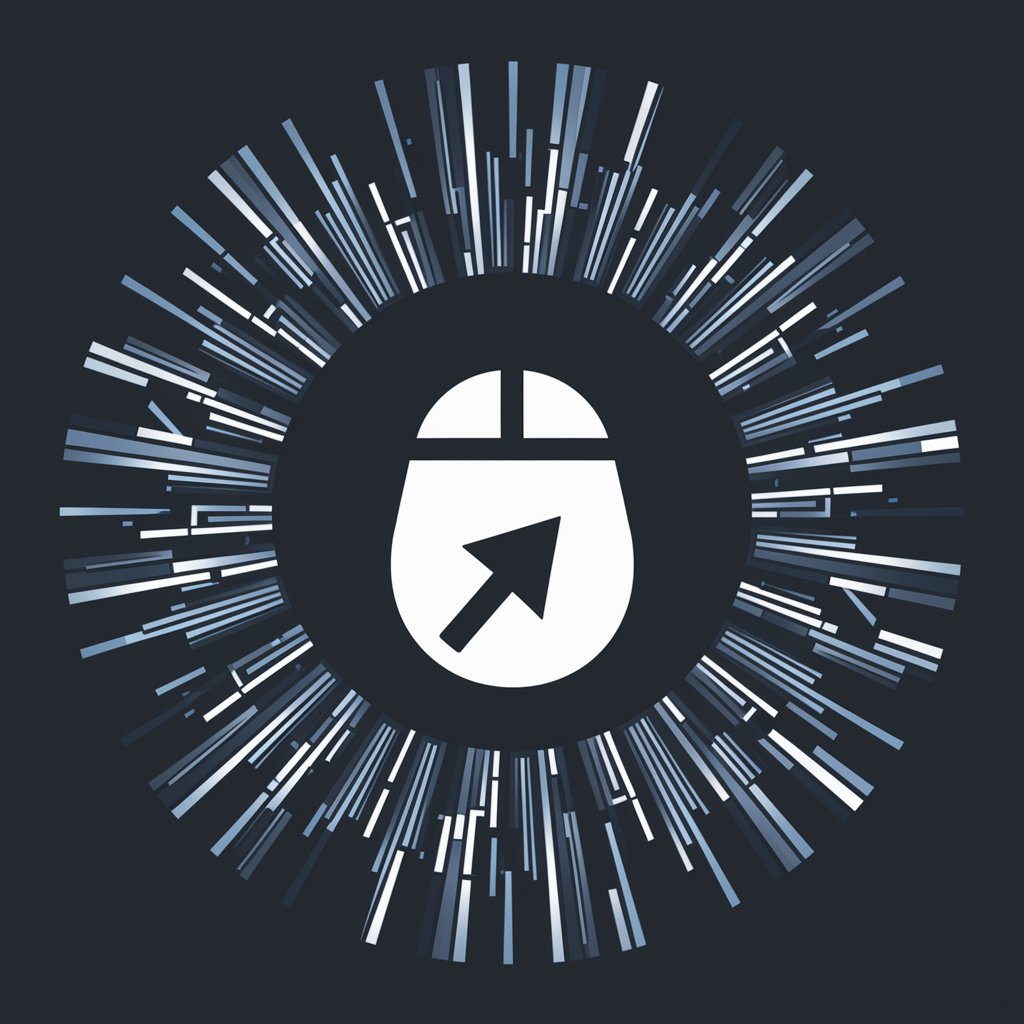
Welcome! Let's create precise and powerful AutoHotkey mouse scripts.
Streamline tasks with AI-driven mouse scripting.
Create an AutoHotkey script for moving the mouse cursor in a circular pattern...
Guide me on scripting a mouse movement that starts from the top-left corner and zigzags to the bottom-right...
How can I write a script to move the cursor smoothly between two points at varying speeds...
Explain how to loop a mouse movement pattern in AutoHotkey with customizable pauses and speeds...
Get Embed Code
Introduction to 🖱️ AutoHotkey Mouse Movement Script
The AutoHotkey Mouse Movement Script is designed to automate and customize cursor movements across the screen, providing users with the ability to create precise, repetitive mouse movements and clicks without manual input. This script leverages AutoHotkey, a powerful scripting language for Windows, allowing for a wide range of functionality including moving the cursor in patterns, clicking at specified locations, adjusting the cursor speed, and incorporating loops for continuous action. For example, a user can create a script to automate the task of moving the cursor in a square pattern while periodically clicking to select files in a folder, enhancing productivity and reducing the physical strain of repetitive actions. Powered by ChatGPT-4o。

Main Functions of 🖱️ AutoHotkey Mouse Movement Script
Cursor Movement and Patterns
Example
Automatically moving the cursor in a circular, square, or custom path.
Scenario
Useful in graphic design or gaming, where precise, patterned cursor movements are required.
Automated Clicking
Example
Configuring the script to perform left, right, or double clicks at specific screen coordinates.
Scenario
Ideal for data entry jobs where repetitive clicking on specific parts of the screen is necessary.
Speed Adjustment and Looping
Example
Setting the speed of cursor movement and the number of times a movement pattern is repeated.
Scenario
Beneficial in scenarios requiring the cursor to move across the screen at a controlled speed, like during presentations or tutorials.
Hotkey Integration
Example
Assigning specific keyboard shortcuts to start, pause, or stop the script.
Scenario
Useful for users who need to quickly enable or disable cursor movements, such as streamers or video content creators.
Ideal Users of 🖱️ AutoHotkey Mouse Movement Script
Gamers
Gamers can use the script to automate repetitive actions in games, reducing physical strain and increasing efficiency during gameplay.
Graphic Designers
Designers can automate complex cursor movements for tasks like drawing, selecting tools, or navigating through software interfaces, enhancing their workflow.
Content Creators
Video producers and streamers can use the script to create smooth, consistent cursor movements for tutorials or presentations, making their content more professional.
Data Entry Professionals
Individuals in data entry can significantly reduce the physical effort and time required for repetitive clicking and cursor movements, increasing productivity.

How to Use the AutoHotkey Mouse Movement Script
1
Begin by exploring yeschat.ai to activate a free trial, which requires no sign-up and is accessible without ChatGPT Plus.
2
Install AutoHotkey (AHK) from the official website, ensuring your system meets the minimum requirements for running scripts.
3
Download or create your desired mouse movement script. Edit the script with a text editor to customize the cursor's path, speed, and actions.
4
Right-click the script file and select 'Run Script' to activate the mouse movements. Use designated hotkeys for control.
5
Adjust the script as needed based on your tasks. Experiment with different speeds, patterns, and hotkeys for optimal performance.
Try other advanced and practical GPTs
Abhi's Sattvic Movement
Elevate Your Cooking with AI-Powered Sattvic Insights

Narrative Weaver
Craft Your Story, Powered by AI
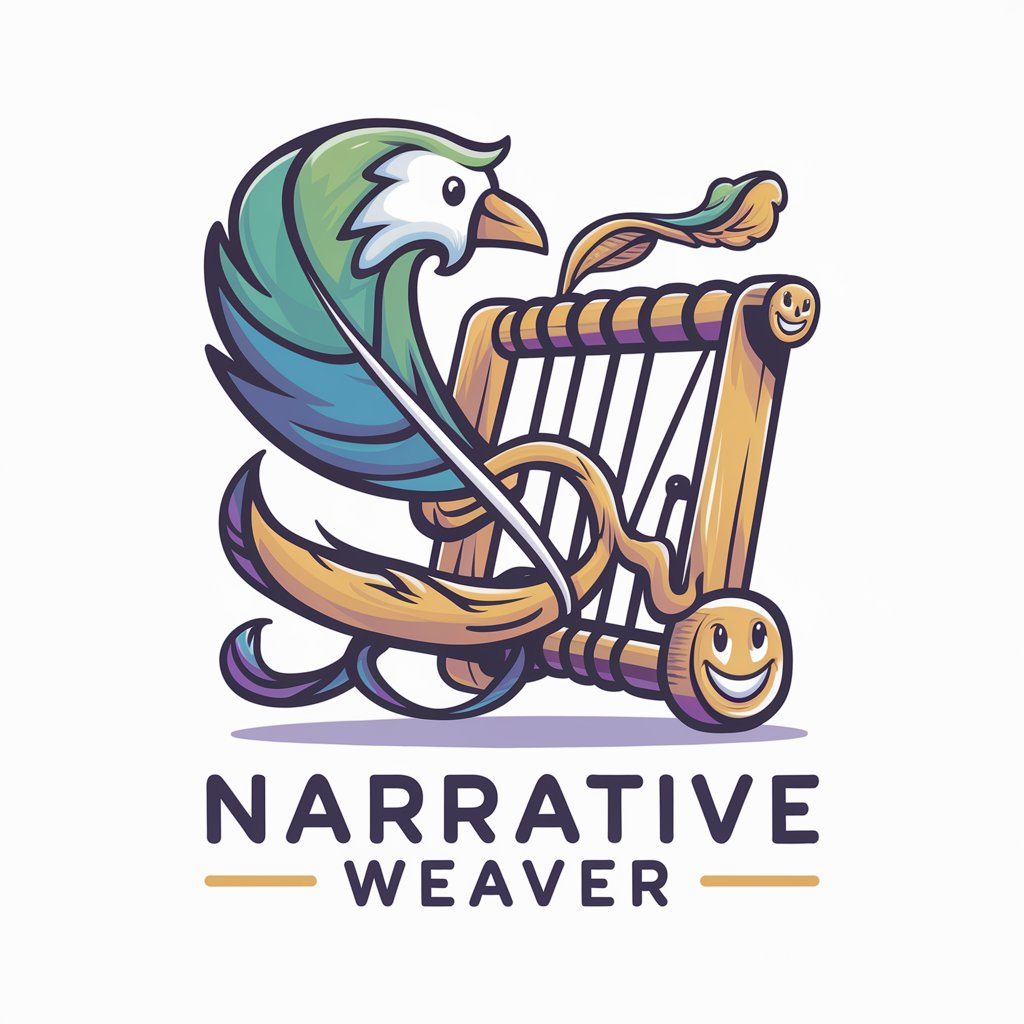
Narrative Science Storyteller
Transforming research into captivating stories.

Narrative Aegis
Elevate Your Narrative with AI
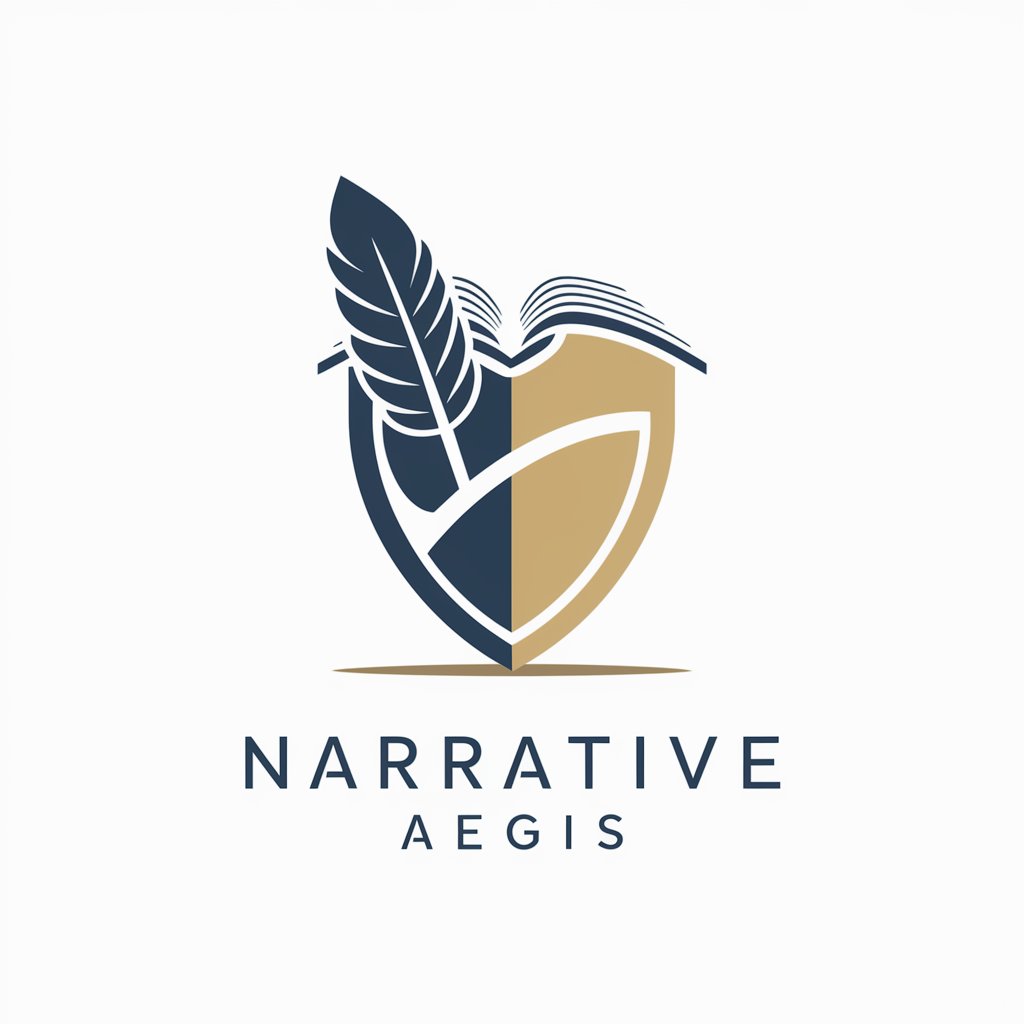
Narrative Enigma
Craft compelling stories with AI-powered creativity.

Narrative Muse
Unleash your story's potential with AI.
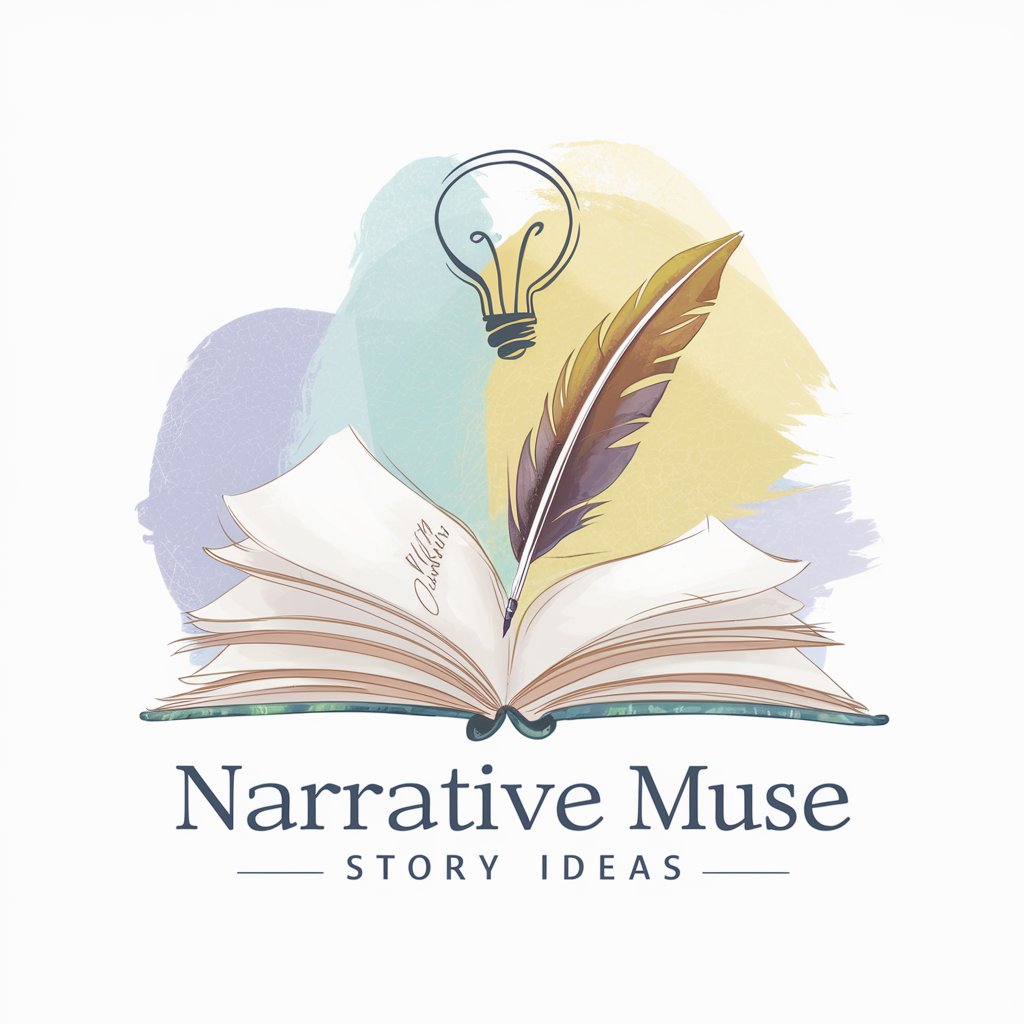
Freedom of Movement - BJJ Guide
Master BJJ with AI-Powered Guidance

Calling Movement Project Pro
Crafting engaging visions into reality.

Dr Movemento
AI-Powered Personal Training Coach

Biomechanics of Human Movement Tutor
Empowering movement research with AI
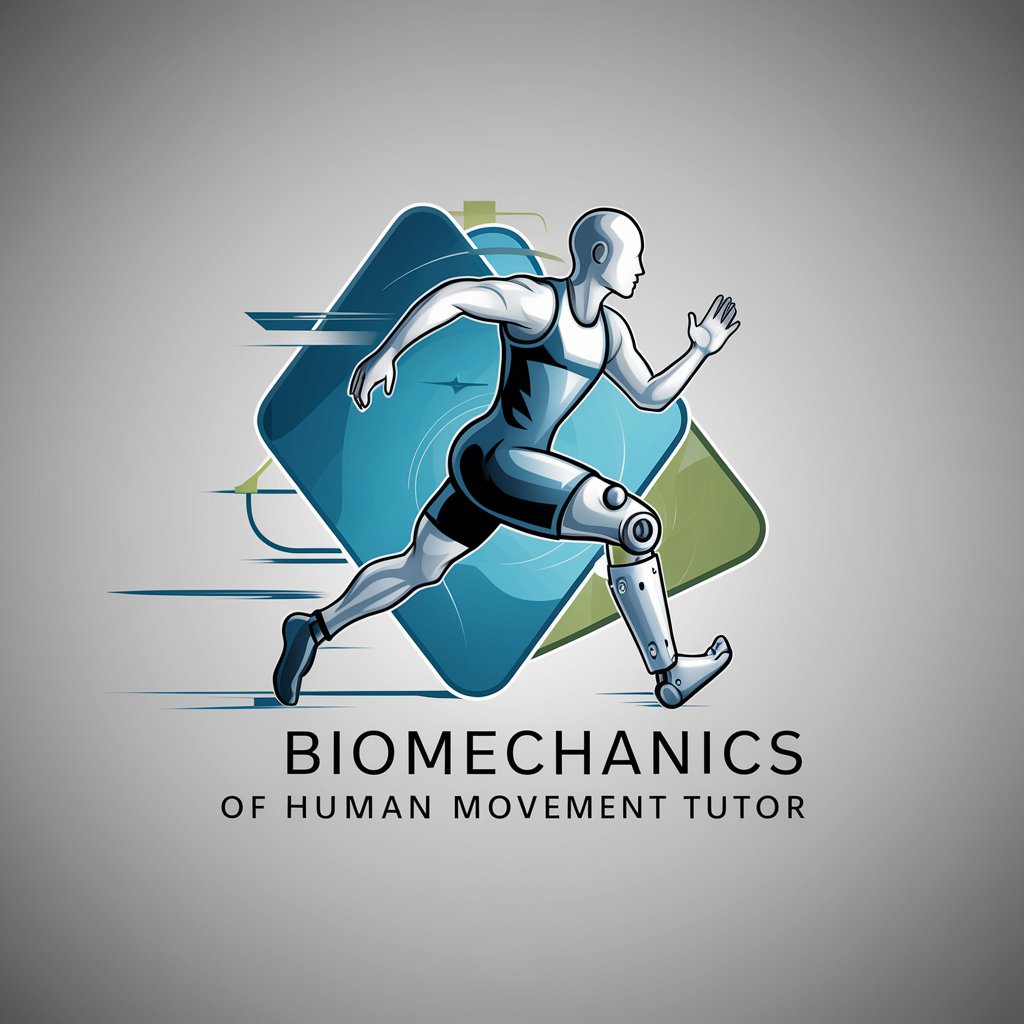
Infant Insighter
Nurturing baby care insights powered by AI

Infant Insighter
Nurturing Insights for Your Infant's Journey

Frequently Asked Questions About the AutoHotkey Mouse Movement Script
What is AutoHotkey Mouse Movement Script?
It's a customizable script for AutoHotkey, a scripting language, designed to automate mouse movements, clicks, and patterns to streamline repetitive tasks or simulate user activity.
Can I set the script to run at system startup?
Yes, you can place your script in the Windows startup folder or use task scheduler for automatic execution upon system boot.
How can I add a pause/resume feature to the script?
Incorporate hotkeys within the script that toggle a pause flag, enabling you to suspend and resume the script's operation on demand.
Is it possible to integrate keyboard inputs into the script?
Absolutely. AutoHotkey allows for the combination of mouse and keyboard automation within the same script, enabling complex sequence automation.
How do I ensure the script doesn't interfere with my usual computer use?
Design the script with conditional checks or set specific hotkeys to enable/disable the script, ensuring it runs only when you want it to.
