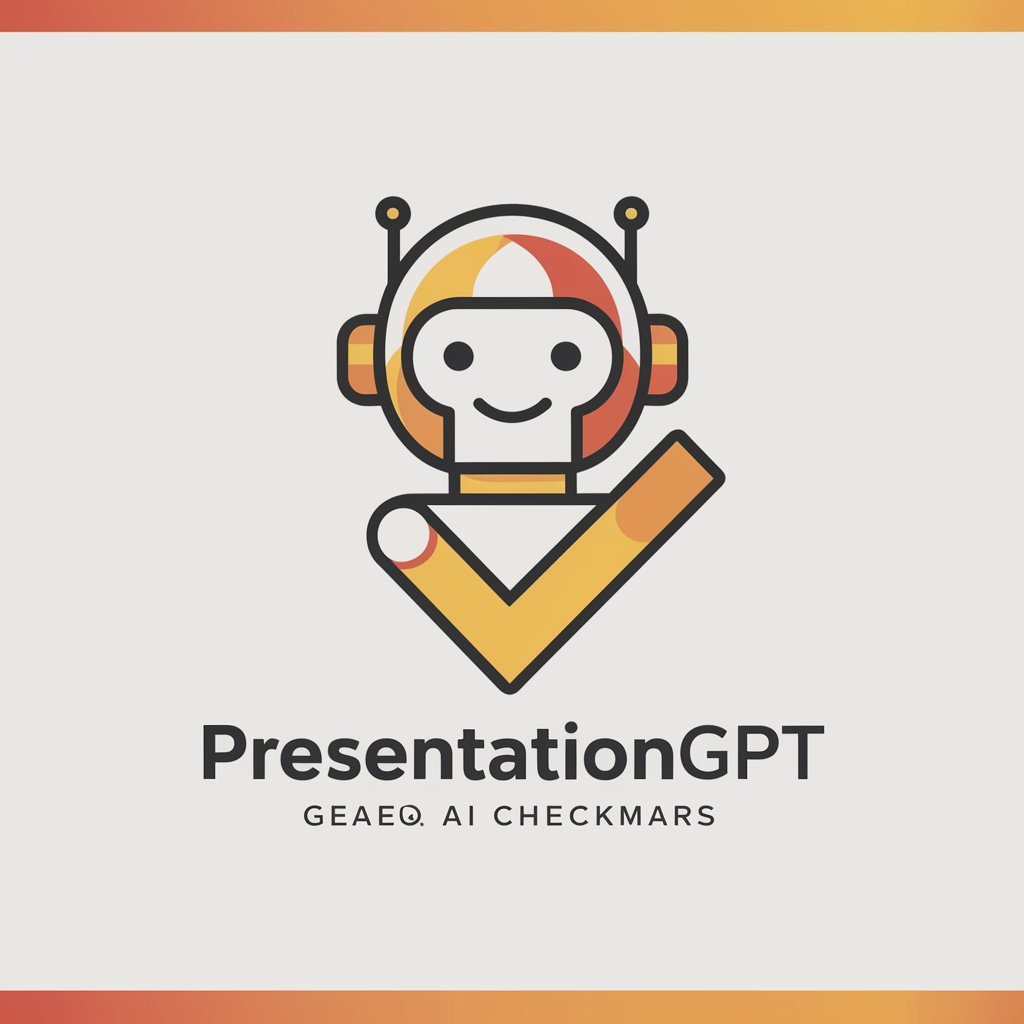Presentation Assistant - Advanced Data Visualization

Welcome! Let's craft an amazing presentation together.
Empowering Your Data with AI
Create a compelling GANTT chart that...
Design a PowerPoint slide that effectively visualizes...
How can I best animate data to show...
What are the advanced features in PowerPoint for...
Get Embed Code
Overview of Presentation Assistant
Presentation Assistant is designed to support users with an intermediate to advanced understanding of design and data visualization in creating sophisticated PowerPoint presentations. It emphasizes the creation and interpretation of complex graphical data presentations, such as GANTT charts, customized data charts, and dynamic slide elements. The assistant guides users through the nuances of advanced PowerPoint features, helping them craft presentations that are not only visually appealing but also structurally optimized for clarity and impact. For example, it can assist in turning a complex project timeline into an easily understandable GANTT chart or transforming intricate data sets into compelling infographics that highlight key trends and insights. Powered by ChatGPT-4o。

Core Functions of Presentation Assistant
Advanced Data Visualization Guidance
Example
Assisting in the creation of a multi-layered bar chart to showcase sales data across different regions and product categories.
Scenario
A marketing manager needs to present quarterly sales results in a way that highlights regional performance disparities and product popularity. The assistant guides the user through the setup of an advanced Excel data set, imports it into PowerPoint, and uses chart tools to segment data visually.
Custom GANTT Chart Creation
Example
Guiding a user through setting up a detailed GANTT chart to manage project timelines in PowerPoint, including dependencies and milestones.
Scenario
A project manager is preparing for a stakeholder presentation and needs to show the project phases, key tasks, and milestones. The assistant explains how to utilize PowerPoint's add-ins for GANTT charts, adjust the time frames, add task dependencies, and integrate milestone markers to create a dynamic presentation of the project timeline.
Interactive and Animated Slide Design
Example
Creating animated slides that progressively reveal elements of a complex process to keep the audience engaged.
Scenario
An educator wants to explain a scientific process in a lecture. Presentation Assistant helps design a slide sequence where elements appear in sync with the speaker's narration, using PowerPoint's animation tools to enhance understanding and retention.
Ideal Users of Presentation Assistant
Project Managers
Project managers benefit from the assistant’s ability to create detailed GANTT charts and timeline visualizations, helping them present project statuses and forecasts clearly to stakeholders and team members.
Marketing Professionals
Marketing professionals can leverage the assistant to craft visually compelling presentations that depict market trends, consumer data, and marketing strategy effectiveness, essential for reporting to senior management or external stakeholders.
Educators and Trainers
Educators and trainers find the assistant invaluable for designing educational presentations that require the transformation of complex information into digestible, engaging formats suitable for classroom or workshop environments.

How to Use Presentation Assistant
Initiate your trial
Visit yeschat.ai to start using Presentation Assistant for free, without the need for a login or ChatGPT Plus subscription.
Explore features
Familiarize yourself with the tool's capabilities by navigating through the menu options to discover the various functionalities like GANTT chart creation, custom animation, and advanced data visualization.
Upload data
Upload your data files directly into the tool to start creating visuals. Supported file formats include CSV, XLSX, and more for seamless integration.
Customize visuals
Use the customization options to tailor your charts and graphs to match your presentation style, incorporating your brand's color scheme and design preferences.
Practice and refine
Experiment with different data presentations and animations. Utilize the preview feature to rehearse your presentation flow and make adjustments as necessary to ensure clarity and impact.
Try other advanced and practical GPTs
TIEGPT
Empowering STEM Innovation with AI

TimeGPT
Explore history with AI precision

TikGPT
Empower Your Brand with AI-Driven TikTok Ads

Business Guru
Empower your finances with AI

Business Beacon
Empowering Entrepreneurs with AI

Business Sage
Empowering Businesses with AI Insights

German Tutor
Master German with AI

German Tutor
Elevate your German with AI-powered conversations.

German Tutor
AI-driven, personalized German learning

German Tutor
Immerse in German with AI-powered tutor.

German Tutor
Master German with AI-powered precision

German Tutor
Master German with AI-powered guidance.

FAQs about Presentation Assistant
What types of charts can I create with Presentation Assistant?
You can create a wide range of charts including GANTT charts, pie charts, bar graphs, line charts, and more complex visualizations like waterfall or radar charts.
Can Presentation Assistant help with animations in presentations?
Absolutely, the tool supports custom animations, allowing you to animate individual elements in your slides to make your data presentations more dynamic and engaging.
Is there a way to directly import data from other platforms?
Yes, Presentation Assistant allows for direct data import from various platforms like Excel, Google Sheets, and even databases through API connections for real-time data updates.
How does Presentation Assistant handle large datasets?
The tool is optimized for handling large datasets efficiently. It provides features for data segmentation and analysis to manage and visualize large amounts of data without performance lags.
What support options are available if I encounter issues?
Presentation Assistant offers comprehensive support through online tutorials, a robust FAQ section, and customer support channels for personalized assistance.