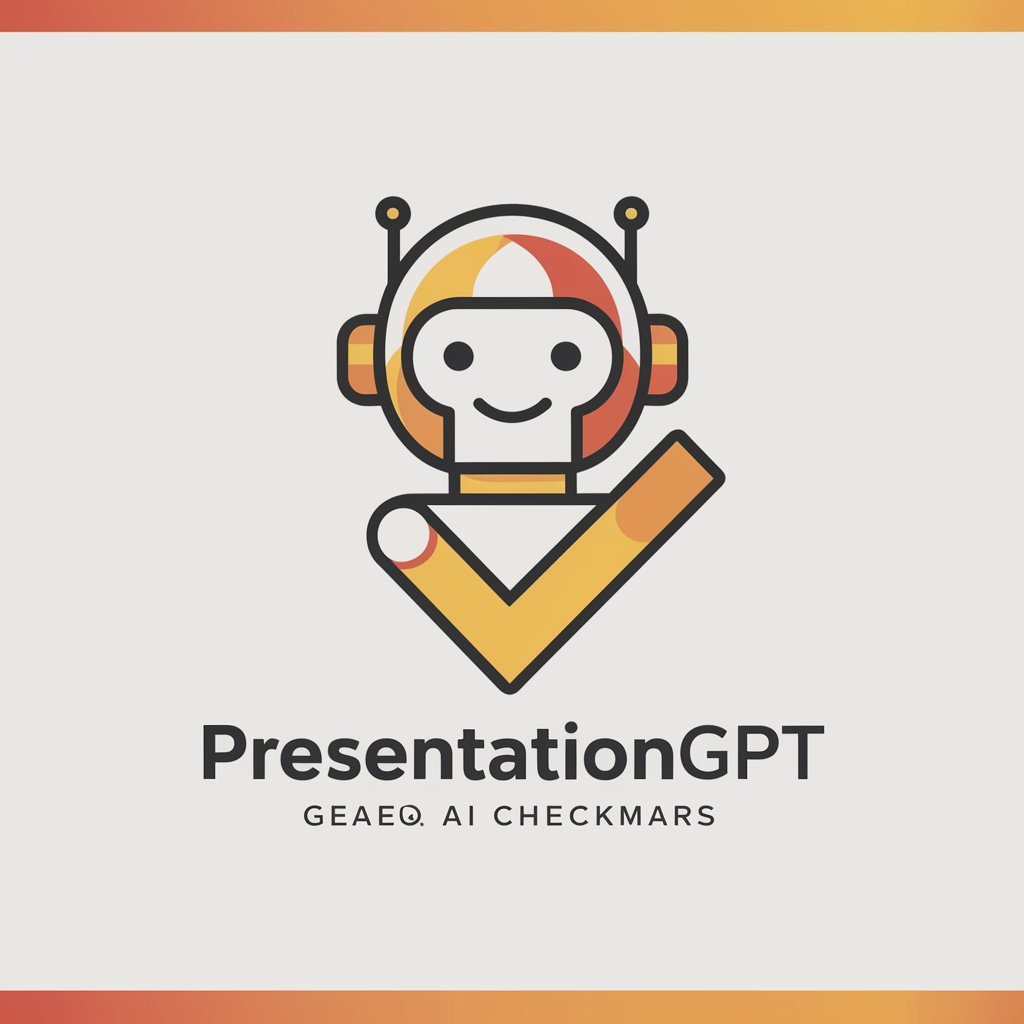Presentation Assistant - AI-Powered Presentation Aid

Welcome to the Presentation Assistant for your business class project.
Transform ideas into impactful presentations
Design a slide that introduces the importance of managing a polarized workforce by...
Summarize the key strategies for fostering a collaborative environment in a polarized workplace, including...
Illustrate the challenges of managing a polarized workforce with specific examples, highlighting...
Provide a conclusion that emphasizes the long-term benefits of effective polarization management, focusing on...
Get Embed Code
Overview of Presentation Assistant
Presentation Assistant is a specialized tool designed to assist users in creating effective and engaging presentations, particularly for business class projects. It focuses on summarizing crucial content, identifying key words for slides, and ensuring coherence in group projects. A key feature is its ability to extract and condense information from specific articles or topics, making it ideal for educational or professional settings where concise, impactful communication is essential. For example, in a project about managing a polarized workforce, Presentation Assistant can help summarize complex concepts into digestible slide content, ensuring each team member's section aligns seamlessly with the overall theme. Powered by ChatGPT-4o。

Core Functions of Presentation Assistant
Summarization and Key Word Identification
Example
For a slide on 'Workplace Diversity', Presentation Assistant could extract essential points from a relevant article, suggesting key words like 'Inclusion', 'Culture', 'Diversity Training', 'Team Dynamics', and 'Conflict Resolution'.
Scenario
In a group project, where each member works on different aspects of a topic, this function ensures consistency and depth across all slides.
Alignment with Team Members' Focus
Example
If a team member is responsible for discussing 'Leadership Strategies in Polarized Environments', Presentation Assistant could align this section with the team's overall narrative, suggesting content that reflects both the individual's focus and the project's broader theme.
Scenario
This is particularly useful in collaborative projects, where maintaining a unified voice and theme is crucial.
Compatibility with Presentation Tools
Example
Presentation Assistant can provide concise, impactful phrases or bullet points that are easily integrated into tools like Canva, enhancing the visual appeal of presentations.
Scenario
For instance, in creating a slide on 'Effective Communication', it might suggest visually engaging ways to present communication models or strategies.
Target User Groups for Presentation Assistant
Business Class Students
Students working on group projects or individual assignments will find the tool helpful for breaking down complex business concepts into presentation-friendly formats, ensuring academic rigor and engagement.
Corporate Trainers and Educators
Professionals in training and development can utilize the tool to create compelling educational materials that succinctly convey key concepts and strategies in business and management.
Team Leaders and Managers
Managers leading diverse teams can benefit from the tool’s ability to present information on sensitive topics like workplace diversity and conflict resolution in a clear, accessible manner.

How to Use Presentation Assistant
Start with a Free Trial
Initiate your journey at yeschat.ai to explore Presentation Assistant with a free trial, no login or ChatGPT Plus subscription required.
Identify Your Needs
Determine the specific sections of your presentation project, such as introduction, conclusion, or specific content slides, that you need assistance with.
Input Your Requests
Provide detailed information about your presentation's topic, focus areas, and any particular requirements you have for each slide or section.
Utilize Keywords and Summaries
Leverage the tool to generate concise, impactful keywords and summaries that align with your project's theme and objectives for each slide.
Finalize and Apply
Review the generated suggestions and apply them to your presentation tool, such as Canva, to design visually compelling slides that convey your message effectively.
Try other advanced and practical GPTs
结构化Prompt工程师
Crafting Precision with AI
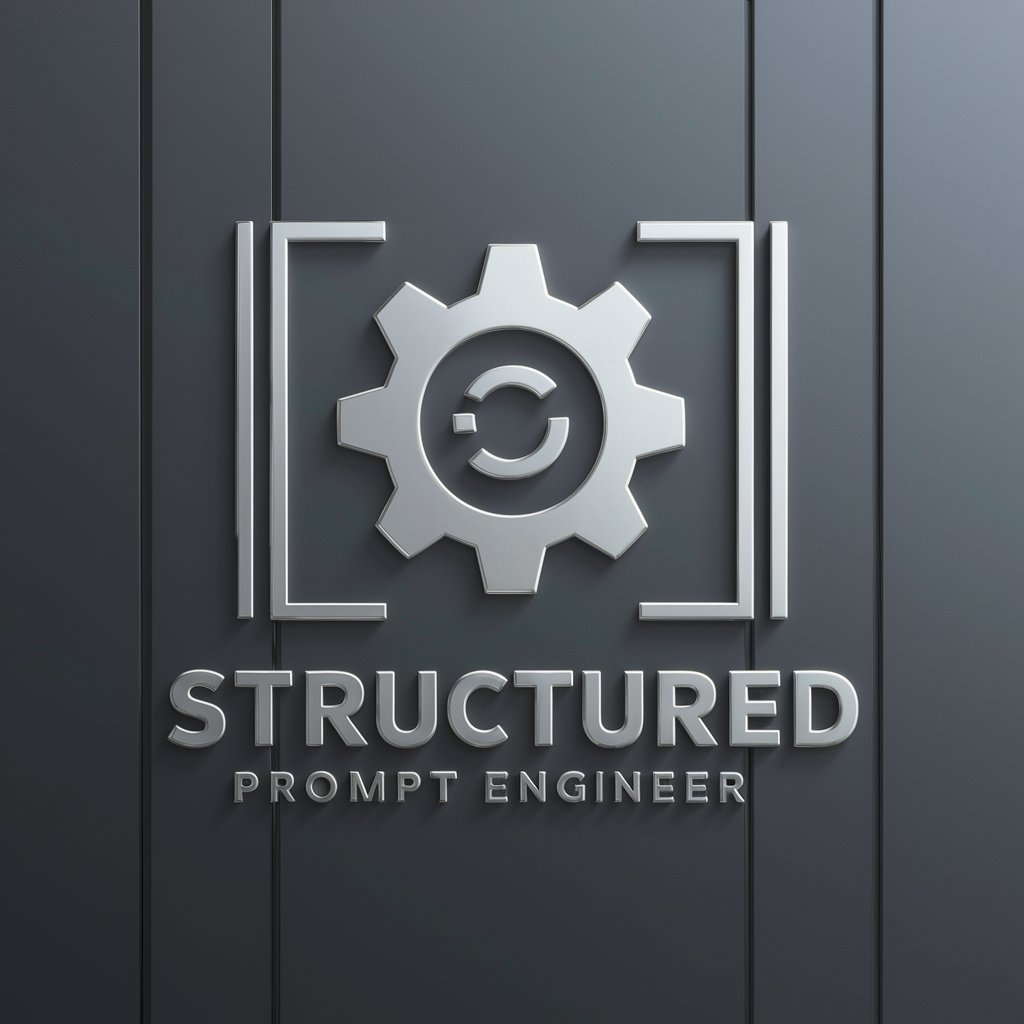
VibroMaster GPT
AI-powered Vibration Diagnostics

创业大师
Empowering Entrepreneurship with AI

Rea
Crafting Sweet Experiences with AI

Shows
Discover and delve into shows with AI-powered insights.

La Biblioteca de Máquina y David
Your gateway to specialized AI tools.

Eating Disorders
Empowering recovery through AI
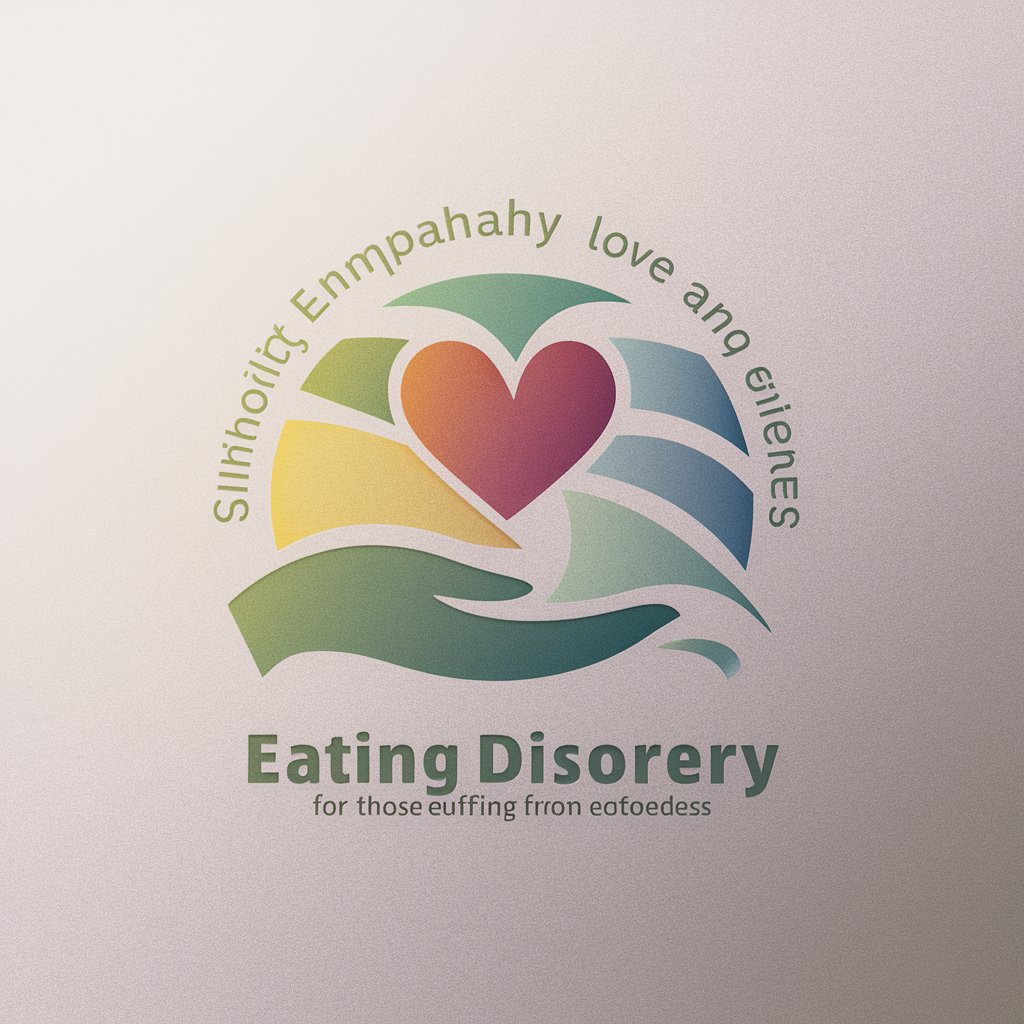
Market Marvin
Empowering your crypto journey with AI

Tim Mai: REI Tax Strategies
Maximize Your REI Tax Benefits

日本語議事録作成専門家
AI-powered Japanese Minutes Creation

KnowledgeBaseGPT
Elevate Your Chatbot with AI-Powered Intelligence

"Hvetjandi verkfræðingur"
Empowering Creativity and Innovation with AI
Frequently Asked Questions about Presentation Assistant
What is Presentation Assistant?
Presentation Assistant is an AI-powered tool designed to support the creation of engaging and effective presentations by providing keywords, summaries, and content suggestions tailored to your project's needs.
How can Presentation Assistant enhance my presentation?
It offers personalized content guidance, including keywords and summaries, to help you create focused, informative slides that resonate with your audience, thereby improving the overall quality and impact of your presentations.
Can Presentation Assistant be used for group projects?
Absolutely, it's especially beneficial for team projects, facilitating collaboration by aligning slide content with each team member's responsibilities and ensuring a cohesive presentation structure.
Is Presentation Assistant compatible with any presentation software?
Yes, the tool is designed to be compatible with various presentation software, including Canva, by providing content that can be easily integrated into your preferred design platform.
What makes Presentation Assistant unique?
Its AI-powered capabilities to provide tailored content suggestions, keywords, and summaries specifically designed for presentations, setting it apart from generic content generation tools.